What to do if you lose important data on your Buffalo NAS hard drive? Do you know how to recover data from Buffalo NAS hard drive? Don’t worry. This post of Partition Magic will show you how to do Buffalo NAS hard drive data recovery.
About Buffalo NAS
Buffalo NAS is an efficient network-attached storage device that enables onsite and remote authorized users to access files, documents, and other data without a direct connection. You can also back up important data to Buffalo NAS to prevent any data loss.
Buffalo currently offers two main lines of NAS devices: LinkStation and TeraStation, which are ideal for storing large business files. They provide top-level security against cyberattacks and ransomware and have amazing transfer rates. They typically contain multiple hard disks using the XFS file system and range in capacity from 2TB to 40TB.
Plus, Buffalo systems are ready to use and shipped with hard drives, allowing customers to be up and running in minutes. Simply remove the NAS device from the box, power it on, and connect.
Benefits of Buffalo NAS:
- Security: Buffalo NAS has both physical and digital security features.
- Higher Quality: Buffalo invests time into each hard drive to ensure the highest quality for each device.
- Easy to Use: Buffalo NAS devices and the ownership experience are designed to be easy to use.
- Reliable: All Buffalo NAS devices include standard 2 to 3 years of hardware warranty support, including hard drive replacement.
Although Buffalo NAS is a very secure storage device, random issues can still occur with the device, some of which may even lead to data loss. If you are a victim of Buffalo NAS data loss, keep reading to get detailed information on how to recover data from Buffalo NAS hard drive.
Possible Reasons for Buffalo NAS Hard Drive Data Loss
Some users complain about data loss when using Buffalo NAS. What causes this frustrating problem? To help you understand it further, this article summarizes some possible reasons for data loss from Buffalo NAS hard drives below.
- Accidental file deletion
- Sudden power outage or improper system shutdown
- Virus or malware infection
- Formatting the Buffalo NAS drive
- Hard drive failure
- NAS file system corruption
- Certain hardware failures
How to Recover Data from Buffalo NAS Hard Drive
To recover data from Buffalo NAS hard drive easily, using reliable data recovery software will be a good choice. We strongly recommend you use MiniTool Partition Wizard. It is a powerful and reliable data recovery tool.
With this tool, you can recover deleted or lost data from multiple storage devices such as internal/external hard drives, USB flash drives, SD cards, etc. Moreover, it allows you to recover deleted or lost partitions with just a few clicks.
In addition to hard drive recovery, MiniTool Partition Wizard also provides various functions related to partition/disk management. For example, you can use it to partition hard drives, clone a hard drive, convert MBR to GPT without data loss, check the hard drive health, etc.
To successfully complete Buffalo NAS hard drive data recovery using MiniTool Partition Wizard, you can follow the detailed steps below.
Step 1: Connect your Buffalo NAS hard drive to your computer. Then download and install MiniTool Partition Wizard on the same computer.
MiniTool Partition Wizard DemoClick to Download100%Clean & Safe
Step 2: Launch this Buffalo NAS hard drive data recovery tool to get into its main interface. Then click Data Recovery at the top toolbar.
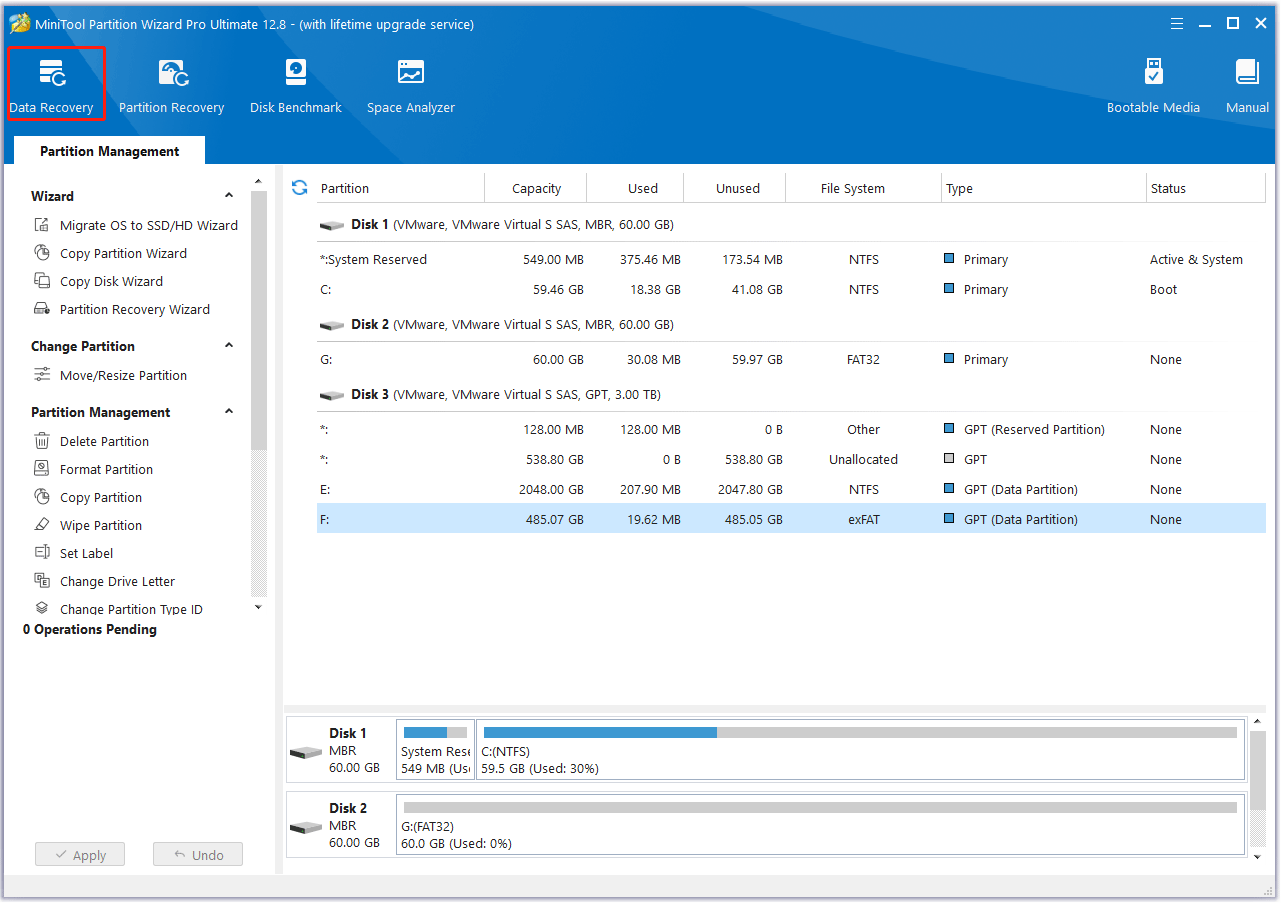
Step 3: On the Devices tab, move your cursor to the target hard drive and then click Scan. It may take a long time to finish the scanning process. Just wait patiently.
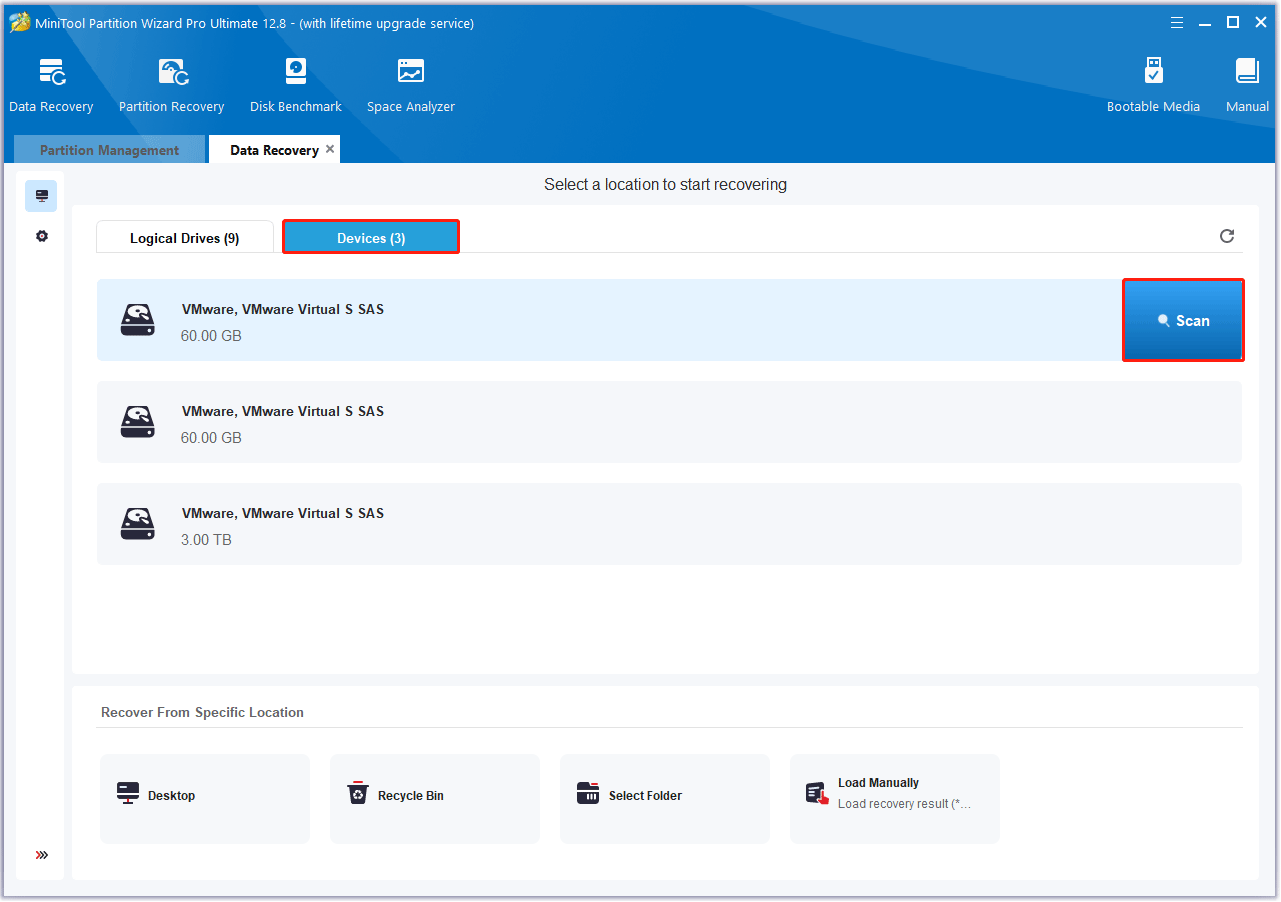
Step 4: After the scan completes, select all the needed files from the full scan result. Then click the Save button.
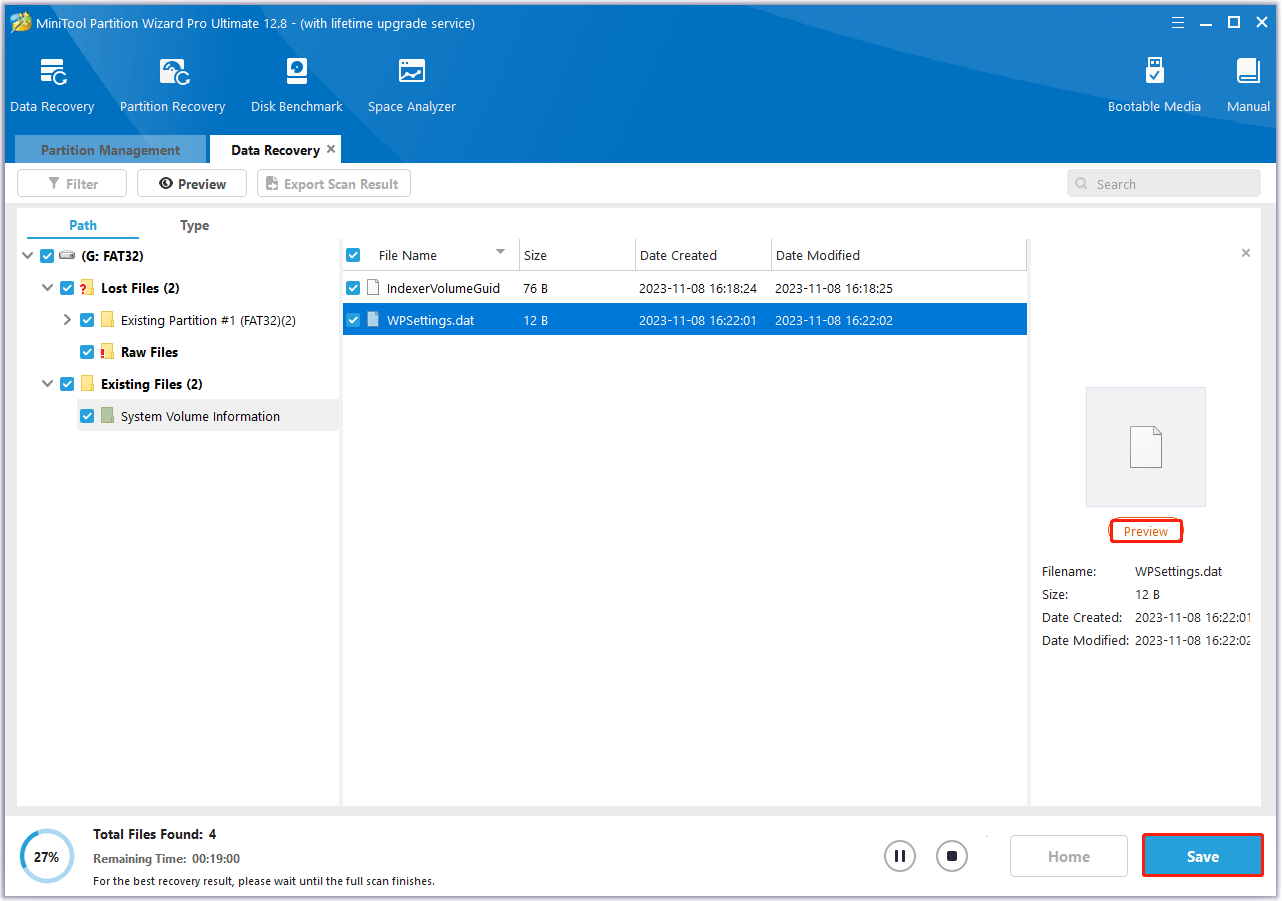
Step 5: In the pop-up window, select a directory and click OK to store the recovered files. You’d better choose to save these files on another drive. Otherwise, the deleted/lost data will be overwritten.
Bottom Line
In conclusion, this post lists some possible reasons for Buffalo NAS hard drive data loss and offers a professional Buffalo NAS hard drive data recovery tool. If you want to recover data from Buffalo NAS hard drive, you can read this post.
If you encounter certain issues while using MiniTool Partition Wizard, you can send us an email via [email protected] to get a quick reply.

![[Tutorial] How to Recover Data from eSATA External Hard Drive?](https://images.minitool.com/partitionwizard.com/images/uploads/2024/07/recover-data-from-esata-external-hard-drive-thumbnail.png)
![How to Recover Data from Lenovo Laptop? [6 Effective Ways]](https://images.minitool.com/partitionwizard.com/images/uploads/2024/07/recover-data-from-lenovo-laptop-thumbnail.png)
User Comments :