Are you suffering from data loss on your ADATA memory card? How to recover data from ADATA memory card? This post of MiniTool Partition Wizard will show you a full ADATA memory card data recovery tutorial.
ADATA is a Taiwanese technology company that manufactures memory, storage, and computer cases. Its main product lines include DRAM modules, USB flash drives, hard disk drives, solid-state drives, memory cards, and mobile accessories. ADATA is also expanding into new areas, including robotics and electric powertrain systems.
However, ADATA memory card comes with standard security features, but sometimes users also suffer from data loss under different circumstances.
How to recover data from ADATA memory card? How to repair ADATA memory card if it is corrupted? This article will teach you how to use a professional data recovery tool to quickly recover deleted/lost data from ADATA memory cards. It can also help you reveal hidden ADATA memory card data and repair corrupted ADATA memory cards.
5 Reasons for Data Loss from ADATA Memory Card
Since ADATA memory cards are often used in digital cameras, camcorders, surveillance cameras, action cameras, laptops, and game consoles, data loss from ADATA memory cards may occur due to various hardware and software-related reasons.
Here are some common reasons for data loss from ADATA memory cards:
- Accidental deletion: The common cause of data loss is accidental deletion. Users may delete files from ADATA memory cards by mistake without backing up important data.
- Format: Formatting a memory card will delete all existing data. Quick format or full format without backup may result in data loss.
- File system corruption: File system corruption on the memory card may result in data loss, corruption, or inaccessibility. This may happen due to sudden removal, power outage, or device incompatibility.
- Physical damage: Physical damage to the memory card, such as bending, breaking, or electrical damage, may result in data loss. Therefore, it is highly recommended that you send the card to a data recovery expert to avoid further damage to your device.
- Improper ejection: Removing the memory card from the above devices while it is in use may result in data corruption or loss.
Further Reading:
- Do not connect an external hard drive to a computer that may contain malware.
- Make sure to remove the external hard drive safely.
- Regularly back up the data on your ADATA memory card.
- Do not browse websites with malicious links or untrusted sources while your ADATA memory card is connected to the device.
- Properly store your ADATA memory card to avoid physical damage.
How to recover data from ADATA memory cards? Here is an ADATA data recovery guide for you.
Before that, you can check if the data is hidden. Sometimes, your computer may not be able to access the data on the memory card because its file properties may be set to hidden or read-only. In this case, you can simply unhide the files to recover the data.
Connect the ADATA memory card to your computer and press Win + E to open File Explorer. Navigate to the ADATA memory card and click View > Options > View > Show hidden files, folders, and drives. Then, check if the data can reappear on your ADATA memory card.
How to Recover Data from ADATA Memory Card
To make an ADATA memory card data recovery, all you need is the best ADATA memory card data recovery software -MiniTool Partition Wizard. With this comprehensive data recovery software, you can perform operations like USB data recovery, SSD file recovery, NVMe data recovery, and external hard drive recovery.
Besides, it’s also a comprehensive partition manager that contains a wide range of features related to partition/disk management such as partition hard drive, clone a hard drive, format a partition larger than 32GB to FAT32, convert MBR to GPT (and vice versa), check disk health, migrate OS to SSD/HDD, and more.
Now follow these steps to recover data from ADATA memory card with MiniTool Partition Wizard.
MiniTool Partition Wizard DemoClick to Download100%Clean & Safe
Step 1: Download and install MiniTool Partition Wizard on your PC. Then launch this ADATA memory card data recovery software to enter the main interface. Click on Data Recovery on the top toolbar to continue.
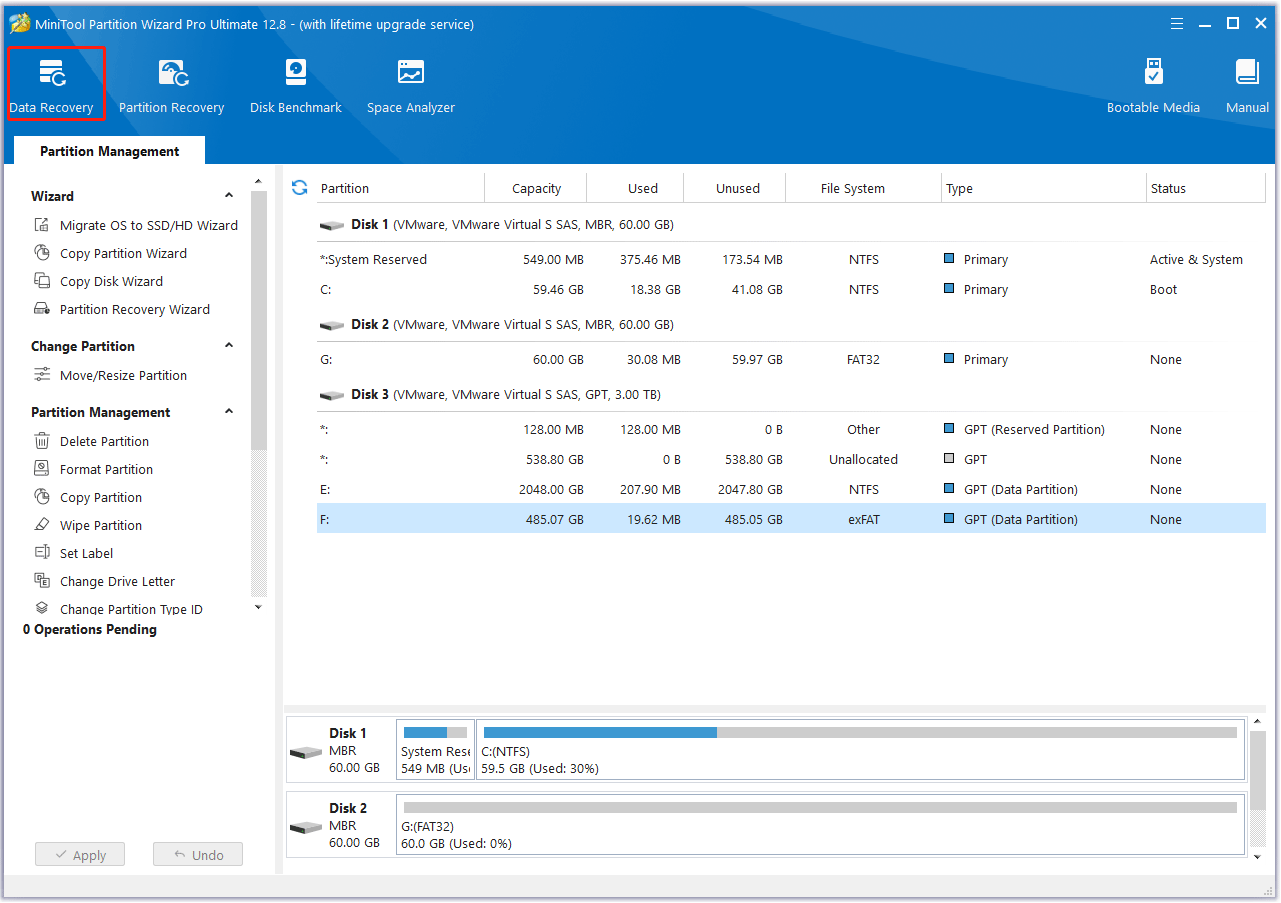
Step 2: In the Data Recovery window, click on the Devices tab, move your cursor to the target ADATA memory card, and then click on the Scan button.
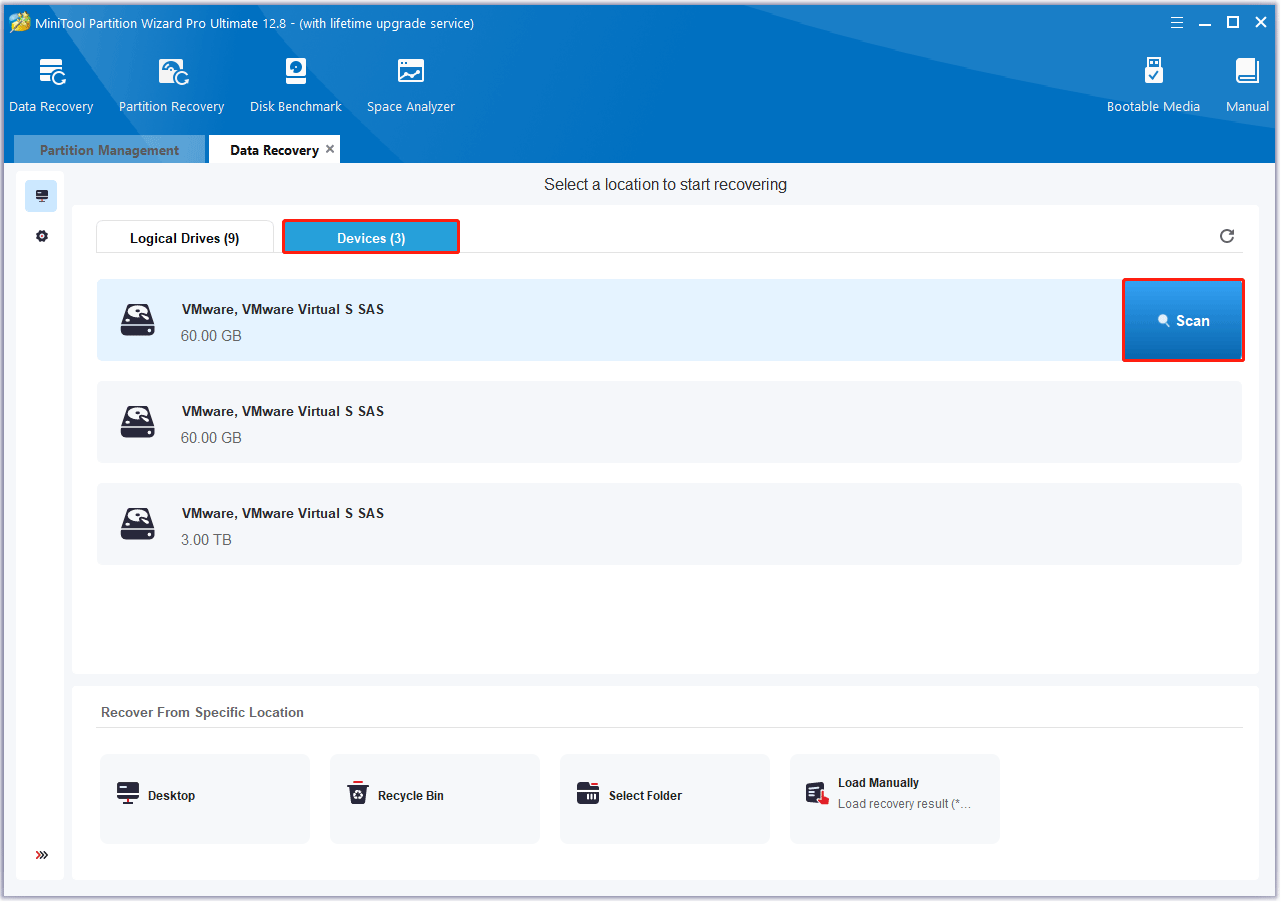
Step 3: After that, this software will scan the selected drive to find the lost or deleted files. If the crucial date you want to recover has been found during the scanning process, you can click on Pause or Stop to end the scan and recover it at once.
Step 4: Check the needed files from the scanning result and click on Save.
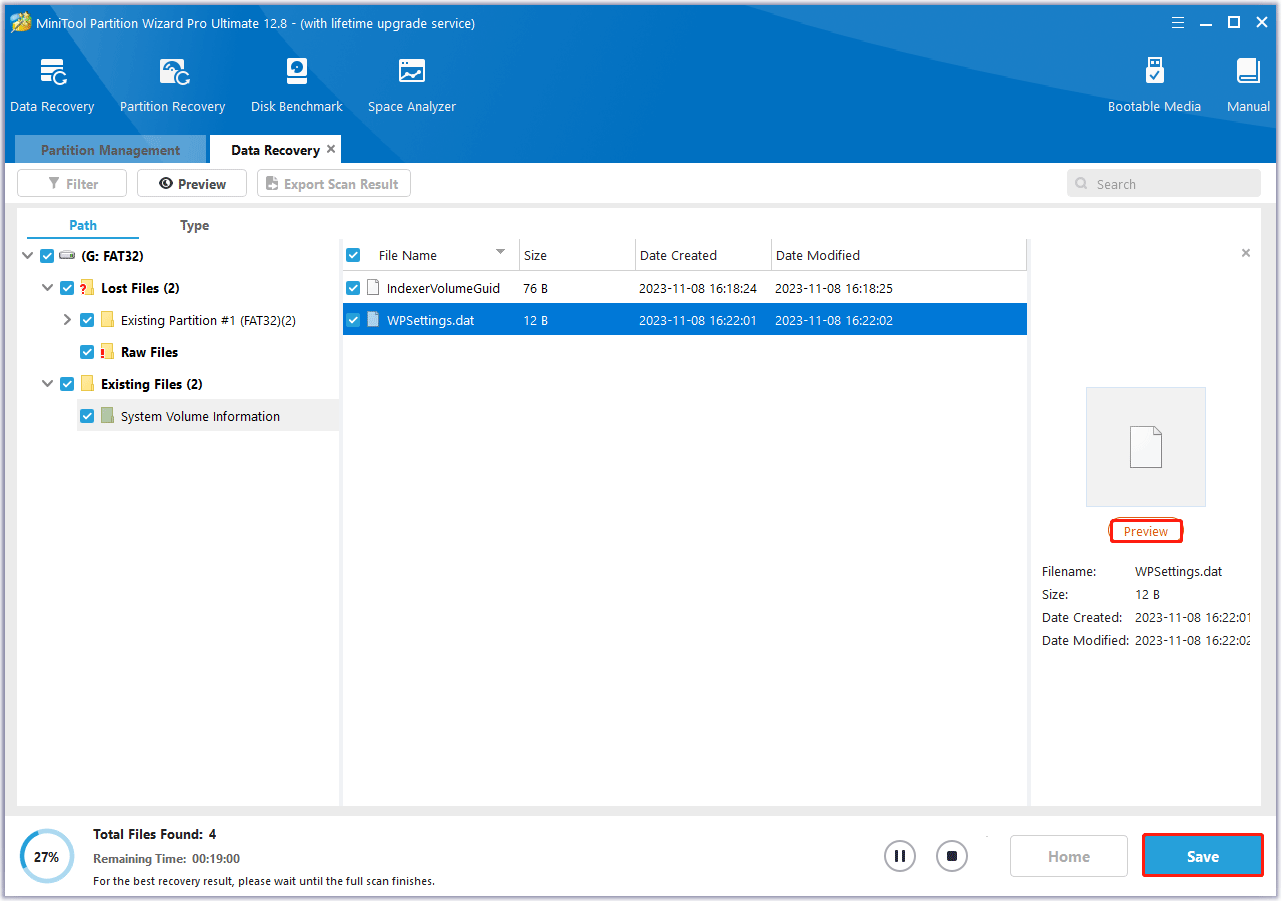
Step 5: In the pop-up window, choose a directory to store the selected files and click on OK. You’d better choose a different drive to save these files. Or, the lost/deleted data could be overwritten.
How to Repair Corrupted ADATA Memory Card
After safely performing ADATA memory card data recovery, are you still suffering from memory card corruption and want to repair your corrupted memory card to access it normally? Here are 3 simple fixes for you.
Fix 1. Update Driver via Windows Device Manager
If you have a problem with your ADATA memory card device driver or your ADATA memory card device driver is outdated, you need to repair your ADATA memory card in Windows Device Manager.
Step 1: Connect the ADATA memory card to your PC using a card reader, type Device Manager in the search bar of your PC, and open it.
Step 2: Find your ADATA memory card and right-click on it and select the Update Driver option.
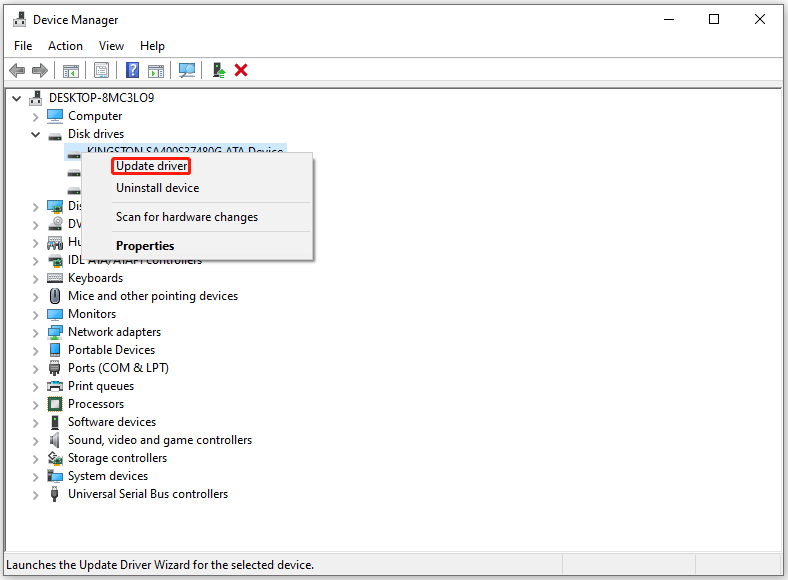
Step 3: In the pop-up window, choose Search automatically for drivers. Then, your Windows will search your computer and the Internet for the latest driver software for your device. Just follow the on-screen instructions to update the driver to the latest version.
Fix 2. Repair ADATA Memory Card via Built-in Check Tool
The file system of the ADATA memory card on your computer helps you understand where and how your files are saved. If there is a problem with the file system of your ADATA memory card, the files will become inaccessible. Here, you can utilize the checking tools in Windows to check whether there are errors in the file system.
Step 1: Connect the ADATA memory card to your computer using a card reader.
Step 2: Press Win + E keys to open File Explorer. Locate and right-click the ADATA memory card, and then click on Properties. Go to the Tools tab on this panel. Then click on the Check button.
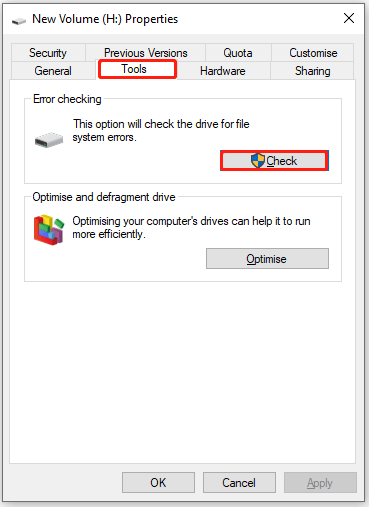
Step 3: If the system detects that there are errors, you will be asked to check the disk. If no errors are found, you will see a message as shown in the following picture. You can still choose to check the drive if you want to. Click on Scan drive.
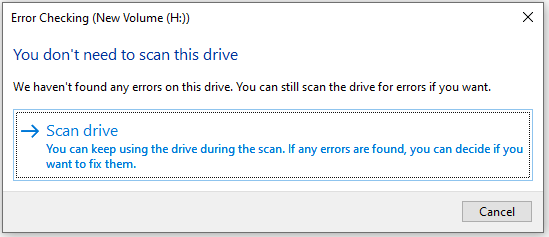
If the Windows built-in check tool doesn’t work, you can use a free check tool alternative to repair corrupted ADATA memory card. It is recommended to use MiniTool Partition Wizard.
MiniTool Partition Wizard is a piece of free disk partition software. Its Check File System can scan through your hard drive and fix all errors detected. It is simpler to operate with its intuitive interface.
MiniTool Partition Wizard FreeClick to Download100%Clean & Safe
Step 1: Launch MiniTool Partition Wizard on your computer to enter its main interface.
Step 2: Right-click the ADATA memory card and select Check File System.
Step 3: Select Check & fix detected errors and click on the Start button.
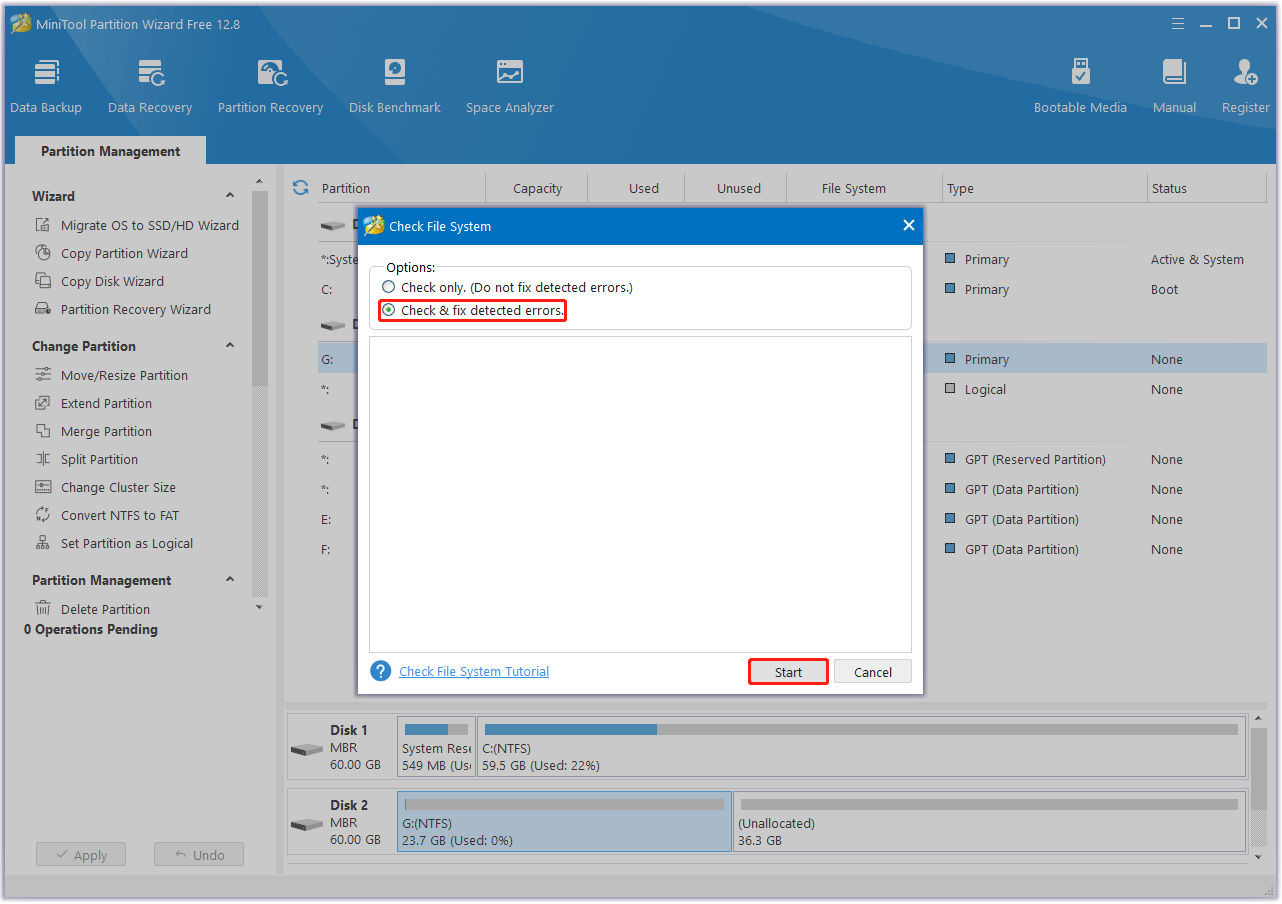
Fix 3. Format ADATA Memory Card via File Explorer
Repair corrupt ADATA SD card by formatting. Formatting a drive with bad sectors helps mark it as unusable and prevent further damage.
Here are the steps to format an ADATA memory card.
Step 1: Insert ADATA memory card and connect to computer. Open File Explorer on your computer and select the ADATA memory card.
Step 2: Right-click on the memory card and click on Format option. Select the file system you want to use.
Step 3: Check the box next to Quick Format and click on Start to start the formatting process.
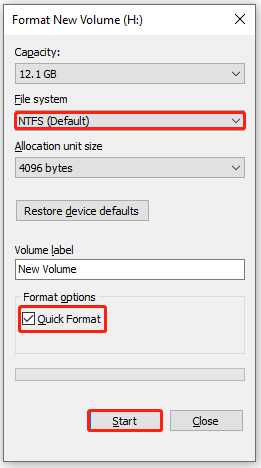
After formatting, you can run the Windows Disk Check tool again to see if your ADATA memory card has been repaired.
Bottom Line
This post tells you what causes data loss on ADATA memory card and how to recover data from ADATA memory card in detail. If you are experiencing ADATA memory card data loss, this ADATA memory card data recovery tutorial helps. Moreover, it provides you with 3 simple fixes to repair corrupted ADATA memory card
If you have any other useful solutions to this problem, you can share them with us in the following comment zone. If you encounter certain issues while using MiniTool Partition Wizard, you can send us an email via [email protected] to get a quick reply.
ADATA Memory Card FAQ



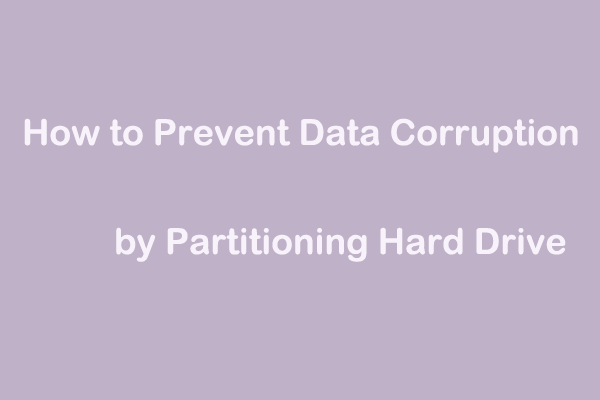
User Comments :