According to user reports, the Qt5Core error often occurs when running the executable file of certain apps like AMD Radeon, Autodesk, Dell Backup and Recovery, etc. Some users receive the “The program can’t start because Qt5Core.dll is missing”, while some others encounter the “Qt5Core.dll was not found” error. Here’s a true example from the ansers.microsoft.com forum:
When trying to run (mbam-chameleon.exe), the program fails to update or even scan because it says: “The program can't start because qt5core.dll is missing from your computer. try reinstalling the program to fix this problem.” Strange because when running a search on my system, there were a number of places where this file was.
https://answers.microsoft.com/en-us/windows/forum/all/qt5coredll-missing-from-computer/76e17b8e-e3b6-4f61-b351-04d72acac3b0
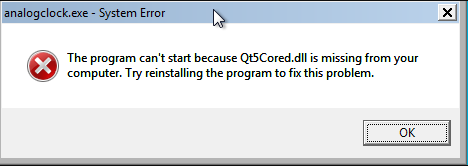
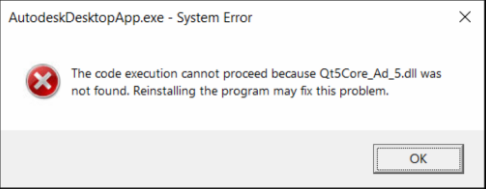
What Is Qt5Core.dll
Qt5Core.dll is a file used by some C++ application development frameworks. It is necessary to make sure the running of many apps and games that are coded in C++ programming or use a framework based on C++. Without the Qt5Core.dll file, you can’t start these apps/programs properly.
How to Fix “Qt5Core Dll Is Missing from Computer” Error on Windows 10
Sometimes you may encounter the “Qt5Core dll is missing” error due to a faulty application, misplacement, accidental deletion, or virus attack. Don’t worry. Here we summarize several effective fixes to the error.
# 1. Clean Reinstall the Problematic App
As the “Qt5Core.dll missing from computer” error message hints, you can try reinstalling the program to fix the problem. By doing so, the corrupted dll file can be cleared and a fully new dll file will be installed. Let’s have a try.
Step 1. Type control in the search box and select the Control Panel app from the context menu.
Step 2. Change the View by type to Category, and then click on Uninstall a program under the Programs section.
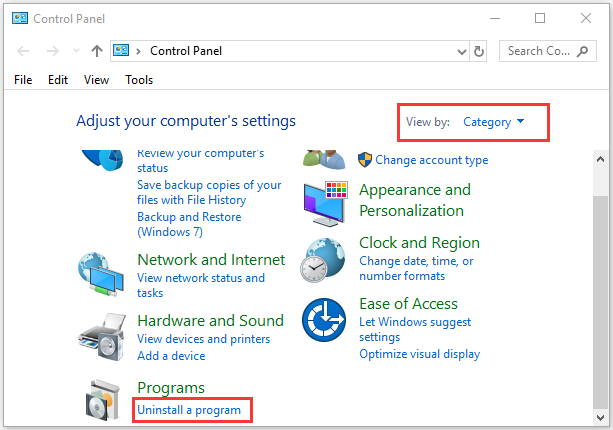
Step 3. Right-click the problematic app and select Uninstall. Then follow the on-screen prompts to complete the uninstallation.
Step 4. Press the Win + E keys to open the File Explorer, and then search for all files/folders related to the affected programs and delete them.
Step 5. Open the Registry Editor and delete all registry keys and folders related to the problematic software.
Step 6. Once uninstalled completely, you can re-download the program from its official website and install it on your computer. After that, relaunch the executable file and check if the “Qt5Core.dll missing from computer” error disappears.
# 2. Manually Download the Qt5Core.dll File
Another effective fix for the Qt5Core dll missing error is to manually download the file and place it under the correct directory. Since the Qt5Core dll download packages vary depending on 32-bit or 64-bit architecture, you need to check the system type of your computer.
Once you confirmed the architecture type of your system, you can follow the steps below to download the Qt5Core.dll file.
Step 1. Click here to open the official Qt5Core.dll download page.
Step 2. Now, you should find a list of Qt5Core dll download versions. Here we recommend you download the latest version based on your system architecture type. Then click on Download to get the file.

Step 3. Once downloaded, extract the qt5core.zip to a location.
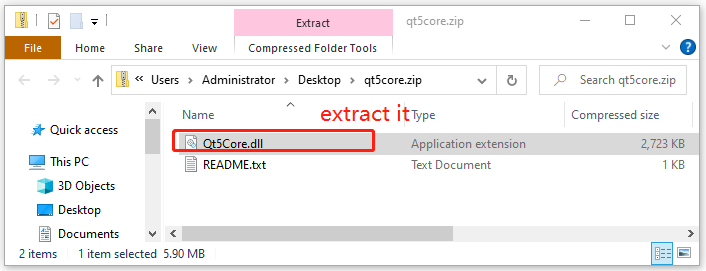
Step 4. Copy the Qt5Core.dll file and paste it to the correct directory according to your system architecture. Usually, if you are a 32-bit user, you should put it to C:WindowsSystem32. For a 64-bit system, you should put it to C:WindowsSysWOW64.
Step 5. Reboot your PC to take the action into effect. Then open the app again and check if the “Qt5Core.dll is missing AMD” error gets fixed.
# 3. Recover the Deleted Qt5Core.dll File via MiniTool Partition Wizard
If you encounter the “Qt5Core.dll was not found” error due to accidental deletion, you can try recovering it using a professional data recovery tool like MiniTool Partition Wizard. It can help you restore a file from a specific directory but also search for the file according to its name.
MiniTool Partition Wizard FreeClick to Download100%Clean & Safe
Step 1. Launch the MiniTool software to enter its main interface and click on Data Recovery from the top toolbar.
Step 2. Navigate to the “Recover From Specific Location” tab, then click on Browse under the Select Folder section, and locate the directory where the Qt5Core.dll is located.
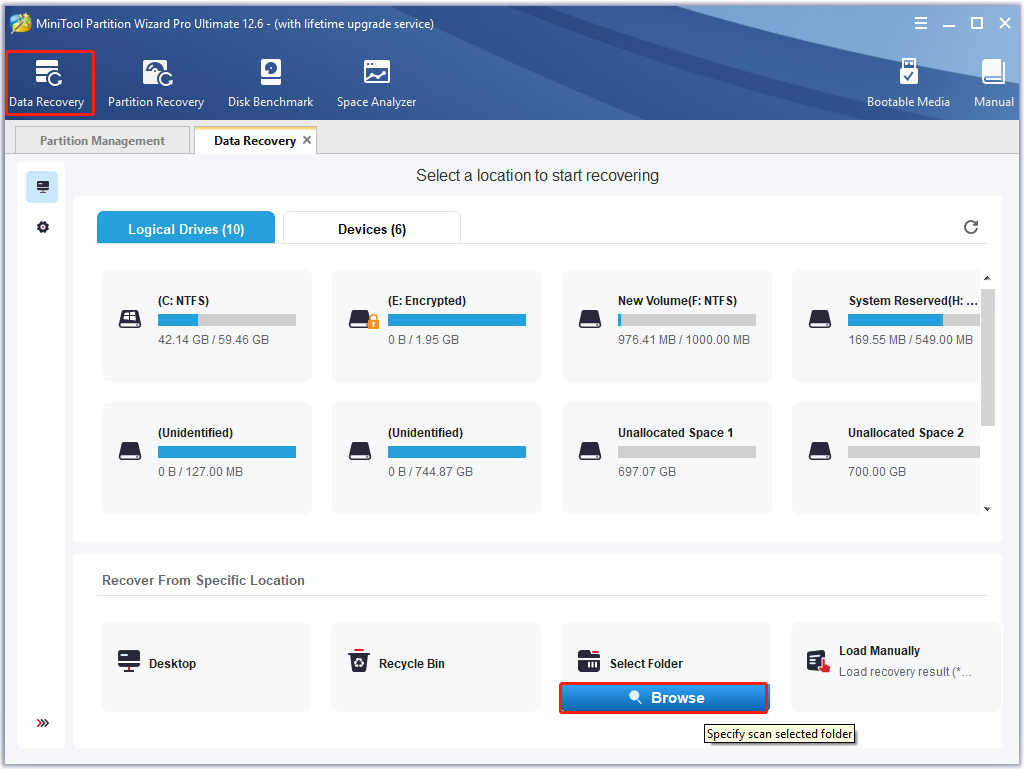
Step 3. Then wait for the scan to complete. Also, you can click on Pause or Stop to suspend the scanning process if you have found your desired data. If you want to find the needed file quickly, you can click on the Find button, type the file name like Qt5Core, and click on Find Next.
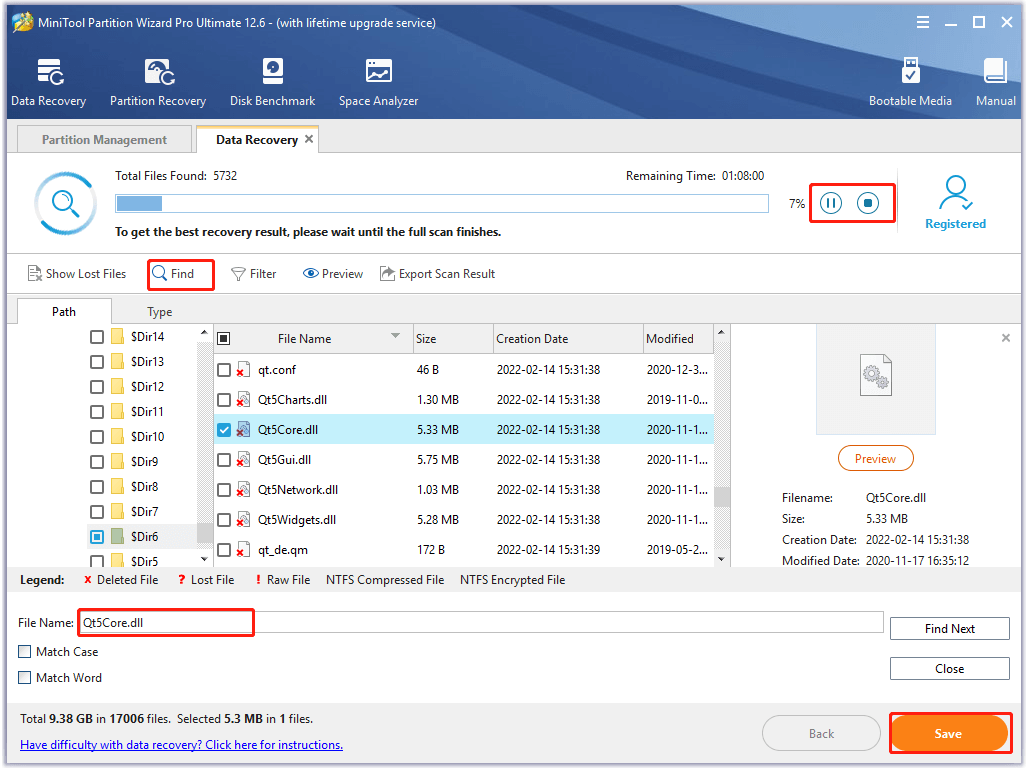
Step 4. Tick the checkbox next to your needed file and click on Save.
Step 5. Select a directory for the recovered data in the pop-up window and click on OK to confirm the location. Then follow the on-screen prompts to finish this process.
Don’t save the recovered data on its original drive. Instead, pick another drive to store it. Otherwise, the lost or deleted data could be overwritten.
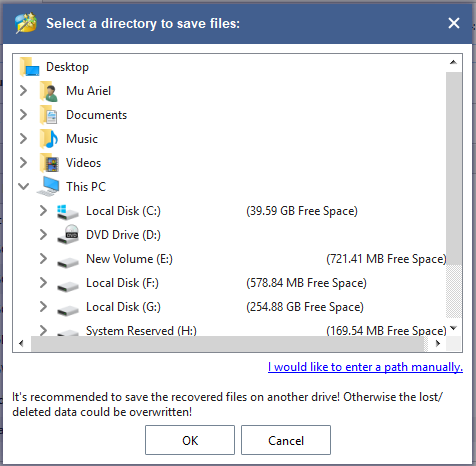
Now, you can place the recovered Qt5Core dll file in its previous location and see if the error gets solved.

![$Windows.~WS: What Is It and Is It Safe to Delete? [Answered]](https://images.minitool.com/partitionwizard.com/images/uploads/2022/10/windows-ws-folder-thumbnail.jpg)
User Comments :