Many users reported that they failed to launch their games on Windows PC due to the error “physxloader.dll is missing”. Have you come across the same problem? Read this post of MiniTool, and you will get the top 6 methods to fix this annoying problem.
You may receive the physxloader.dll error message when using or installing some certain games or programs. The error message will state “the problem can’t start because physxloader.dll is missing from your computer”.
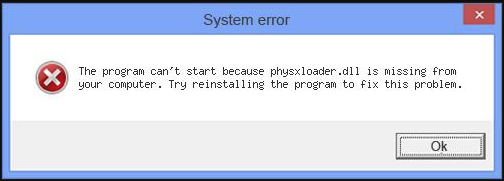
What causes the physxloader.dll is missing error? There are several possible factors below that will lead to the problem.
- You delete the Physxloader.dll file mistakenly.
- Your PhysX driver is missing or corrupted.
- According to the report, the Steam engine may cause the physxloader.dll not found problem.
- The updates that you currently installed are not compatible with the physxloader.dll file version.
- Some physxloader.dll error messages could be related to a virus or malware on your computer.
- Hardware issues like memory and hard disk are also responsible for the physxloader.dll error.
Now, I believe you already have an overall understanding of the possible causes. Next, we will discuss how to fix the physxloader.dll is missing issue.
Fix 1. Restore the Missing Physxloader.dll File
The simplest and fastest method is to restore the physxloader.dll file from your Recycle Bin. However, if you delete the physxloader.dll file accidentally but you have already emptied the Recycle Bin, you have to use a professional data recovery tool to recover the deleted file.
MiniTool Partition Wizard FreeClick to Download100%Clean & Safe
MiniTool Partition Wizard is a tool trusted by millions of users around the world. Its free edition supports you recover 1024MB data. Well, you can install its Pro-Ultimate edition if you want to recover more lost data.
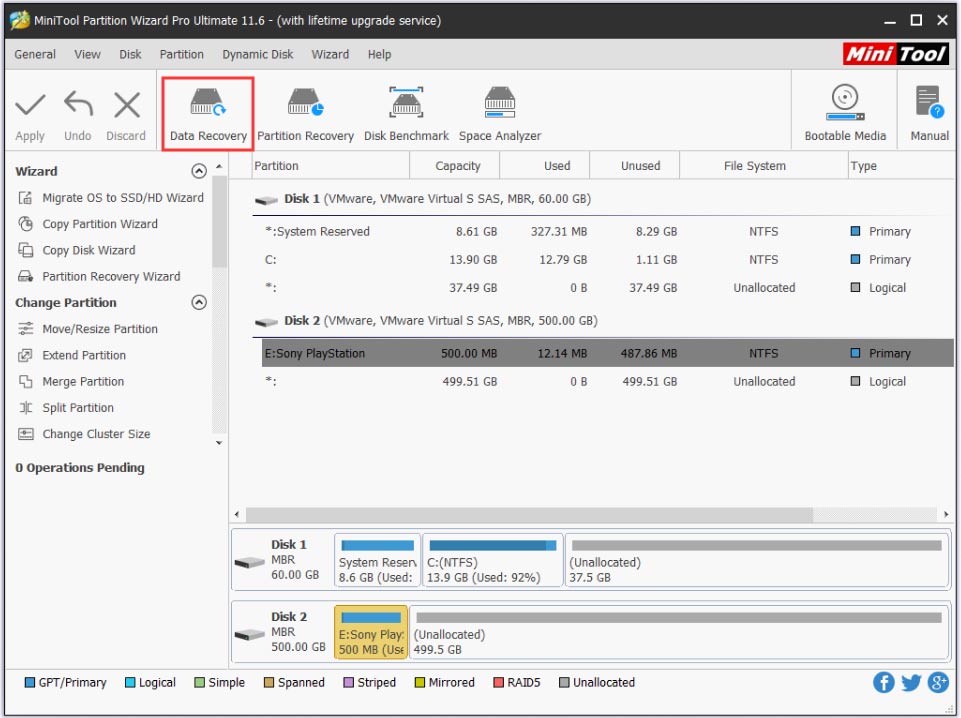
This method should help you fix the physxloader.dll not found issue. If not, just move ahead.
Fix 2. Reinstall the PhysX Driver
If your PhysX driver gets corrupted or missing, you will encounter the problem. In this circumstance, you need to reinstall the PhysX driver. After uninstalling the previous driver, you can follow the steps below:
Step 1. Click here to download a new PhysX driver.
Step 2. Extract the program from your installation package and install it on your computer.
Step 3. Run the PhysX driver and re-launch the game to check if the physxloader.dll error message is gone.
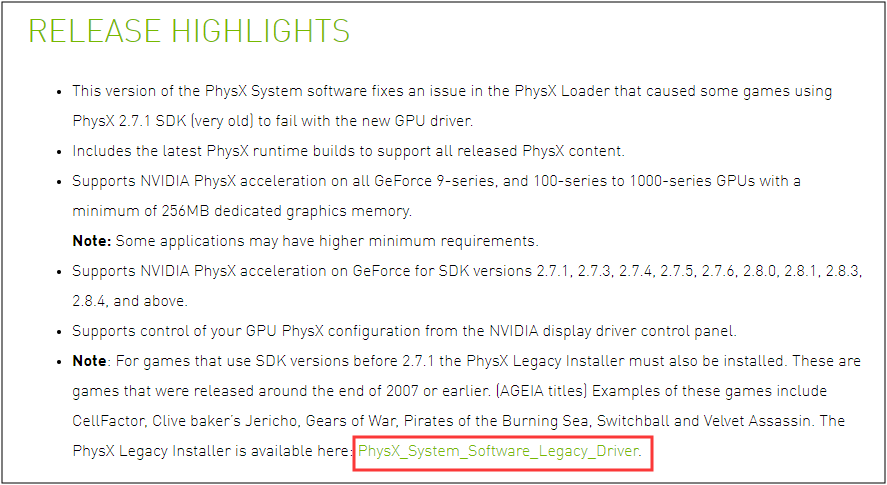
Fix 3. Reinstall the Problematic Program
Sometimes the problematic program can also lead to the problem. In most cases, physxloader.dll is missing issue is related to the Steam engine. To fix this issue, you can try reinstalling Steam. Follow the below quick guide.
Step 1. Right-click the Start menu and select the App and Features (Programs and Features).
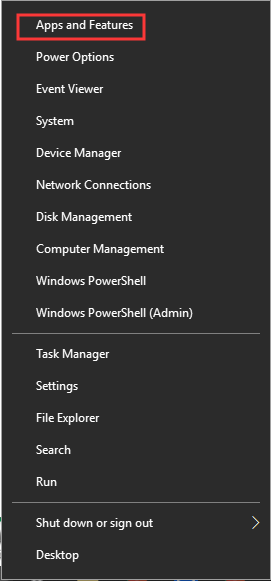
Step 2. In the list of apps and features, right-click the Steam and select Uninstall. Then you can follow the on-screen instructions to complete the uninstallation.
Fix 4. Undo the Recent Changes with System Restore Point
If you find this physxloader.dll is missing error after you installed the Windows updates, you can undo the recent changes with a system restore point. As you know, Windows updates will make some changes to the important files and configuration on your computer.
These changes may lead to the incompatibility issue. To undo these changes, you can read this post in which we provide detailed steps for you.
Fix 5. Run a Virus/Malware Scan of Your Entire System
It is reported that virus or malware infection is also responsible for the physxloader.dll error. So, we recommend that you run a virus and malware scan of your entire system using Windows Defender. In our previous articles, we have provided a full guide to perform the action.
You can read the Method 5 of this post “How to Fix Explorer.exe System Call Failed on Windows 10” to get detailed steps.
Fix 6. Test Your Hard Drive and Memory
If all the above methods fail to work, you should check if there are any errors on your hard drive and memory. This is because a faulty or damaged hard drive and memory will make the physxloader.dll fail to run.
To check your computer’s memory, you can use the built-in tool Windows Memory Diagnostic or other free RAM test software. In addition, you also need to check the errors on your hard drive as soon as possible.
Now, here comes the end of the post. You can try the top 6 methods to fix the physxloader.dll is missing issue.

User Comments :