The package could not be registered error often occurs when double-clicking an image file with the Microsoft Photos app. To help you fix this annoying problem, MiniTool explores many effective troubleshooting methods.
Why Package Could Not Be Registry
The photos package could not be registered error pops up when opening an image file such as PNG, JPG, etc. The broken Microsoft Photos app is the major factor behind the photos package could not be registered error.
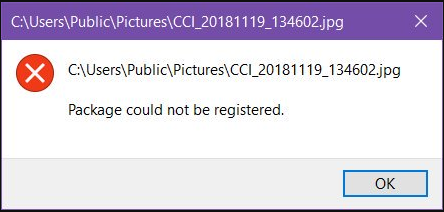
In addition, the corrupted system files, damaged photo files, and corrupted Windows installation are responsible for the problem as well. How to fix package could not be registered error? Please keep reading.
Fix 1. Run Windows Store Apps Troubleshooter
To check if the broken Photos app cause the Windows 10 package could not be registered error, you can use the Windows Store Apps troubleshooter. This tool will prompt you with right troubleshooting method for the issue..
Step 1. Press Win + I keys to open the Settings window.
Step 2. Navigate to the Update & Security > Troubleshoot.
Step 3. Scroll down the right sidebar to find the Windows Store Apps, double click it and click on the Run the troubleshooter button.
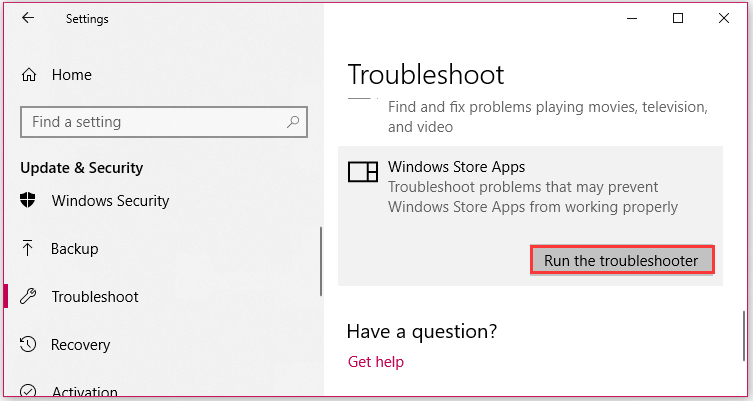
Then this utility will start detecting problems. If any problems are found and fixed, you will be informed.
Fix 2. Run System File Checker
The corrupted system files can also lead to photos package could not be registered, you can use the System File Checker utility. It is the most commonly used tool to repair corrupted system files. Here’s how to do that:
Step 1. Press the Win + R key to open the Run box, and then type cmd in it and press Ctrl + Shift + Enter keys to open an elevated command prompt.
Step 2. In the elevated command prompt, type sfc /scannow command and hit Enter.
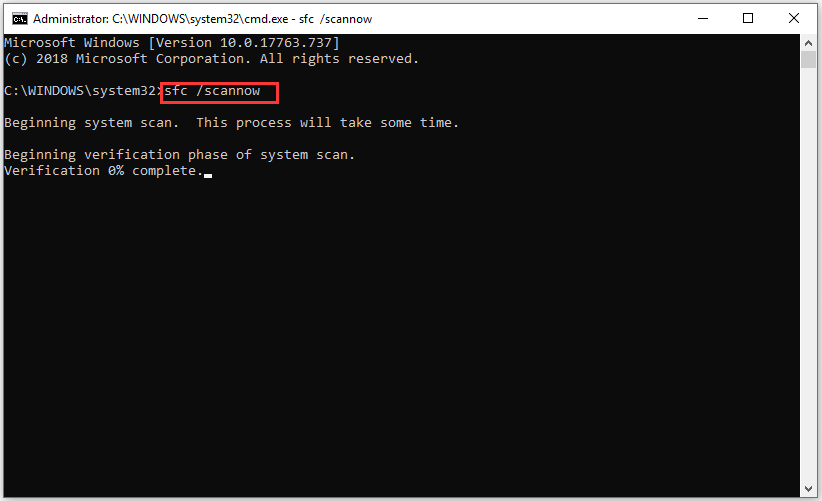
Fix 3. Reset Microsoft Photos App
The broken Windows Photos app is the major cause of photos package could not be registered. You can try resetting it to fix the error. Here’s how to do that:
Step 1. Right-click the Start menu and select Apps and Features (Programs and Features) from the context menu.
Step 2. Scroll down the right sidebar to find the Photos app and click on Advanced Option.
Step 3. Click on Reset button in the pop-up window and click on Reset again to confirm.
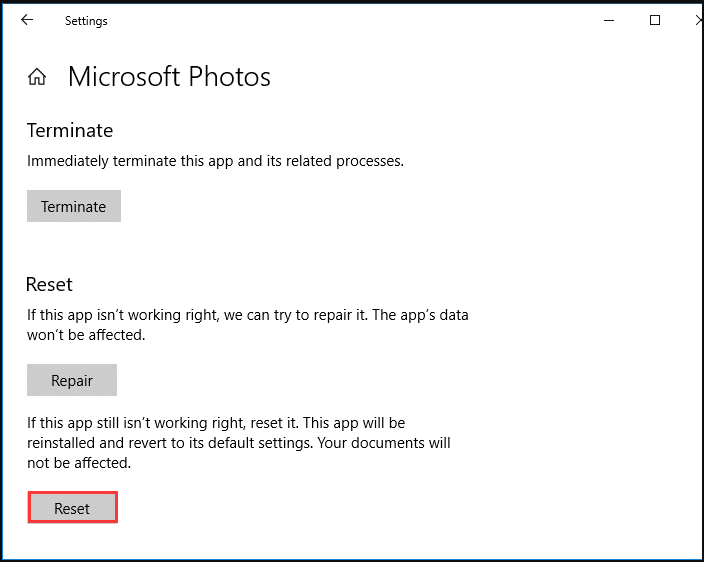
If Windows 10 package could not be registered error still persists, move on to the following methods.
Fix 4. Use PowerShell to Reinstall Microsoft Photos App
In addition, you can use Windows PowerShell to reinstall the Photos app. This operating will remove all related files, which can help you fix the error.
Step 1. Press the Win + R key to open the Run box, and then type powershell in it and press Ctrl + Shift + Enter keys to open an elevated command prompt.
Step 2. Type the following command the elevated PowerShell window and hit Enter to uninstall this app.
Get-AppxPackage Microsoft.Windows.Photos | Remove-AppxPackage
Step 3. Then run the following commands to reinstall the Photos app.
Get-AppxPackage -allusers Microsoft.Windows.Photos | Foreach {Add-AppxPackage -DisableDevelopmentMode -Register “$($_.InstallLocation)AppXManifest.xml”}

User Comments :