Are you looking for how to recover data from P2 cards? If so, you are at the right place. Here, this post from Partition Magic introduces detailed information about P2 card recovery. Simply read on to get what you want to know.
Overview of Panasonic P2 Card
P2, short for Professional Plug-In, is a professional digital recording solid-state memory storage media format that was introduced by Panasonic in 2004. A P2 card is mainly used in Panasonic camcorders and cameras to capture high-quality photos, audio, video (especially in the MXF format), etc.
The P2 card transfers data very fast. To be specific, you can transfer files saved in a P2 card to your computer or other storage devices at a high transfer speed of up to 1.2 GB/S. Besides, a P2 card contains a processor and RAID Controller, making it durable and reliable.
What Causes Data Loss on P2 Card
Like other storage media, a Panasonic P2 card is also likely to lose data. Why do you lose data from P2 cards? Here, we summarize several possible reasons behind the P2 card data loss.
- Accidental file deletion
- Virus or malware infections
- Improper disconnection of P2 card
- Power failure
- Unintentional formatting
- File system corruption on the P2 card
- File overwriting
- Physically damaged P2 card
Can I Recover Data from P2 Card
In most cases, you can restore your lost/deleted data easily through a P2 card recovery. However, it’s worth noting that getting data back is impossible if your P2 card is severely physically damaged. Besides, you are unable to recover data from a fully formatted P2 card.
How to Perform P2 Card Recovery
Don’t worry when you lose or delete data on your P2 card by chance. Various Panasonic P2 card recovery software is available in the market that can help you recover data from P2 card. You just need to choose a piece of trustworthy P2 recovery software and then perform P2 recovery to retrieve your files with ease.
In this part, we highly recommend you use MiniTool Partition Wizard for P2 recovery. It’s a powerful and safe data recovery tool that enables you to recover deleted or lost data from multiple storage devices, such as internal/external hard drives, USB flash drives, SD cards, and so on.
Furthermore, it’s also a comprehensive partition manager that allows you to create/resize/delete partitions, wipe/clone a hard drive, format SD card FAT32/NTFS/exFAT, convert MBR to GPT without data loss, migrate Windows to SSD/HD, and more.
To recover data from P2 card using MiniTool Partition Wizard, you can refer to the following guide.
Step 1: Connect your P2 card to your PC properly via a card reader.
Step 2: Download and install MiniTool Partition Wizard on your PC. Then launch this Panasonic P2 card recovery software to enter its main interface.
MiniTool Partition Wizard DemoClick to Download100%Clean & Safe
Step 3: Click the Data Recovery option at the top-left corner to continue.
Step 4: Move your cursor to the partition on the P2 card and then click the Scan button.
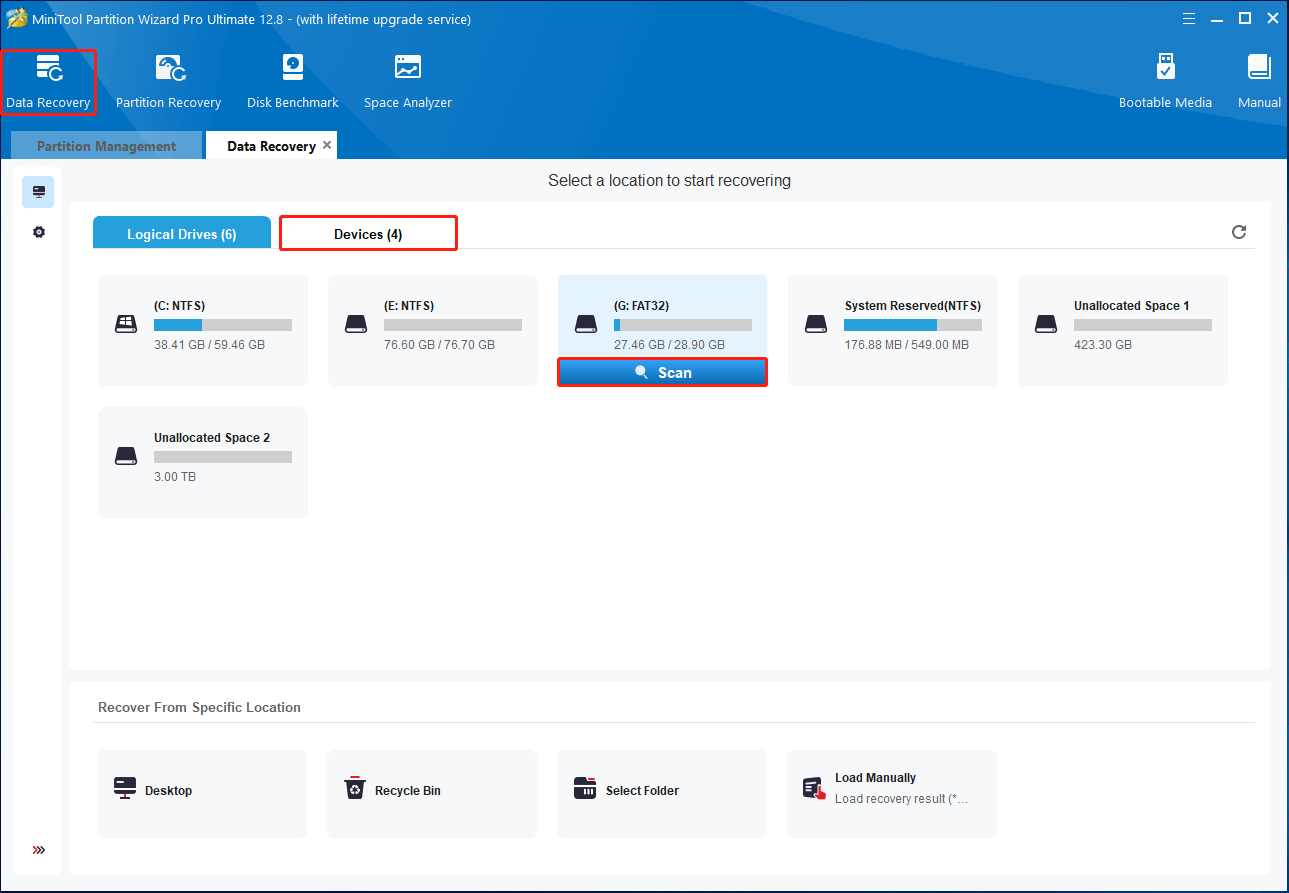
Step 5: Wait for the scanning process to be completed. If you find the desired files during the scan, you can click the Pause or Stop icon to end the process. But for the best recovery result, we’d like to recommend you wait patiently until the full scan finishes.
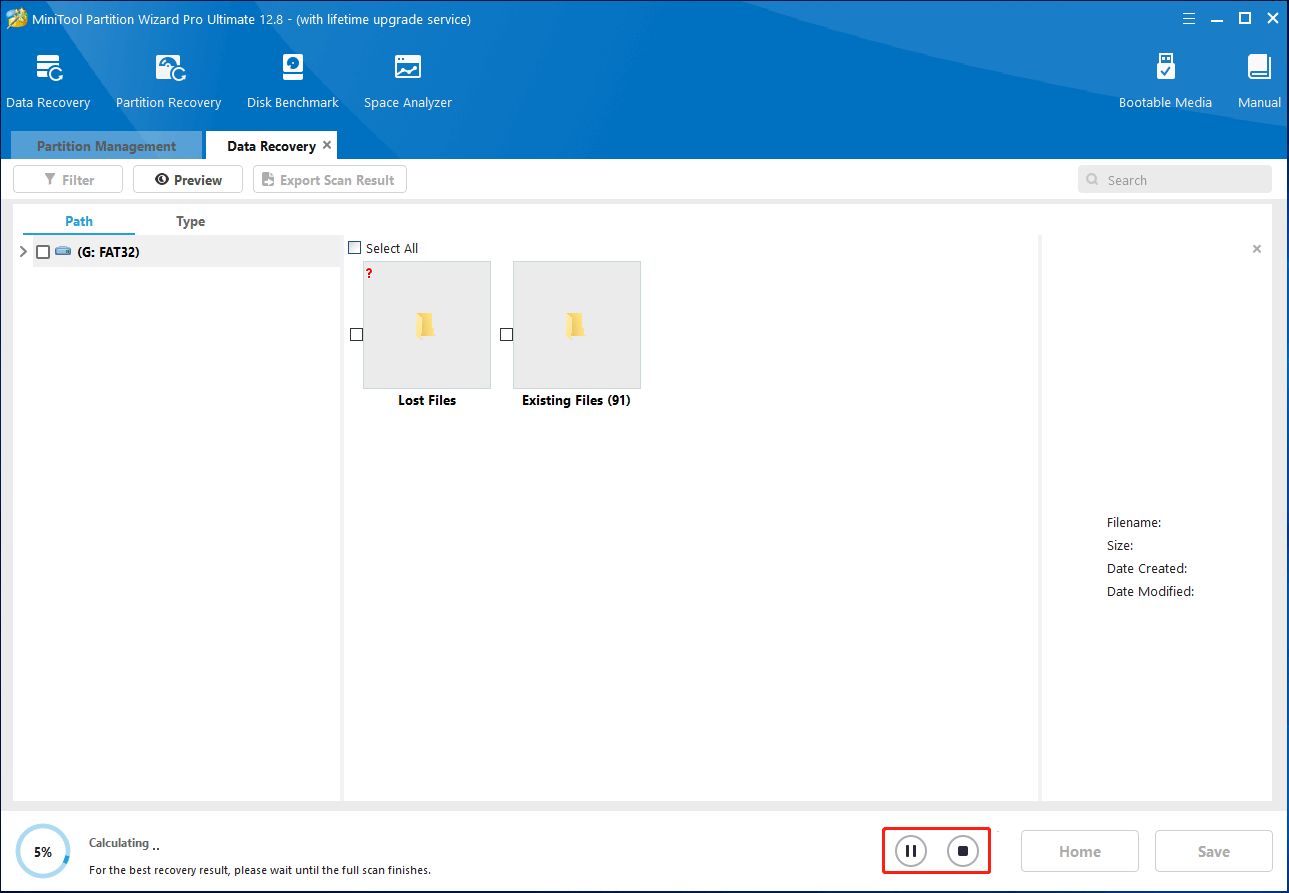
Step 6: Once the scan ends, check all the files you want to recover and then click the Save button.
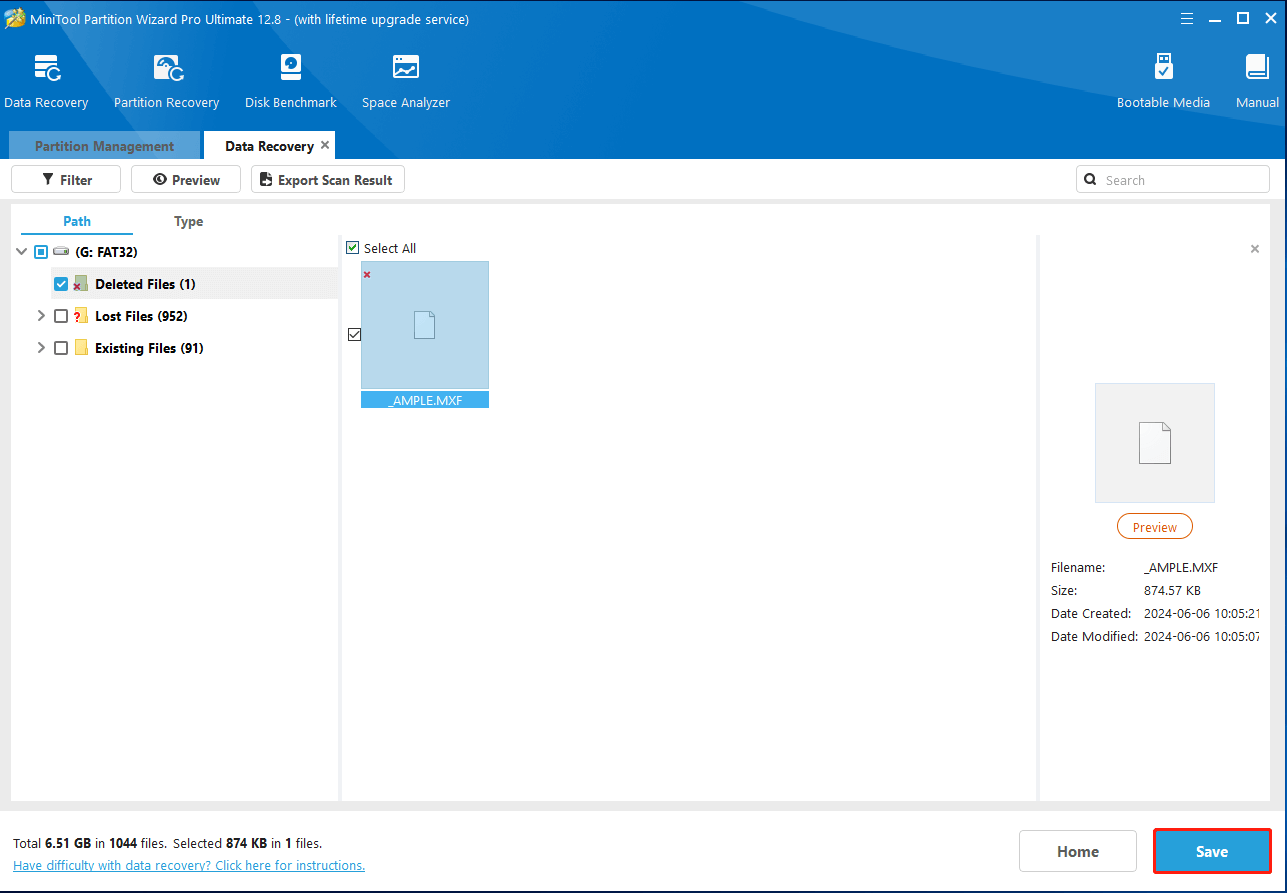
Step 7: In the prompted window, select a location to save the recovered files. You’d better choose a different drive. Otherwise, the deleted/lost data could be overwritten.
Bones Tip: How to Protect P2 Card from Losing Data
Data loss is an annoying issue on P2 cards and other storage devices. To help you stay out of trouble, we collect some useful tips to protect your data.
- Always make a backup of all your important files on the P2 card.
- Don’t use the P2 card when the device is in low battery.
- Don’t use the P2 card on multiple devices, especially a virus-infected device.
- Avoid disconnecting your P2 card during the file transfer.
- Check carefully before you delete anything or format the card.
Bottom Line
This post shows you how to recover data from P2 card by using P2 recovery software. If you are considering P2 card recovery, you can take this post as a reference. For any issues related to MiniTool Partition Wizard, please feel free to contact us by sending an email to [email protected]. We’ll make a reply to you as soon as possible.

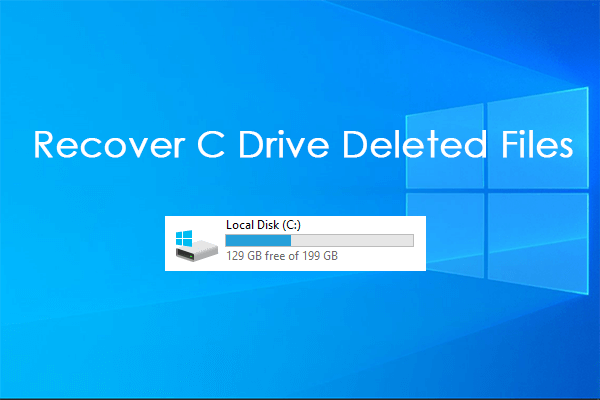


User Comments :