When launching certain programs or booting the computer, many Windows users encounter the mfc110u.dll missing error. What is mfc110u.dll? How to fix the error? Now, let’s explore the answers together with MiniTool.
What Is mfc110u.dll
The mfc110u.dll is a component of Microsoft Visual Studio especially designed for Windows operating systems. Many applications and programs require the mfc110u.dll file to run properly. Once some parts of the Visual Studio get corrupted or damaged, you may receive “the program can’t start because mfc110u.dll is missing from your computer” error. Fortunately, there are several effective methods to fix the issue.
How to Fix the mfc110u.dll Missing Issue
After analyzing extensive user reports and references, we summarize the top 6 solutions to the mfc110u dll is missing issue.
Fix 1. Install a Correct Visual C++ Redistributable Package
As you know, the mfc110u.dll file is a part of the Microsoft Visual C++ Redistributable Package for Visual Studio. So, you can try installing this package to restore the mfc110u.dll with the most recent copy provided by Microsoft.
Here you can download the Visual C++ Redistributable Package for Visual Studio Update 4 and install it on your computer. On the download package, make sure that you select the correct version based on your 32-bit or 64-bit OS architecture. If you have a 32-bit OS version, select the VSU_4vcredist_x64.exe one. For a 64-bit OS version, select the VSU_4vcredist_x86.exe one.
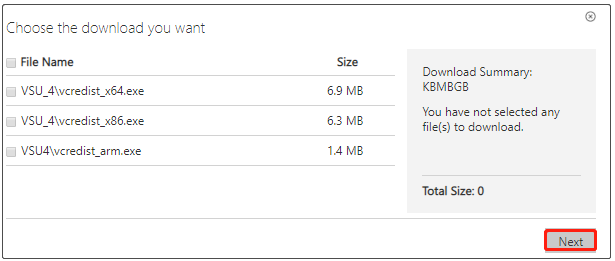
Fix 2. Repair the Visual C++ Redistributable Package Installation
If you still get “the program can’t start because mfc110u.dll is missing from your computer” error after installing a Visual C++ Redistributable Package, then you can try repairing the installation. Here’s how to do that:
Step 1. Type control in the search box and select Control Panel from the best match.
Step 2. Change the View by type to Small icons and click on Programs and Features.

Step 3. Scroll down to the Visual C++ Redistributable installation, and then right-click it and select Change. In the pop-up window, click on Repair and follow the on-screen instructions to complete the repair. Here you need to repeat this step to repair all related Visual C++ Redistributable Package.
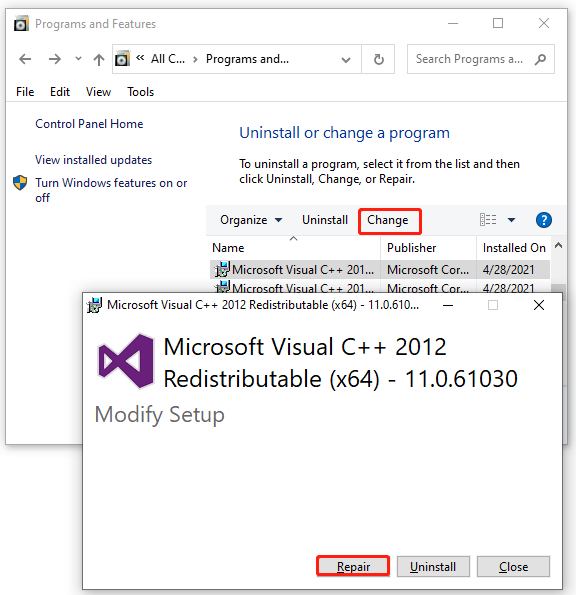
After that, you can restart the computer and see if the mfc110u.dll missing error is gone.
Fix 3. Restore mfc110u.dll File
Another simple and straightforward fix for the “mfc110u.dll is missing Windows 10” issue is to restore the file from Recycle Bin. If you accidentally delete the file, you can open Recycle Bin and see if the mfc110u.dll file in it and restore it. Alternatively, you can use a free data recovery program to recover the lost mfc110u.dll file if you emptied the Recycle Bin.
Fix 4. Check Your Antivirus Programs
Sometimes your third-party antivirus programs can remove or block certain dll files like mfc110u.dll. If you encounter the “mfc110u dll is missing” issue after installing a third-party program, you can try disabling the antivirus temporarily or add the associated programs to the exceptions list.
For Avast, read this post to add the related program to its exceptions list. For AVG, navigate to Home > Settings > Components > Web Shield > Exceptions to add it to the exceptions list. For Kaspersky, navigate to Home > Settings > Additional > Threats and Exclusions > Exclusions > Specify Trusted Applications > Add.
Fix 5. Perform a System Restore
If the “mfc110u.dll is missing Windows 10” problem appears after you made changes to an important file or configuration, you can undo these changes by performing a system restore. To know more detailed steps, you can refer to this post “how to perform s system restore from command prompt”.
Fix 6. Perform a Clean Boot
Some users reported that the mfc110u.dll missing error can be caused by certain third-party applications. This is because these problematic applications might interfere with your system and the affected programs that include the mfc110u.dll file. To exclude the conflicting applications, we recommend you perform a clean boot. Once you find the problematic applications, you can uninstall them from the Programs and Features section.

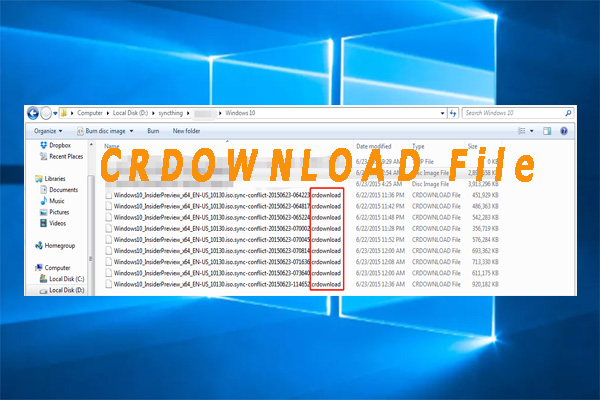
User Comments :