Many of you must have heard Maxtor hard drive, but do you know how to recover data from Maxtor hard drive? This post will show you how to make Maxtor data recovery with three methods. If you need to perform Maxtor hard drive recovery, check out this post now.
Maxtor is a good and popular hard drive brand. Recently, some users tell me that they encounter Maxtor hard drive data loss. Is there any way to recover lost data from Maxtor hard drive? The answer is yes! Before I show you how to make Maxtor hard drive, let’s have a look at what leads to Maxtor hard drive data loss.
Reasons for Maxtor Hard Drive Data Loss
Data loss can occur in a number of scenarios. If you come across data loss on Maxtor hard drive, it may be caused by the following operations:
- Improper removal of the Maxtor hard drive
- Virus attack and malware
- Unexpected system shutdown
- Accidental deletion of files and folders on hard drive
- Formatting Maxtor hard drive
- Power outage
- Physical impact on Maxtor hard drive
Well then, how to recover data from Maxtor hard drive when your data gets lost? If you don’t know, don’t worry. The following are three Maxtor data recovery solutions for your reference. You can pick one according to your situation.
Solution 1. Recover Files from Your Created Backup
Nowadays, most people have the habit of backup. And there are a lot of cloud storage services like Microsoft OneDrive and many file backup utilities such as MiniTool ShadowMaker, which is designed to help you backup hard drive in a simple way and protect data loss from hard drive accidents.
So, if you have made backups before, you can see if the files can be restored from your backup.
If the file is accidentally deleted or there is no backup, then stop operating the disk and recover it by using data recovery software.
Solution 2. Try Using Maxtor Data Recovery Software
If you don’t have a backup, you need to make Maxtor hard drive recovery with a third-party data recovery tool. To recover files from Maxtor hard drive, it is recommended to use MiniTool Partition Wizard Pro Ultimate.
MiniTool Partition Wizard Pro Ultimate is the professional Maxtor hard drive data recovery software, which can be installed on all Windows versions including Windows 10/8/7.
The Maxtor hard drive recovery software enables you to:
- Recover data from lost, deleted or formatted partitions.
- Recover data from HDD, SSD, RAID, USB flash drives, SD card, digital camera and so on.
- Recover various file types like documents, pictures, emails, videos, audios, achieves, etc.
- Recover files of different file systems like NTFS, FAT16, FAT32, HFS+ and other file systems of Windows systems.
- Recover hard drive of different hard drive brands including Seagate, Toshiba, Western Digital, Samsung, Fujitsu and so on.
Apart from data recovery, it also enables you to make Maxtor hard drive repair with its check file system feature. You can manage Maxtor with its features like resize partition, extend partition, convert MBR to GPT, convert NTFS to FAT32 and so on. When your system is unable to boot, you can use its bootable edition to fix hard drive issues and recover data.
You can get the all-in-one data recovery software by clicking the following button. Then follow the steps as below to start the Maxtor data recovery.
Step 1. Launch Data Recovery
- Connect the Maxtor hard drives to your PC.
- Launch MiniTool Partition Wizard Pro Ultimate
- Click Data Recovery on the main interface.
Tip: You can also right-click a partition or unallocated space and choose Data Recovery to scan the drive directly.
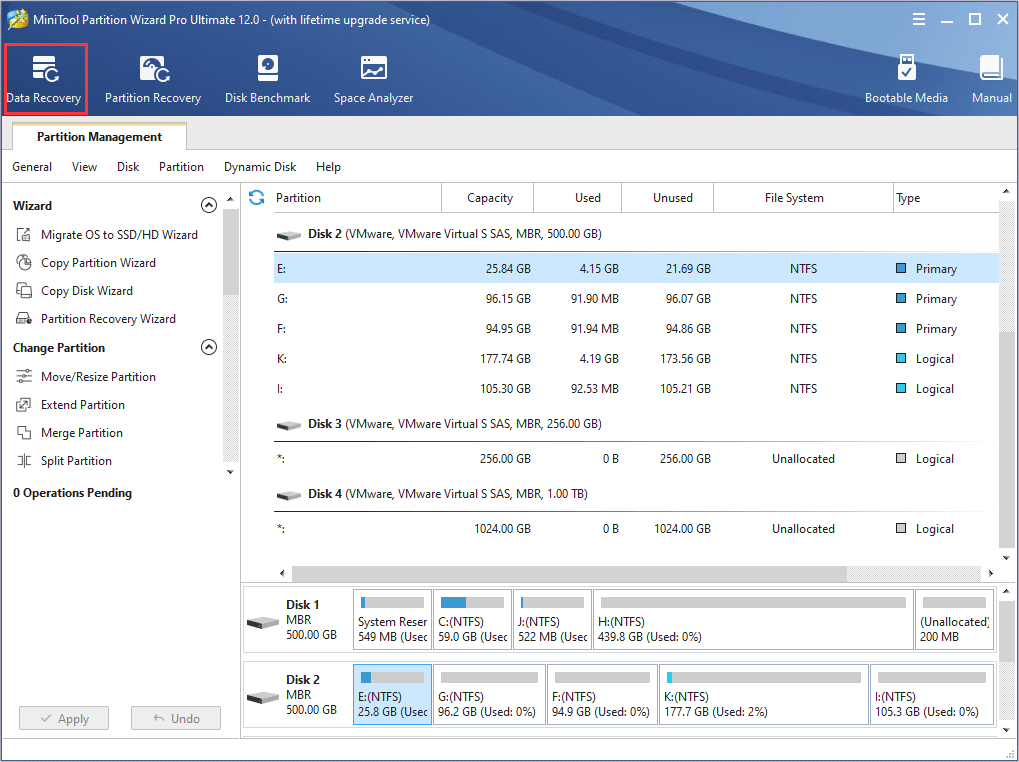
Step 2. Scan Your Maxtor Hard Drive
1. Select the partition on your Maxtor hard drive.
2. Click Scan on the lower right corner.
- If the target partition or disk is not listed, just click the refresh icon on the top to refresh the interface.
- The Settings near the Scan button enables you to set which file types and file systems to scan. You can set the parameters by yourself.
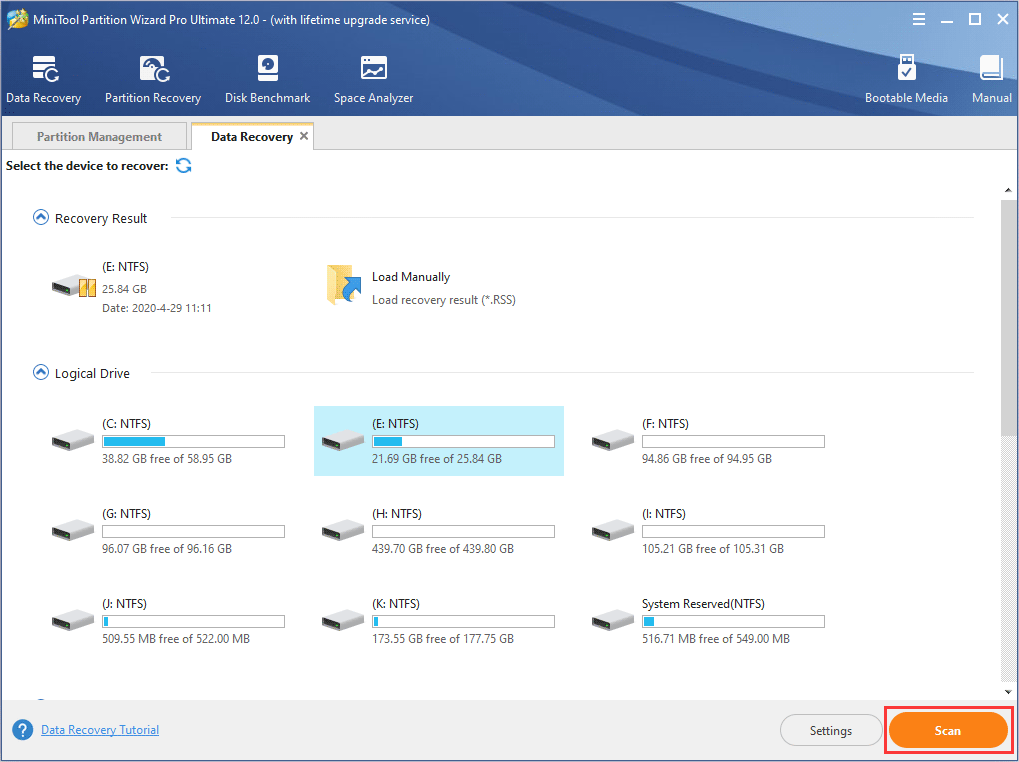
Here are three parts on the interface of Data Recovery:
- Recovery Result:this part will show the record of the last scanning result if you have scanned. And you can also manually load recovery result to save needed files directly.
- Logical Drive: this part will show all existing partitions on your computer, including the partition on your Maxtor hard drive.
- Hard Disk:this part will list all disks including USB flash drive, SSD and HDD on your computer. You can also select a hard disk to scan.
- Lost Partition and Unallocated space parts will be listed as well if there is any unallocated space or lost partition on your computer.
Step 3. Check Needed Files
1. Wait for the scanning process completed.
You can manually pause or stop the scanning process if you find the files you want but the scanning is not finished.
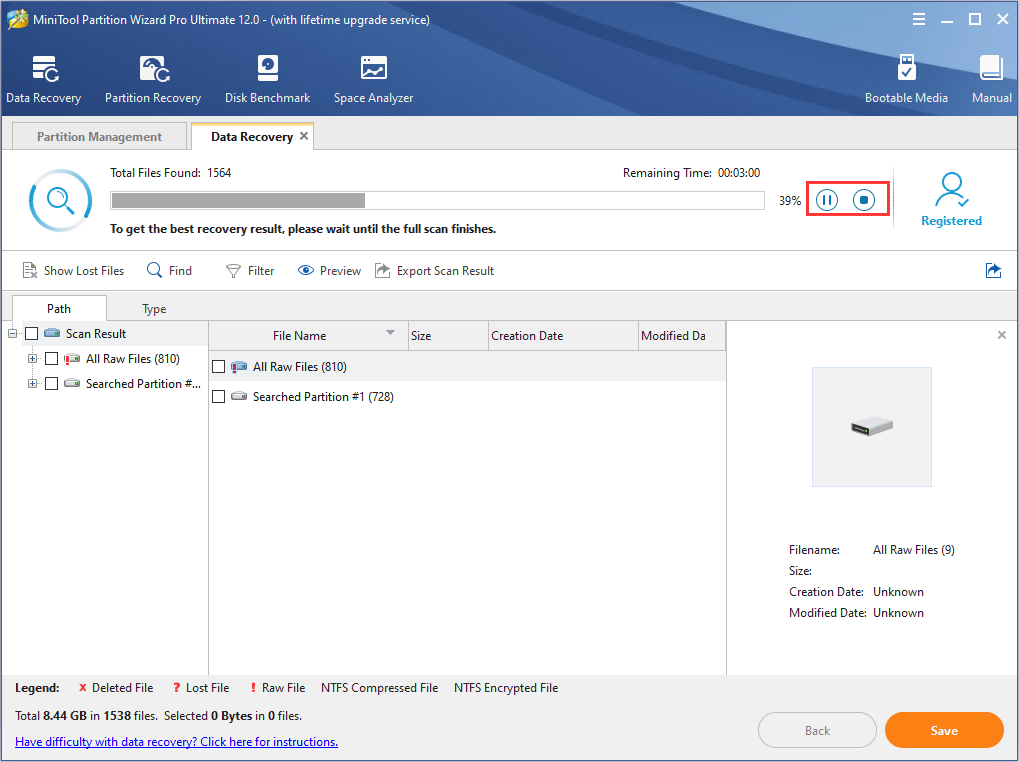
2. Check need files in the recovery result.
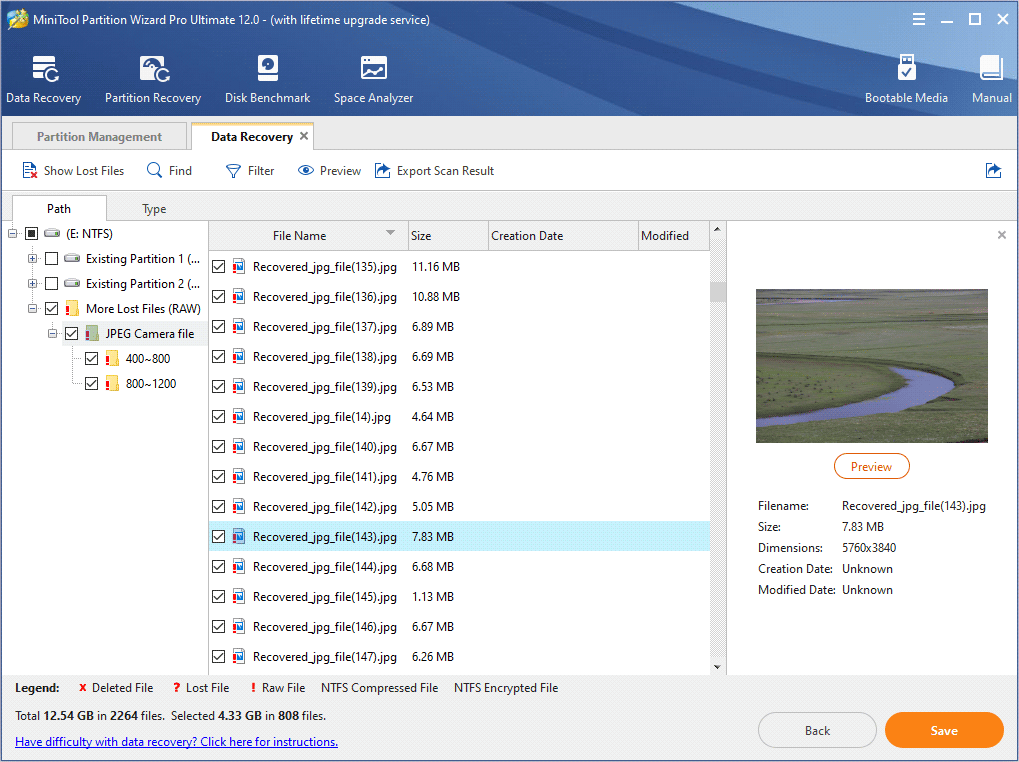
You can utilize these tools on the upper tool bar to find needed files quickly.
- Show Lost Files: This feature will make the recovery result only show you the lost files on your drive.
- Find: You can input the specific file name so as to quickly find the needed file.
- Filter: It enables you to search files by filename/extension, file size, creation or modification date.
- Preview: You can preview a picture or .txt file which should be smaller than 20MB.
- Export Scan Result: This feature enables you to export the scan result to avoid a new scan. So next time, you can load the scan result manually and get the scan result directly.
Step 4. Recover Files to a Safe Place
1. Click Save button on the lower right corner
2. Choose a directory to save selected files.
- It is recommended to save the recovered files on another drive. Otherwise, the lost/deleted data could be overwritten.
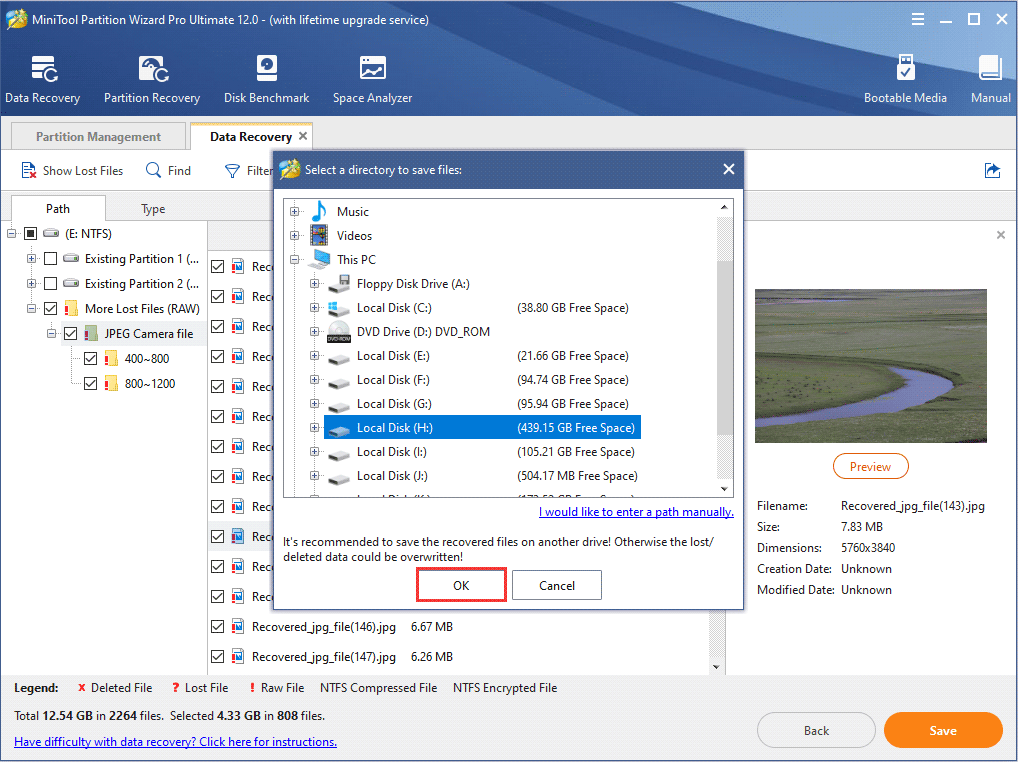
After that, you can go to the drive and check if the needed files have been recovered.
If you need to perform data recovery on Maxtor hard drives or drives of other brands, you can get the professional hard drive recovery tool – MiniTool Partition Wizard Pro Ultimate.
Solution 3. Hard Drive Recovery Services
Not all data can be recovered by using data recovery software.
If your third-party data recovery software cannot help you recover files from hard drive, you can resort to professional hard drive recovery services.
Usually, when you come across data loss on hard drive, a piece of hard drive recovery software is all you need. However, if your Maxtor hard drive is physically damaged, you have to resort to professional hard drive recovery services.
Typically, you’ll ship your hard drive to the service. If there are local hard drive recovery centers near you, you can also drop it off at one of the company’s local offices.
Before recovery, most services will perform an evaluation on your drive. According to your drive’s condition, they will quote a proper price.
The most common price that data recovery services will charge for a Maxtor hard drive is between $200 and $700. Sometimes the price can be higher if the case is more complicated.
When Maxtor hard drive recovery software cannot help you, hard drive recovery service is a good choice.
Backup Maxtor Hard Drive to Prevent Data Loss
Any recovery tools and hard drive recovery services have limitations and it cannot recover your data in some cases.
So, the best method to prevent Maxtor hard drive data loss is to make a backup. If you have recovered files from Maxtor hard drive, remember to make a backup this time.
Well, how to backup hard drive? If you don’t know how to backup hard drive, you can follow the steps in this part to complete hard drive backup. If you have backed up your drive, you can skip this part.
Now I will show you how to backup Maxtor hard drive with a free drive cloning software. Please download the free drive cloning software by clicking the following button.
MiniTool Partition Wizard FreeClick to Download100%Clean & Safe
Step 1. Choose the Partition You Want to Backup
- Launch MiniTool Partition Wizard Free Edition.
- Select the partition you want to backup.
- Click Copy Partition from the left action panel.
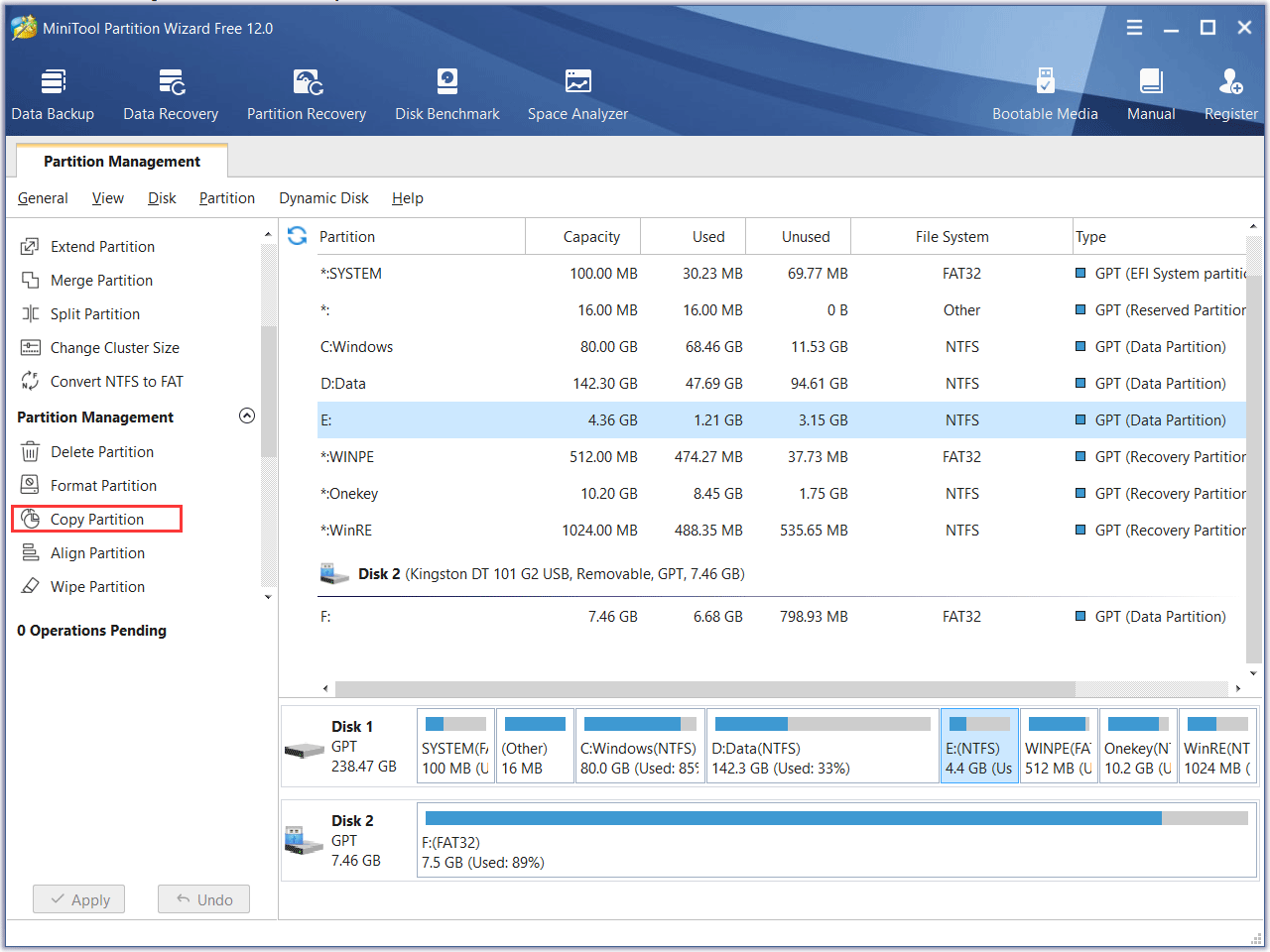
Step 2. Choose an Unallocated Space
1. Select an unallocated on the target disk to copy content to. Don’t have unallocated space on the target disk? You can shrink a partition to get one.
2. Click Next to continue.

3. Click Finish.

Step 3. Apply the Pending Operation
At last, click Apply on the upper left corner to allow the pending operation.
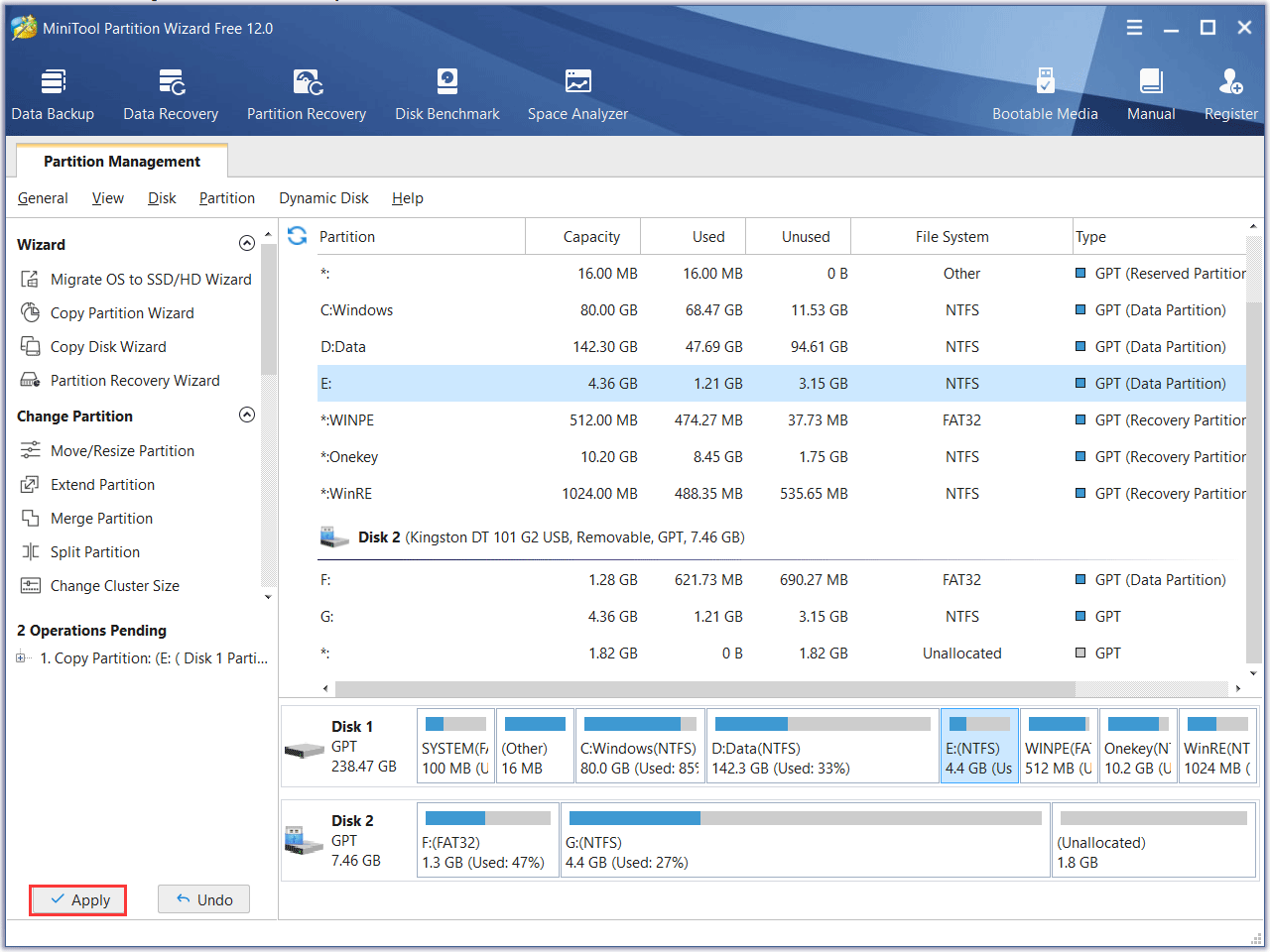
This is how to backup hard drive with MiniTool Partition Wizard Free Edition’s Copy Partition feature. If you want to copy the whole disk, you can choose Copy Disk feature on the interface of MiniTool Partition Wizard Free Edition.
Another utility you can use to backup hard drive is using the professional disk and partition backup utility MiniTool ShadowMaker Trial Edition.
MiniTool ShadowMaker TrialClick to Download100%Clean & Safe
- For larger files, if there is private information, it will be backed up with a mobile hard disk.
- For less private data, the network disk will be used for backup.
Basic Information About Maxtor
Maxtor was an American computer hard disk drive manufacturer. It was founded in 1982. In 2006, Maxtor was acquired by Seagate. Before being purchased by Seagate, it was the third largest hard disk drive manufacturer in the world.
If you are using Maxtor external or internal hard drive and come across accidental hard drive data loss, you can take the three solutions in this post to make Maxtor hard drive recovery.
Regardless of what happens with your data, it’s important to consider using data recovery software before you choose an expensive hard drive recovery service. Data recovery software can recover your files in most cases and it is usually much cheaper.
Conclusion
After reading this post, you should know how to make Maxtor hard drive recovery now. If you want to make Maxtor external hard drive recovery or internal drive recovery, just try using the three Maxtor hard drive recovery methods above.
If you have any question about how to perform Maxtor data recovery Windows 10 or if you have better solutions to make Maxtor hard drive recovery, you can leave a message on the following comment zone. We will reply as soon as possible. If you need any help when using MiniTool software, you can contact us via [email protected].

User Comments :