According to many user reports, the “laptop turns off when unplugged” issue often appears after updating to Windows 1809 version. In addition, there are some other factors that can trigger the problem including a faulty battery, outdated battery driver, and power settings. After analyzing extensive user reports and articles, we summarize the following 5 solutions.
Fix 1. Power Reset the Laptop
As you know, performing a power reset can help fix many battery issues like the ASUS battery not charging. By doing so, it can reduce the amount of power stored in hardware components. If your laptop shuts off when unplugged, you can try this method.
Step 1. Shut down your laptop entirely and make sure that you have backed up your work before you do.
Step 2. Remove all connected peripheral devices from your laptop such as USB drive, Bluetooth, and so on.
Step 3. Unplug the power cable from the laptop and remove its battery.
Step 4. Hold down the power button for about 15 seconds and then release.
Step 5. Let it be for about 15 minutes. After that, re-plug the charger and reinsert the battery into your laptop.
Step 6. Power on your laptop and check if the issue is resolved.
Fix 2. Tweak Power Settings
Sometimes, the Asus laptop shuts off when unplugged issue can be caused by improper power management settings. To fix this issue, follow the steps below to alter power settings.
Step 1. Type power plan in the search menu and select the Edit Power Plan from the Best match.
Step 2. Click on the Change advanced power settings link at the bottom of the window.
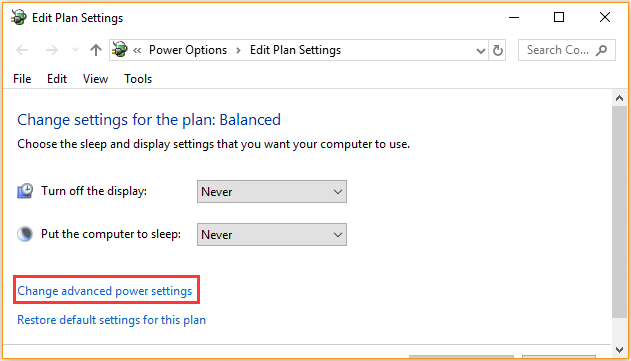
Step 3. Scroll down to the Processor power management section and expand it.
Step 4. Expand the Maximum processor state category and reduce its settings to 20%.
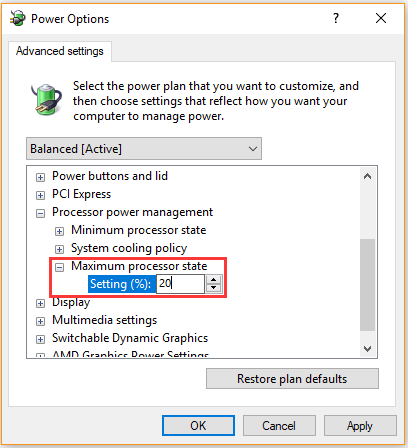
Step 5. Expand the Display category and click on Enable adaptive brightness, then change its settings to On. After that, click on OK and Apply buttons to execute the changes.
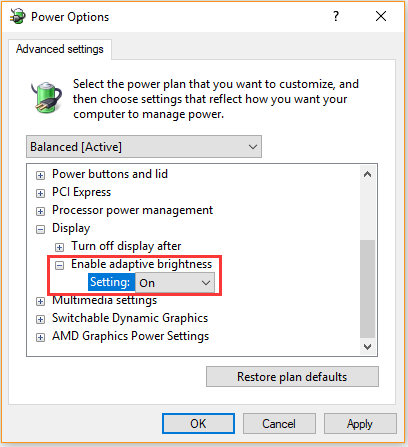
Now, you can check if the laptop battery says 100 but dies when unplugged.
Fix 3. Reinstall Battery Driver
According to user reports, a faulty or corrupted battery driver is responsible for the laptop turns off when unplugged. Here you can try uninstalling the driver.
Step 1. Right-click the Start menu and select Device Manager from the context menu.
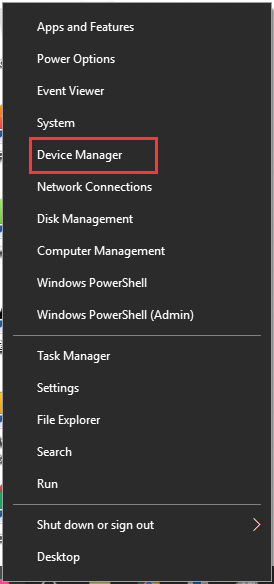
Step 2. Expand the Batteries category, and then right-click the ACPI driver and select the Uninstall device option.
Step 3. Click on the OK button to confirm this operation. After the driver is uninstalled, restart your computer and the available battery driver would be installed automatically.
Fix 4. Run Power Troubleshooter
Windows 10 provides a troubleshooter that can help you detect and repair problems related to the battery. To fix laptop turns off when unplugged, you can follow the steps below to run the battery troubleshooter.
Step 1. Press the Win + I keys to open the Settings app and go to the Update & Security section.
Step 2. Select the Troubleshooter from the left pane, and then scroll down the right sidebar to the Power section and click on Run the Troubleshooter.
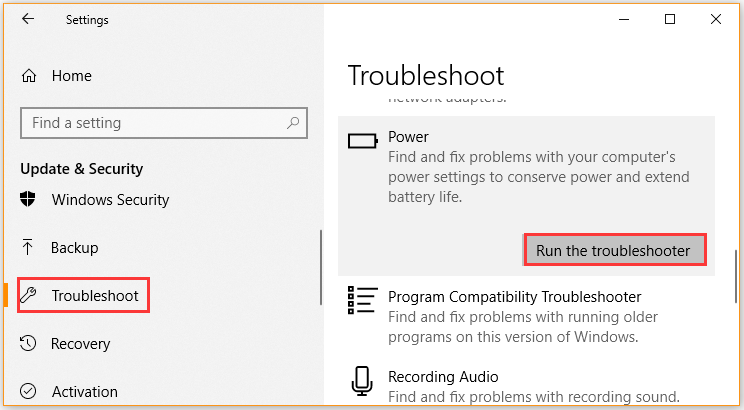
Step 3. Then this troubleshooter will automatically detect and fix problems related to the battery.
Now, you can check if your laptop turns off when unplugged.
Fix 5. Update BIOS
If all the above methods fail to work, you may consider updating BIOS. This is because an outdated BIOS or chipset driver might cause the laptop shuts off when unplugged. If you don’t know to do that, read this post “how to update BIOS Windows 10”.


User Comments :