Have you ever come across Kingston USB drive/SSD/SD cards data loss? Do you know how to make Kingston data recovery? If you don't know, don't worry. This article will show you how to make Kingston USB/SSD/SD cards data recovery with a Kingston recovery tool.
Nowadays, flash memory products like USB flash drive, SSD, and memory cards are becoming more and more popularly due to their portability. And one of the largest flash memory products manufacturers is Kingston Technology.
About Kingston Technology Company
Kingston Technology is an American, privately held, multinational computer technology corporation that develops, manufactures, sells and supports flash memory products and other computer-related memory products. It is the world’s leading manufacturer of memory products.
Kingston offers a variety of flash products like Kingston USB drive, SSD, wireless reader, memory card. And the most widely used Kingston product is USB flash drives, I believe.
Kingston flash memory products are of assured quality. However, data loss from flash media is inevitable even if you are using Kingston products, as there are multiple reasons that will lead to flash drive data loss.
If you encounter Kingston USB/SSD/memory cards data loss and you are looking for a professional Kingston USB recovery tool, you can continue to read this article.
How to Perform Kingston Data Recovery
To make Kingston data recovery, it is recommended to use the professional data recovery software – MiniTool Partition Wizard Pro Ultimate.
MiniTool Partition Wizard Pro Ultimate is a professional flash drive and hard drive data recovery software.
It can help you
- Recover deleted, formatted, virus attacked data from Kingston storage devices easily.
- Recover files from various Kingston products like USB drive/SSD/memory card/digital card and so on.
- Recover files of different types such as photos, audio, music, videos, emails archives from your storage media.
If you need Kingston SD card recovery utility, Kingston memory card data recovery tool, Kingston SSD recovery software, you can get one by clicking the following button. Then install it on your computer and follow the steps as below to make Kingston data recovery.
Here I make Kingston DataTraveler recovery as an example to show you the detailed steps.
Step 1. Start Data Recovery Process
- Connect the USB flash drive/SSD/SD cards to your PC.
- Launch MiniTool Partition Wizard Pro Ultimate
- Click Data Recovery on the main interface.
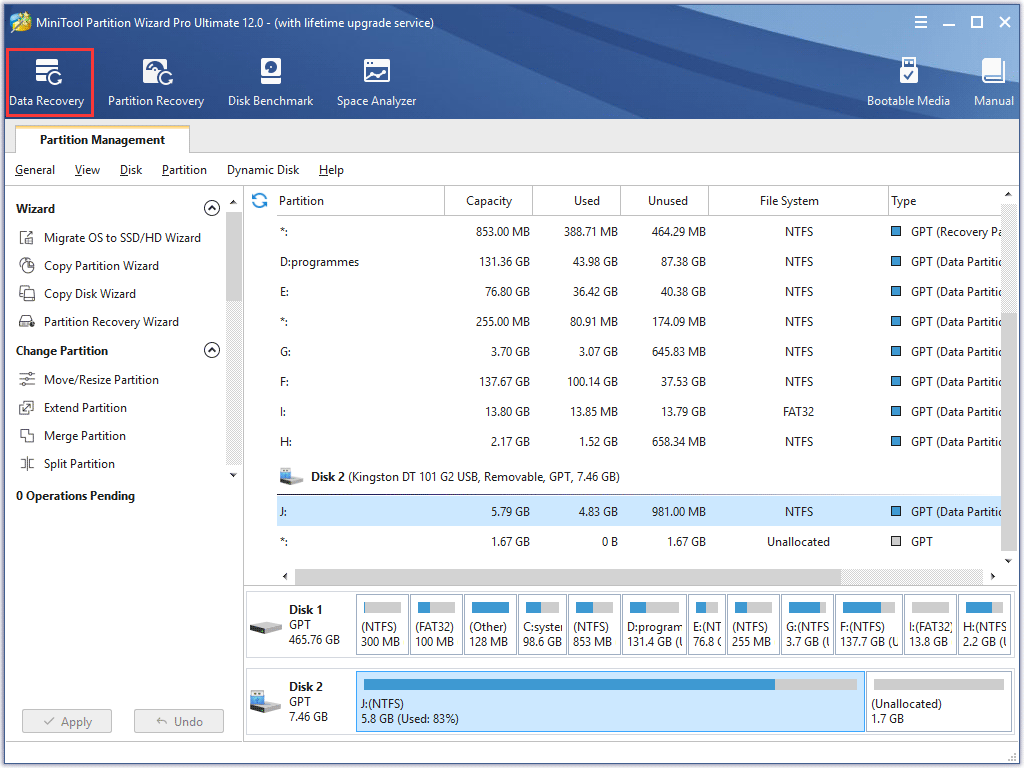
Step 2.Scan Your Kingston Storage Device
1. Select the partition on your Kingston USB flash drive/memory card/SSD.
2. Click Scan on the lower right corner.
- If the target partition is not listed, you can click the refresh icon on the top to refresh the interface.
- If you want to recover some specified file types on your Kingston storage media, just click Settingsoption near the Scan button to set some parameters.
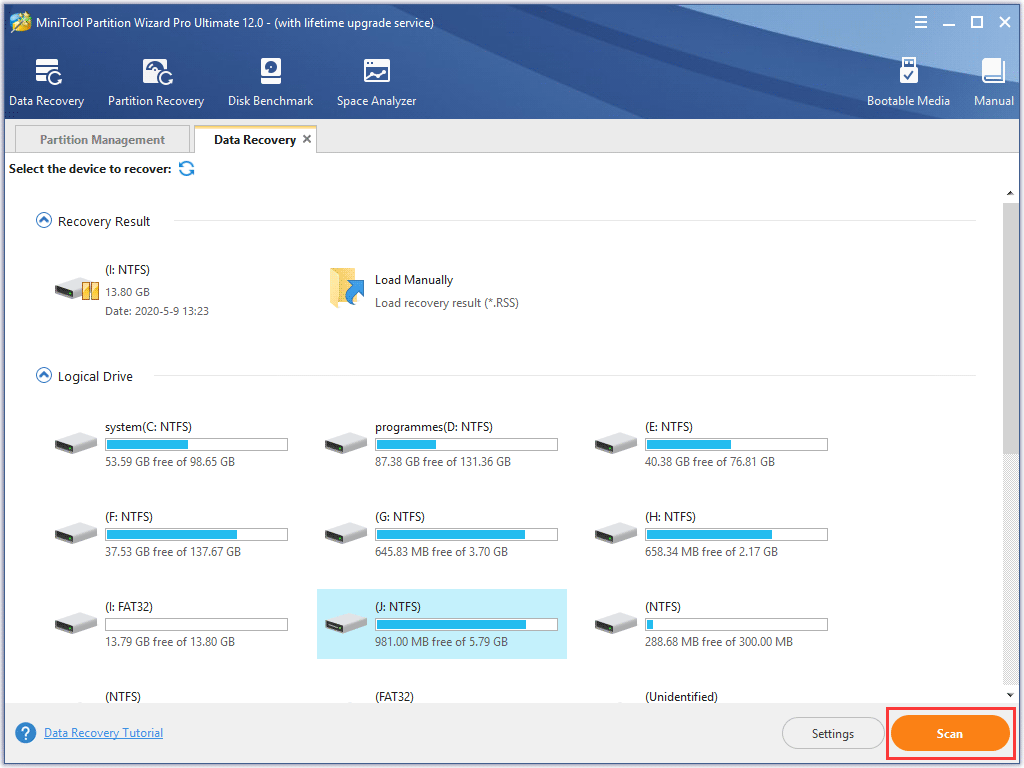
Here are three parts on the interface of Data Recovery:
- Recovery Result: this part will show the record of the last scanning result and you can also manually load scanning result and check needed files to recover.
- Logical Drive: this part will show all existing partitions on your computer, including the partition on your Kingston SSD, SD card and USB drive.
- Hard Disk: this part will list all disks including USB disk, SSD and HDD on your computer. You can also select a hard disk or USB flash drive to scan.
- If there is any unallocated space or lost partition on your computer, there will be Lost Partition and Unallocated space.
Step 3. Check Needed Files in the Recovery Result
1. Wait for the scanning process completed.
If you find the files you want but the recovery is not finished yet, you can pause or stop it manually.
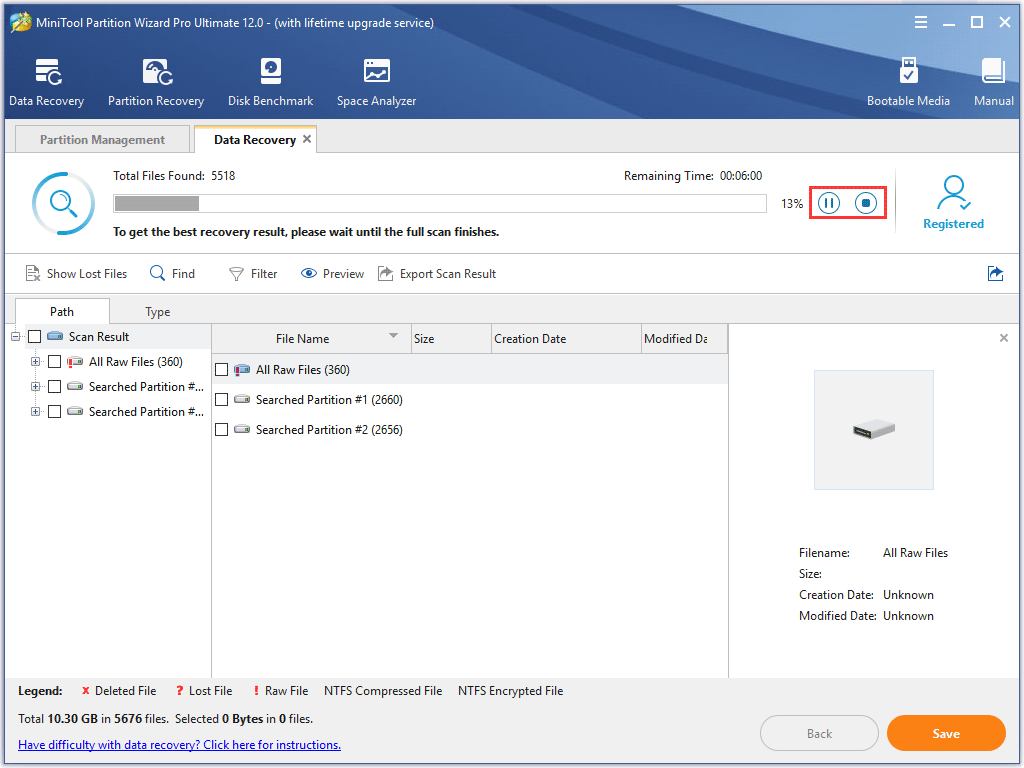
2. Find needed files from the recovery result.
You can utilize the Show lost files, Find and Filter tool to find lost files quickly.
- Show Lost Files: Thisfeature enables the Kingston data recovery software only show lost files to you.
- Find: This feature can help you find the file you want by typing the specific file name. To search a file by file name exactly, you can check Match Case (type the file name’s uppercase and lowercase letters correctly) or Match Word (type the complete file name including file extension).
- Filter: This feature can help users search files by filename/extension, file size, file creation or modification date, which can help to find needed files effectively.
3. Check needed files to recover. You can preview the needed files.
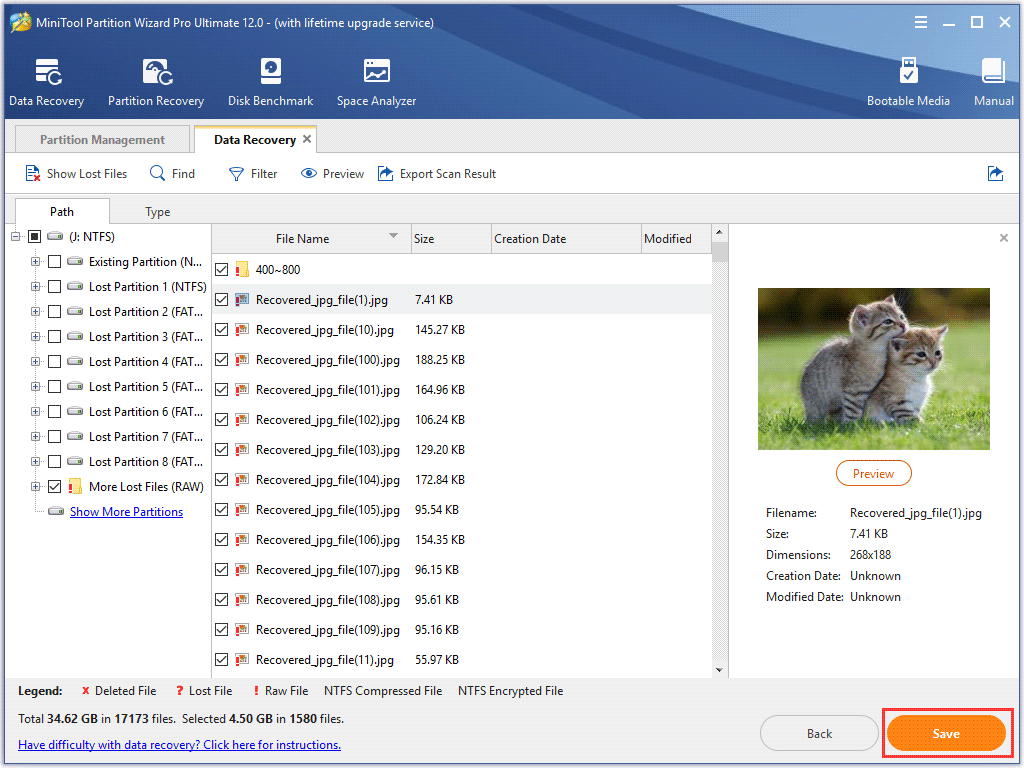
Step 4. Save Files to a Safe Place
- After checking needed files are checked, click Save button on the lower right corner.
- Choose a directory to save selected files. It is recommended to save the recovered files on another drive. Otherwise, the lost/deleted data could be overwritten.
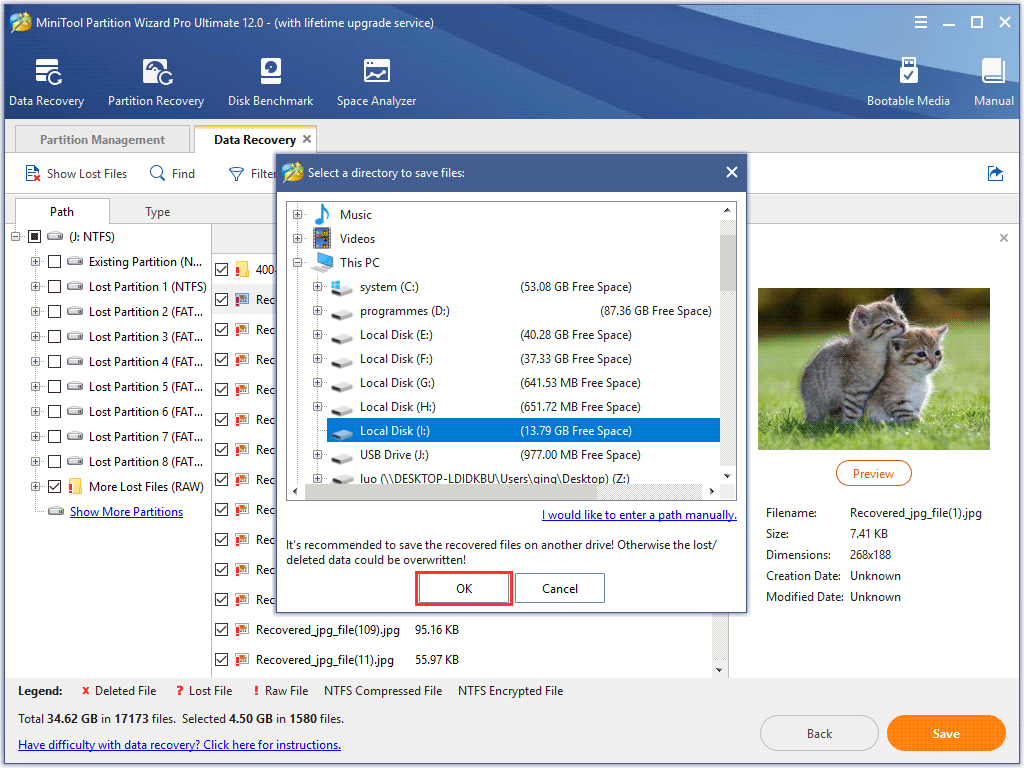
After the files are saved successfully, you can go to the drive to check if your files can be opened normally.
You see, you can make Kingston data recovery in just a few clicks with the professional data recovery software. If you encounter data loss on Kingston flash memory products, just let MiniTool Partition Wizard Pro Ultimate help you.
Common Reasons for Kingston USB/SSD/SD Cards Data Loss
Flash memory products are popular now. They are convenient for users to transfer files between different computers. And it is convenient for you to share information with others.
Kingston, as one of the largest manufacturer of memory products, its flash memory products are being used world widely.
However, due to various reasons, you can lose valuable information from Kingston USB/SSD/SD cards. Here I summarize some reasons for Kingston USB/SSD/SD cards data loss, which may help you avoid data loss effectively.
1. Accidental File Deletion or Drive Formatting.
You may come across data loss from Kingston USB/SSD/memory cards caused by accidental deletion or formatting.
It is easy to recover data from your device if you lose your data in this way. You can undelete files or unformat your USB/SSD/memory cards with third-party data recovery software. And this will not cost you too much.
2. Remove the Storage Media from the Computer Incorrectly
Improper removal of Kingston USB or SSD from computer will cause logical file system damage. In this case, your drive is not actually damaged but you are unable to access the data on it. And in most cases it will require you to format the drive.
So, it is very important to safely remove your Kingston storage device from computers and do not unplug a USB flash drive while it is reading or writing information.
3. Unexpected System Shutdown or Power Failure
Data from flash media is easy to get lost if you experience an unexpected system shutdown. An unexpected shutdown can be caused by power outages. And power outages are the major reasons for data loss from storage media.
Avoid power outages as much as possible.
4. Physical Impacts on Kingston USB Flash Drive
As USB flash drives are small in size, it is easy to drop on the ground. And this may cause your USB drive unusable, as flash drives have fragile USB connectors.
Under this situation, if your data get lost, you have to resort to professional data recovery services as most third-party data recovery software cannot help you recover data from physically damaged USB flash drive.
So, make sure to put your USB drive at a safe place.
5. Virus Attack
Virus attack can corrupt your data on Kingston storage media.
As computer users sometimes use flash drives, SSD or memory cards on various machines, flash drives are easily to get virus attack as there are numerous viruses which attack computers every day.
Since you may use your flash media on various computers, the best way to prevent flash drive data loss caused by virus attack is to keep your antivirus software updated and make a backup regularly.
If you come across data loss from Kingston storage media, it may be caused by one of the above reasons. As data loss on flash media is so common nowadays, it is necessary for us to take measures to protect your valuable data on Kingston USB drive/SSD/SD cards.
Well, the best way to prevent flash media data loss is to make a backup. You can backup Kingston storage devices to ensure data security. How to backup Kingston USB Drive/SSD/SD cards? You read the following contents to backup Kingston storage media.
The Best Way to Protect Kingston USB Drive/SSD/SD Cards from Data Loss
MiniTool Partition Wizard Free Edition is an all-in-one partition manager & drive cloning utility.
You can use MiniTool Partition Wizard Free Edition to backup your Kingston USB/SSD/SD cards. You can download one by clicking the following button.
MiniTool Partition Wizard FreeClick to Download100%Clean & Safe
Step 1. Get Ready for the Backup
- Launch MiniTool Partition Wizard Free Edition to get the main interface.
- Select the partition you want to backup on your Kingston USB flash drive/SSD/SD card drive.
- Click Copy Partition from the left action panel.
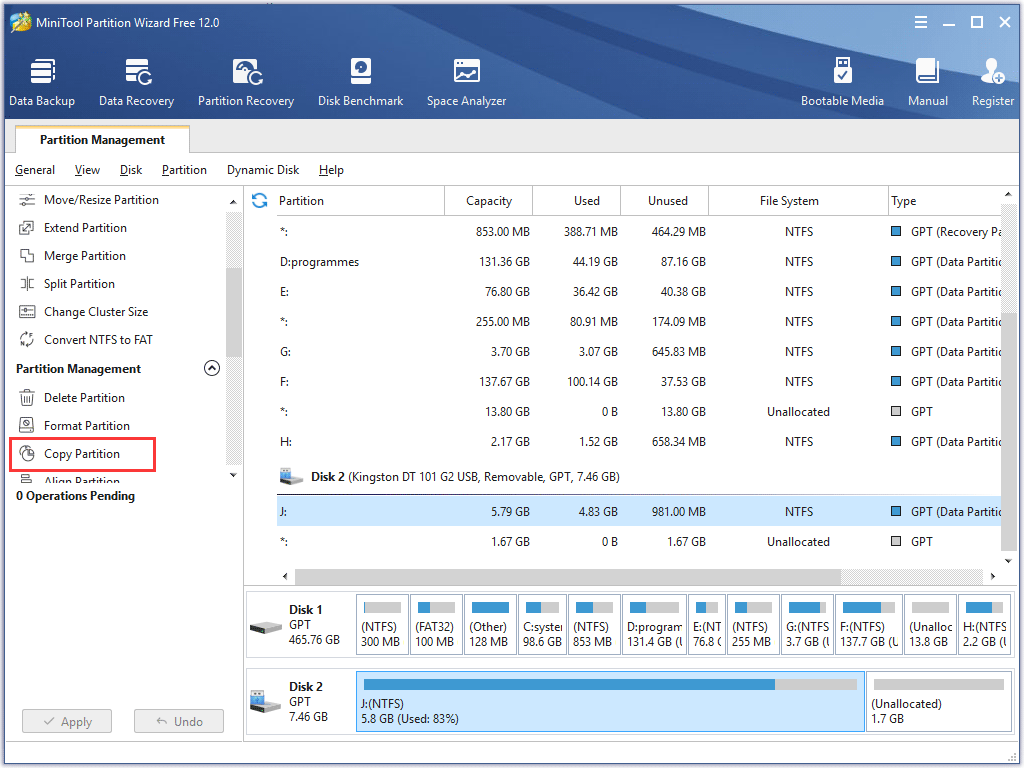
Step 2. Start the Copy Process
- Select an unallocated on the target disk to copy content to. If there is no unallocated space, you can shrink a partition to get one.
- Click Next to continue.
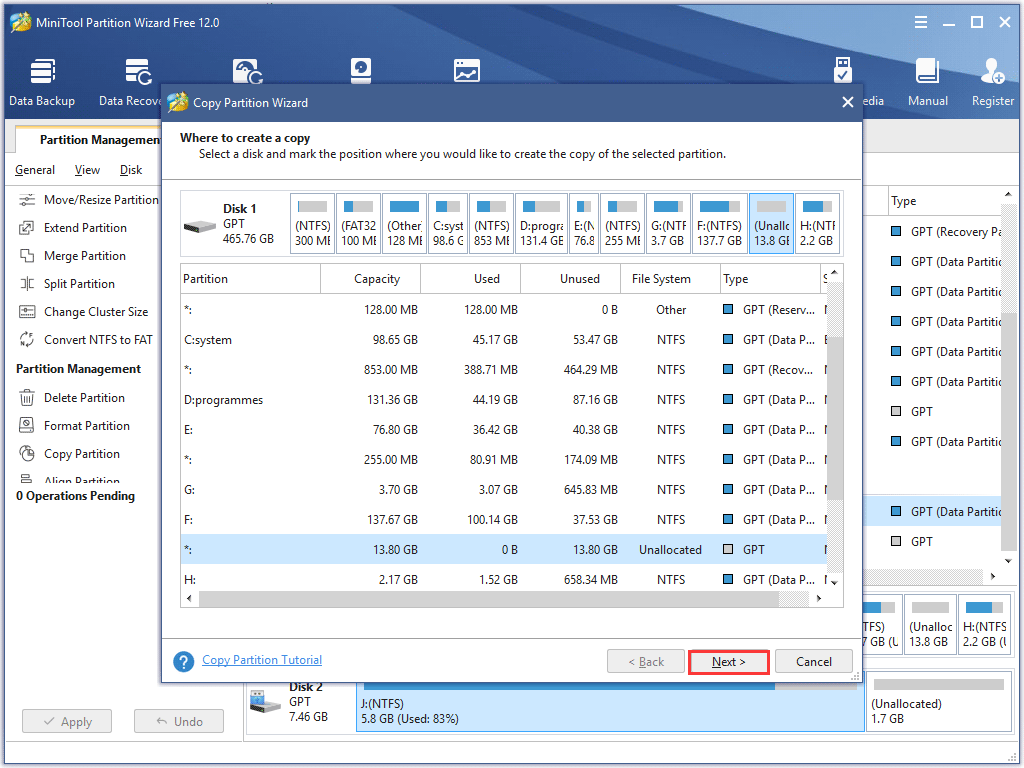
- Click Finish.
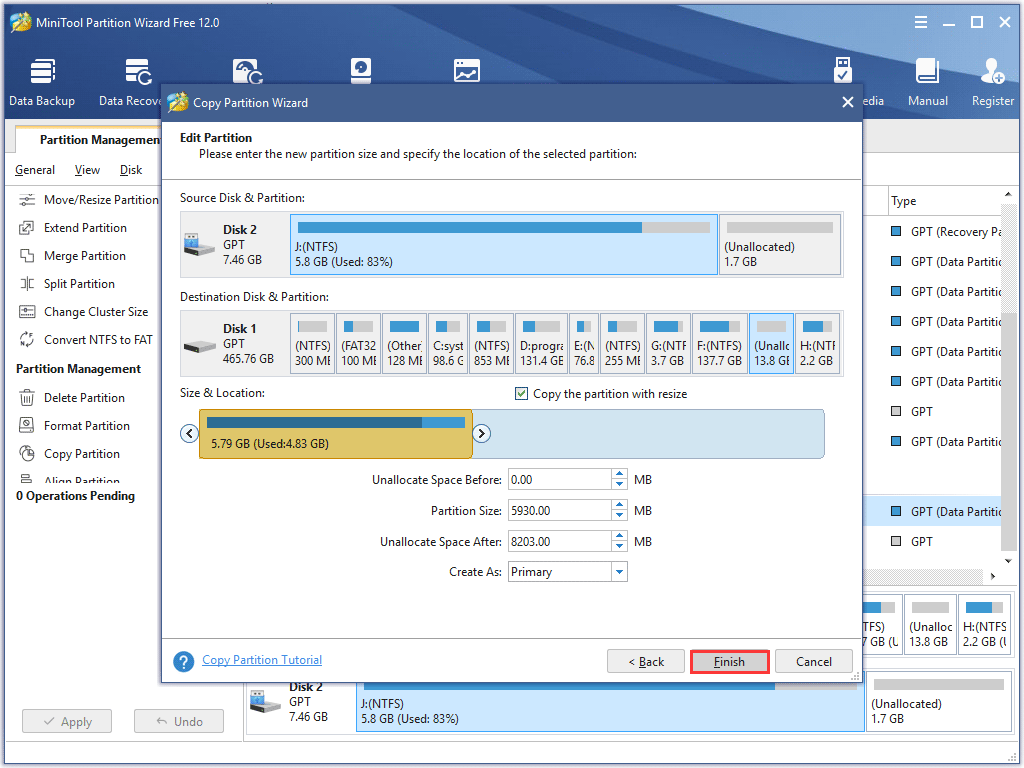
Step 3. Apply the Change.
At last, click Apply on the upper left corner to allow the pending operation.
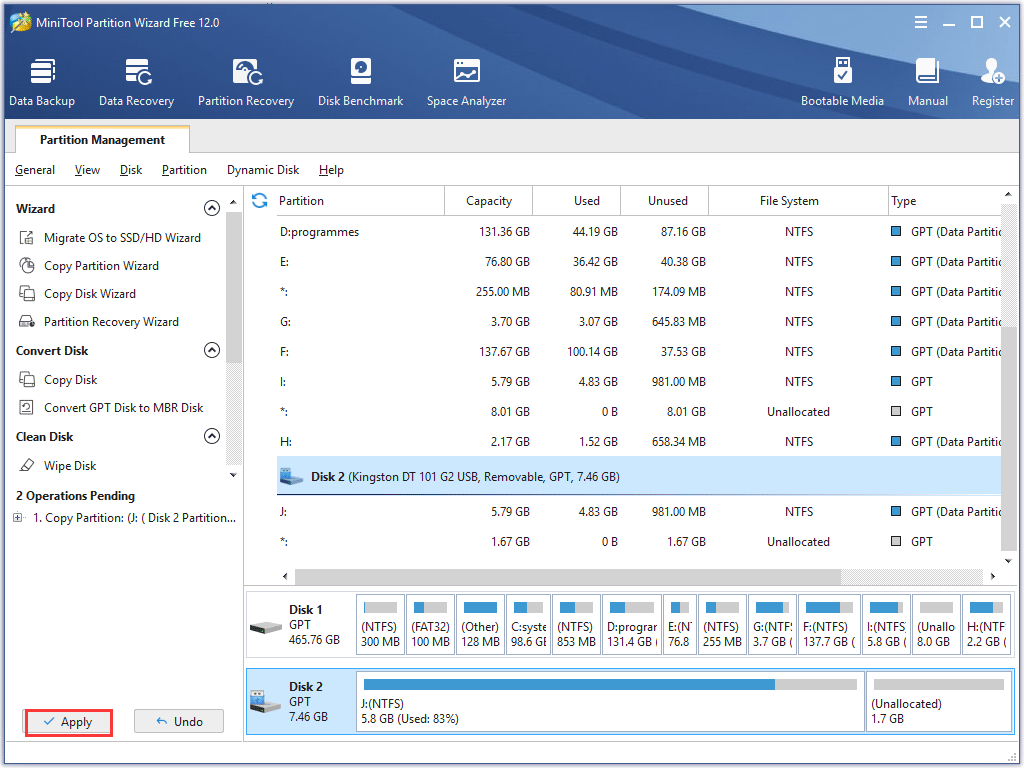
After application, you can see the backup on another disk. If you need to backup a partition or backup the whole disk in a simple way, try using MiniTool Partition Wizard Free Edition.
MiniTool Partition Wizard FreeClick to Download100%Clean & Safe
Apart from making a backup, here are some other tips for you to prevent flash media data loss:
- Always remove flash media safely and never unplug the drive while it is reading or writing.
- Do not expose your flash drive to extreme temperatures, humidity or pressure.
- Regularly scan your media with antivirus software to prevent infection.
- Stop using your Kingston devices when your computer runs low on battery to prevent data loss caused by sudden power outage.
Bottom Line
After reading this post, have you learned how to make Kingston data recovery? When you come across data loss on Kingston SSD, SD card, USB flash drive or other memory products like CF card, you can follow the steps in this post to make Kingston data recovery.
If you have any question about how to perform Kingston data recovery with MiniTool Partition Wizard Pro Ultimate, you can leave a message in the following comment zone and we will reply as soon as possible. If you need any help when using MiniTool software, you can contact us via [email protected].

User Comments :