About KERNEL_APC_PENDING_DURING_EXIT Error
KERNEL_APC_PENDING_DURING_EXIT is a BSOD error that has a bug check value of 0x00000020. It indicates that there is an asynchronous procedure call (APC) pending while the system is exiting. An APC is a function that is executed by a thread when it is in an alertable state. When an APC is pending, it means that the function has not been executed yet.
What causes the KERNEL_APC_PENDING_DURING_EXIT BSOD error? It can be caused by various reasons, such as corrupted system files, outdated or incompatible device drivers, malware infection, etc.
How to troubleshoot the 0x00000020 error? You can boot your computer into Safe Mode and then try the methods below.
Way 1. Run SFC
To fix the 0x00000020 error, you can run SFC which is a built-in Windows tool that can check and repair any corrupted or missing system files. To run this tool, follow the detailed steps below.
Step 1. Press Win + R to open the Run box. Then type cmd and press Ctrl + Shift + Enter to run Command Prompt as administrator.
Step 2. Then type sfc /scannow and press Enter. Once done, reboot your PC.
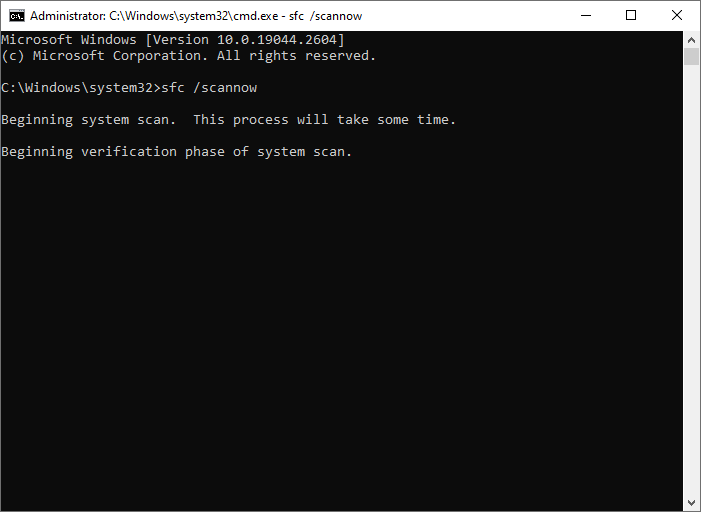
Step 3. If the issue still exists, run Command Prompt as administrator again. Then type the following command and press Enter.
DISM /Online /Cleanup-Image /RestoreHealth
Step 4. Once done, reboot your system and check if the issue is resolved.
Way 2. Run a Check Disk Scan
To get rid of the KERNEL_APC_PENDING_DURING_EXIT BSOD, you can run CHKDSK which can scan and repair any errors on your hard drive. To run this tool, follow these steps:
Step 1. Run Command Prompt as administrator. Then type the following command and press Enter.
chkdsk C: /f /r /x
Step 2. Once the process completes, restart your computer and check if the issue disappears.
Way 3. Update Drivers
To fix the 0x00000020 error, you can try updating your device driver with the following steps.
Step 1. Press Win + X and click Device Manager. Then expand the associated device.
Step 2. Right-click a driver and select Update driver. In the pop-up window, click Search automatically for drivers and then follow the on-screen wizard to complete the process.
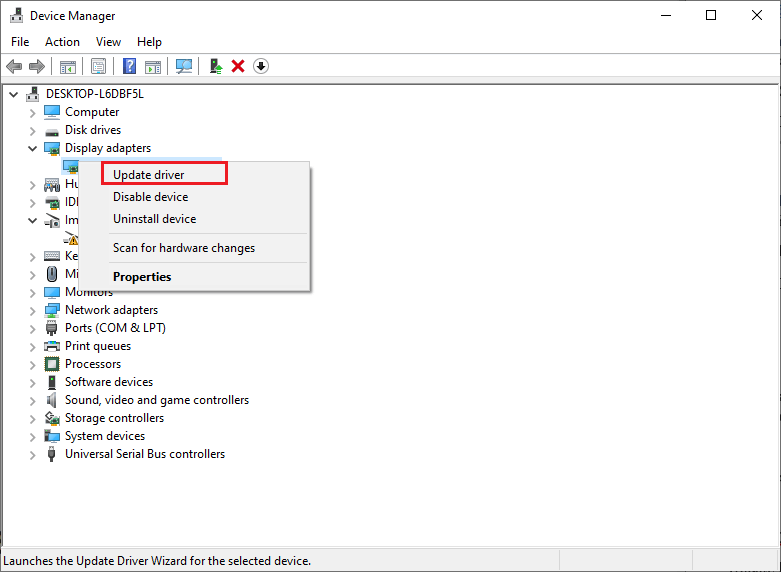
Way 4. Run a RAM Test
The KERNEL_APC_PENDING_DURING_EXIT BSOD can be caused by a damaged memory module. To solve this issue, you can follow these steps to run a RAM test.
Step 1. In the Run command box, type mdsched.exe and press Enter.
Step 2. In the prompted window, click Restart now and check for problems.
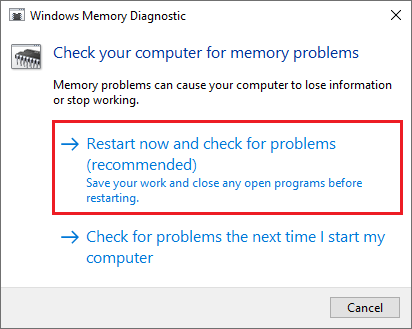
Step 3. Then let Windows run the scan. If any errors are found, you may need to replace your RAM or contact your manufacturer for support.
Way 5. Scan Your System for Viruses
You can run an antivirus scan to fix the KERNEL APC PENDING DURING EXIT error. For doing that, you can use third-party antivirus software or the Windows built-in antivirus program – Microsoft Defender. To run an antivirus scan using Microsoft Defender, follow these steps:
Step 1. Navigate to Settings > Update & Security > Windows Security > Virus & threat protection and click on Scan options.
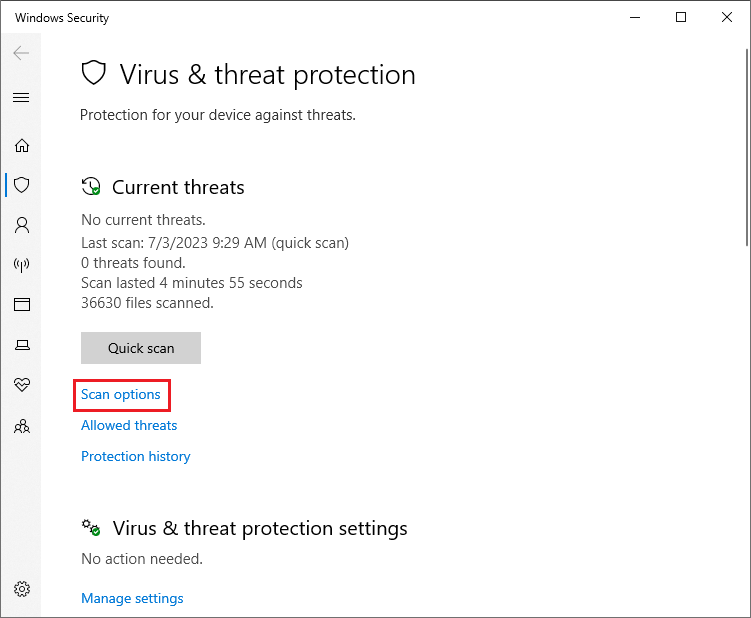
Step 2. Then select the type of scan you want to perform and click Scan now.
Step 3. Wait patiently until the process completes. Once done, restart your system and check if the issue disappears.
Way 6. Update Windows
Sometimes, outdated Windows may also cause the errors like KERNEL APC PENDING DURING EXIT BSOD. You can check if your Windows is outdated and then update it. You can go to Settings > Update & Security > Windows Update.
Then click Check for updates to see if there are any available updates for your device. If there are updates, click Download and install to start the update process. Once done, you can check the update history to see what was installed.
Way 7. Perform a System Restore
You can also try performing a system restore to solve the 0x00000020 error with the following steps.
Step 1. Type restore in the Windows Search tool and select Create a restore point.
Step 2. In the pop-up System Properties dialog box, click System Restore.
Step 3. Then click Next and choose a restore point from the list.
Step 4. Then click Next > Finish to confirm your choice and start the restoration process.
Step 5. Wait for your computer to restart and check if your problem is solved.
How to Recover Lost Files After Fixing 0x00000020 Error
Sometimes, the BSOD error may cause data loss on your computer. What to do if there is data loss? Here, we highly recommend you use a professional data recovery tool – MiniTool Partition Wizard. It can help you recover data and partitions, migrate OS to another disk, check hard drive, clone disk, etc. easily and safely.
Download and install MiniTool Partition Wizard. Then launch it and click Data Recovery from the top toolbar. In the next window, choose the partition with data loss to scan. Once the scanning process completes, select your needed files, click Save, select another partition to save data, and click OK.
MiniTool Partition Wizard DemoClick to Download100%Clean & Safe
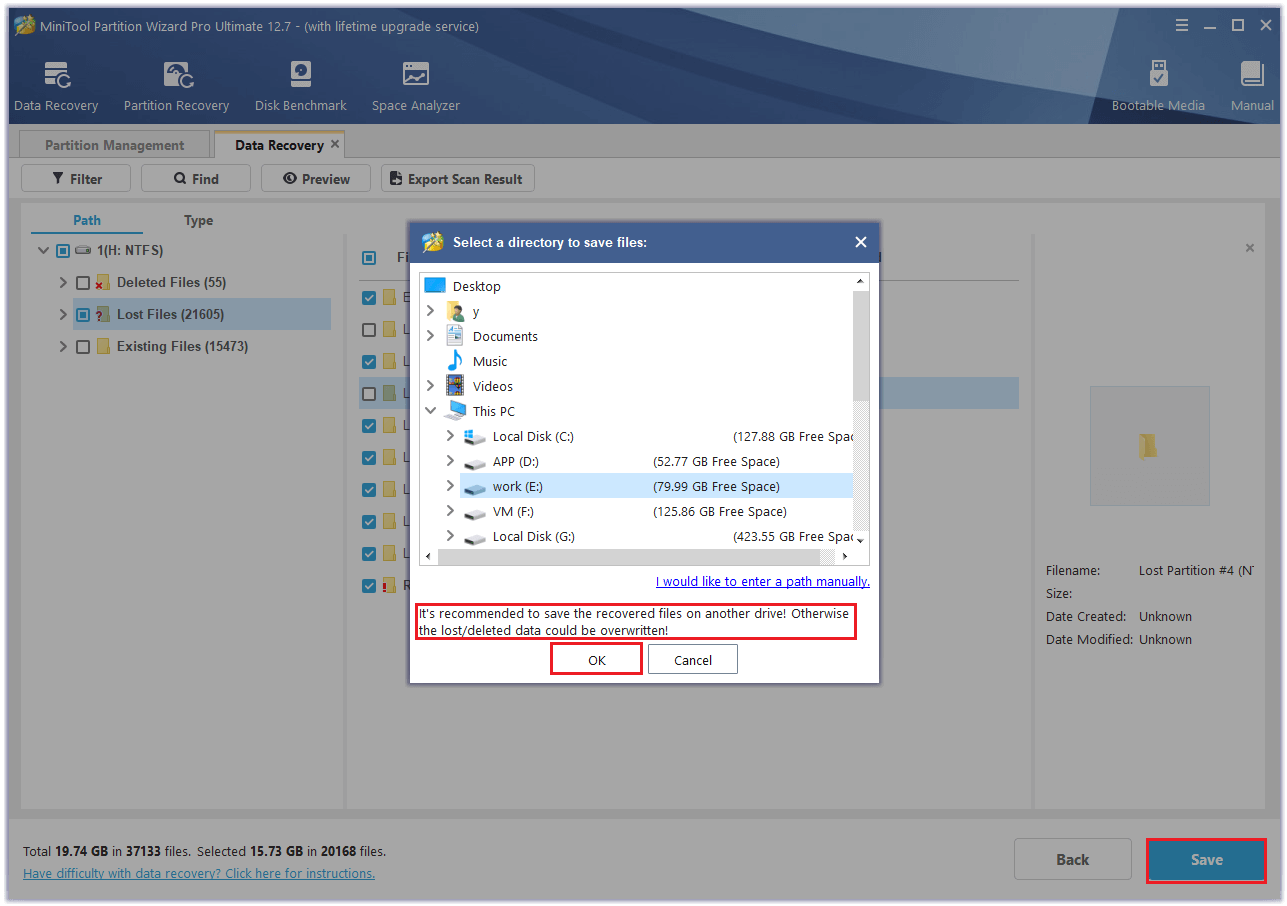
Conclusion
In this post, we have learned some ways to fix the KERNEL_APC_PENDING_DURING_EXIT BSOD and a method to recover data. Do you have any suggestions or methods to fix the error code 0x00000020? You can feel free to share them with us in the following comment part.
In addition, if you encounter any issues while using MiniTool Partition Wizard, you can contact us via [email protected]. We will get back to you as soon as possible.

User Comments :