Depressingly, the drive short DST check failed. Do you have any idea about this issue? Do you know how to troubleshoot this issue? Don’t worry. This article aims to help you eradicate this issue and make up your loss that may be caused by it.
Short DST Check Failed
What does DST stand for? DST stands for Disk Self Test which is used to analyze your computer hard drive performance on its own performance.
There are two different kinds of hard drive health tests. One is the long Disk Self Test (long DST), while the other is short Disk Self Test (short DST).
In the long DST, it not only performs a thorough review of your data on your platters, but also tests the hard drive’s major components. If the test shows some damaged or corrupted areas of the disk, it works to reallocate and re-map the damaged portions. In this way, your hard drive will not run into the bad sectors again.
If you run the short DST, this mode will quickly take stock of its various components. Compared with the long DST, the short DST focus on the major components, such as the read/write heads, platters, control board, and so on.
Furthermore, the short DST makes sure these major components all function within acceptable parameters and returns a warning message if any of them do not. This process only takes a few minutes, during which you can still use the hard drive.
The short DST is less in-depth than the long DST, and the latter consumes enough resources that you cannot use your hard drive while performing the test. And both modes are non-destructive tests. In other words, they do not alter or destroy the data on your drive.
What are the symptoms when the hard drive test fails?
The following symptoms you may encounter after the hard drive short DST check failed.
- Your computer stops working, with all things becoming extremely sluggish.
- Your computer hard drive won’t boot anymore.
- Your computer keeps restarting and the hard drive flashed intermittently.
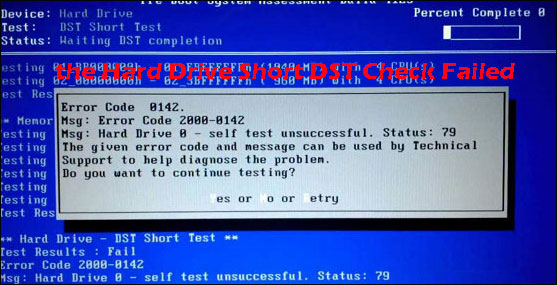
What is the indication of the hard drive short DST check failed?
This failure indicates that your hard drive is failing and you need to fix it as soon as possible to avoid further more damages. There are plenty of reasons behind falling hard disk drive, and the common ones are sudden power outage, hard drive overheating, aging of the hard drive, and anymore.
Make up for the Loss Caused by Fix Hard Drive Short DST Check Failed
Since the short DST failed to perform the hard drive test, the hard drive seems to reach the end of its life. You can try the following solutions to fix the hard drive short DST check failed and make up for the loss caused by this failure.
It is highly recommended to backup all important data that are stored on your hard drive in case of severe data loss. How to back up data easily? Please click here.
For data loss and no data backup, you can try the Data Recovery feature of MiniTool Partition Wizard to restore the lost data.
Here is the tutorial on how to recover data from the hard drive with MiniTool Partition Wizard Pro Ultimate.
Step 1: Get the software and launch it to get its main interface.
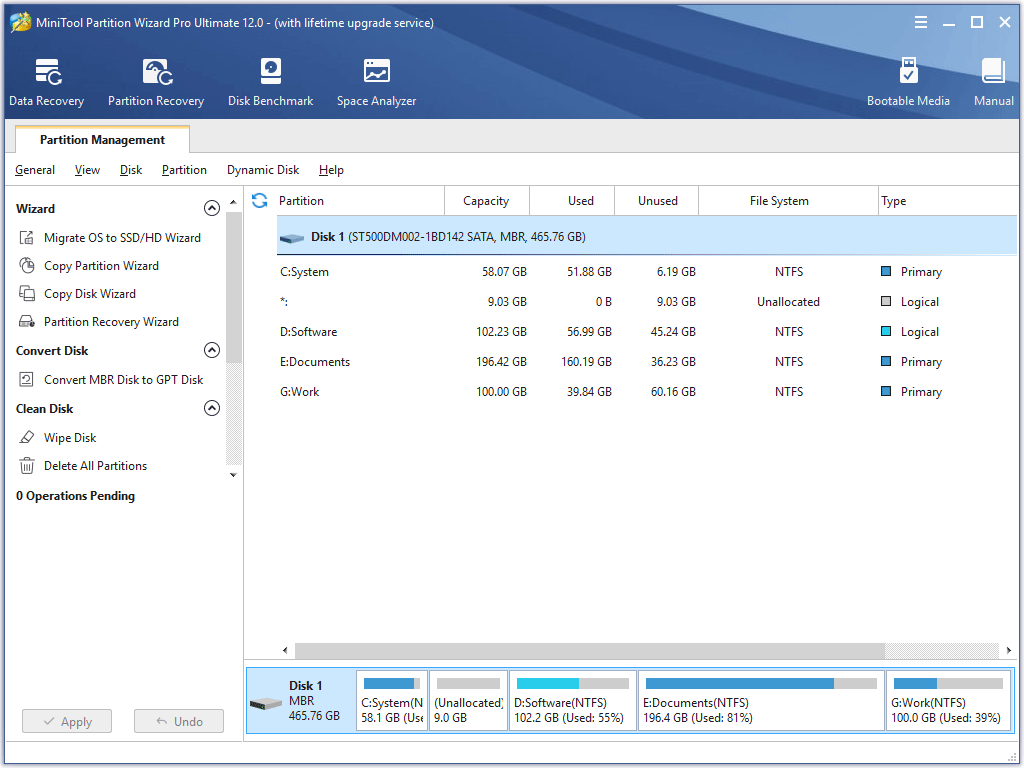
Step 2: Please click the Data Recovery feature in the main interface where many features are listed.
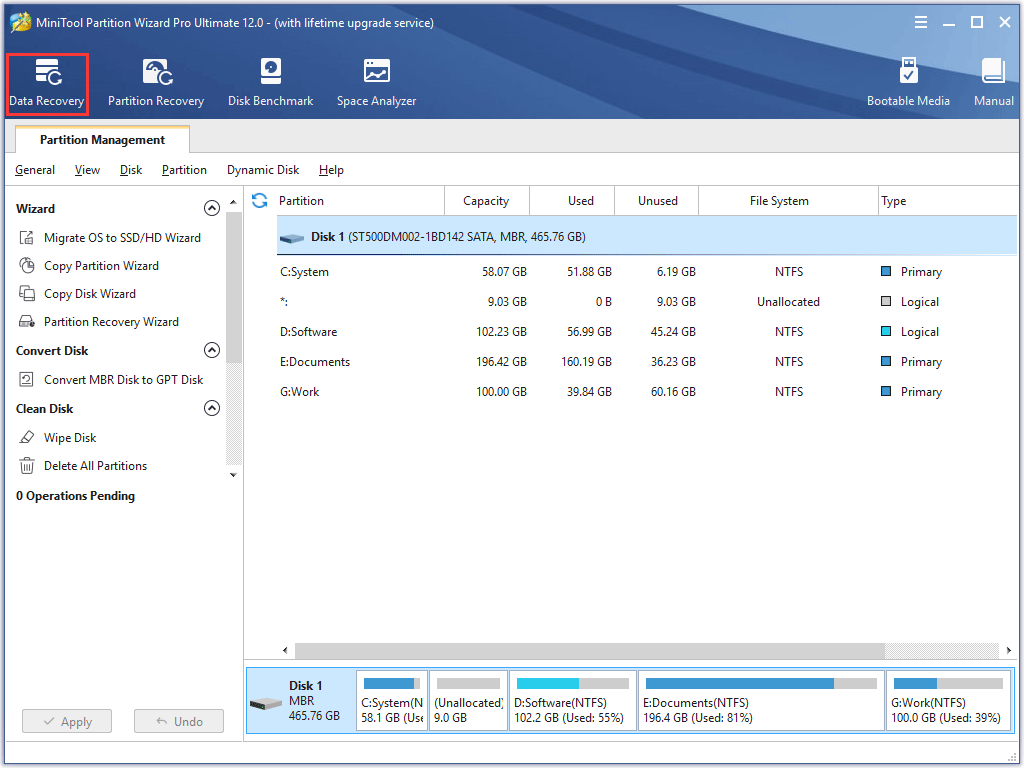
Step 3: Once getting a new window, please select the partition from which you want to restore the lost data, and then click the Scan button. Here take partition D for example.
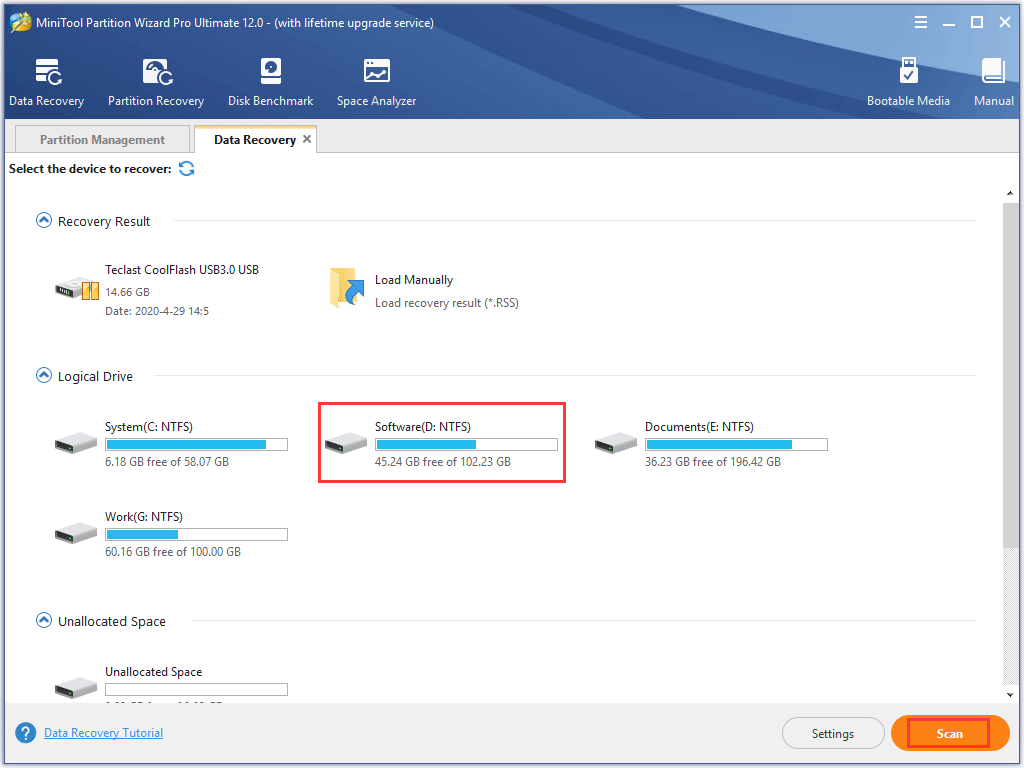
In the window, you can see many different sections, and let’s learn about them respectively.
- Recovery Result: This section will show the last scanning result and you can manually load scanning to check recovered files directly.
- Logical Drive: This section will show all existing partitions with driver letter (you can assign a drive letter for the partition) on the computer. If you connect a removable device or external hard drive with the computer, the partition will also be listed in this section.
- Lost Partition: This section will list all lost partitions found by the Data Recovery feature.
- Unallocated Space: This section will show all unallocated spaces on the computer.
- Hard Disk: This section will list all hard disks on the computer. You can also select a hard disk to scan.
Step 4: Select the data you want to restore to your computer until the scanning process comes to an end.
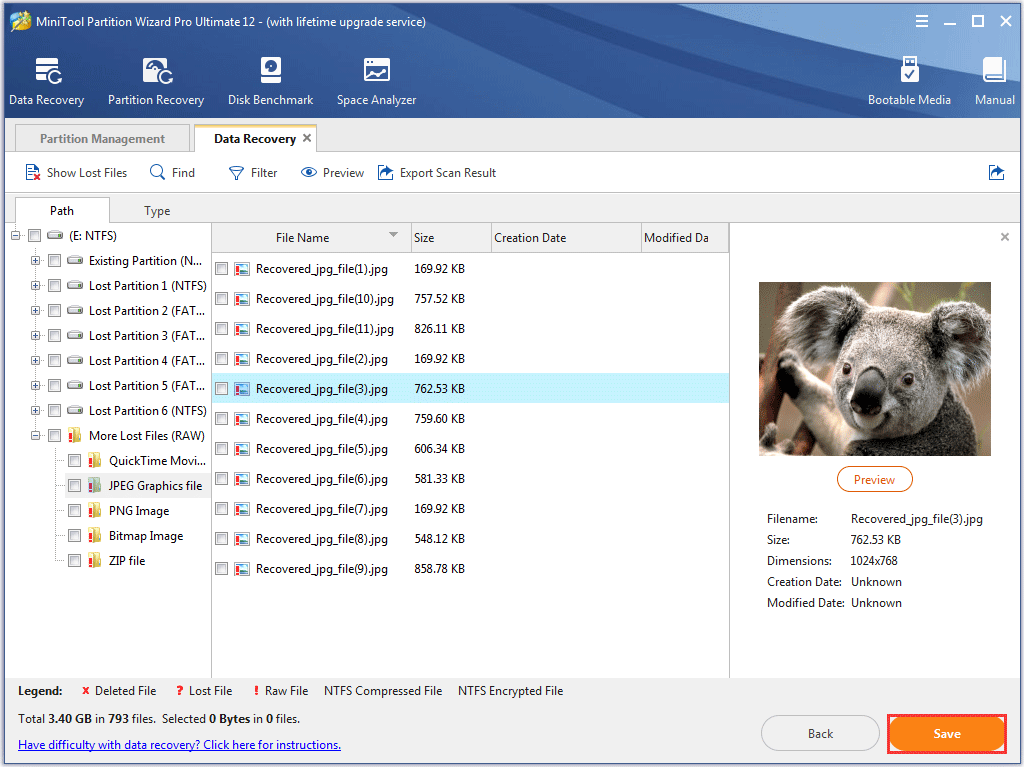
Step 5: Click the Save button to restore the selected data to your computer.
Now the important data has been recovered. Let’s move to the solutions to hard drive short DST check failed.
Solutions to Hard Drive Short DST Check Failed
There are two situations related to the hard drive short DST check failed. In order to make sure which situation you ran into, please connect the hard drive with another normal running computer.
Situation 1: If you no longer receive the error, it means that there is something with your SATA or IDE cable, and you should replace the problematic cable.
Situation 2: If you still receive the error, it means that there is something wrong in your hard drive. And you can try the following solutions to troubleshoot the hard drive short DST check failed.
It is time to diagnose and repair the hardware issue.
Solution 1: Run MiniTool Partition Wizard to Check Bad Sector
There may be some bad sectors on your hard drive. The free Surface Test feature of MiniTool Partition Wizard can help you check that.
By the way, when you perform some specific operations or open some files, and find that the computer is oddly running slow or the disk is ticking, you can also employ this feature to make sure whether the bad sector is the cause.
Here is the tutorial on how to apply the Surface Test feature to check the bad sectors.
Step 1: If you have closed MiniTool Partition Wizard, please launch it again to get its main interface again.
Step 2: In the Map Disk, please select the hard drive and then select the Surface Disk feature from the left panel to perform the hard drive health test. Or give the disk a right click and then select the Surface Test feature to test the hard drive.
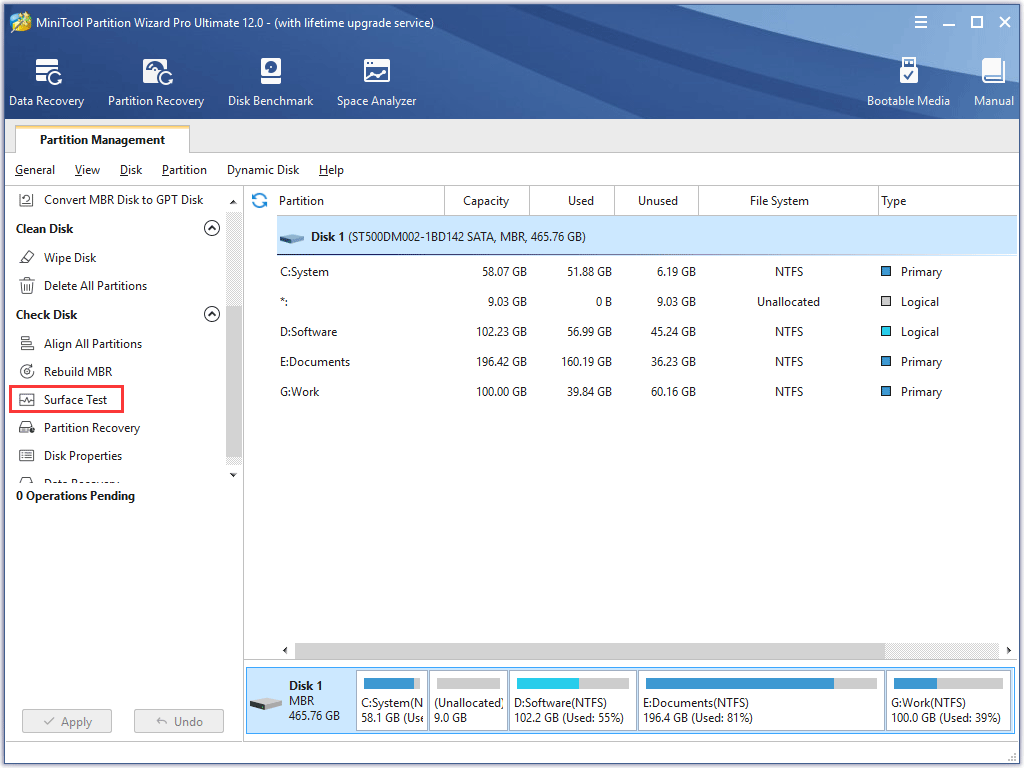
Step 3: Click the Start Now button in the new window to start disk surface test. After scanning, disk block without reading error will be marked with red.
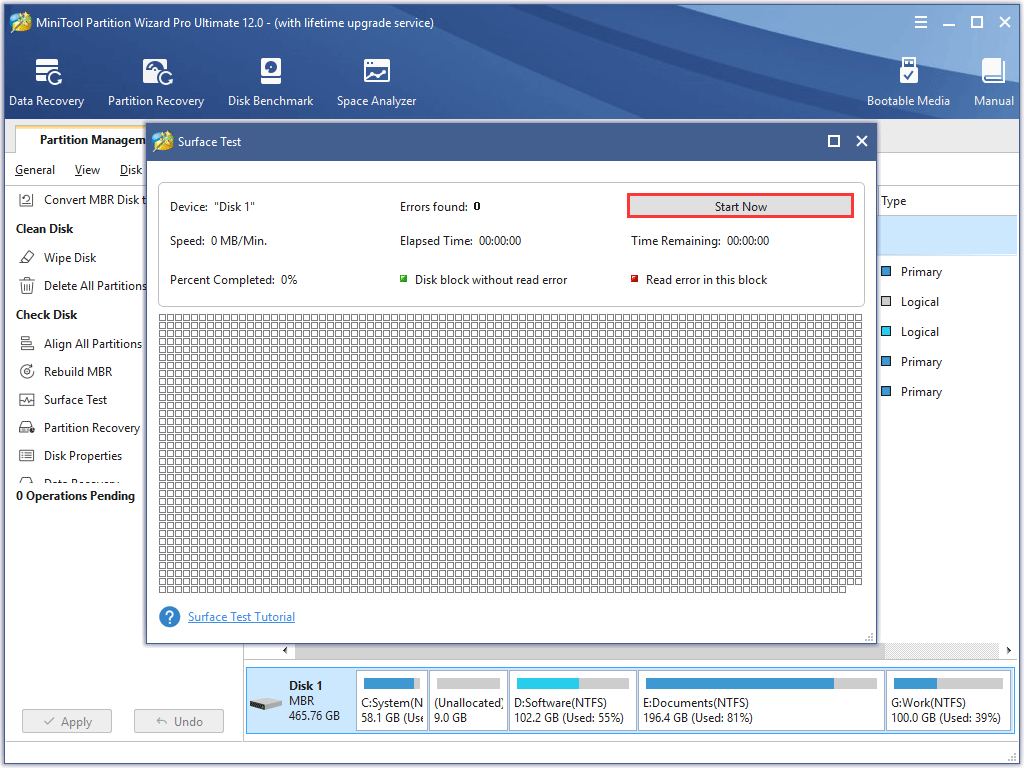
Step 4: Check the testing result until the feature finishes the test. If there are some red squares on the testing result, it means there are some bad sectors, and you should send it to the shop for repair. If there is no red square, you can try the following solutions to figure out the causes.
Solution 2: Scan and Fix Hard Drive for Error
Please follow the steps below to fix the hard drive error.
Step 1: Please boot Windows from the recovery drive and press R at the repair Windows screen.
Step 2: In order to run Command Prompt as administrator, type Command Prompt in the Cortana’s search bar, and right-click on the search result to select the Run as administrator.
Step 3: After getting the Command Prompt window, please type chkdsk c:p/r and press Enter. This command will scan the hard drive error.
Step 4: Once the scanning comes to an end, please close the window and then reboot your computer.
Step 5: Once reboot your computer, please run short DST again to check the issue has been resolved or not.
Solution 3: Restore System to an Earlier Point
If the two solutions above cannot help you fix “hard drive short DST check failed” caused by the system and hard drive corruption, you have to restore your system to an earlier state point.
How to restore our computer to an earlier state point? Please carry out the following steps.
Step 1: Open Control Panel by inputting the term in the Cortana’s search box.
Step 2: Click System and Security, and then select System.
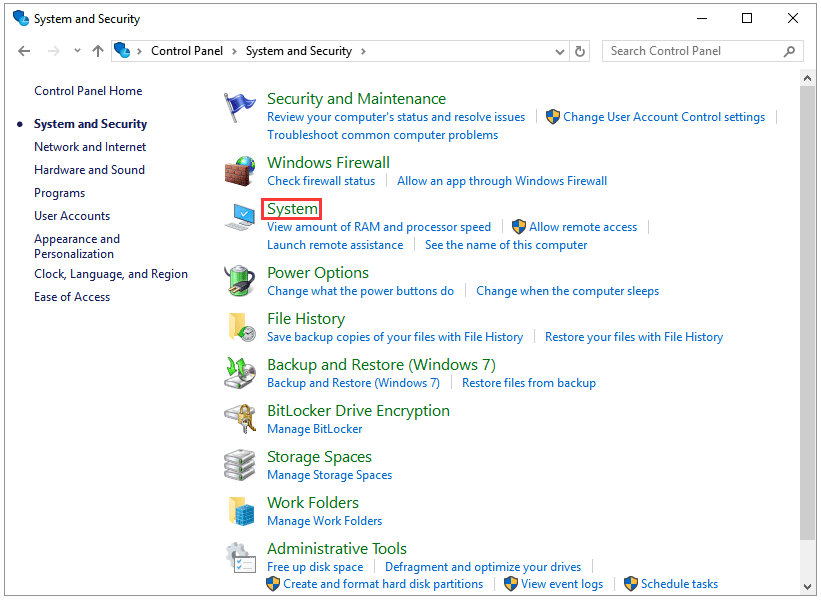
Step 3: In the System window, please click System protection.
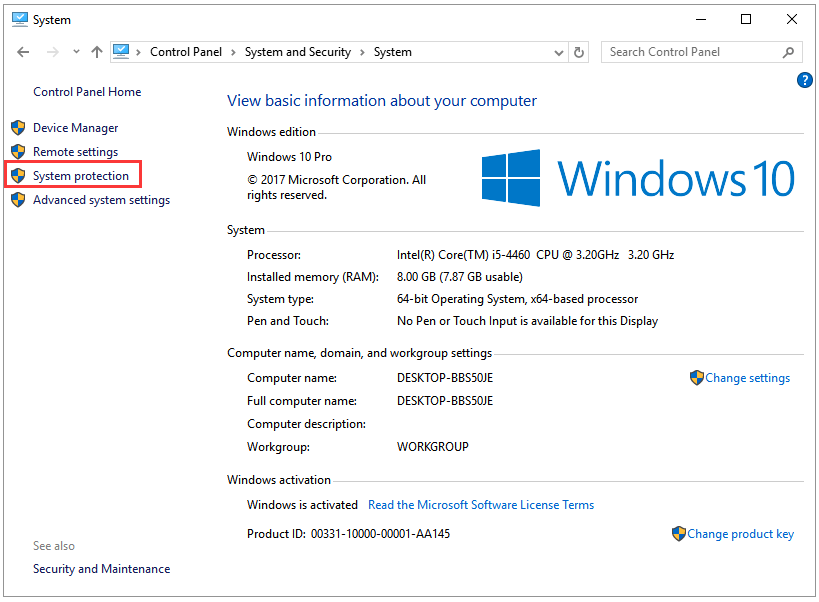
Step 4: Under System Properties, click System Restore.
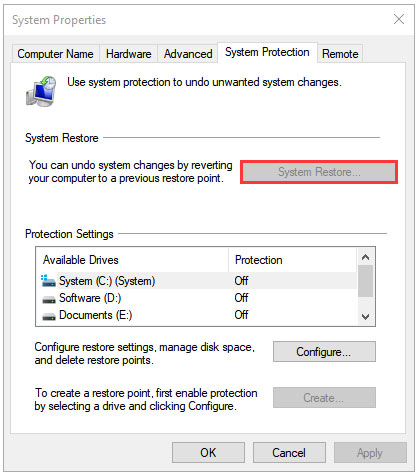
You can click here to learn more information about System Restore.
Solution 4: Buy A New Hard Drive
The last way is to buy a new hard drive for our computer. If you pick up an SSD, you should partition and format it first to save data.
After partitioning and formatting the SSD, you can reinstall Windows for your computer.
All solutions have been introduced, and please make a try.
Bottom Line
Hope this article can help you make up the loss when you receive the “hard drive short DST check failed” error. If you have any good idea to this error, you can contact us via [email protected].
If you have any questions about this article, you can leave your message following this article.
Hard Drive Short DST Check Failed FAQ
There are some solutions. But before you carry out them, it is highly recommended that you recover the lost data from your hard drive with one data recovery tool, such as MiniTool Partition Wizard. Then, try the following solutions one by one:
- Check the bad sector;
- Scan hard drive for errors and fix them;
- Restore system to an earlier point;
- Buy a new hard drive.

User Comments :