What is an FH file? Can you recover the deleted/lost FH file on your computer? If you are looking for effective ways of FH file recovery, this post is what you need. Partition Magic introduces three tools including professional FH file recovery software for you.
What Is an FH File?
FH files are used by Adobe’s FreeHand application. Adobe FreeHand (formerly Macromedia FreeHand and Aldus FreeHand) is a computer application used to create two-dimensional vector graphics, primarily for professional illustration, desktop publishing, and web content creation.
Adobe FreeHand uses its own unique “FHX” file format, where “FH” stands for FreeHand and “X” refers to the version of the program used to create the file. For example, a project saved with Adobe FreeHand version 3 will have a .FH3 extension. Other extensions include .FH4, .FH5, .FH6, .FH7, .FH8, .FH9, .FH10, and .FH11.
Can You Recover the Deleted/Lost FH File?
Is it possible to recover deleted/lost FH files? Of course, you can. However, it should be noted that the success of FH file recovery depends on whether the deleted/lost FH file has been overwritten by new data on the storage device. Therefore, performing data recovery timely maximizes the chances of FH file recovery.
How to recover deleted/lost FH files? In the following part, I summarize 3 effective ways to help you do the FH file recovery. You can have a try.
How to Recovery Deleted/Lost FH File?
First, check the Recycle Bin tool to see if the file was moved there after deletion. If yes, then it is simple to restore it to its previous location.
In addition, if you have previously backed up the file through a backup tool or saved a copy on a computer or external storage device. Therefore, you can restore the file from the backup directly.
If none of these options apply, then the best option is to use a professional data recovery tool to rescue the FH file.
Method 1. Use Recycle Bin
If you deleted the FH files accidentally on your computer, you can try to recover FH file from Recycle Bin. Here’s the way:
- Double-click on the Recycle Bin icon on the desktop to open it.
- Select the deleted FH files from the list in the Recycle Bin window.
- Right-click on the FH file and choose Restore from the context menu.
- After that, deleted FH files will be restored to their previously saved path.
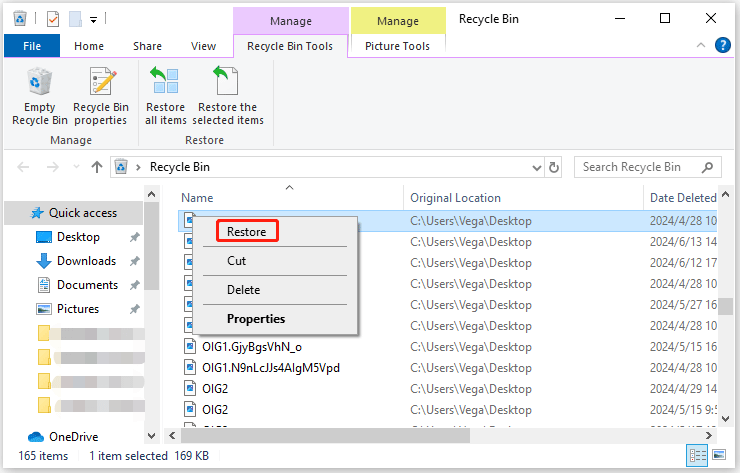
Also read: How to Recover Deleted Files from Recycle Bin? Learn from Here!
Method 2. Use Windows Backup
If you have prepared a backup of the deleted/lost FH files via Windows Backup, you can easily recover them. Here’s the guide:
Step 1: Press the Win + S keys to open the Search window, and type “control” in the search box. Then select Control Panel under Best Match.
Step 2: In the pop-up window, set View by as Category and select Backup and Restore (Windows 7) under the System and Security section.
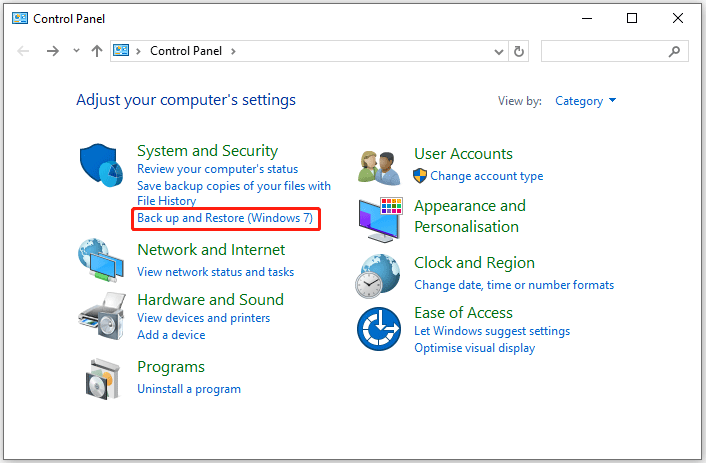
Step 3: Click the Restore my files button.
Step 4: Select Browse for files to find the FH files that you want, and then click Next.
Step 5: Recover deleted/lost FH files to their original location or set a new saved path. Next, click Restore.
Method 3. Use MiniTool Partition Wizard
MiniTool Partition Wizard is a professional and reliable data recovery tool that provides the Data Recovery feature to help you recover deleted/lost data with ease. So, you can use it to recover the deleted/lost FH file.
In addition, this software is also a multifunctional partition manager that enables you to partition hard drive, clone a hard drive, format a partition larger than 32GB to FAT32, convert MBR to GPT (and vice versa), check disk health, migrate OS to SSD/HDD, and more.
How to recover FH file with MiniTool Partition Wizard? First, download and install this software on your PC, and then follow the steps below.
MiniTool Partition Wizard DemoClick to Download100%Clean & Safe
Step 1: Launch this FH file recovery software to enter its main interface, and click on Data Recovery on the top toolbar to continue.
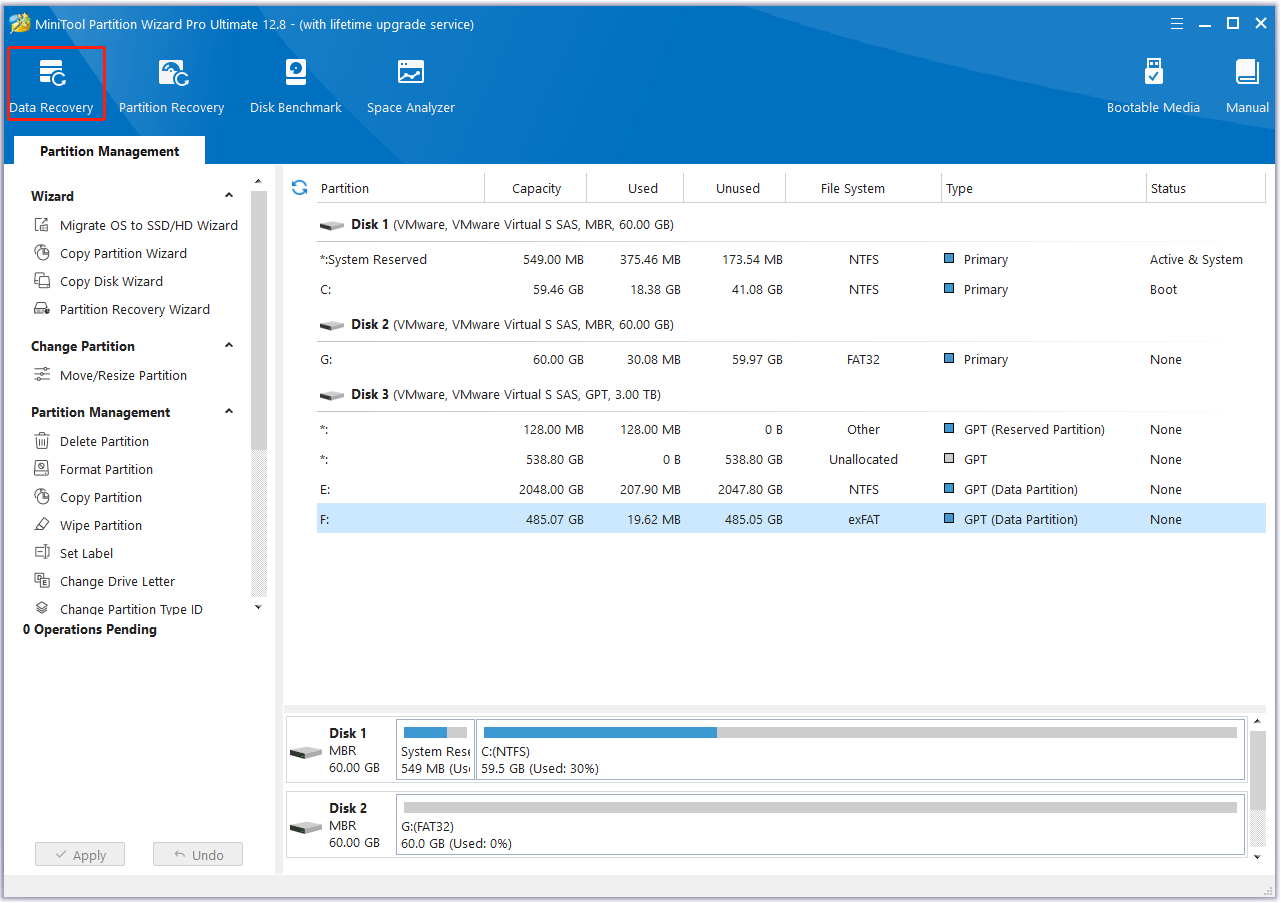
Step 2: Under the Logical Drives tab, select the partition containing the FH files before, and then click Scan.
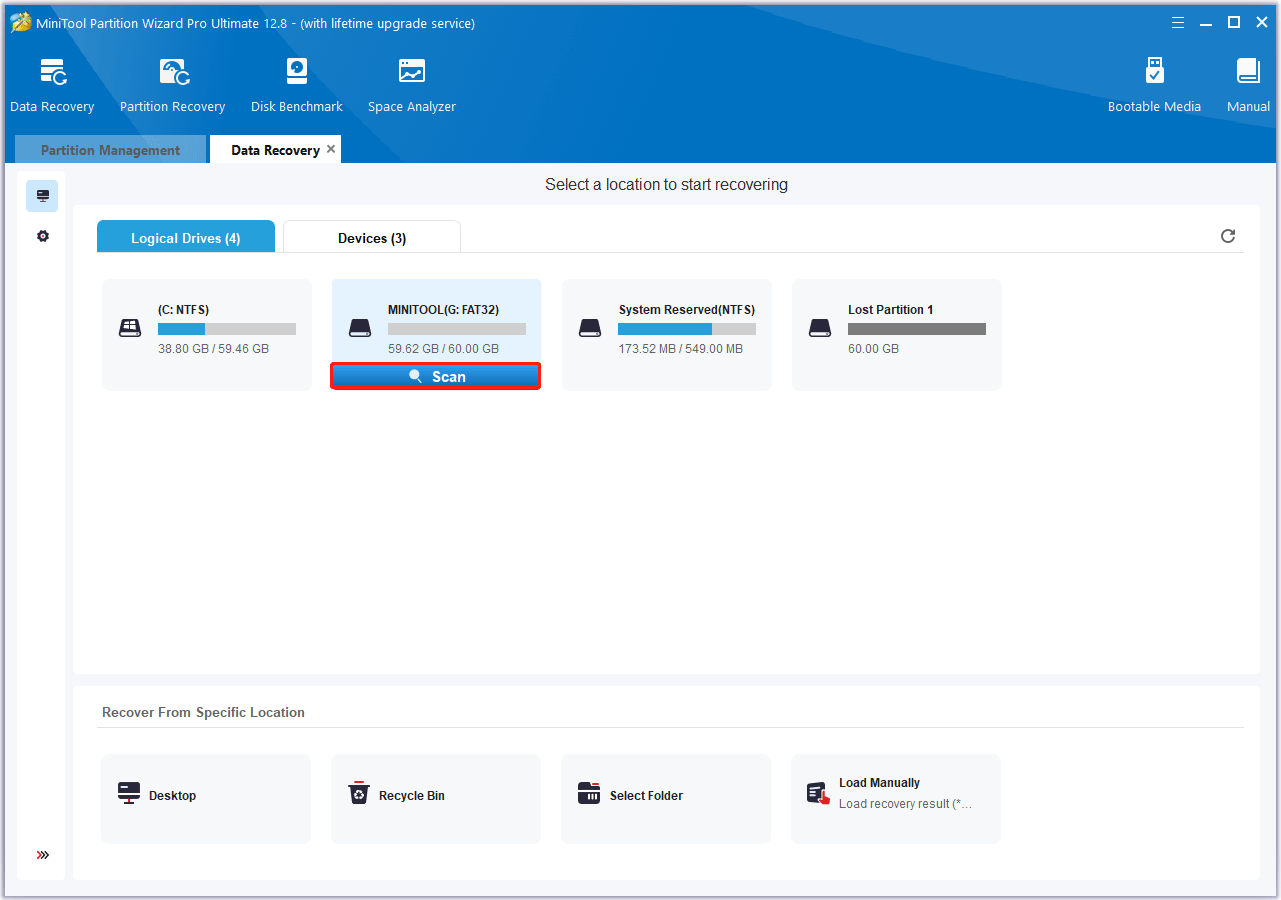
Step 3: Wait for the program to complete the scanning task. Once it ends, view the scanning result, select the FH files you want to recover, and click the Save button.
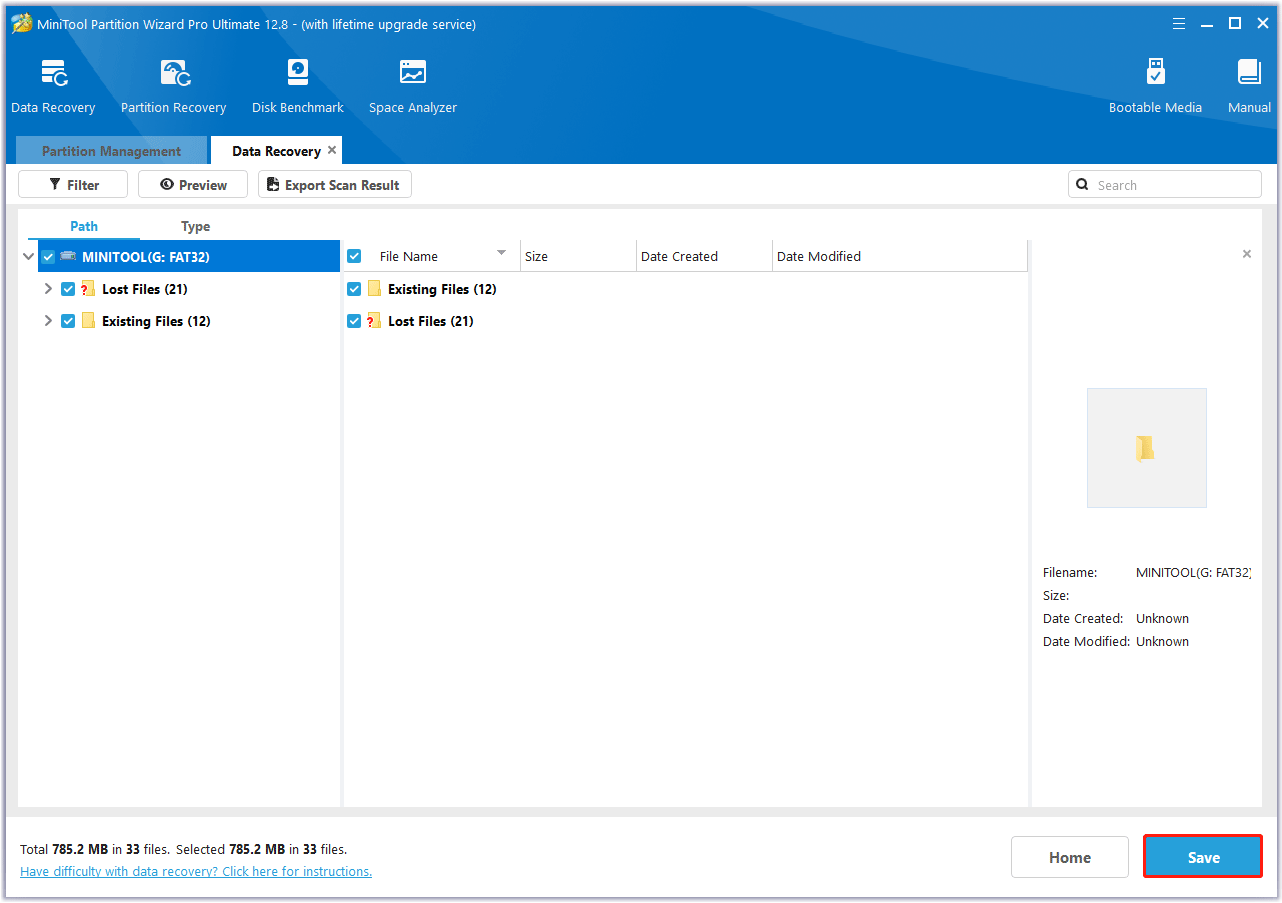
Step 4: In the pop-up window, choose a directory to store the selected files and click on OK. You’d better choose a different drive to save these files. Or, the lost/deleted data could be overwritten.
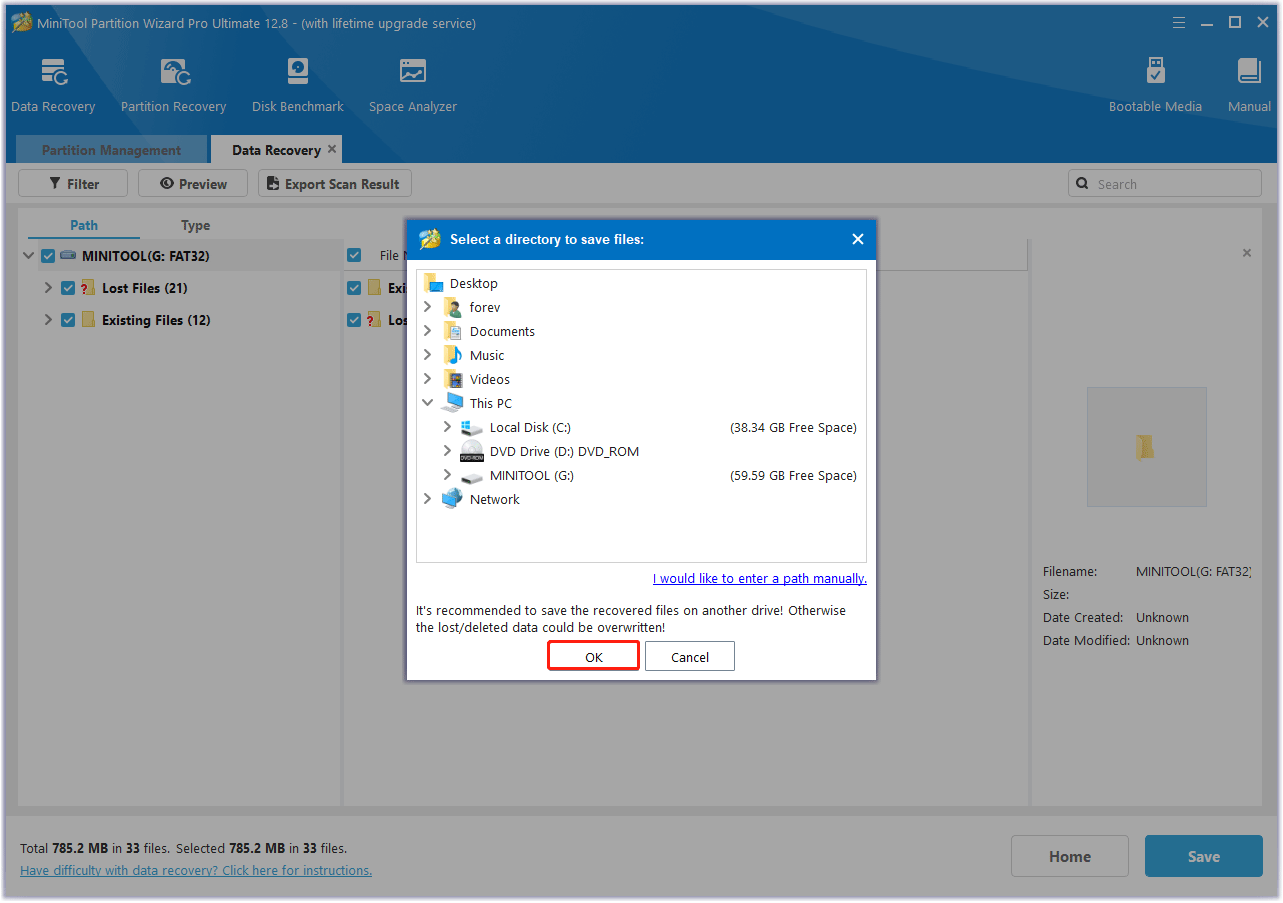
MiniTool ShadowMaker TrialClick to Download100%Clean & Safe
Bottom Line
How to recover FH files? This post provides a step-by-step guide to doing the FH file recovery. If you also need to recover deleted/lost FH files, this post is worth reading.
In addition, if you encounter certain issues while using MiniTool Partition Wizard, you can send us an email via [email protected] to get a quick reply.

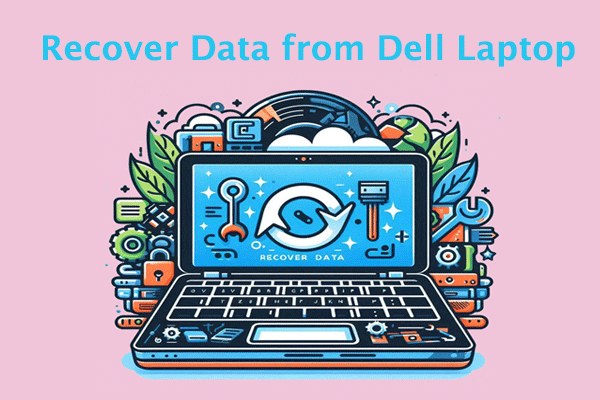
User Comments :