Exception Access Violation is a very common error on Windows 10. It will prevent your Windows from running certain programs. How to fix Exception Access Violation error? Now, let’s explore the troubleshooting methods together with MiniTool.
Exception Access Violation error almost occurs in any application. According to a survey, you may receive the error message while using JAVA, Visual Studio, file names, antivirus applications, and even certain games.
What causes the Exception_Access _Violation error? Malware infections and faulty hardware are the major causes behind the error. In addition, improper file settings and compatibility issues are also responsible for the error.
After analyzing several posts and user reports, we explore the following effective methods to fix the error code: Exception_Access _Violation.
Solution 1. Scan for Malware on Your PC
First of all, you should check if there are any malware infections on your PC. It is reported that a fake chromium-browser will lead to Exception Access Violation. So, you need to perform a scan for any malware using antivirus software or Windows Defender.
Solution 2. Disable User Account Control
The Exception Access Violation error occurs when installing JAVA or running some applications. For this, you can try disabling User Account Control. Here’s how to do that:
Step 1. Type control in the search box and select Control Panel from the context menu.
Step 2. Change the View by to Large icons type, and then select User accounts > Change User Account Control settings.
Step 3. Drag the slider down until it says Never Notify, and then click on OK to save the change.
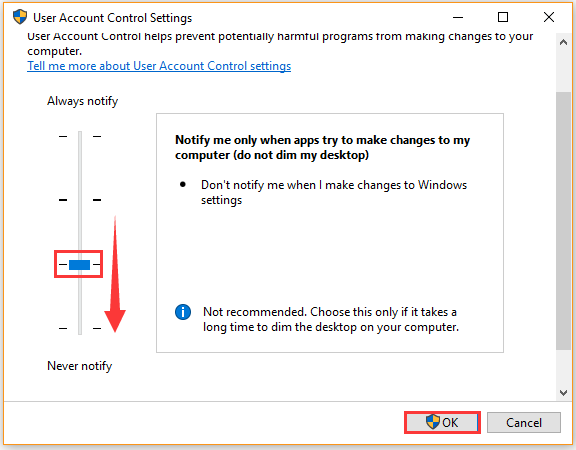
Now, you can try installing JAVA and check if the Exception Accessviolation in module has been fixed.
Solution 3. Add Data Execution Prevention Exception
If your antivirus program is blocking some certain apps from running, you may receive the error code: Exception_Access _Violation. To fix it, you can try adding the Data Execution Prevention Exception list. For that:
Step 1. Type Advanced system settings in the search box and select View Advanced system settings option from the context menu.
Step 2. In the pop-up window, click on the Settings button under the Performance section.
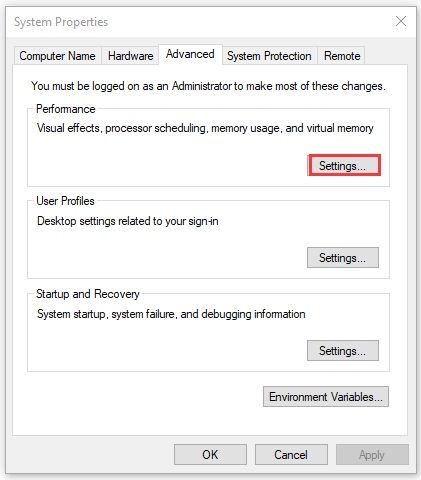
Step 3. Navigate to the Data Execution Prevention tab, and then select the Turn on DEP for all programs and services except those I select option and click on Add button.
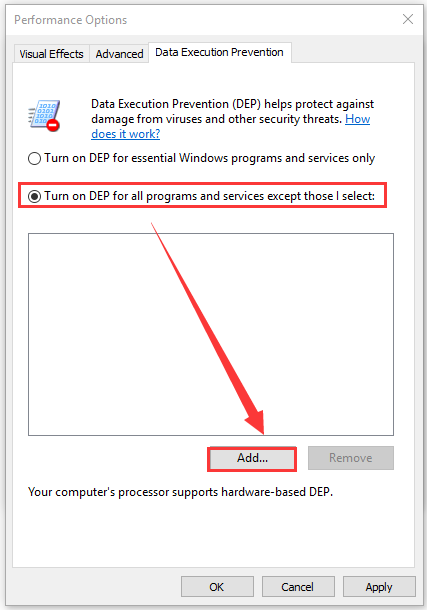
Step 4. Select the .exe file of the program that you want to add. After that, click on Apply and OK to save the changes.
Solution 4. Don’t Set the File to Read-only
In many cases, error code: Exception_Access _Violation can also happen when your files are set to read-only mode. To fix it, you can follow the steps below to cancel this mode.
Step 1. Right-click the shortcut of the affected program and select Properties.
Step 2. Go to the General tab and uncheck the Read-only option.
Step 3. Click on Apply and OK to save the change.
Solution 5. Run This Program in Compatibility Mode
Compatibility issues can trigger the Exception_Access _Violation error. You can fix it by running the affected applications in Compatibility mode. Here’s how:
Step 1. Right-click the shortcut of the affected program and select Properties.
Step 2. Go to the Compatibility tab and select the checkbox for Run this program in compatibility mode for and select an older windows version from the drop-down menu.
Step 3. Click on Apply and OK to save the change.
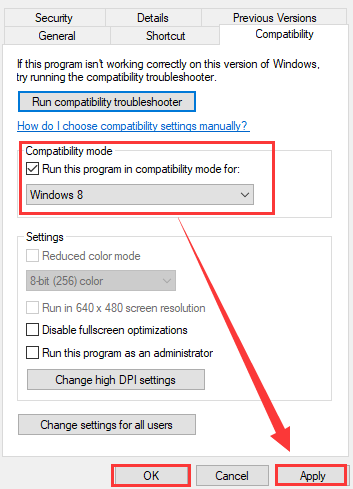
Solution 6. Check Your Memory
Faulty memory is one of the most common reasons for the Exception Access Violation error. To check your RAM memory, you can utilize the Windows Memory Diagnostic tool or other third-party software like MemTest86. If you are unclear about the operation guide, you can refer to this post where detailed steps are provided.

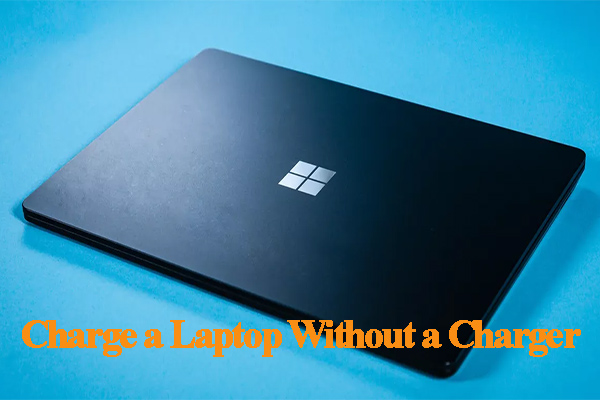
User Comments :