You may come across the Dell error code 0146 on your PC. What does dell error code 0146 mean? How to fix it? Don't worry. This post from MiniTool will show you Dell hard drive error code 0146 with some top solutions.
When you perform ePSA diagnostics to check the hardware connected to your Dell computer, you may receive the error code 0146. And the error message will be shown as below:
Msg: Error Code 2000-0146
Msg: Hard Drive 0 – self test 1og contains previous error(s)
The given error code and message can be used by Technical
Support to help diagnose the problem.
Do you want to continue testing?
The Dell error code 0146 indicates that there are serious hard drive problems on your PC such as bad sectors, failing hard drive and so on, which could lead to system crashes, slow performance and system freezes. And eventually, your hard drive may become usable and all your data stored on the hard drive could get lost.
So, when you get the error code 0146 or error code 2000-0146, you should pay attention to it and take measures.
Since you are probably not able to boot into your operating system due to this error, you may need to recover the important data from the computer first. Then you can try the solutions in this post to remove the error or replace the hard drive.
If this is your situation, you can follow the steps below to recover data from the computer with error code 0146 now.
Recover Data from the Computer with Error Code 0146
To recover important files from the Dell computer with error code 0146, you can utilize a piece of third-party software – MiniTool Partition Wizard Pro Ultimate.
MiniTool Partition Wizard Pro Ultimate is an all-in-one partition manager & data recovery utility. Its Data Recovery module can help you recover lost files including documents, images, video, audio, music, emails, from various storage media such as SSD, HDD, SD card, USB drive, and digital camera. It is indeed a powerful and secure data recovery program.
Besides, as an all-in-one partition manager for Windows users, it can also allows you to move/resize partition, extend partition, format partition, copy partition/disk, convert MBR to GPT without data loss, migrate OS to SSD/HD, analyze disk space, measure disk performance and so on.
Here are detailed steps.
Step 1. Click the following button to get MiniTool Partition Wizard Pro Ultimate now. Since your computer may be unbootable, you can install the software on another normal PC.
Step 2. Launch MiniTool Partition Wizard Pro Ultimate, then click the Bootable Media button and follow the prompts to create a bootable USB drive to boot your Dell computer.
Step 3. Connect the bootable USB drive to your Dell computer and enter the BIOS of your computer to set the bootable USB drive as the first boot option. Save the change and then boot from it.
Step 4. On the MiniTool PE Loader interface, MiniTool Partition Wizard will be launched automatically. Once it shows the main interface of MiniTool Partition Wizard, click the Data Recovery wizard.
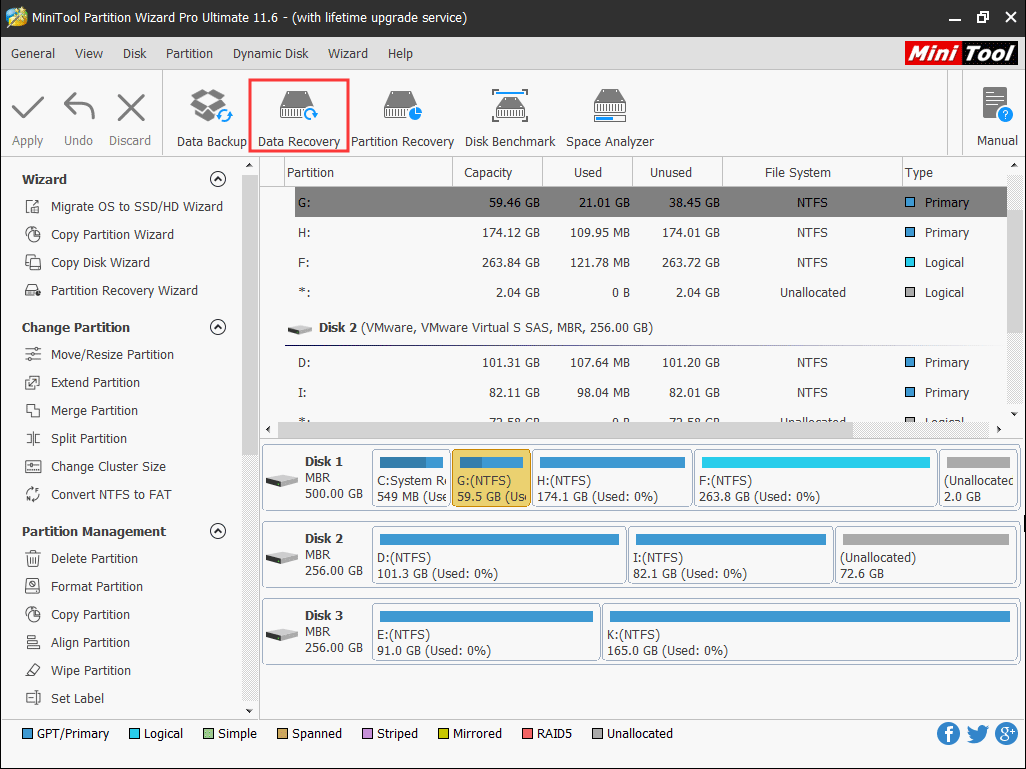
Step 5. On the Data Recovery interface, all disks and partitions on the computer will be listed in different parts. Select the partition that contains important files and click the Scan button on the bottom right corner.
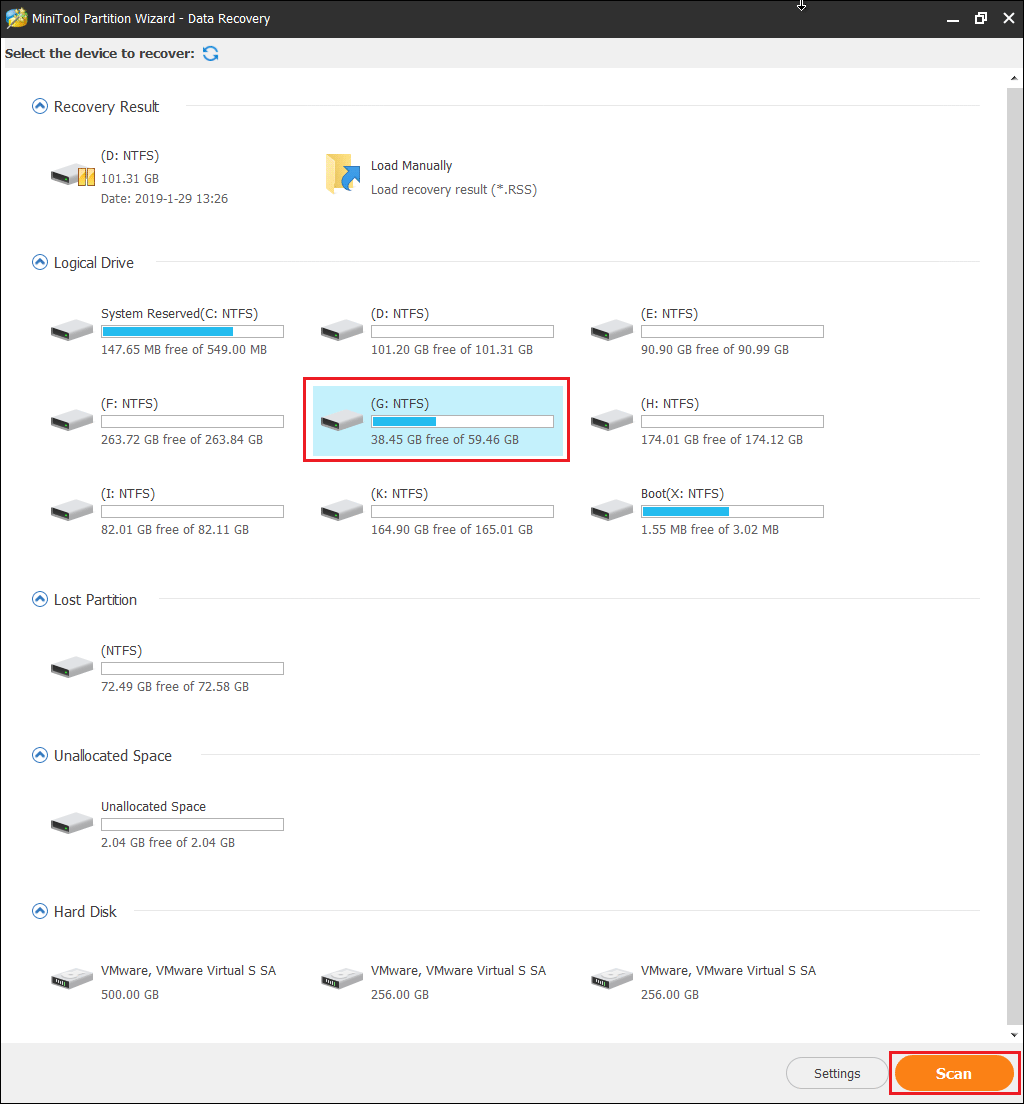
Step 6. Then wait for the scanning completed. During the process of scanning, you can pause or stop the scanning by clicking the Pause or Stop button if you find the files you need.
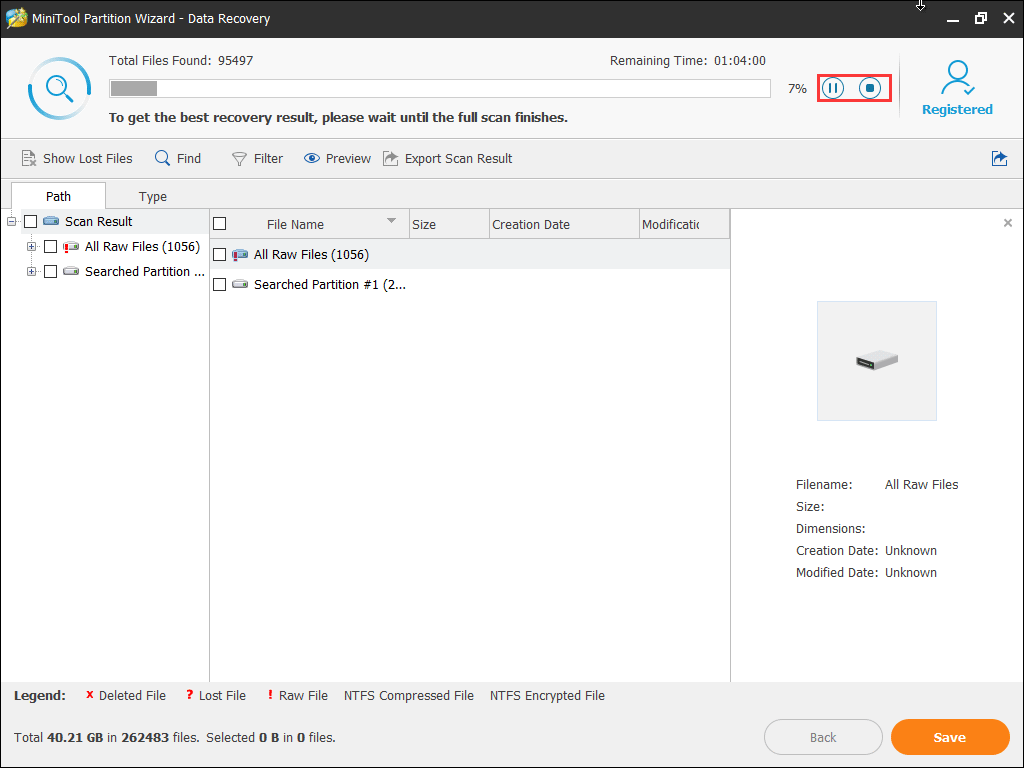
Step 7. After the scanning is completed, check needed items from the list and click Save button.
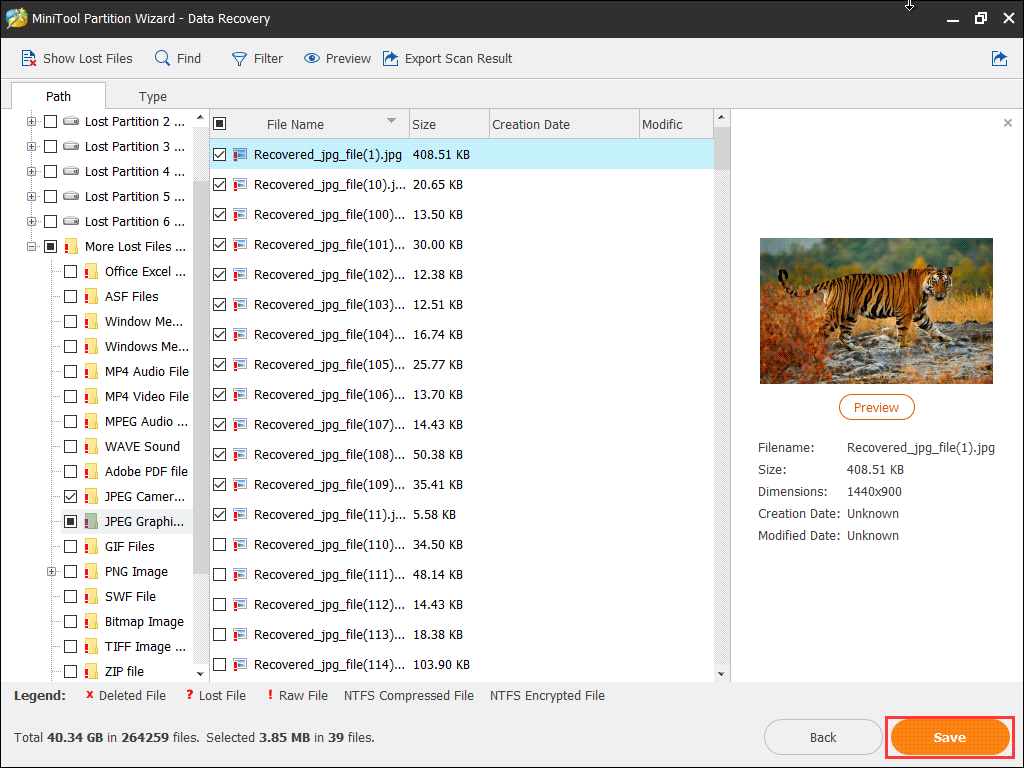
Step 8. At last, choose a directory to save selected files. It is recommended to save the recovered files on another drive. Otherwise, the lost/deleted data could be overwritten. You should save those files to an external device.

After recovering the important files from the computer with dell error code 0146, you can try the following solutions to remove the error code with ease.
How to Fix Dell Error Code 0146
The following fixes are not 100% effective, as the error code 0146 indicates serious hardware issue. So this may depend on your hard drive condition. Sometimes, the error may be impossible to fix unless you replace the hard drive. But the following fixes are still worth trying.
Now, you can try the following solutions one by one.
Solution 1. Run Surface Test
The hardware error code 0146 may occur due to bad sectors in your hard drive. So it is necessary to perform a surface test to check how many bad sectors you have on the disk. If there are too many bad sectors on the drive, it indicates a hard drive failure is on the way. So it is important to check the bad sectors on your hard drive.
How to check bad sectors on your hard drive? Well, MiniTool Partition Wizard’s Surface Test feature can help you scan the hard drive and mark the bad sectors on it.
If you have MiniTool Partition Wizard Installed and create a bootable USB drive with the above steps, you can start scanning your drive with the steps below. If you have not installed the software, you can click the following button to get one and create a bootable USB drive now.
MiniTool Partition Wizard FreeClick to Download100%Clean & Safe
Step 1. Launch MiniTool Partition Wizard Pro Ultimate, select the hard drive you want to scan and click Surface Test from the left action panel.
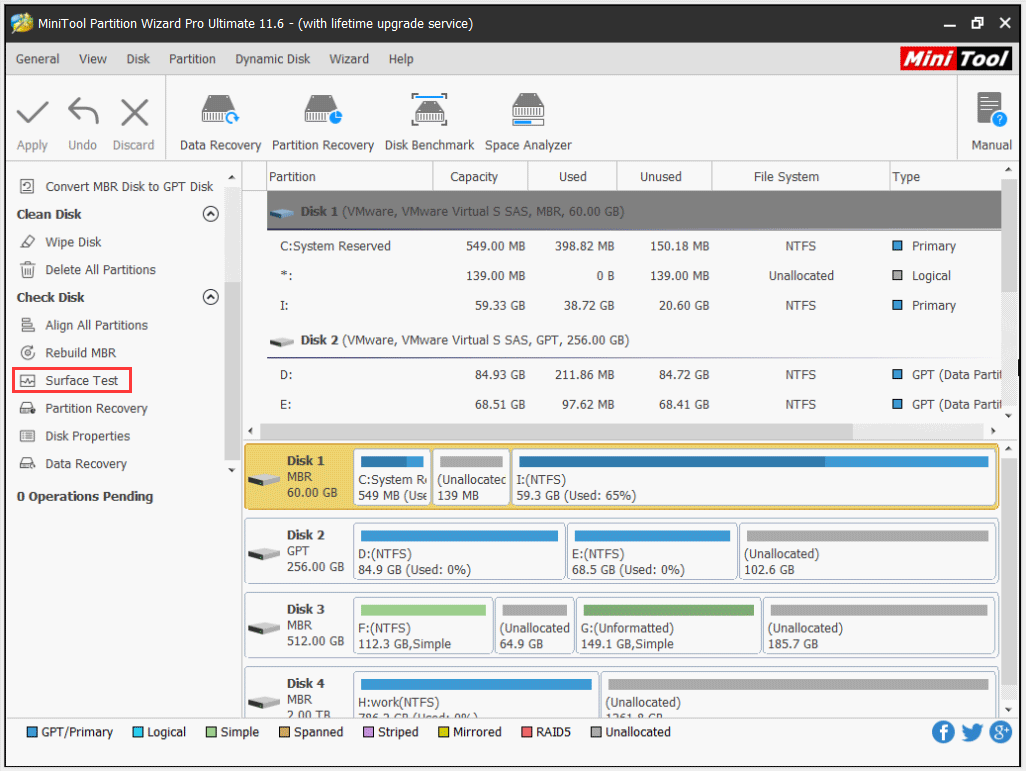
Step 2. On the pop-up window, click the Start Now button to start the disk surface test now. Then this utility will scan your hard drive sector by sector. Just wait patiently.
Step 3. When the surface scan is completed, you can check the result. The disk block without reading error will be marked with green color, and the disk block with reading error is the bad sector which will be marked with red.
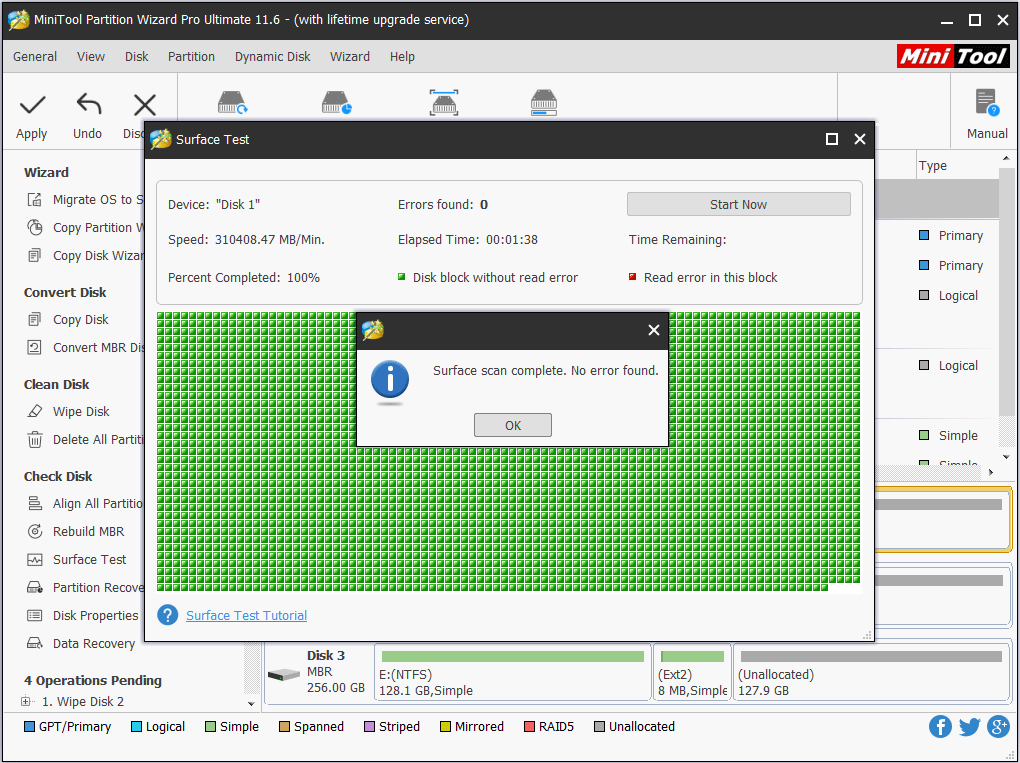
As I mentioned before, if there are too many bad sectors, you’d better backup your files and replace your hard drive as soon as possible. If there are only a few bad sectors, you can use some third-party tools to block these sectors and prevent the system and programs from visiting them.
Solution 2. Run CHKDSK
CHKDSK can help you scan and fix a lot of hard drive errors caused by bad sectors, improper shutdowns, and corrupted software and so on. You can run this utility to fix various hard drive problems. Besides, if there are some bad sectors on your hard drive, you can use CHKDSK command to shield those bad sectors.
If you don’t know how to run CHKDSK when your PC is not able to boot into Windows, you can follow the steps below:
Step 1. Create an installation media USB flash drive with Windows 10 Media Creation Tool.
Step 2. Insert the installation USB drive to your Dell computer and use the USB drive to boot up your computer.
Step 3. Select your language preferences, then click Repair your computer on the lower left corner.
Step 4. Navigate to Troubleshoot -> Advanced Options -> Command Prompt.
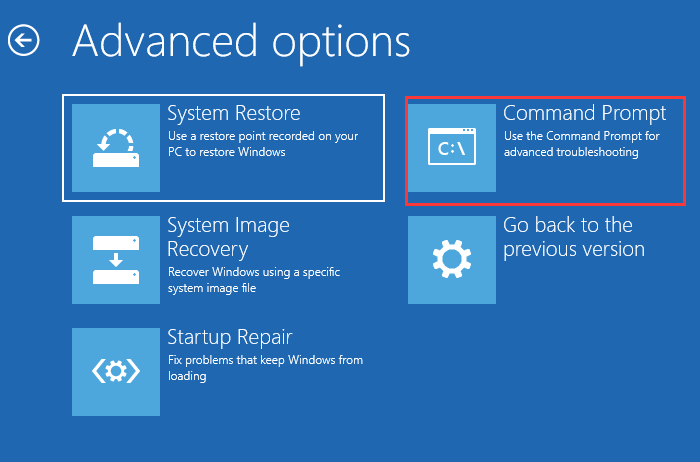
Step 5. In the Command Prompt window, type the following command and hit Enter.
chkdsk c: /f /r
Step 6. During the scanning, if it prompts you the message “ALL OPENED HANDLES TO THIS VOLUME WOULD THEN BE INVALID” just click the Y letter on your keyboard and hit Enter to continue.
Step 7. When it is finished, type exit and hit Enter to close the Command Prompt.
Then you can check if this removes the Dell error code 2000-0146. If not, move down to the next solution.
Solution 3. Change BIOS Settings
Wrong BIOS settings can severely affect the performance of your system. Therefore, it’s essential to check that there is no change in the system’s BIOS settings. One way is to reset the BIOS settings to default, which can probably fix your hard drive issue. To reset the BIOS, follow these steps:
Step 1. Restart your PC and press F2 continuously when the system boots until you enter the BIOS settings menu.
Step 2. Then select Load Default, Load Setup Defaults, Load Default Settings, Load Optimal Defaults, or similar option in BIOS Settings and hit Enter to reset the BIOS setting.
Step 3. Press F10 to save the change and exit BIOS. Then your computer will automatically reboot.
You may be interested in this post: How to Reset BIOS/CMOS in Windows 10 – 3 Steps
After resetting the BIOS settings, you can check if you still encounter the hard drive error code 0146.
Solution 4. Replace the Old Hard Drive
If all the above mentioned solutions could not remove the Dell error code 0146, your last solution is to replace the hard drive.
As for replacing the old hard drive, what you concern most must the data on the hard drive. Well, don’t worry. Here are two solutions for you.
Case A: If you have already recovered the important files on the old hard drive with MiniTool Partition Wizard Pro Ultimate, you can install Windows 10 on the new hard drive or SSD from scratch. For detailed steps to install Windows 10 on a new hard drive, you can check out this post:
Case B: If you want to transfer everything on the old hard drive to your new HDD or SSD or migrate the system only, you can utilize MiniTool Partition Wizard Pro Ultimate’s Copy Disk or Migrate OS to SSD/HD feature to copy your disk or OS in one step. Here’s a post for your reference.
Actually, replacing the old hard drive is the best way to remove Dell error code, as hardware issues are hard to be fixed. The hard drive on your PC keeps all the data you stored on the computer. If it gets severe hardware issue, the best fix is to replace it is as soon as possible.
If you need the assistance of MiniTool Partition Wizard Pro Ultimate, please click the following button to get one now.
Bottom Line
After reading this post, you should know how to fix the dell error code 2000 0146. Which method works for you? Do you have better solutions? We are glad to have you share it with us.
If you have any question about how to fix Dell hard drive error code 0146 or if you have other better solutions, you can leave a message in the following comment zone and we will reply as soon as possible. If you need any help when using MiniTool software, you may contact us via [email protected].


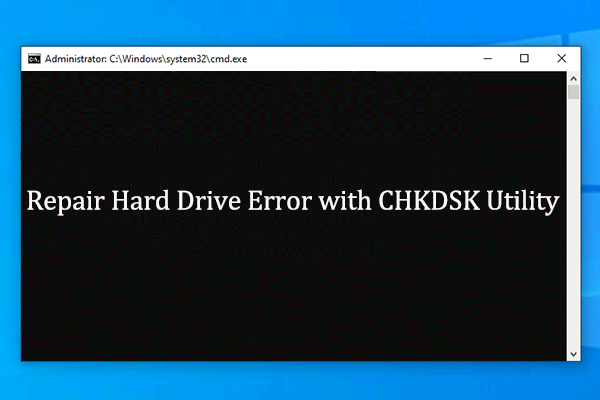

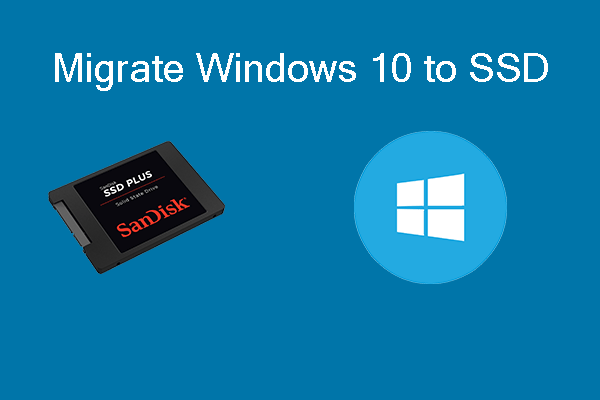
User Comments :