How to Delete TikTok Videos
TikTok is a video-focused social networking service that hosts a variety of short-form user videos, from genres like pranks, stunts, tricks, jokes, dance, to entertainment with durations from 15 seconds to three minutes.
Cloudflare ranked TikTok as the most popular website of 2021, leading Google. Many people may record and upload short videos to TikTok. Then, others can view these videos, add them to the Favorite list, and even download them.
Sometimes, you may need to delete TikTok videos. How to delete a TikTok video? Here are two cases you should consider.
How to Delete TikTok Account Permanently and Erase Data
Case 1. The Video Is Made by You
After you make a short video using TikTok, you can publish it immediately or just save it as a draft. The draft and your published videos are placed in the same category/folder.
To delete a draft or a published TikTok video, please open the TikTok app and go to Me > Works folder. Under this folder, you will find your draft or published videos.
- If you want to delete a draft, please tap the draft to open the draft box. Tap the draft again (this time you should press it for a longer time), and then tap the Delete
- If you want to delete a published video, please tap the video to open it. Tap the three dots icon on the right side of the video and you will be offered more operations. Scroll right to find the Delete button and tap it.
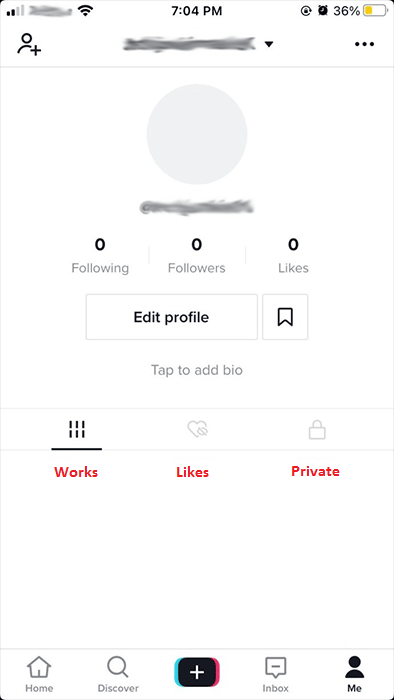
Case 2. The Video Is Made by Others
You cannot delete TikTok videos made by others, but you can remove them from your Likes and Favorite folders.
1. Liked Videos
When you view a video on TikTok, you can add it to the Likes folder easily by just clicking the heart icon on the right side. To remove the video from the Likes folder, you should go to Me > Likes folder, tap the video to open it, and then click the heart icon again.
2. Favorite Videos
To add a video to the Favorites folder, you need to tap the share icon on the right side and then select “Add to Favorites” from the bottom bar of the menu.
To remove the video from the Favorites folder, you need to go to Me and then click the bookmark icon beside the “Edit profile” button. Find the video you want to remove and open it. Then, click the share icon again and choose “Remove from favorites”.
How to Change Your TikTok Username/Age/Profile Picture
How to Recover Deleted TikTok Videos
If you have deleted your TikTok videos by mistake, you may want to recover them. Then, you can try the following methods.
Method 1. Check Your Gallery
In general, using TikTok to record a video is like using any other camera app to record a video. The recorded video will be stored on your phone and you can check that in your gallery. If you didn’t delete the video from your phone, the video will exist there still.
In addition, you can also check whether you have ever uploaded your videos to cloud storage.
[Solved] What Is the Best Time to Post on TikTok in 2022?
Method 2. Recover Deleted TikTok Videos from the Likes Folder
Some people report that this method works. In addition, this method is based on the premise that you have liked your videos. Here is the guide:
- Go to Me > Likes You will find the deleted video is still listed under the Likes folder.
- Tap on the video you wish to recover and it will be loaded.
- Tap on the three-dot icon from the sidebar to get more options.
- From here, tap on the option to “Save Video” and wait as it would be downloaded on your phone.
- Go to the gallery and you will see the video is there.
Method 3. Contact TikTok Customer Service
Some people also report that this method works for them. When you have no idea what to do, you can try it. Here is the guide:
- Go to Me and click the three dots icon at the upper right corner of the screen.
- Navigate to Report a problem > Video and Sound > Video Missing > Other.
- Tap Still have problem.
- On the page, report your problem to TikTok Team carefully and tell them you want to recover the deleted video. If possible, please attach pictures to exactly tell them what video you want to recover.
- Then, click the Report button and wait for them to help you solve the problem.
How to Check Your TikTok Analytics to Track Video Performance
Method 4. Recover Deleted TikTok Videos Using MiniTool Partition Wizard
Have you ever saved your videos to the memory card of the phone or other storage devices? If so, you can use MiniTool Partition Wizard to recover the video. This method is very useful especially if the video has been deleted by the video uploader.
Here is the guide on how to recover deleted TikTok videos using MiniTool Partition Wizard:
MiniTool Partition Wizard DemoClick to Download100%Clean & Safe
Step 1: Connect the memory card of your phone to your PC. Launch MiniTool Partition Wizard and get to its main interface. Then, click the Data Recovery feature at the top section.
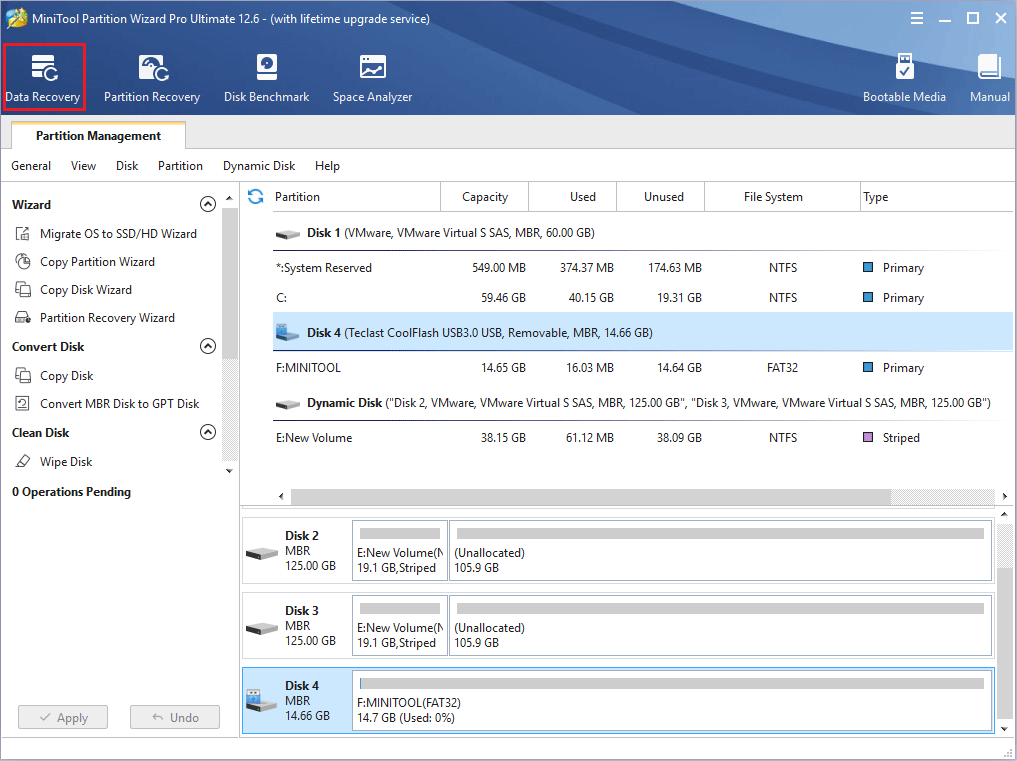
Step 2: In the newly-opened Data Recovery tab, select the memory card and start recovering. You just need to hover the cursor on the memory card and click the Scan button.
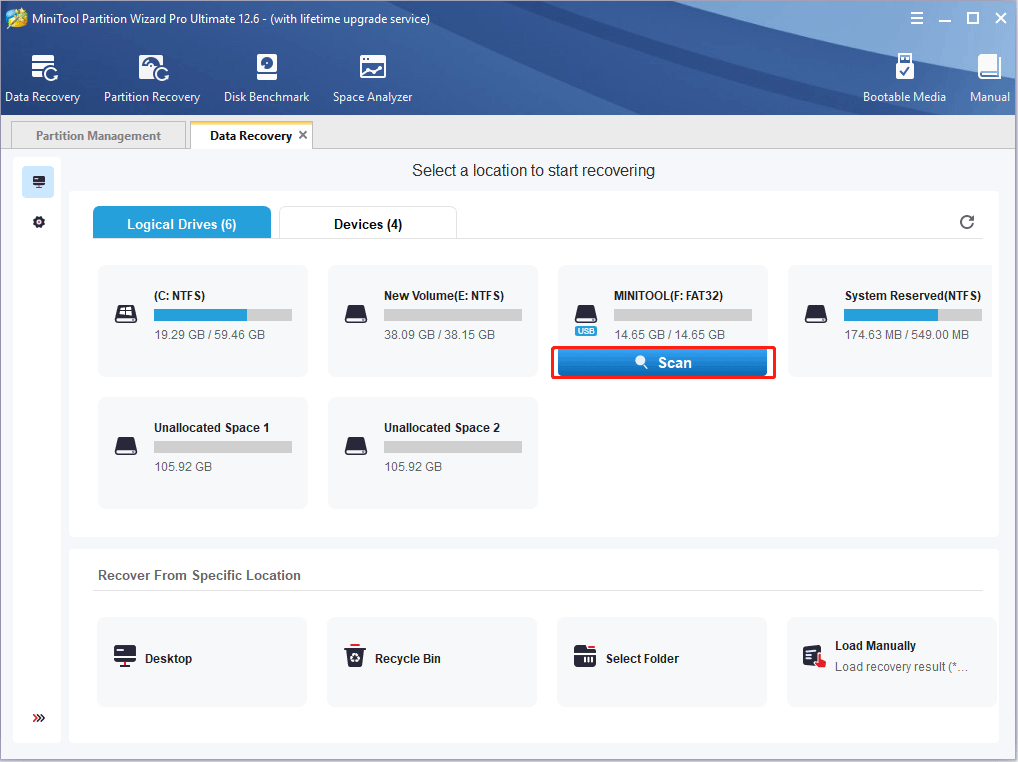
Step 3: Wait until the scanning process is completed. Now, you need to find the deleted TikTok videos. To find the videos fast, I recommend you skip to the Type tab, expand the Audio & Video folder, and then highlight MP4 or other video formats. In the right pane, select the deleted TikTok video and click Save to recover it.
1. If this video is made via TikTok, the video format is usually MP4. But TikTok also allows you to upload videos made by other software or devices. In this case, please choose the correct video format.
2. Sometimes, the name of the video is unrecoverable. In this case, MiniTool Partition Wizard will rename it. You can check whether the video is what you want to recover through the file size.
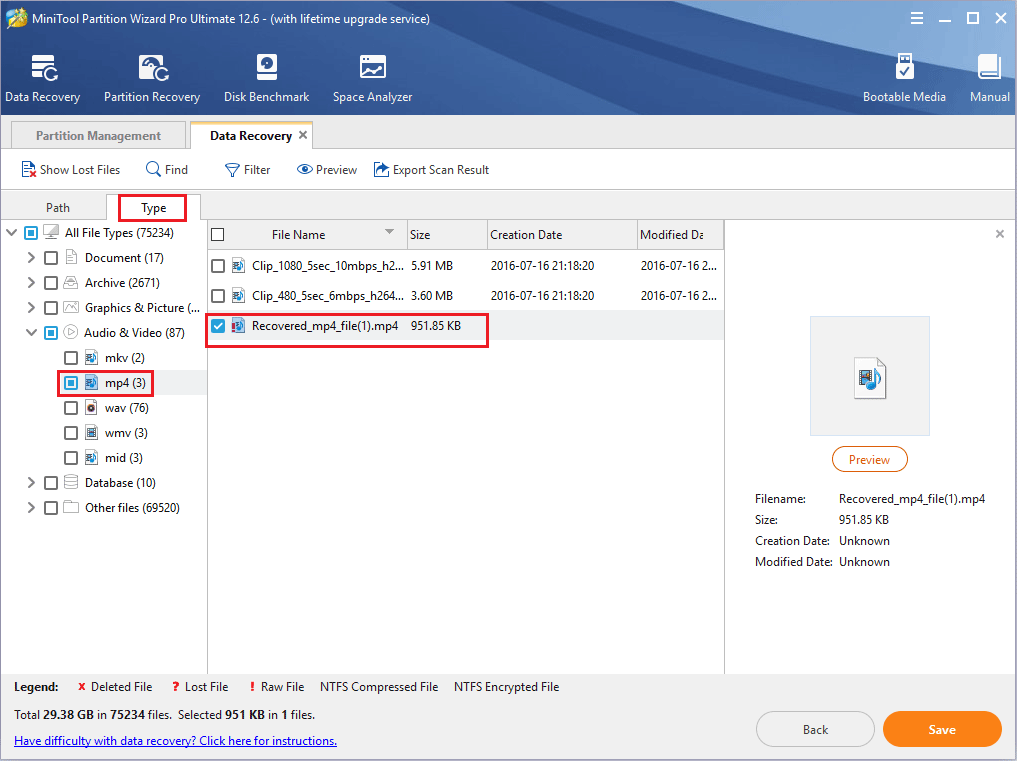
TikTok Search: How to Search for a User or Videos on TikTok
Other Information You May Want to Know
1. How to Download TikTok Videos
If you like a video made by others, you may want to download this video. TikTok creators can choose if other users are allowed to download their videos. However, in our experience, most TikTok videos are available to download. You can follow the steps below to download and save TikTok videos.
- Open the TikTok app and navigate to the video you want to download.
- Tap the share icon in the lower right part of your screen.
- Press “Save video” or the download You might need to give the TikTok app permission to access your camera roll or gallery if you haven’t already.
TikTok Download for Windows 11/10 PC, Android, iPhone
2. How to See Others’ Deleted TikTok Videos
You like a video made by others, but you haven’t downloaded it. Now, the video creator has deleted this video and you want to watch this video again. What should you do to see others’ deleted TikTok videos? Here are 2 ways for you:
- You can search this video by the username on Google or YouTube. Some people may also like video and they may have downloaded it and then uploaded it on YouTube or some other video websites.
- You can try the Urlebird.com site. Urlebird is a web-based Tiktok viewer that allows you to watch videos without having to install any software on your computer to open a browser. The website provides Trending, Videos, Users, Hashtags, and random videos. You can enter the user ID to query TikTok users, and download and store TikTok videos.
Bottom Line
Nowadays, many people use TikTok to record their life and share it with others. When they upload many videos, video management may be a little difficult. In this case, they may want to delete some unimportant videos from their accounts.
But sometimes, they may delete important videos accidentally. In this case, they may want to find the deleted TikTok video back. This post illustrates 2 cases and offers 4 ways to recover the deleted videos. Is this post useful to you? Do you have other methods to recover the deleted TikTok videos? Please leave your comment in the following zone.
In addition, if you have encountered problems when recovering data using MiniTool Partition Wizard, please feel free to contact us via [email protected]. We will get back to you as soon as possible.

User Comments :