Are you looking for effective ways of CR3 file recovery? Don’t worry. This post of MiniTool Partition Wizard will show you a great tool to recover lost CR3 file from SD cards.
What Is CR3 File?
CR3 file is a RAW file format created specifically for Canon digital cameras. It utilizes unique extensions to differentiate its digital files from other camera brands. The CR3 file format is growing in popularity due to its ability to preserve the highest quality reproduction of captured scenes.
A CR3 file is simply Canon’s version of a RAW image file and contains all the information needed to display the captured image with perfect fidelity. However, this also means that these files are much larger than standard image formats.
CR3 files are not compatible with all software, and these types of photos can only be opened and edited with the help of a few applications, such as Adobe Lightroom and Photoshop.
Possible Causes of CR3 File Loss
Like other file formats, CR3 files may be lost for a number of reasons. The following are common reasons for losing CR3 files:
- You may accidentally delete CR3 photos from your SD card while viewing the files on your Canon camera or computer.
- The partition storing the CR3 file was accidentally formatted. Quick format does not completely delete data, but full format deletes data permanently.
- Storage devices become RAW due to file system corruption, viruses, improper operations, bad sectors, etc.
- There is physical damage to the device storing the CR3 file.
Now you can read the following content to recover lost CR3 file from SD card.
How to Recover Lost CR3 File?
To perform CR3 file recovery, all you need is the best CR3 file recovery software -MiniTool Partition Wizard. With this comprehensive data recovery software, you can recover lost data due to formatting, virus attack, etc.
Besides, it’s also a comprehensive partition manager that contains a wide range of features related to partition/disk management such as partition hard drive, clone a hard drive, convert a partition larger than 32GB to FAT32, convert MBR to GPT (and vice versa), check disk health, migrate OS to SSD/HDD, and more.
How to recover CR3 files with MiniTool Partition Wizard? Follow the steps below.
MiniTool Partition Wizard DemoClick to Download100%Clean & Safe
Step 1: Download and install MiniTool Partition Wizard on your PC. Then launch this CR3 file recovery software to enter the main interface.
Step 2: Click on Data Recovery on the top toolbar to continue.
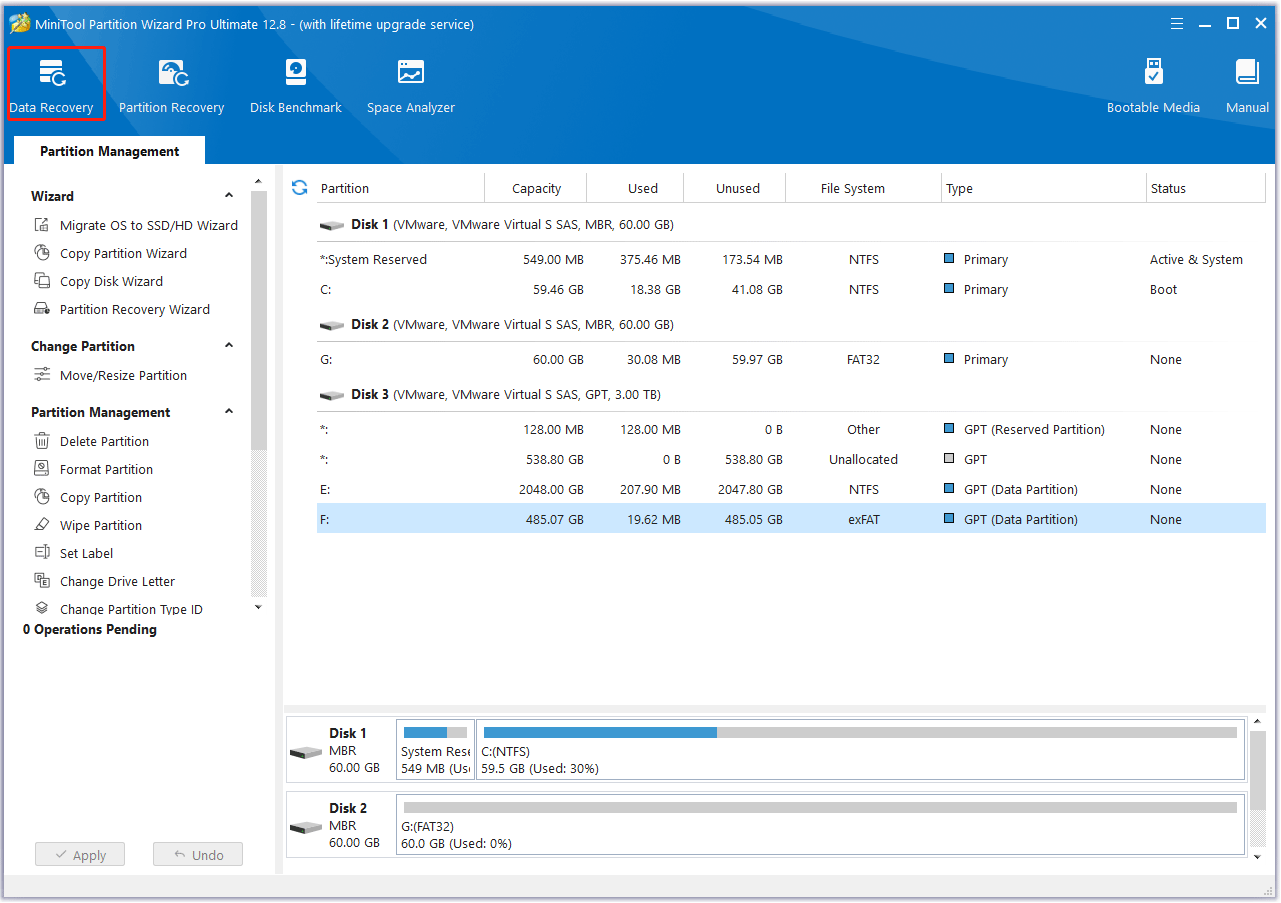
Step 3: Once inside the Data Recovery window, click the Settings button. Then, untick all the checkboxes, except for the two ones for Picture and Audio & Video, and click the OK button.
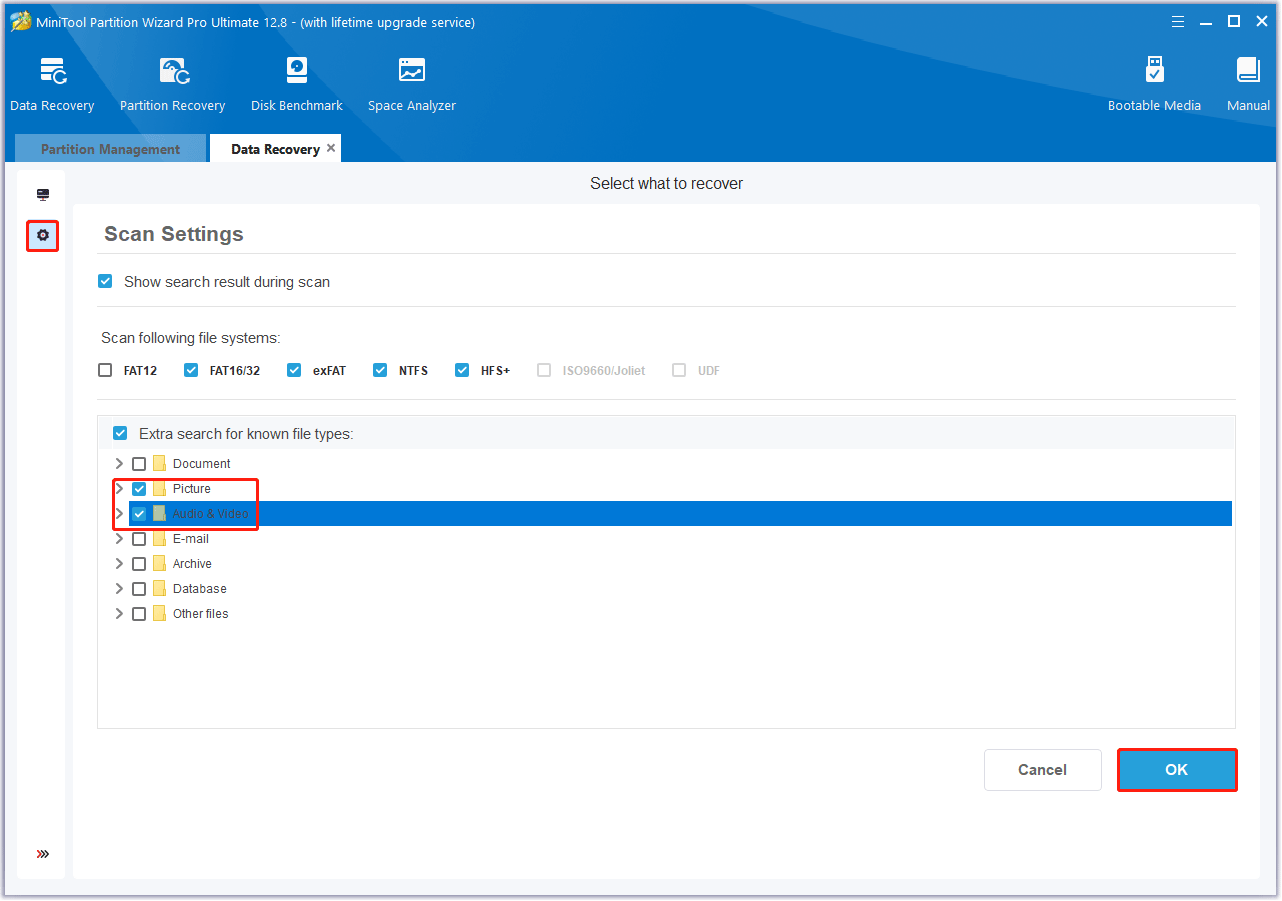
Step 4: Move the cursor to the target SD card and click the Scan button to let the program scan it.
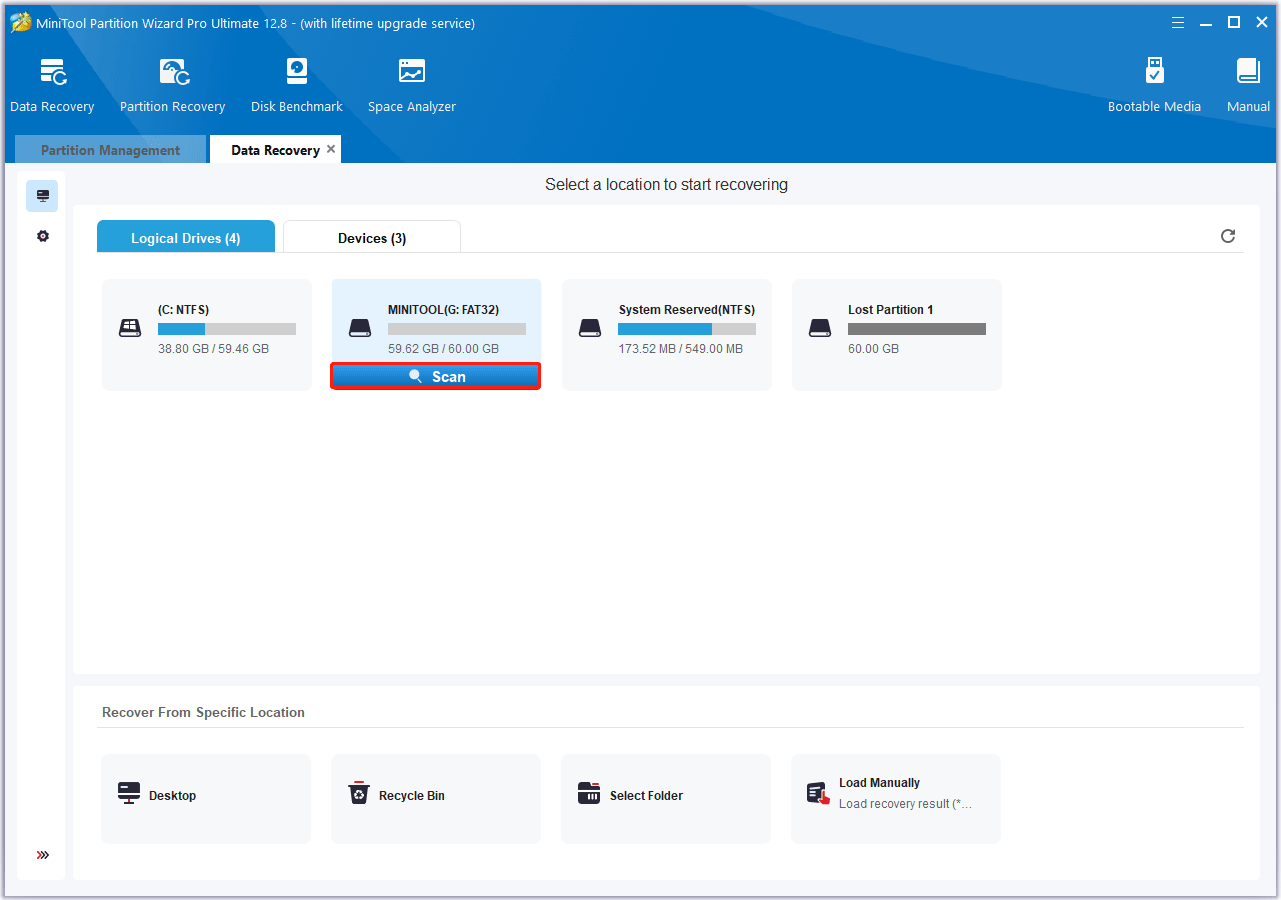
Step 5: Wait for the program to complete the scanning task. Once it ends, view the scanning result, select the photos and videos you need to recover and click the Save button.
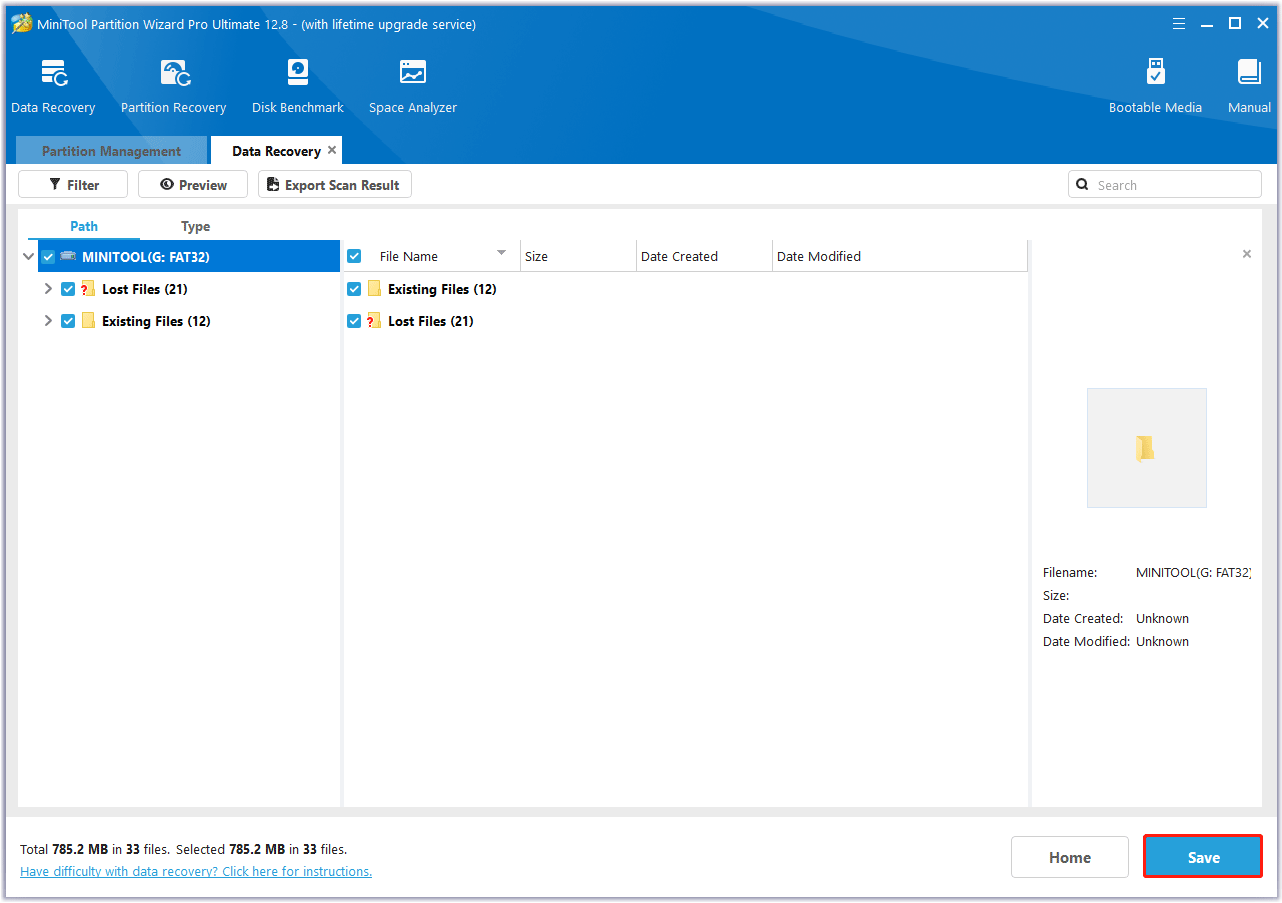
Step 6: In the pop-up window, choose a directory to store the selected files and click on OK. You’d better choose a different drive to save these files. Or, the lost/deleted data could be overwritten.
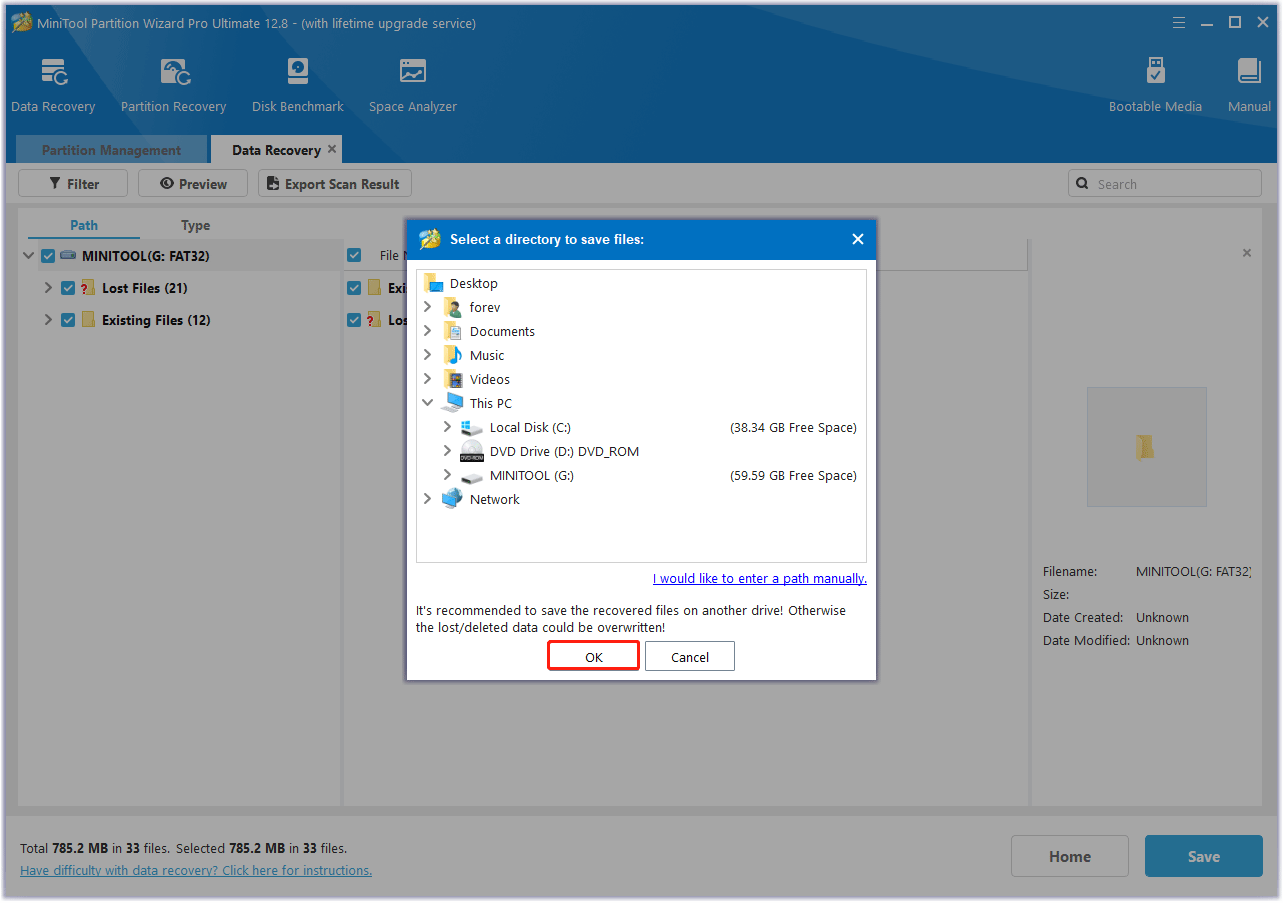
Bonus Tip: Back up Your Files on the SD Card Regularly
In fact, files on an SD card, including photos, videos, and some other types of files, can be accidentally lost or corrupted. Even the memory card itself can have problems at any time. To protect the data on the card, you’d better back up the files on the SD card regularly.
When it comes to backing up files on an SD card, perhaps most people will choose to copy and paste the items to another path. In reality, it’s a waste of time, especially when the total size of the files is too large.
In this case, it is a good choice to use third-party professional backup software to back up photos on a Canon camera memory card. Here we recommend you use MiniTool Partition Wizard.
With its function Copy Disk, it’s easy to clone an SD card. For detailed steps, you can refer to this article: Use Freeware to Clone SD Card to PC or Larger Card Easily Now!
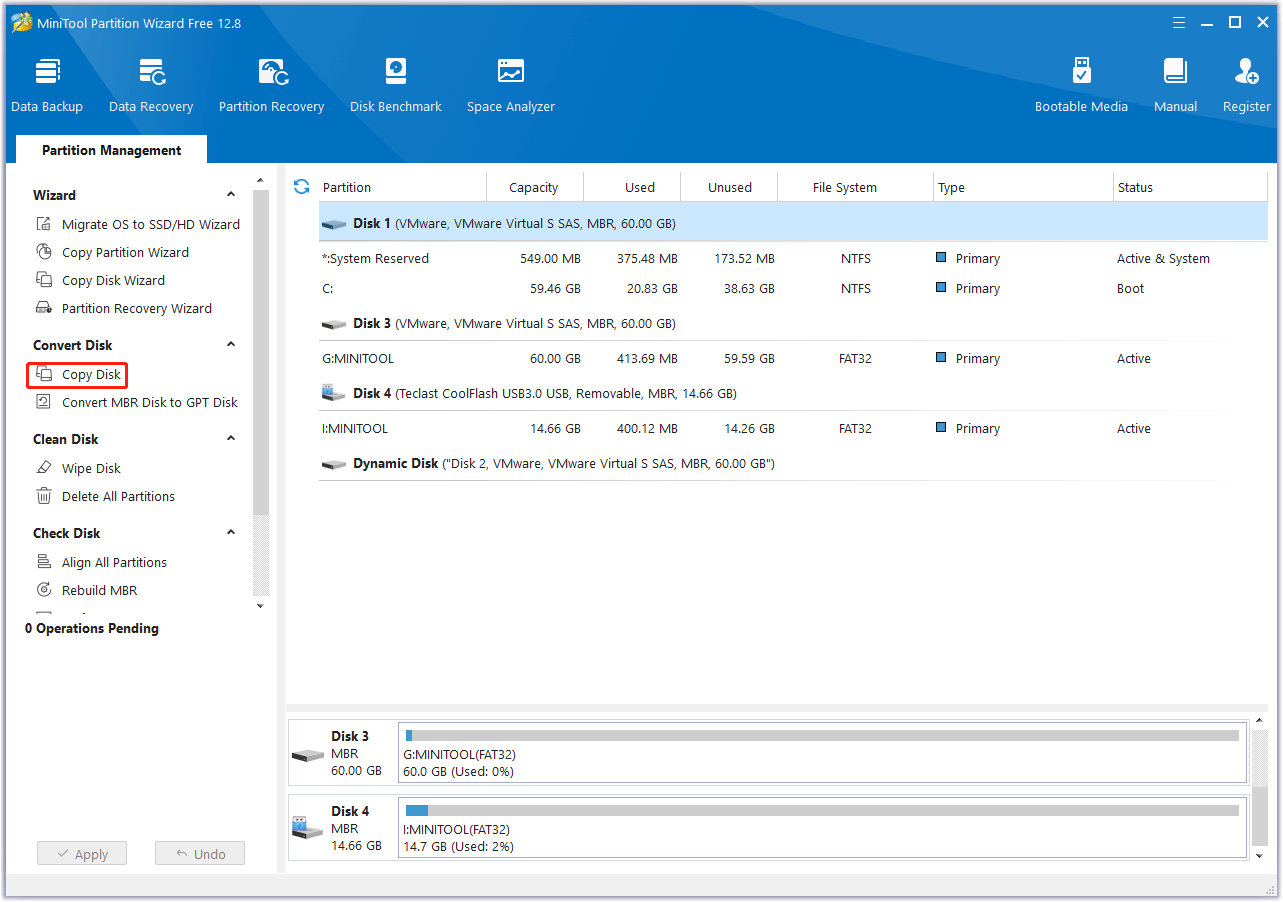
Bottom Line
After reading this post, you may find how simple it is to recover lost CR3 files with MiniTool Partition Wizard. If you are looking for professional CR3 file recovery software, you can try this one.
For any other opinions about CR3 file recovery, you can leave a message in our comment area below. If you encounter certain issues while using MiniTool Partition Wizard, you can send us an email via [email protected] to get a quick reply.


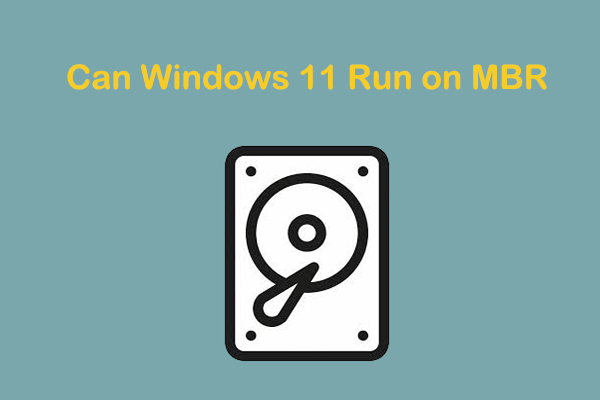
User Comments :