When the camera’s memory card does not work, it could be big trouble as a memory card is an essential part of a camera. So, to help those who are in the trouble, we release a full guide on Canon PowerShot memory card error, in which the common errors of Canon camera and corresponding solutions are displayed.
Are you stuck in a memory card error on Canon (PowerShot) cameras? Check the guide from MiniTool Partition Wizard now!
The PowerShot product is one of the lines of Canon cameras, and the PowerShot line has several different series, undoubtfully making achieved great success.
There is much to praise the Canon cameras of the PowerShot line, but nothing is perfect — lots of users are or were stuck in Canon PowerShot memory card errors, and some users of other lines are or were also in the same boat.
So, here we would like to wrap up the memory card errors on Canon cameras including the “memory card error Canon PowerShot” issue and do a relatively comprehensive analysis on them. Keep reading.
Googling Canon memory card error, we find several common error codes and problems as follows:
- Err 02
- Err 03
- Err 04
- Err 10
- Err 99
- Photos and videos are inaccessible or lost.
- The memory card shows slow performance.
Scroll down to see what they mean and how to fix them.
Cannon Memory Card Error Codes
This part focuses on the common error codes lots of Canon users reported. Check them one by one.
Canon Err 02: The Card Cannot Be Accessed
The Canon Err 02 is one of the highly-discussed Canon memory card errors. What does the Canon Err 02 mean?
The Cannon Err 02 code comes with a message saying Card cannot be accessed, which means the Canon camera is not able to save photos and videos to the memory card.
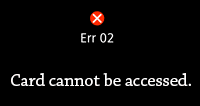
Why does the issue “card cannot be accessed Canon” happen? The reasons are various:
- The type and capacity of the memory card are not supported by the camera.
- The memory card is inserted in the wrong direction or at a slant.
- The terminal of the memory card is dirty.
- The Lock tab of the memory card is in the lock position.
- The data on the memory card is broken.
How to fix Canon Err 02? According to the above reasons, here are some solutions:
Solution 1: Check the User Guide
Check your user guide of the camera to identify whether your memory card is compatible with your camera. If the memory card does match the camera, the issue “card cannot be accessed Canon” could be caused by other reasons.
Solution 2: Clean, Unlock and Reinsert the Memory Card
Firstly, turn off your camera. Then, remove the memory card and clean its terminal with a dry cloth or cotton swab. Next, switch the Lock tab of the memory card to the unlock position (or the up position) again. Finally, try reinserting your memory card squarely in the current direction.

Now, power on your camera and check if the memory card can be used.
Solution 3: Format the Memory Card
If you still receive the Canon Err 02 message, the real culprit might be the broken data on the memory card. In this case, you need to format it. Since formatting the memory card will delete all the data on it, you need to back up the memory card to your computer in case of data loss.
Once you finish the memory card backup, you can format the memory card on your camera or computer.
Format the memory card on the camera:
- Eject the memory card from the computer.
- Insert the memory card into the camera.
- Power on the memory card.
- Open the camera’s menu and select Setup or Utilities.
- Choose Format and OK.
- Wait for the formatting process to end and then check if the memory card can be used with your camera.
Format the memory card on the computer:
MiniTool Partition Wizard FreeClick to Download100%Clean & Safe
- Open MiniTool Partition Wizard to access its main interface.
- Find the memory card in the disk map and highlight it.
- Choose the Format Partition feature from the left side of the interface.
- Choose the FAT32 as the file system and click the OK button on the pop-up window.
- Click the Apply
- Wait for the formatting process to end.
- Close MiniTool Partition Wizard and eject the memory card.
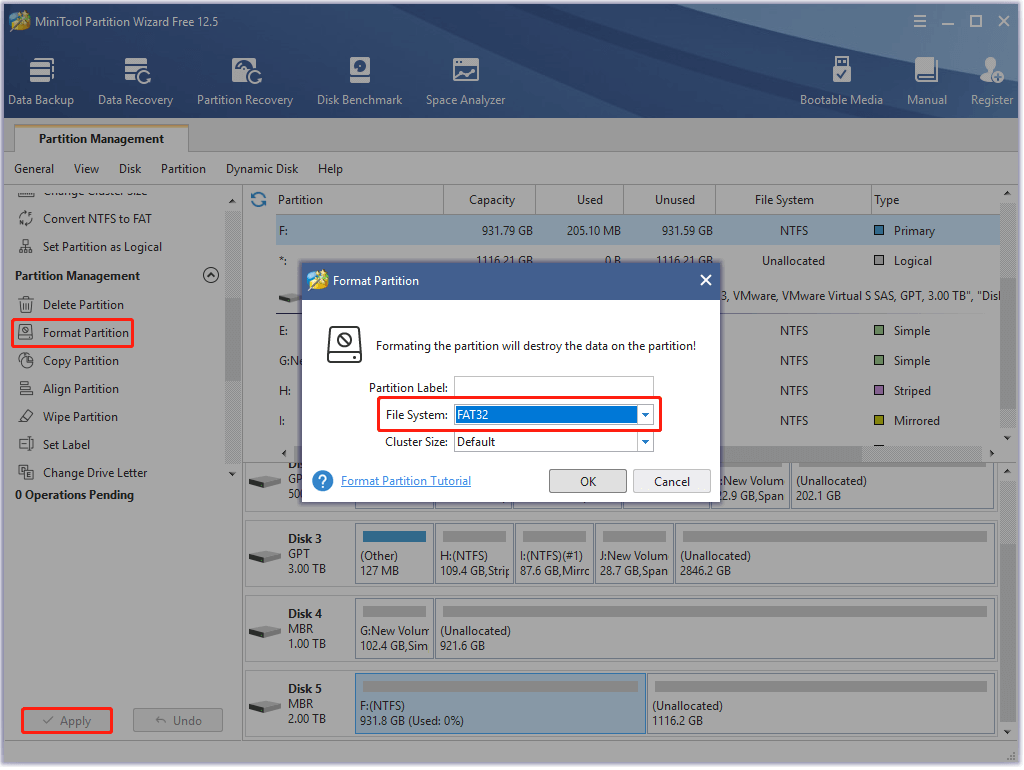
Then, Insert the memory card into your camera, power on the camera, and see if the memory card will function normally. If the memory card is still inaccessible, there might be a problem with your Canon camera.
Canon Err 03: There’re Too Many Folders on the Card
When there are too many folders and sub-folders on the memory card, this will confuse your camera as its software can’t access the default folder to save photos, so “memory card error Canon PowerShot” may occur.
How to get rid of this Canon memory card error? Here are two solutions.
Solution 1: Transfer some folders to your computer or delete them on your computer.
Simply connect your card to your computer and manage the folders properly.
Solution 2: Back up the memory card and format it.
You can follow the aforementioned guide to make a backup and format the memory card.
Canon Err 04: The Memory Card Is Full
This “memory card error Canon PowerShot” is related to the memory card space, and it appears when the memory card is full. To fix the Canon memory card error, you can try the following solutions:
Solution 1: Transfer some pictures to your computer or delete them on your computer.
Solution 2: Back up the memory card and format it.
Solution 3: Replace the memory card with a larger one
If the Canon memory card error code occurs frequently, it is wise to upgrade it to a larger memory card.
Canon Err 10: A File System Malfunction Has Been Detected
This Canon memory card error code indicates that there is a file system malfunction has been detected. Well, how to fix the error code?
According to Canon’s prompt, you can carry out the following steps when the error appears:
- Turn off your camera.
- Remove the battery.
- Wait for a while and then insert the battery.
- Turn the camera back again.
If the above steps are not helpful, you can try repairing the file system malfunction with MiniTool Partition Wizard — the MiniTool’s program is not only a FAT32 formatter but also a repair tool for file system errors.
Here is how to repair file system malfunction on the Canon memory card using MiniTool Partition Wizard.
MiniTool Partition Wizard FreeClick to Download100%Clean & Safe
- Remove the memory card from the powered-off camera.
- Connect the memory card to your computer via the card slot or a card reader.
- Launch MiniTool Partition Wizard to access its interface.
- Find and highlight the partition on the memory card and choose the Check File System feature from the left side of the interface.
- Choose the Check & fix detected errors option and then click the Start
- Wait for the MiniTool’s program to complete its task. Once it finishes, close the program and eject the memory card from your computer.
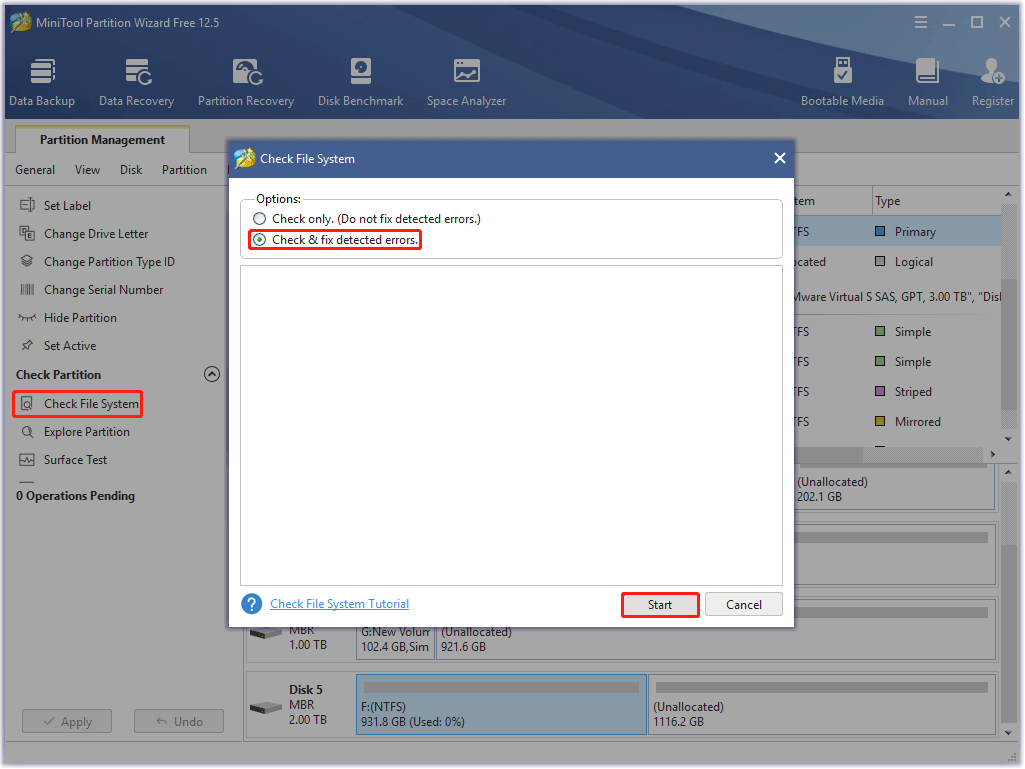
Now, insert the memory card into your camera, then power on the camera, and check if the Canon Err 10 code will appear again.
Canon Err 99: Shooting Is Not Possible
The Canon Err 99: Shooting is not possible might be related to the memory card, the camera lens, or the battery.
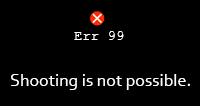
No matter which is the real culprit, you can perform the following steps first:
- Turn off the camera.
- Wait for a minute.
- Turn on the camera and take a photo.
Can you take a photo now? If you receive the Canon Err 99 code again, it is time to figure out the real culprit.
To make sure whether the Canon memory card is the cause of this error, you can try reinserting the memory card squarely. If the error code appears again, it may mean the memory card has some problems. To further make sure that, you can try with a different memory card. If the error code disappears, it is affirmed that there is something wrong with the original memory card, and in this case, you can try to reformat it.
If the error code persists on your camera, then you should check whether the camera lens or the battery is the culprit. You can take the following steps one by one.
- Reinstall the camera battery by following the guide in the part of Canon Err 10. Then, try taking a photo.
- Clear the camera and its lens. Then, try taking a photo.
- Use another camera lens. Then, try taking a photo.
If none of the steps gets you rid of the Canon Err 99, you can contact Canon for help.
That’s all about the common memory card codes on Canon (PowerShot) cameras and their solutions. Now go on to see the common problems related to Canon memory cards.
Canon Memory Card Problems
This part focuses on the common problems related to the Canon memory cards. Let’s check them one by one.
Problem One: Inaccessible or Lost Photos and Videos
When the photos or videos on the camera memory card are inaccessible or lost, do not panic as there are some ways to retrieve them back.
Way One: Try Accessing Files via Your Computer
Firstly, you can remove the memory card from the powered-off camera and connect it to the computer. Then, check if you can access these files on your computer. If not, you need to give the next way a try.
Way Two: Recover Files via MiniTool Partition Wizard
It is time to recover the inaccessible or lost photos and videos, and here it is highly recommended that you try MiniTool Partition Wizard. This MiniTool’s program is also a professional data recovery tool that can help you retrieve the lost data due to formatting, virus attack, etc.
MiniTool Partition Wizard DemoClick to Download100%Clean & Safe
Here is how to recover the photos and videos from the Canon memory card using MiniTool Partition Wizard:
Step 1: Launch MiniTool Partition Wizard to access its main interface.
Step 2: Click the Data Recovery feature at the top left corner of the program’s interface.
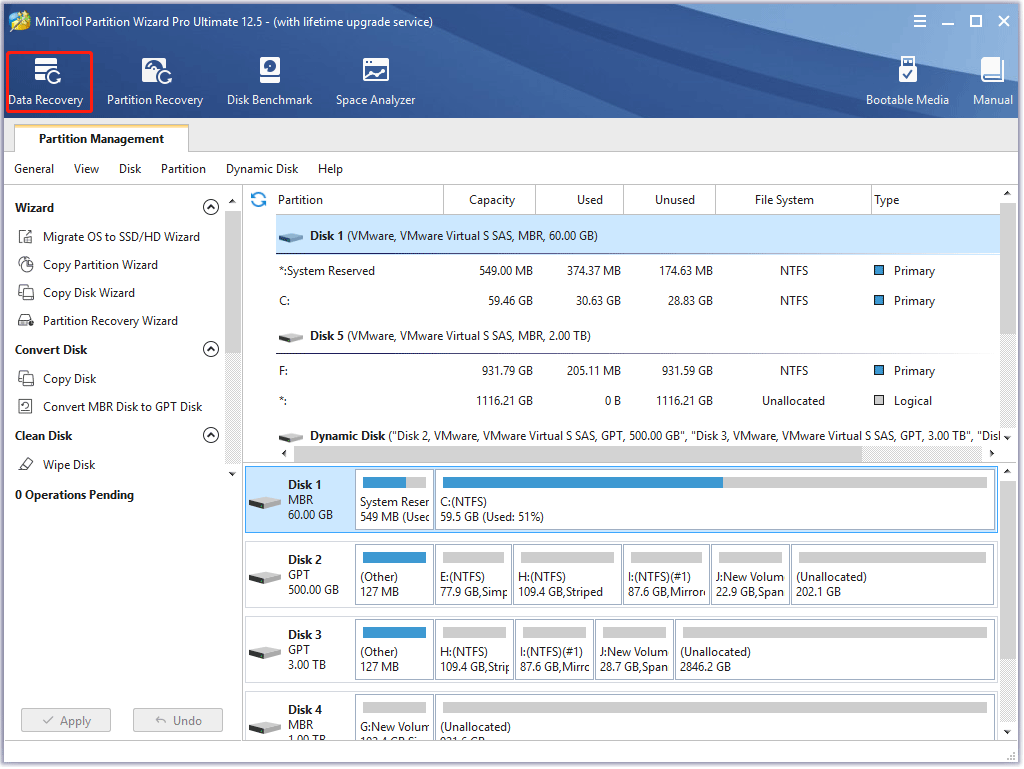
Step 3: Once inside the Data Recovery window, click the Settings button at the bottom. Then, untick all the checkboxes, except for the two ones for Graphics & Picture and Audio & Video, and click the OK button.
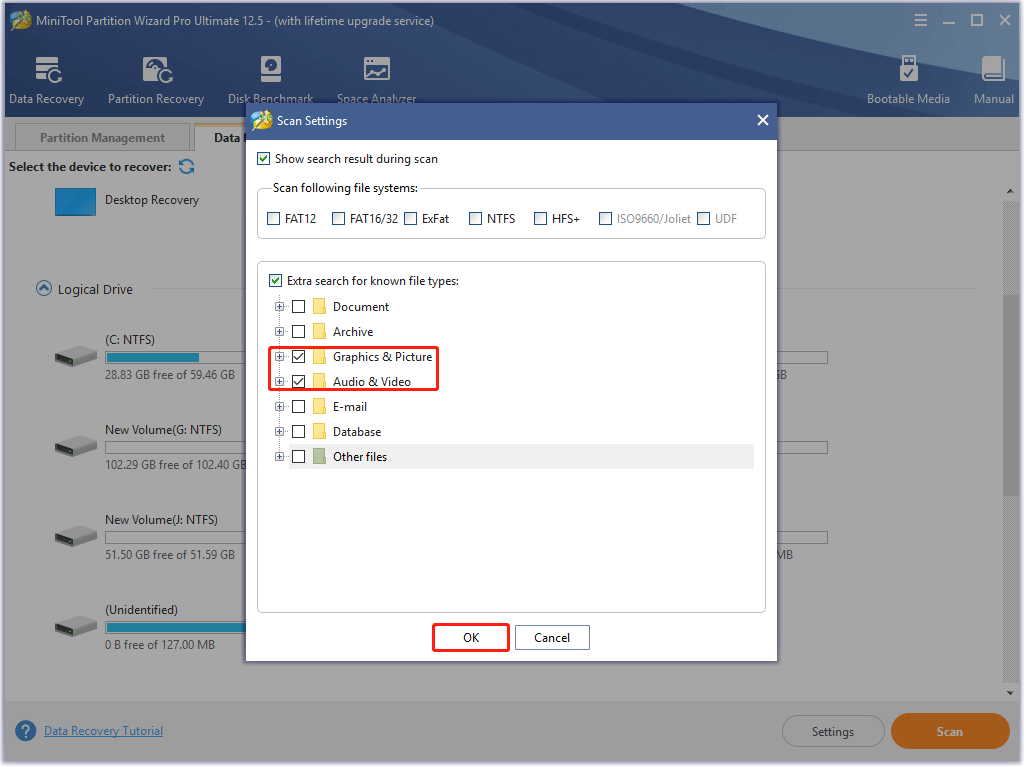
Step 4: Find the memory card and double-click it to let the program scan it.
Step 5: Wait for the program to complete the scanning task. Once it ends, view the scanning result, select the photos and videos you need to recover and click the Save button.
1. You can use the Preview function to preview the found photos (videos are not supported).
2. Please save the recovered files on your computer rather than the memory card to avoid data overwriting.
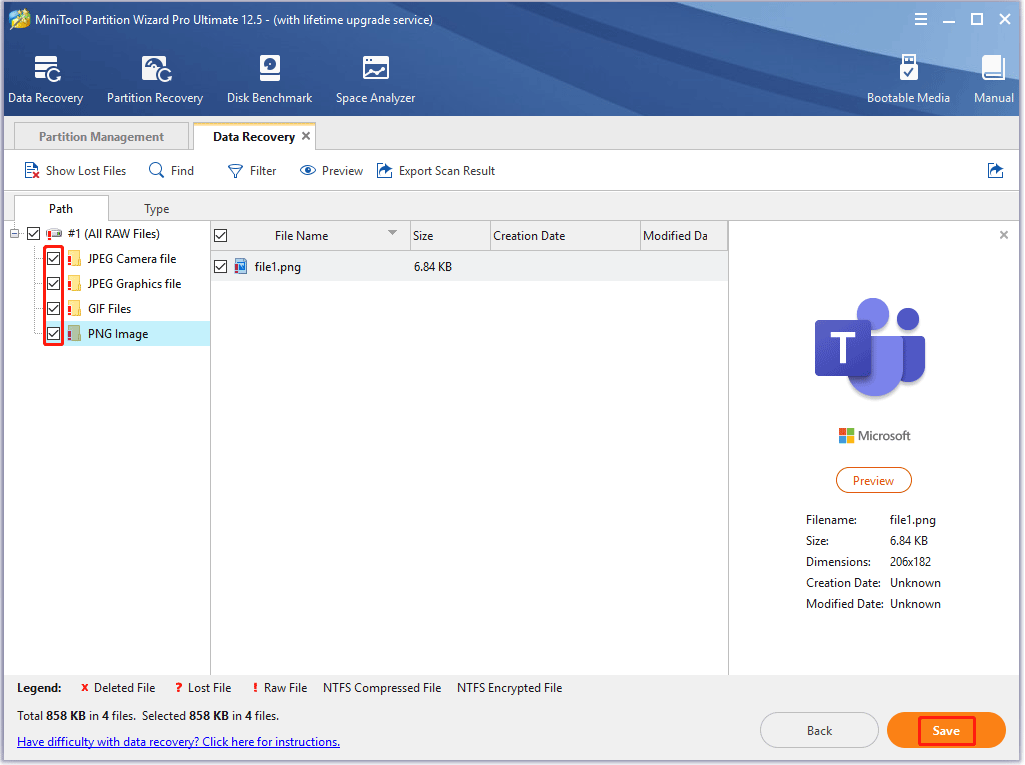
Problem Two: Slow Performance of the Memory Card
Lots of people also reported the problem that the camera memory card shows slow performance.
Why does this phenomenon happen? The possible reasons are as follows:
- The memory card is nearly full.
- The memory card is attacked by viruses.
- …
So, based on the above reasons, it is recommended that you try the following solutions:
- Mange the photos on the memory card: transfer them to your computer or delete the unnecessary photos on your computer.
- Format the memory card after backing up it.
Bottom Line
During the reading, you may find that formatting the memory card is always a solution to different Canon PowerShot memory card error codes and problems. Undoubtfully, formatting the memory card is a good solution, but it is not wise to do it frequently as it will shorten the memory card lifespan.
Well, how is your experience with MiniTool Partition Wizard? If you have any problems when you use the program, please contact [email protected], and we will reply to you as soon as possible.
Finally, as to Canon memory card error or Canon PowerShot memory card error, the post offers an analysis of them. Certainly, some points may be missed from the post, and if you think they are necessary, you can leave them in the comment zone, and we will refer to materials and we will consider whether add them to the post.

![How to Choose a Right Memory Card for Your Camera [3 Factors]](https://images.minitool.com/partitionwizard.com/images/uploads/2020/04/camera-memory-card-thumbnail.jpg)

User Comments :