A lot of users complained about “Avast deleted my .exe files” by mistake. How to restore Avast deleted files? How to stop Avast from deleting a file? Now, let’s start exploring the answers together with MiniTool.
Avast is a widely used cross-platform antivirus program that can be applied to Windows, macOS, iOS, and Android. This software can protect your machine from viruses, security threats, malware, and other possible internet threats. Sometimes, however, you may encounter some troubles while running the tool, such as Avast high CPU, Avast update helper error 1316, Avast blocks email, and Avast deleted my .exe files.
Avast Deleted My .Exe Files by Mistake
Although Avast prevents your computer from virus attacks, it also brings some vexes. Recently, many cases reported that Avast deleted files mistakenly after running Avast Premium Cleanup, including installed .exe files, pictures, and worked related documents. Here’s a true example from the Avast forum.
Hello everyone, I installed Avast 7 and Steam games on my PC. When I run my applications, it is detected as a trojan. Then Avast deleted my .exe files. Why did this happen? How to restore Avast deleted files Please give me some advice. Thank you.https://forum.avast.com/
Don’t worry. Here we will show you how to restore Avast deleted files in multiple reliable ways. Moreover, we provide some useful tips to stop Avast from deleting a file. Please keep reading the following parts.
How to Restore Avast Deleted Files
There are 4 applicable ways to restore Avast deleted Steam.exe and other types of files. You can choose one based on your actual situation.
Warning: Before your start recovering the Avast deleted files, we highly recommend you double check if these files are really legitimate.
Way 1. Check You Recycle Bin
When it comes to restoring a deleted file, Recycle Bin is the first place used to undelete. So, you can check if the Avast deleted Steam.exe and files are removed to Recycle Bin. Here’s how:
Step 1. Double click the Recycle Bin shortcut on your desktop to open it.
Step 2. Type the file name in the Search bar to find the deleted files quickly.
Step 3. Once found, right-click the file and select Restore.
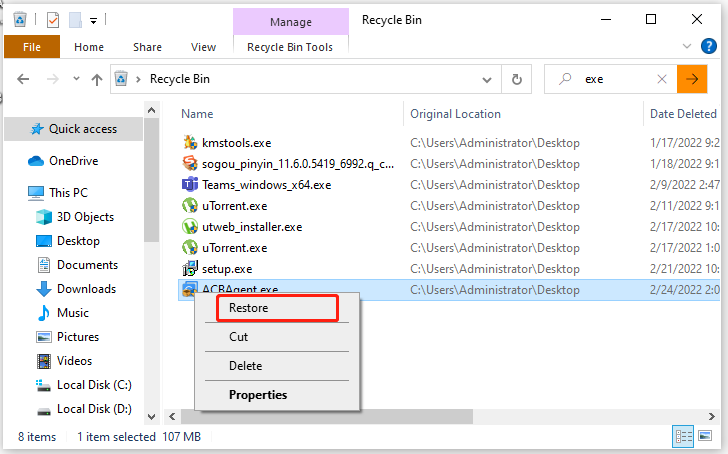
If you can’t find the deleted file in Recycle Bin, move down to the following solutions.
Way 2. Show the Hidden Files
If you failed to find the Avast deleted files in Quarantine, these files may be hidden. Here you can try showing the hidden files using Windows Folder Options or CMD. For that:
Show Hidden Files with Windows Folder Options:
Step 1. Press Win + E keys to open the Windows File Explorer.
Step 2. In the File Explorer window, press Alt + F keys at the same time to open the File menu and select Options.
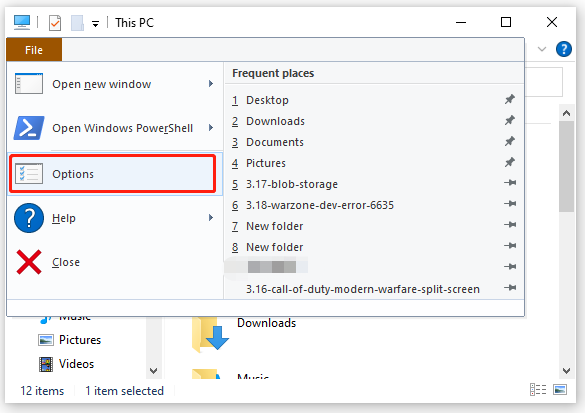
Step 3. Navigate to the View tab and tick the checkbox for Show hidden files, folders, and drives
Step 4. Click on Apply and then OK to save the change.
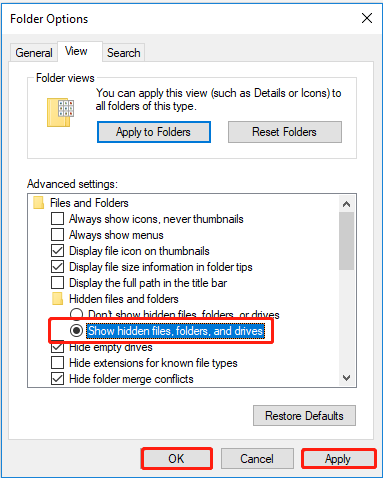
Show Hidden Files with CMD
Step 1. Press Win + R keys to open the Run dialog box, and then type cmd in it and hit Enter.
Step 2. In the Command Prompt window, type the following commands in order and hit Enter after each type. Here we take showing hidden files in partition D for example.
- cd
- D:
- Dir/ah
- attrib *. -h -s /s /d
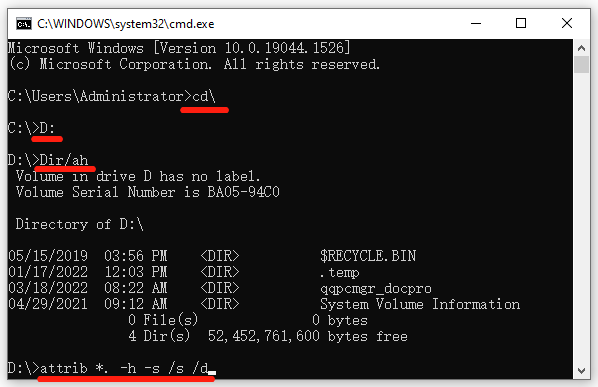
Now, you can search for the Avast deleted files and see if they are shown in File Explorer.
Way 3. Recover Avast Deleted Files from the Virus Chest
As you might know, Avast creates a folder named $av_asw in Quarantine to store these files that are detected as potentially unwanted or infected files. That is to say, if your installed apps or programs are detected by Avast as false-positive files, they will be removed into the so-called Virus Chest folder, which is a Quarantine zone for malware.
Although these files are moved to Quarantine, they are not permanently deleted from your system. If you found Avast deleted Steam.exe files or other folders by mistake, you can restore them from Virus Chest.
How to restore a file from Avast Virus Chest:
Step 1. Right-click on the Avast icon at the system tray and select Virus Chest from the appeared context menu.
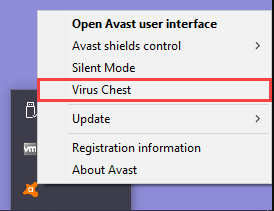
Step 2. Click on the three horizontal dots next to the .exe file that you want to undelete, select either Restore or Restore and add exception. If you select the former option, Avast will stop deleting the file again. If you select the latter option, Avast will stop deleting the file and add it to the exception list.
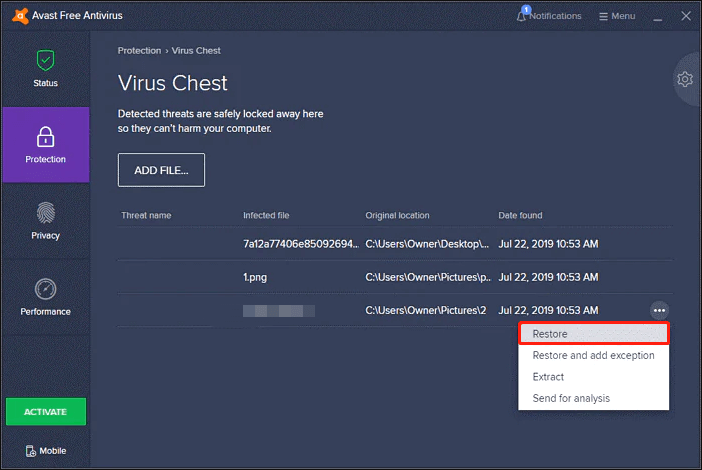
Step 3. Wait for the process to complete and click on Close when you see the File successfully restored notification. After that, the restored file will return to its previous location from where it has been moved to the quarantine.
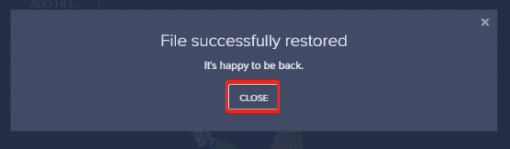
Sometimes, however, the default settings of Avast could have been changed and the deleted files may not be located in Virus Chest. In this case, how to restore Avast deleted files? Let’s keep reading the post to get detailed operations.
Way 4. Recover Avast Deleted Files with Professional Data Recovery Tool
If the above 3 solutions can’t help you restore the Avast deleted files, you may have to consider using a professional data recovery utility. MiniTool Partition Wizard is such a tool. Its Data Recovery and Partition Recovery features allow you to easily undelete files and partitions on many storage devices, such as USB, SD card, TF card, HHD, SSD, etc.
More importantly, it supports you to recover various types of files, including documents, achieve, pictures, audio, videos, emails, database, and so forth. Moreover, you can preview up to 70 types of files (each of them should not surpass 100MB) using the software. Here’s how to restore Avast deleted files using MiniTool Partition Wizard.
MiniTool Partition Wizard DemoClick to Download100%Clean & Safe
Step 1. Launch the MiniTool software to enter its main interface and click on Data Recovery from the top toolbar.
Step 2. Select a location to start recovering. In the Logical Drives tab, select the partition where Avast deleted my .exe files and click on Scan. If you have confirmed the directory where the Avast deleted files are stored, you also can click on the Select folder option and browse to the target directory.
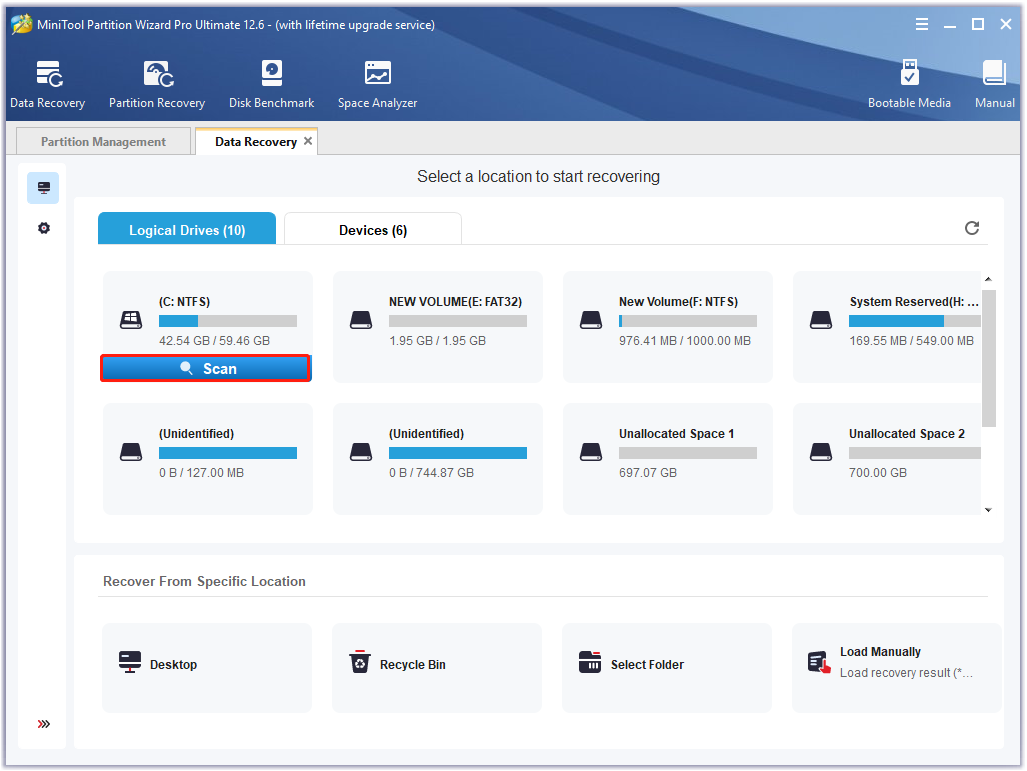
Step 3. Then this tool will start scanning your selected drive or directory. If you have found any Avast deleted files or folders, click on the Pause or Stop icon to suspend the process, tick the checkboxes next to your needed files and click on Save.
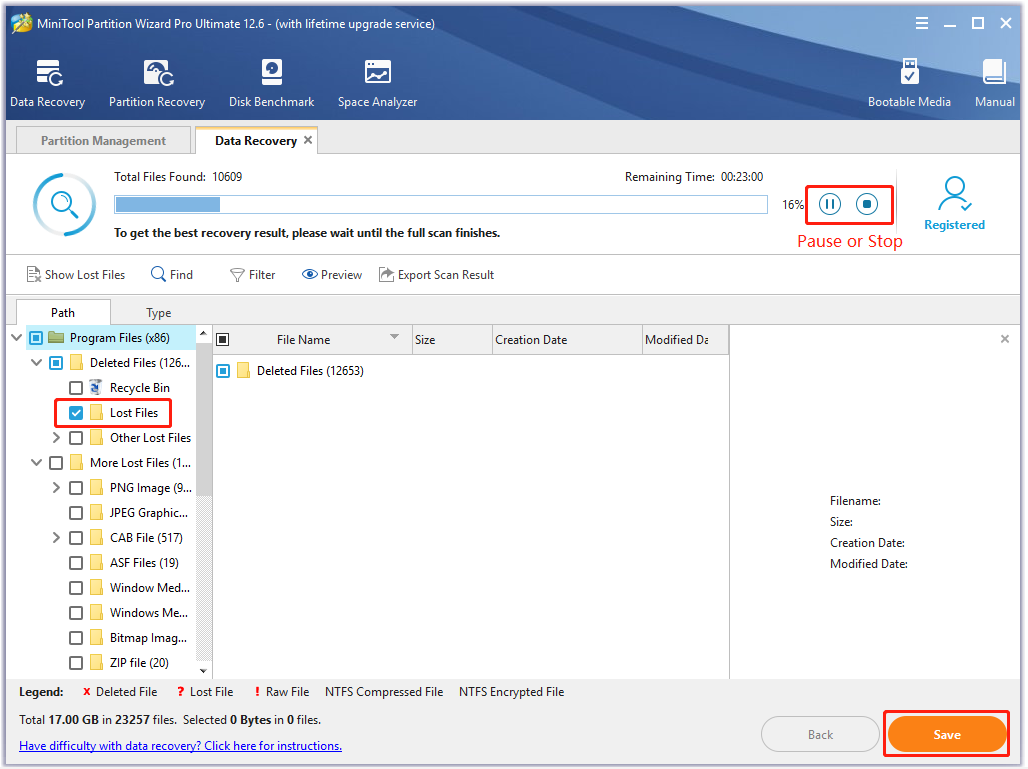
Step 4. Select a directory for the recovered data in the pop-up File Explorer window and click on OK to confirm the location. Then follow the on-screen prompts to finish this process.
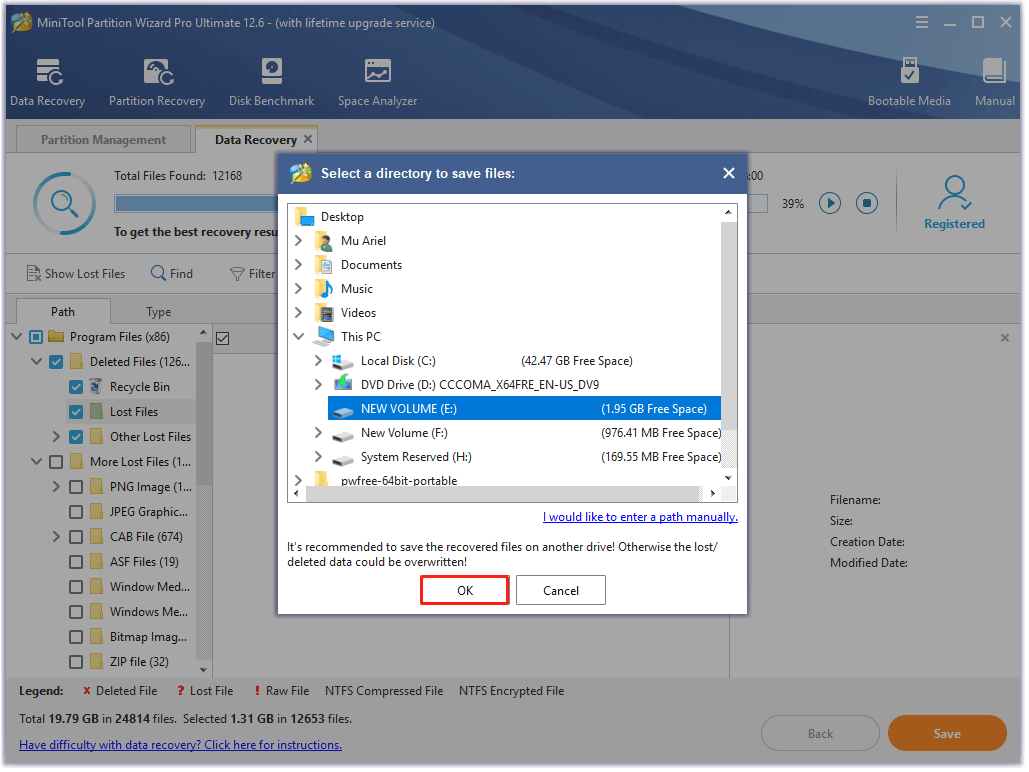
Now, I believe that you already have recovered the Avast deleted Steam.exe file or folder. Of course, it’s highly recommended you check if the file is really a virus or some kind of malware to avoid any potential risks. Here you can perform a virus scan using the Windows Firewall Defender.
Step 1. Type virus in the search box and click the Virus & threat protection app from the top result.
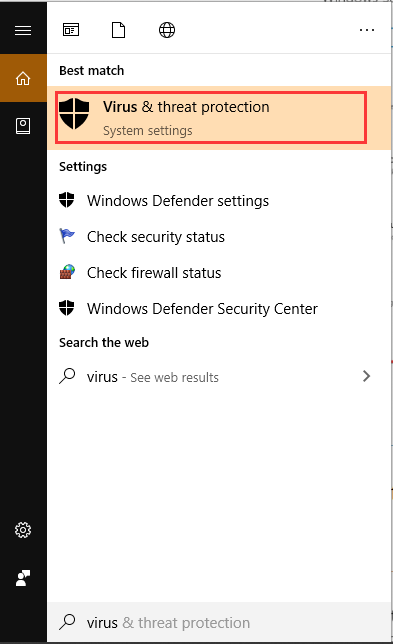
Step 2. Inside the Windows Defender Security Centre, click on Run a new advanced scan or Scan options on the right panel.
Step 3. Select Custom scan from the list of scan options and click on Scan now.
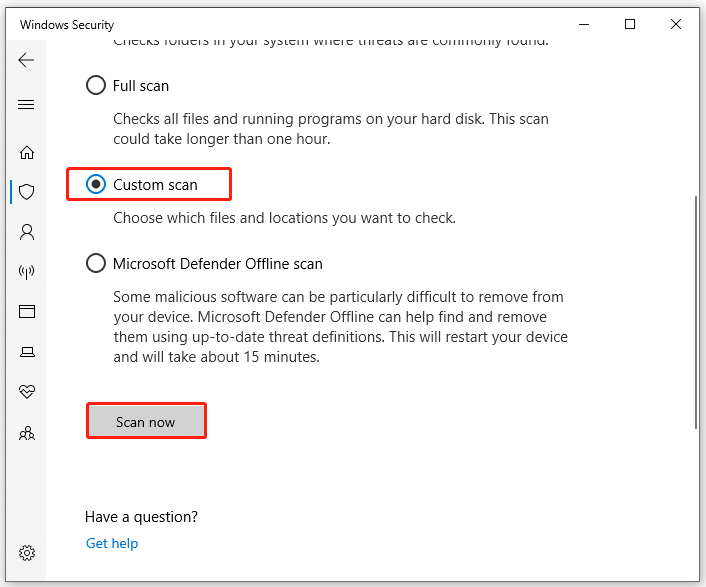
Step 4. In the pop-up File Explorer window, select the file or folder that you just recovered and click on Select Folder. Then wait for the process to complete and see if it displays the “No current threats” message. If yes, you can proceed with the following part to prevent Avast from deleting the file or folder again.
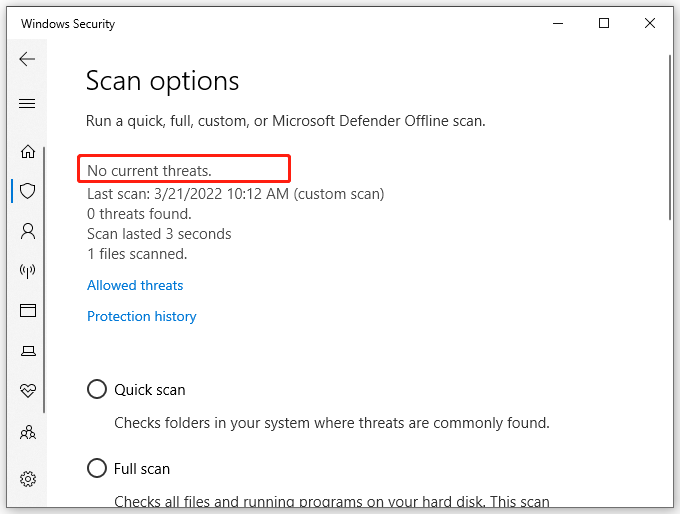
How to Prevent Avast from Deleting a File
Sometimes Avast can mistake your .exe files for malware and then delete them even if you disable it before the installation. How to stop Avast from deleting a file? First of all, make sure you get the .exe file from a trusted/official website. If it’s still deleted by your antivirus software, then a solution is to whitelist the .exe file from Avast.
Here’s how to add the .exe file to the whitelist of Avast.
Step 1. Launch Avast on your computer and get into its dashboard.
Step 2. Click on Menu and then go to the Settings tab.
Step 3. Select General from the Settings tab, expand the Exceptions category and click on Add Exception.
Step 4. Click on File Paths and hit Browse, and then select the location where the .exe file is stored and click Add Exception. Here you can select the entire folder or the specific .exe file.
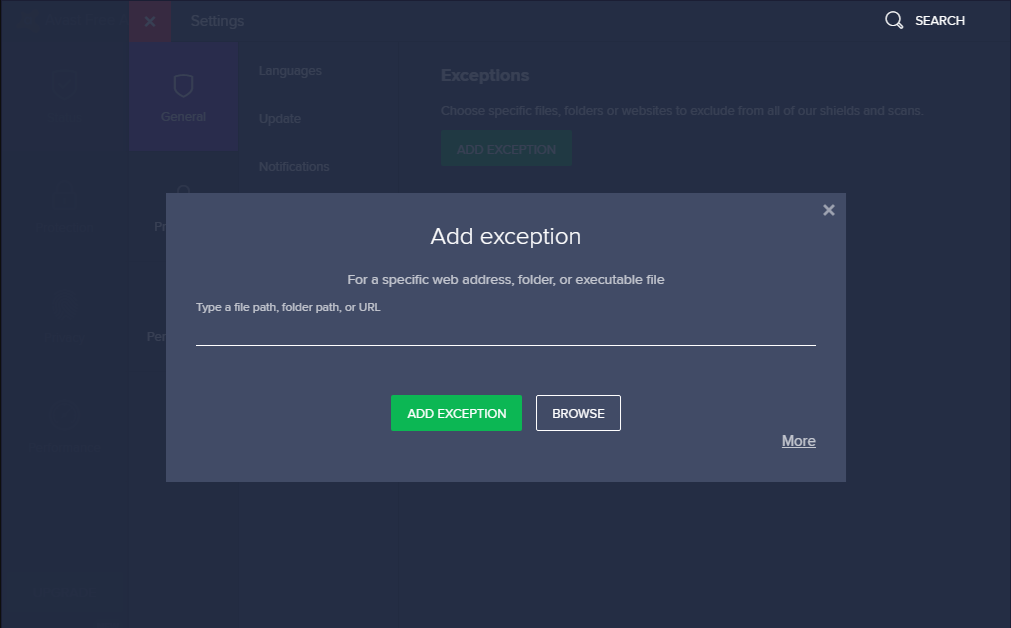
Step 5. Doble checks your changes and clicks on OK to add the path of the file to the Avast whitelist.
What’s Your Option
How to restore Avast deleted files? How to restore Avast deleted files? After reading this post, you should have known the answers. If you have any other ways to recover Avast deleted files, please write them down in the comment area. Of course, you can directly send us an email to [email protected] if you have difficulties in using MiniTool Partition Wizard.

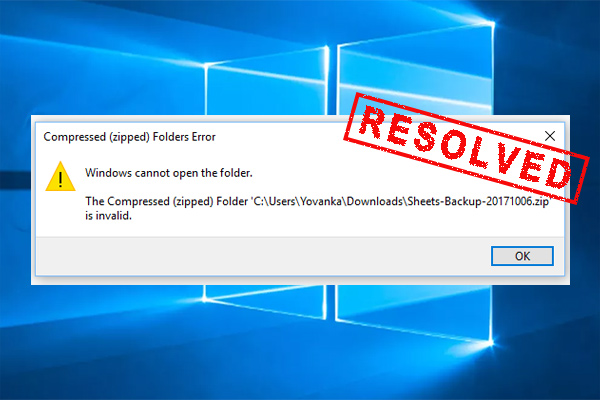
![What is PUA:Win32/Presenoker & Is It a Virus? [Answered]](https://images.minitool.com/partitionwizard.com/images/uploads/2022/03/what-is-puawin32presenoker-thumbnail.jpg)
User Comments :