When there is a need to convert NTFS to FAT32, it is better for you to find free NTFS to FAT32 converter. In this post, you will get the recommended tool to help you do this conversion without formatting.
Sometimes we need to use an external hard drive on some devices, but only to find that the hard drive cannot be read. For example, PS4 Can’t Read USB Flash Drive. In fact, this is usually caused by the incompatible file system.
The possible cause is that our hard drives is formatted as NTFS, but only FAT32 is accepted on that device. In this case, how can we convert NTFS to FAT32? Is there any free NTFS to FAT32 converter?
Available Freeware to Convert NTFS to FAT32
Usually, when dealing with hard drive issues, we can turn to Windows Built-in tools to seek for help. And, to convert NTFS to FAT32 free, Disk Management utility which offers clear GUI (graphical user interface) is the first choice.
How can we actually use it? See the step-by-step tutorial below:
Step 1. Right click This PC > choose Manage > find Disk Management under Storage. Then at the middle pane, right click the partition we want to convert its file system, and choose Format…
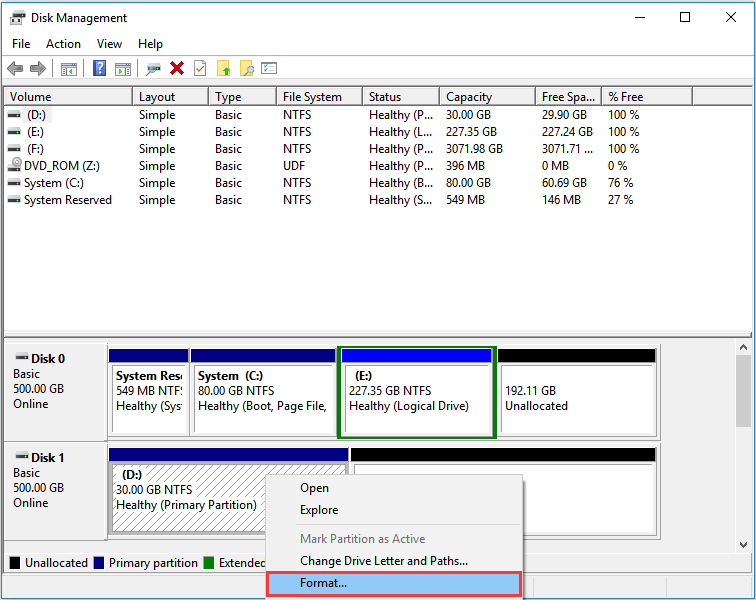
Step 2. In the pop-up window, drop down the file system box and choose FAT32 as the target file system.
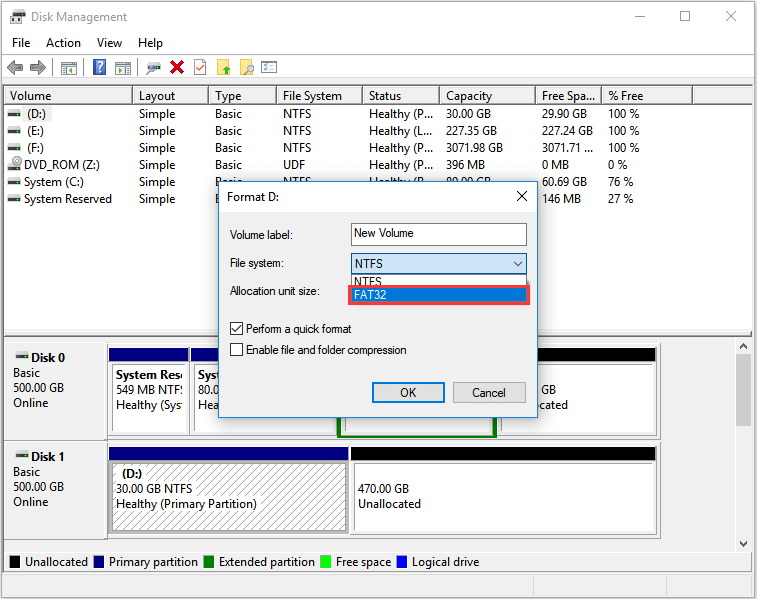
Step 3. Windows will warn that all data on the drive will be deleted. Do we want to continue? To confirm our operation, click OK. Then we have finished convert FAT.
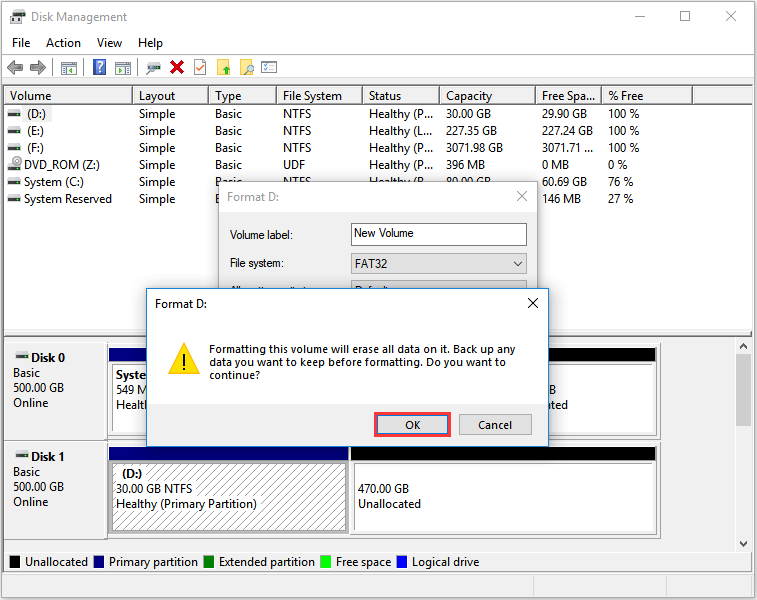
For your info: What should you do if the format did not complete successfully?
Easy, right?
But there’s another side to the deal: all data on the drive will get lost unless we have a backup copy, and sometimes Windows does not offer FAT32 as the available file system.
This happens to partitions with large disk space. To be specific, partitions larger than 32 GB cannot be created or formatted with the FAT32 file system in Windows (image attached).
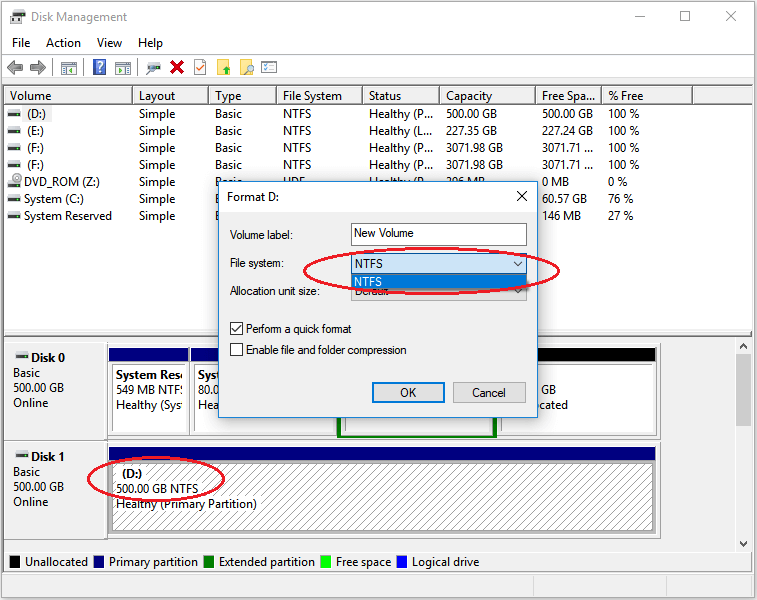
In this case, how can we convert NTFS to FAT32 external hard drive easily and safely? Do we have other choices to convert NTFS to FAT32 without losing data?
How to Convert NTFS to FAT32 without Data Loss
Here is the deal.
We can use some NTFS to FAT32 converters like MiniTool Partition Wizard to help us. However, such kind of tools usually does not allow users to convert file system for free, and users have to pay for this function.
The next demonstration will show users detailed steps.
Step 1. When the NTFS to FAT32 converter has been installed to the computer, run it to get the main interface. Then select the partition we need to convert its file system and choose Convert NTFS to FAT feature from the left action panel.
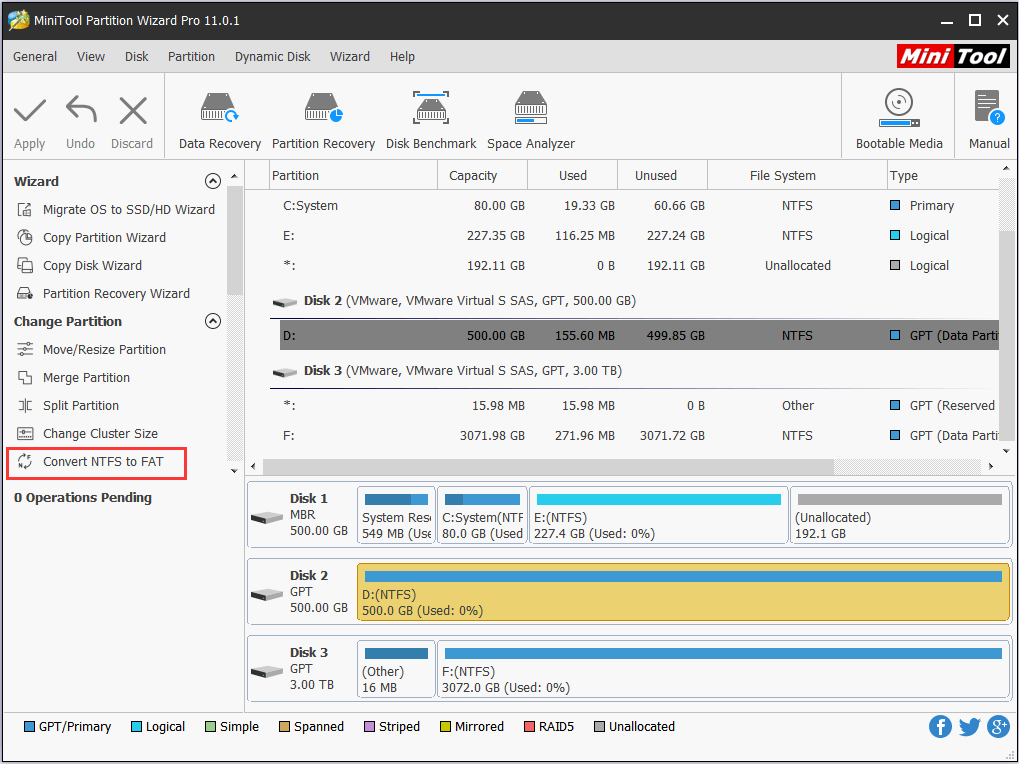
Step 2. We can preview the change that will take effect. Finally, click Apply at the top left corner to start the conversion.
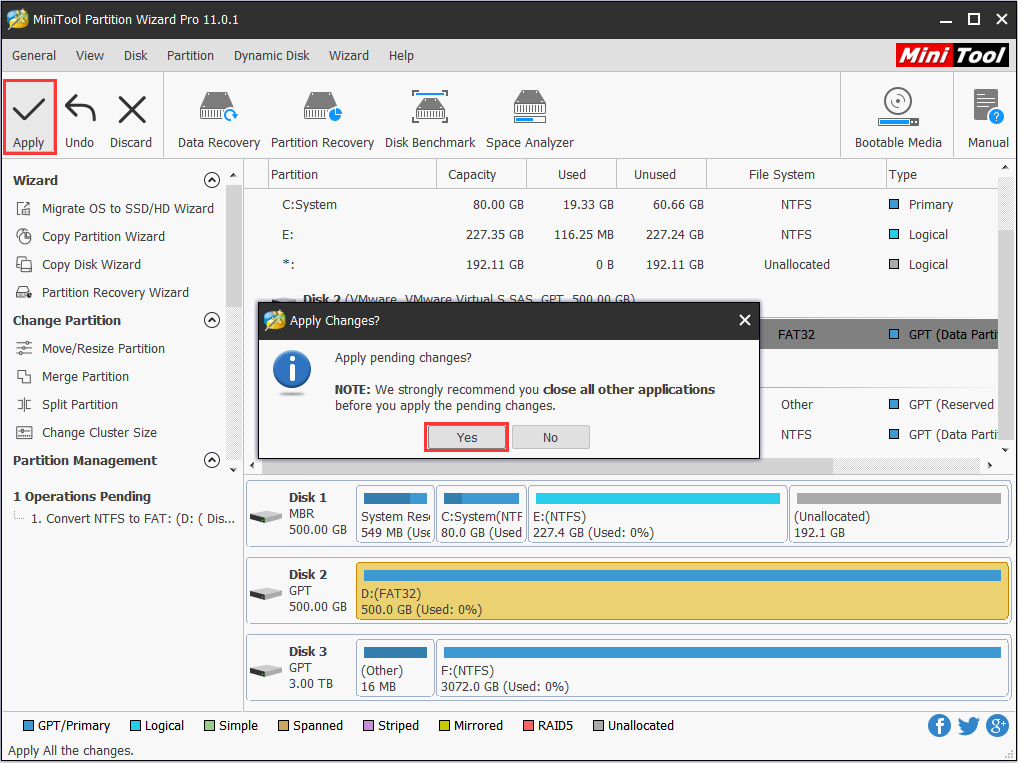
When MiniTool Partition Wizard finishes, we have finished converting NTFS to FAT32 successfully.
You may also like: How to Convert FAT32 to NTFS in Windows 7?
Now it is your turn. If your external hard drive cannot be read or recognized by some game consoles or multimedia players due to NTFS case, use free NTFS to FAT32 converter or MiniTool Partition Wizard to convert NTFS to FAT32 without losing data.
Foy any questions or suggestions, don’t hesitate to leave us comments below or send an email to [email protected].
Convert NTFS to FAT32 FAQ
- Run MiniTool Partition Wizard Pro.
- Select the NTFS partition (no more than 2TB) to be converted and choose Convert NTFS to FAT32.
- Click Apply.
- You will find all your files saved in are still there.
- In Disk Management, right-click the NTFS partition (no more than 32GB) and choose Format…In the format wizard, choose FAT32 as the target file system. Follow the guidance to finish formatting.
- In MiniTool Partition Wizard, select the NTFS partition and choose Convert NTFS to FAT32. Finally, click Apply.
FAT32 has much better compatibility. It is frankly used in USB drive, SD card, memory sticks and so on. However, FAT32 cannot save individual files larger than 4GB, error message File is too large for the destination file system appears.
NTFS has no realistic file size limit, and it brings higher safety to you in the aspect of user permissions. Besides, NTFS enables file compression and offers recovery logs to restore information quickly if power failure or system problem occurs.

User Comments :