If you are running a dynamic disk, how can you convert dynamic disk to basic disk? Right here, MiniTool gives you the best solution convert simple volume to primary partition if you accidentally turned a basic disk to dynamic disk.
When you are managing computer hard drives, you may convert the basic disk to dynamic disk by mistake. For example, you are trying to create more partitions on the drive, without noticing that the operation you selected will convert the selected basic disk to dynamic disk (image attached).
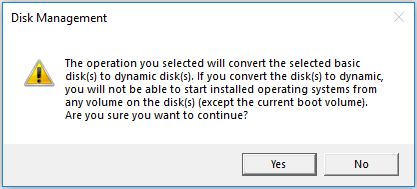
Finally, it is too late to realize that your primary partitions have become simple volumes which you are not familiar at all. In this case, what should you do? How can you convert simple volumes to primary partitions?
In fact, to convert simple volumes to primary partitions, you only need to convert dynamic disk to basic disk. This is because simple volumes are based on dynamic disk while primary partitions are based on basic disk. Luckily, there are simple ways to change simple volumes to primary partitions. I’ll go for the detail. Just keep reading.
Recommended: What Are Basic and Dynamic Disks – Features, Differences, Conversion
2 Ways to Convert Simple Volumes to Primary Partitions
If you want a straight forward and safe way, I guess you will be glad to know MiniTool Partition Wizard – the most popular disk management utility. Why is it popular? Well, this partition manager is able to deal with all kinds of dynamic disk issues, such as move/resize volume, copy volume, check file system, change volume cluster size, convert dynamic disk to basic, etc.
First Choice: Convert Dynamic Disk to Basic Disk
MiniTool Partition Wizard DemoClick to Download100%Clean & Safe
Let’s have a look at how it performs when it comes to converting dynamic disk to basic disk.
Step 1. Install and launch MiniTool Partition Wizard. It is easy for you to find the dynamic disk you want to convert.
Step 2. Select the dynamic disk you need to convert, and then choose Convert Dynamic Disk to Basic from the action panel. Or you can right click the dynamic disk and choose Convert Dynamic Disk to Basic Disk from the pop-up menu.
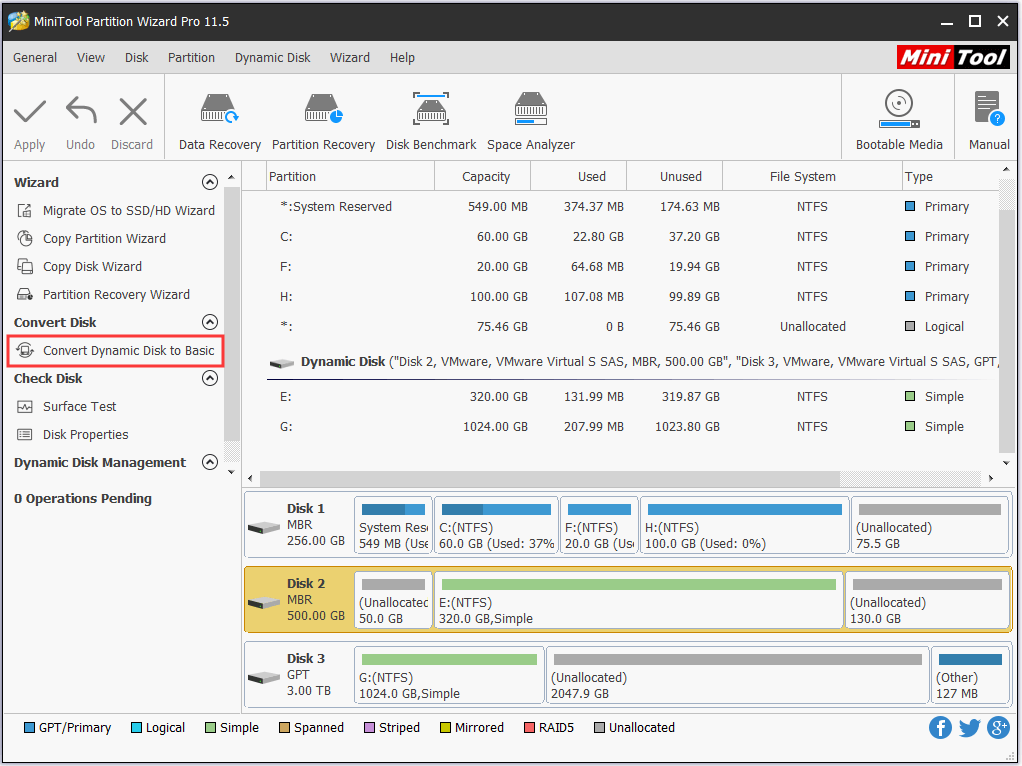
Step 3. Immediately you can see what this dynamic disk will become. In my example, disk 3 becomes basic disk and all simple volumes on it are turned into primary partitions. But this is just a preview. Finally, click Apply to start the conversion.
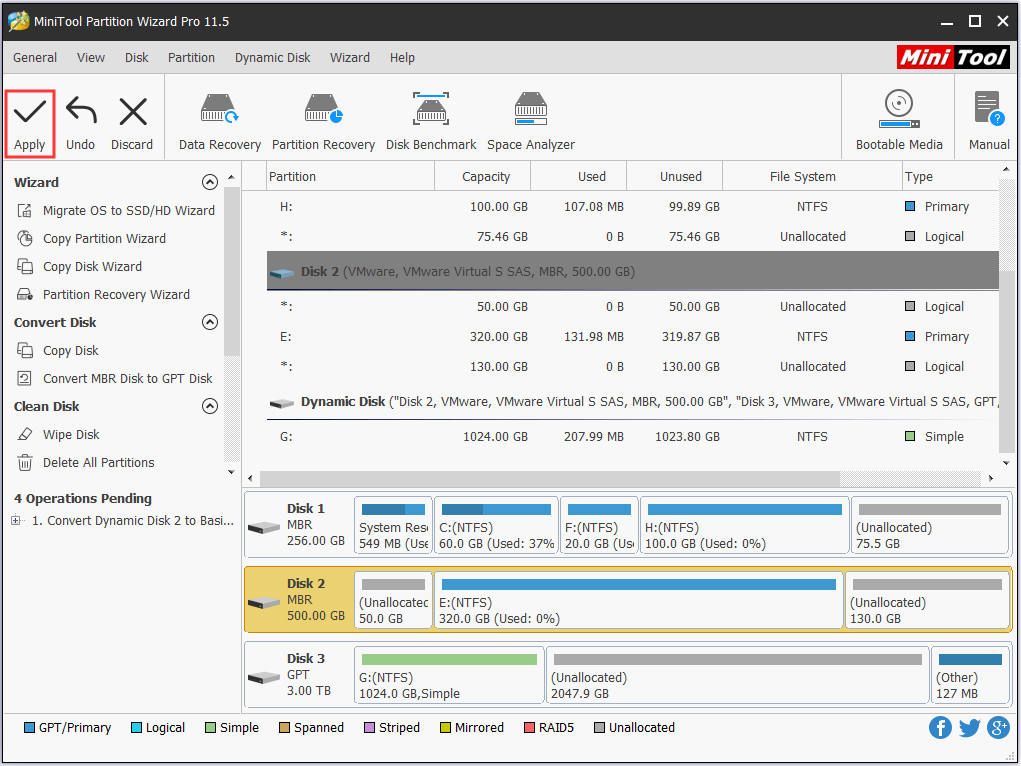
Second Way: Copy Dynamic Disk to Basic Disk
Another suggestion is also using MiniTool Partition Wizard, but this time it is Vopy Disk feature. In short, this feature is very powerful. It not only clones basic disks but also copies dynamic disks. The difference is when it copies dynamic disk, the target disk keeps itself a basic disk. Hence, you can use this feature to convert simple volumes to primary partitions.
Please follow the step-by-step guide below:
Step 1. Launch MiniTool Partition Wizard and select Copy Disk from the menu bar.
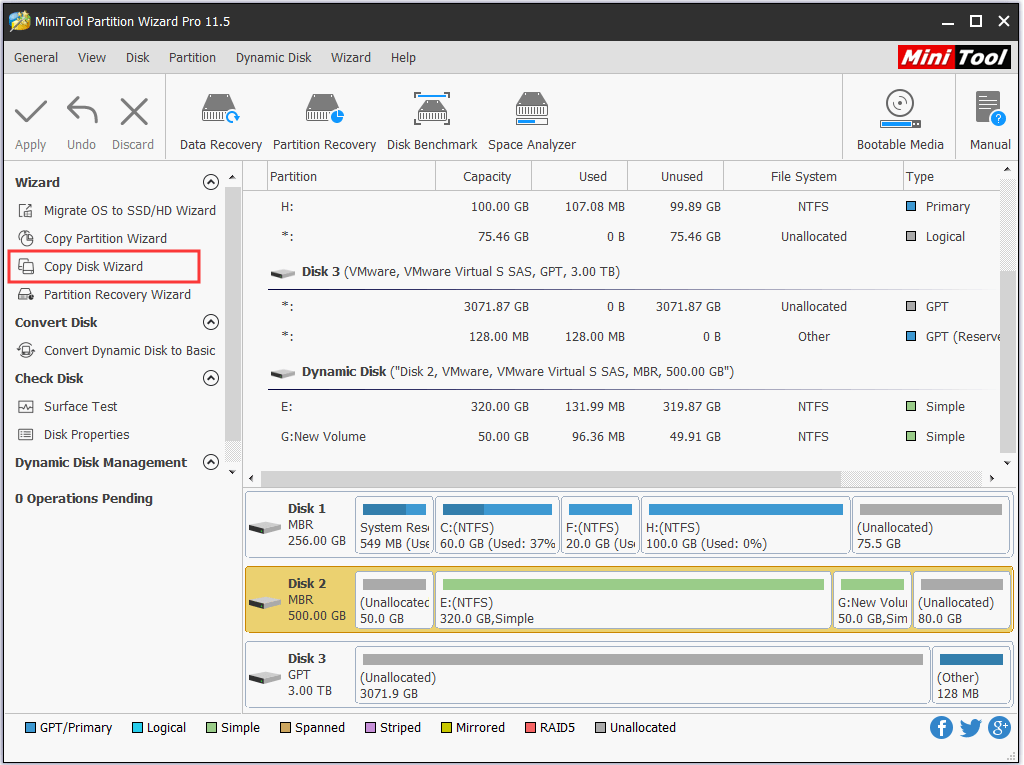
Step 2. Skip the welcome page by clicking Next.
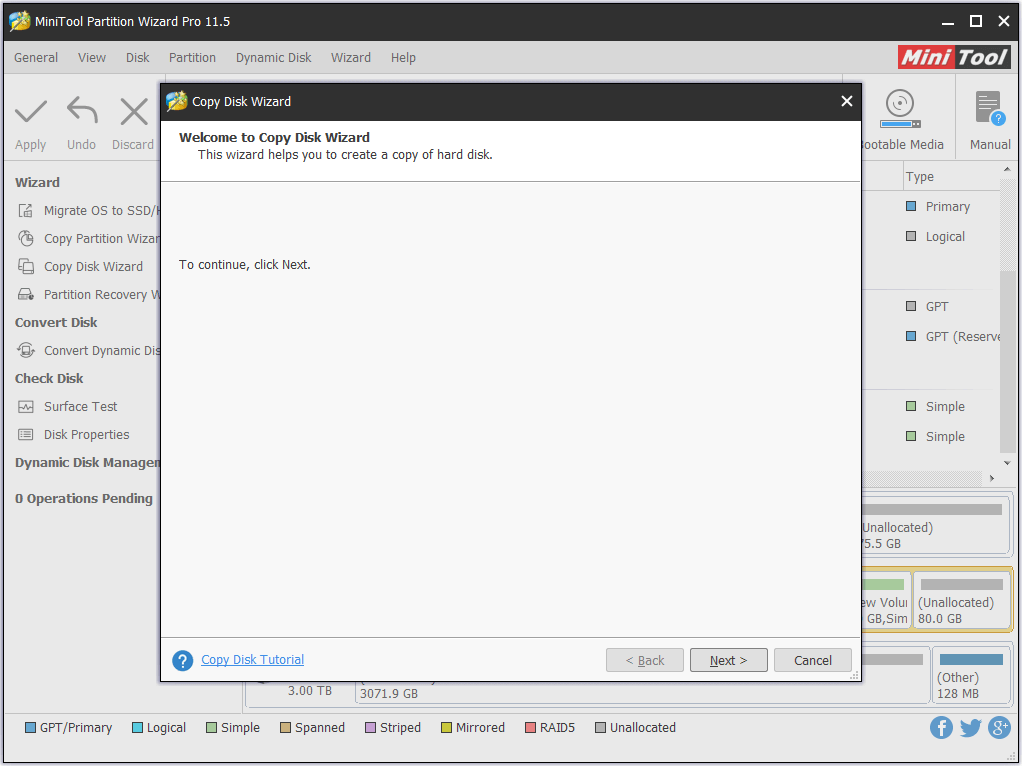
Step 3. Here you need to select the source disk. Just choose the dynamic disk you want to copy and click Next.
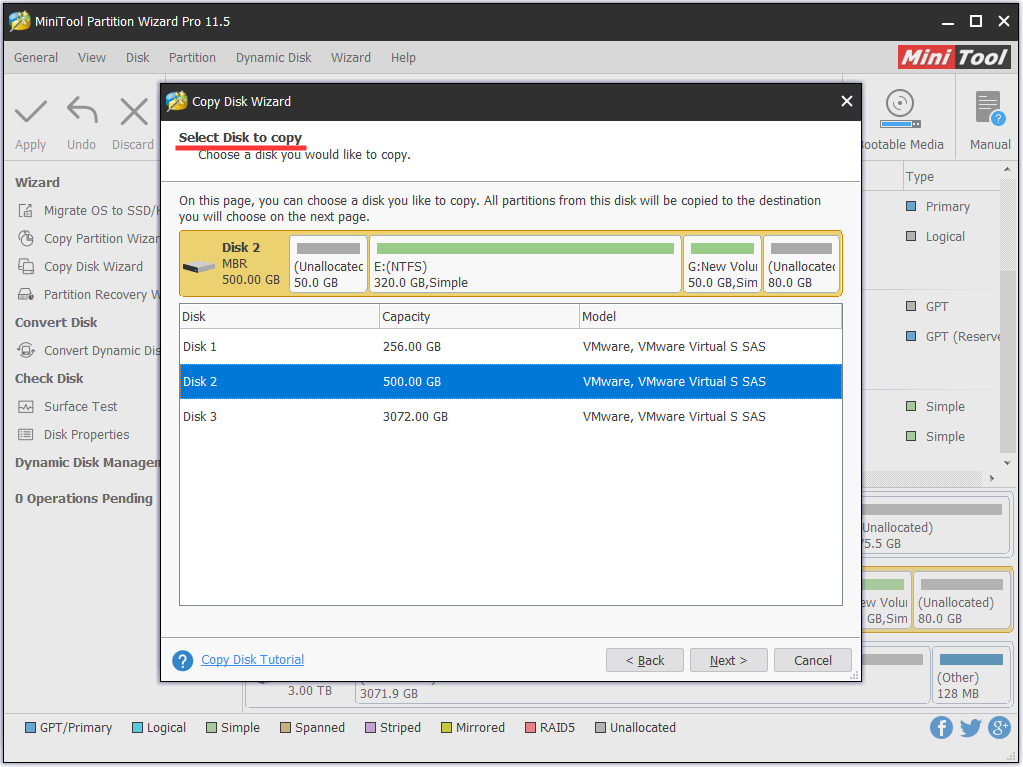
Step 4. Now choose the target disk and confirm your choice. Note that all data on the target disk will be destroyed. Hence make sure it is ready for the copy. Otherwise, make a backup immediately.

Step 5. At the Review page, you can edit the partition size before you click Next.
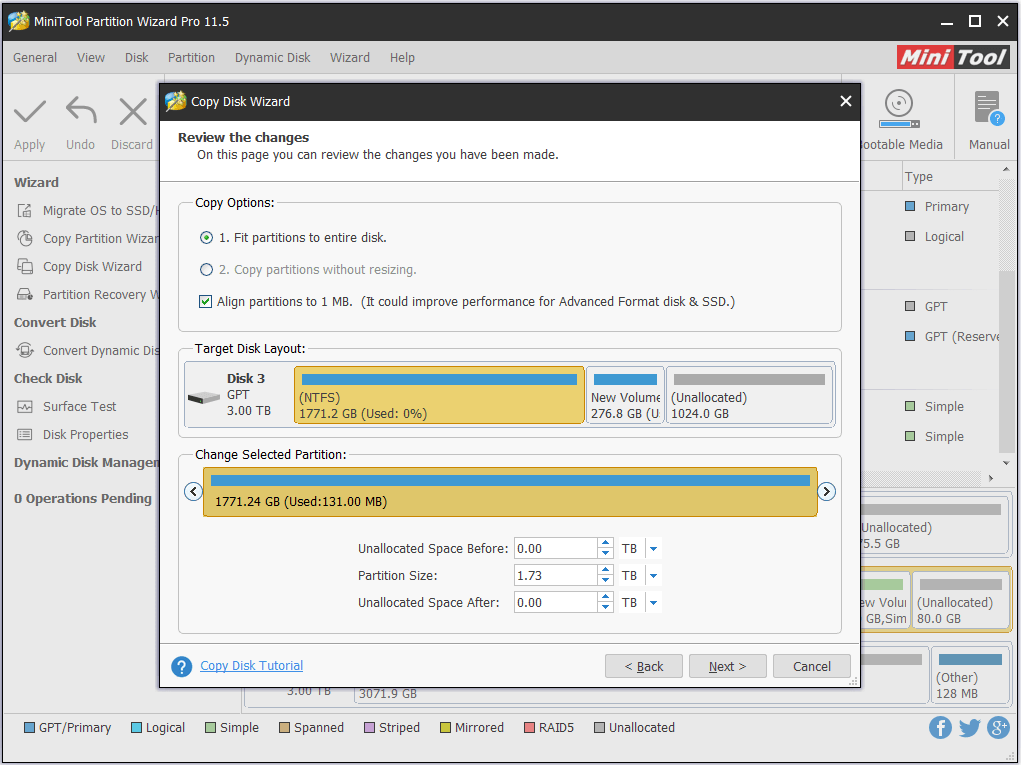
Step 6. Ignore the “how to boot” information (since you are copying non-system disk) and click Finish.
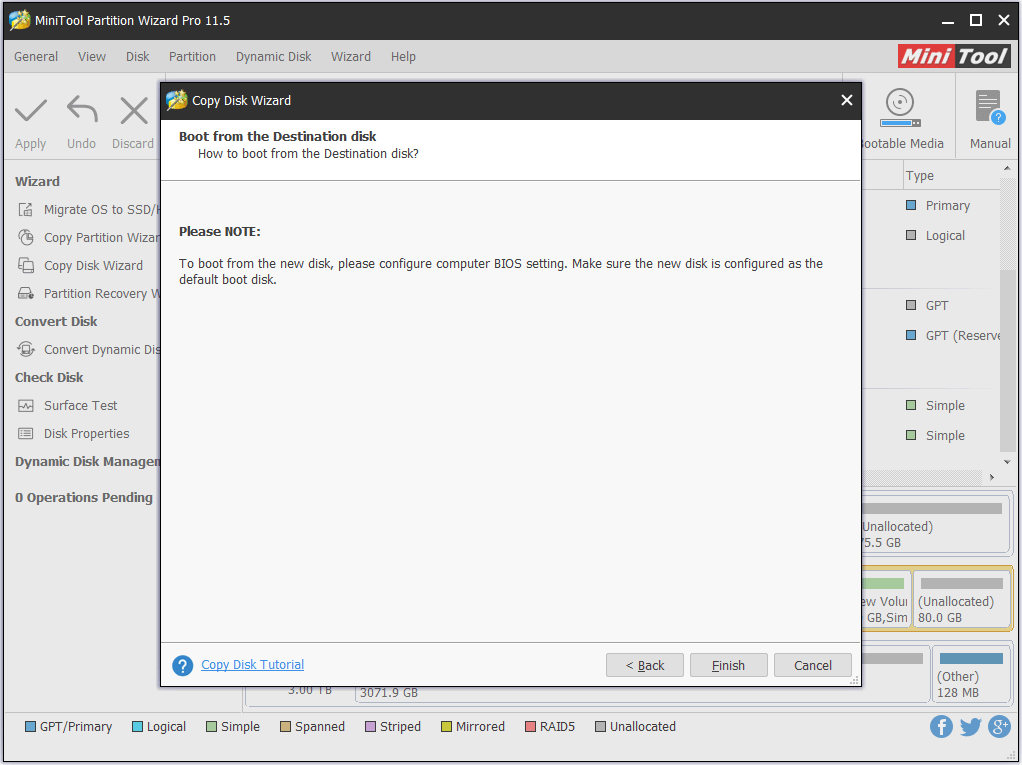
Step 7. See! The target disk will have a copy of the volumes on the dynamic disk. Finally, click Apply to start the cloning. All will be finished quickly.
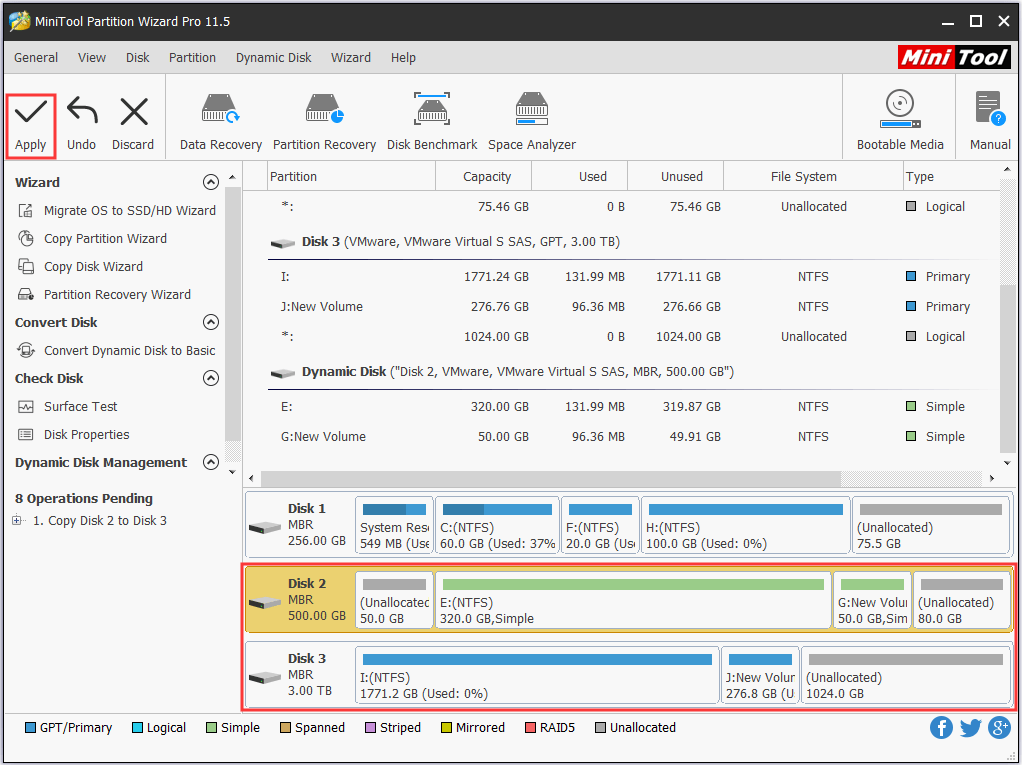
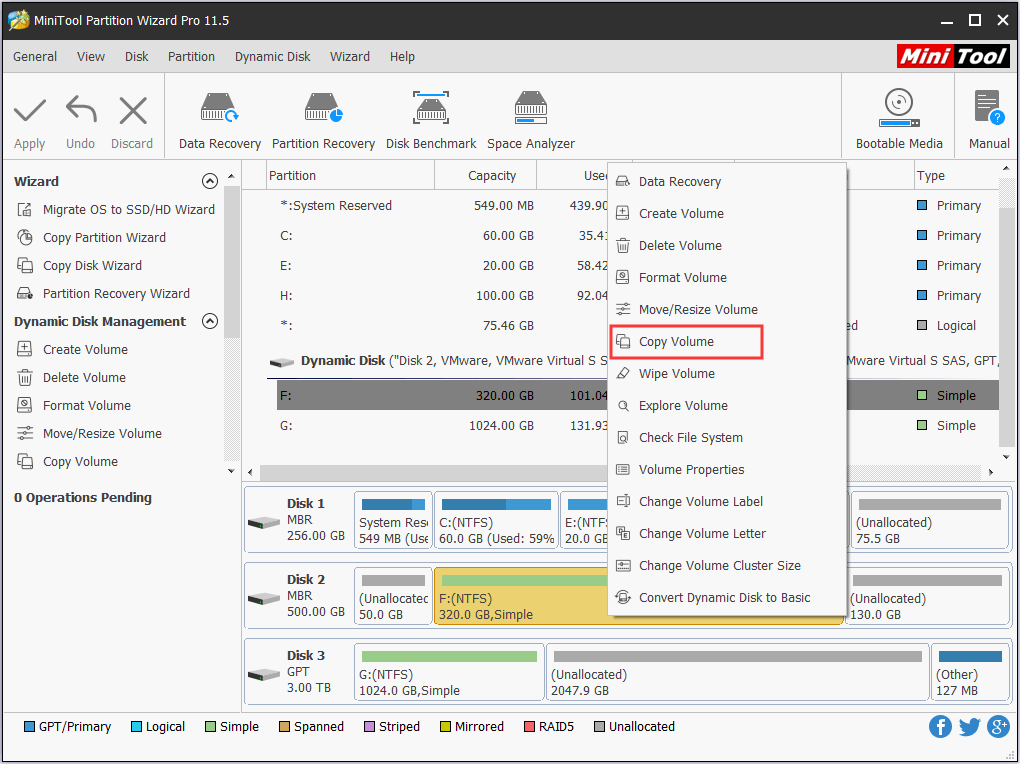
Now you know how to convert simple volumes to primary partitions using MiniTool Partition Wizard. If you are troubled by this issue, just try this Norton partition magic alternative. For any questions, don’t hesitate to contact [email protected].

User Comments :