You can enjoy an unmatched gaming experience from Xbox one. However, some vexing problems also come such as Xbox one not reading disc, Xbox one installation stopped, etc. If you are also struggling to resolve these problems, come to MiniTool. This post will offer you several methods to fix Xbox one not reading disc issue.
Possible Causes for Xbox One Not Reading Disc Error
Usually, Xbox one not reading disc issue indicates that your game disc won’t play or cannot be recognized when you insert the disc into the console. You need to see if there is dust or hair built-up in your drive. For this situation, just need to clean up your drive.
Some users reported that their consoles make a grinding noise when inserting a game disc, which indicates consoles may need a repair. Besides, the scratched game disc can also cause the Xbox one not reading disc error.
Now, let see how to fix Xbox one not reading disc error. Please keep reading the following part carefully, here we recommend that you try these solutions one by one.
Solution 1. Change Power Modes and Power Cycle the Console
If your game disc cannot be recognized, you can try to change the power mode and power cycle the console. Here is how to do that:
Step 1. Press the Xbox button on your console to open the guide.
Step 2. Navigate to System > Settings > Power & startup > Power mode & startup in order.
Step 3. Inside the Power mode & startup window, click the Energy-saving.
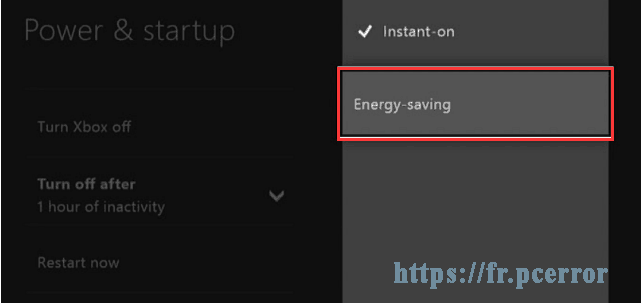
Step 4. Then hold down the Xbox button on your console for 10 seconds to perform a hard power cycle. Once the console shuts down completely, restart the console by pressing the Xbox button.
Step 5. Insert your disc again and wait for a few seconds to check if Xbox one not reading disc is resolved.
Solution 2. Reposition Your Console
The position of the console may also cause the Xbox one not reading disc error. Since the console was not designed to perform in a vertical position, you should position the console horizontally on a stable and flat surface to get a better disc drive performance.
After repositioning the console, you can play your game again to see if the problem persists.
Solution 3. Reset the Xbox One Operating System
If the above methods fail to solve your problem, you may consider resetting the Xbox one operating system without deleting your games and apps. Follow the steps to do:
Step 1. Press the Xbox button on the Home Screen to open the Guide.
Step 2. Navigate to Settings and All Settings.
Step 3. Select System on the left pane and click on Console info & updates.
Step 4. Now click Reset console.
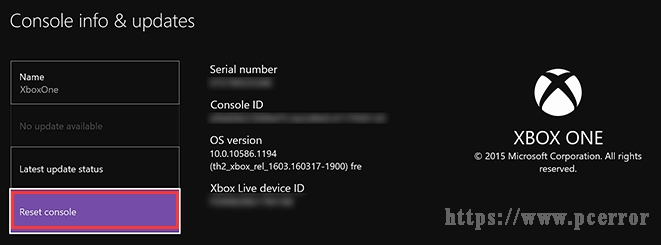
Step 5. On the Reset your console screen, select the Reset and keep my games & apps option. The resetting operation will delete the corrupted data.
Solution 4. Check If the Game Disc for Damage
As mentioned above, the scratched game disc also causes the Xbox one not reading disc issue. So, we recommend you to check the backside of your game disc. If there are excessive scratches, nicks, or other damages, your console won’t read the game disc.
If there are not any visible damage, Xbox one won’t read disc issue may be caused by the disc drive of your console. To test the disc drive, you need to try another game disc. If you can play another game disc on the same console smoothly, then your console disc drive is the cause of the issue.



User Comments :