Have you heard of a free Windows utility program called WinToUSB? Usually, when you want to install the full copy of Windows on USB drives, you may need this program. MiniTool Solution gives you a brief introduction and the guide to create portable Windows 10 to USB drives.
A Brief Introduction WinToUSB
Windows (also called Windows to USB) is a free Windows utility program that allows you to install and run a portable Windows 10 on a USB flash drive or an external hard drive. It is quite easy and convenient if you can carry your files, personalized desktop settings and other functions with you anywhere.
Now, WinToUSB can be used to create a portable Windows 10 to USB drive. Then you can use this USB flash drive to boot about the computers that supports booting from USB flash drive, which is a fully functional Windows operating system.
It is also very easy and efficient to operate. With just a few minutes and simple steps, you can create portable Windows 10 directly from an ISO, WIM, VHD, VHDX image file or a CD/DVD, or use them to clone an existing Windows OS installation USB flash drive.
WinToUSB also supports you to create Windows installation USB flash drive from Windows 10/8/7/Vista and Windows Server 2016/2012/2010/2008 installation ISO file, then you can use this ISO file on USB flash drive to install Windows easily. ou might also be interested in Windows Media Creation Tool.
WinToUSB Features
WinToUSB embraces three major features. Here is detailed information about the three features.
Windows to Go Creator
This is the most outstanding feature of WinToUSB. If you want to install and run fully-functional Windows on an external hard drive or USB flash drive, try this feature. This Windows To Go Creator also brings:
- To create Windows to Go USB drive easily, WinToUSB bears easy-to-use wizard interface that provides you step-by-step guidance.
- You can use non-Enterprise Edition likeWindows 10/8/7 and Windows Server 2016, 2012, 2010, 2008 R2 to create Windows to Go Workspace.
- You can clone Windows OS without restarting the source computer.
- Support non-certified Windows to Go drive.
- Can create VHD/VHDX-based Windows To Go Workspace.
Windows Installation USB Creator
Windows installation USB creator is another powerful feature of WinToUSB. You can use a Windows 10/8/7/vista/2016/2012/2008 installation ISO image file to create a Windows installation USB drive. Just need a few simple steps, you can create a Windows bootable USB flash drive to install Windows both on traditional BIOS and UEFI computers by using this USB flash drive.
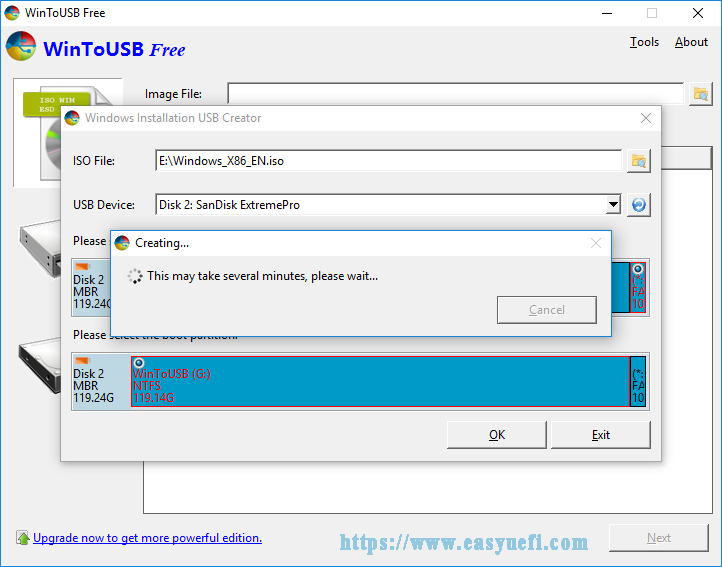
Windows PE Bootable USB Creator
You can use WinToUSB to create a bootable Windows PE USB flash drive. That means you can migrate the contents of a Windows PE image to a USB drive and boot your computer from this USB drive.
Please keep reading the following guidance to create a portable Windows 10 with WinToUSB
How to Create a Portable Windows 10 USB Drive
Create a Portable Windows 10 USB Drive with WinToUSB
Before You Do
To get this done, you need to prepare a USB flash drive and a Windows 10 installation disc or ISO file in advance, here it’s recommended you use a USB flash drive in 16 GB or higher capacity.
Please make sure you hold Windows 7 or later Windows versions and 256 MB (1024 MB Recommended) RAM. And there are 1024 MB of free space in your hard disk.
Furthermore, some important tips you also need to pay attention to:
- At present, Windows 7 is not fully portable. When you boot various computers from the USB drive, you may encounter some driver problems. So it’s highly recommended that you should use Windows 10/8 to create a Windows bootable USB drive.
- If you want to create a portable Windows 7, you will have to boot from a USB 2.0 port since there is nobuilt-in USB 3.0 support in Windows 7.
- It takes a long time to install and run Windows from an ordinary USB flash drive, as these flash drive are often very slow. So it would be better to use an external hard drive.
- You can use a Windows bootable USB drive to boot different computers, so you can carry it to anywhere.
How to Create a Portable Windows 10 USB Drive
Step 1. Download and install this free software from its website. Then run this software and make sure the USB drive is connected and successfully recognized.
Step 2. Click on that Disc graphic icon from the left task bar. And click on the folder icon button at the top of right corner to select the Windows 10 installation ISO file from the pop-up window.
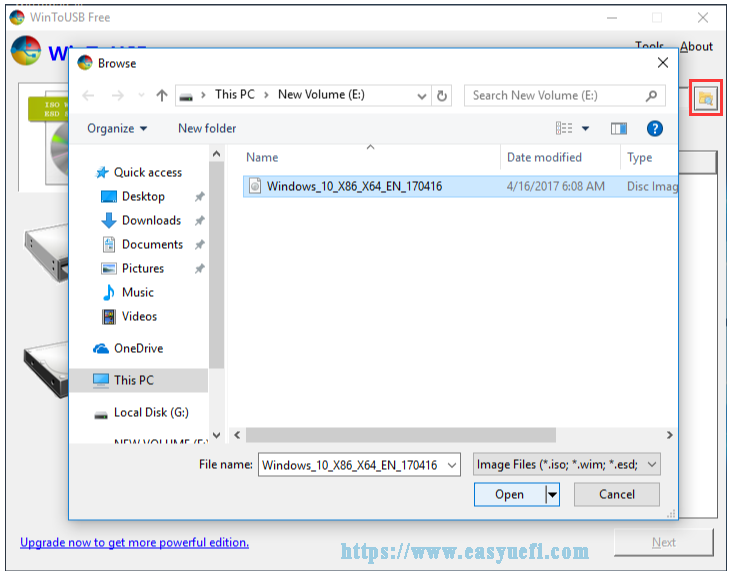
Step 3. Then all installable operating systems in the Windows 10 installation ISO can be scanned by WinToUSB and listed here. You can select the edition of Windows you want to install and click Next to continue.
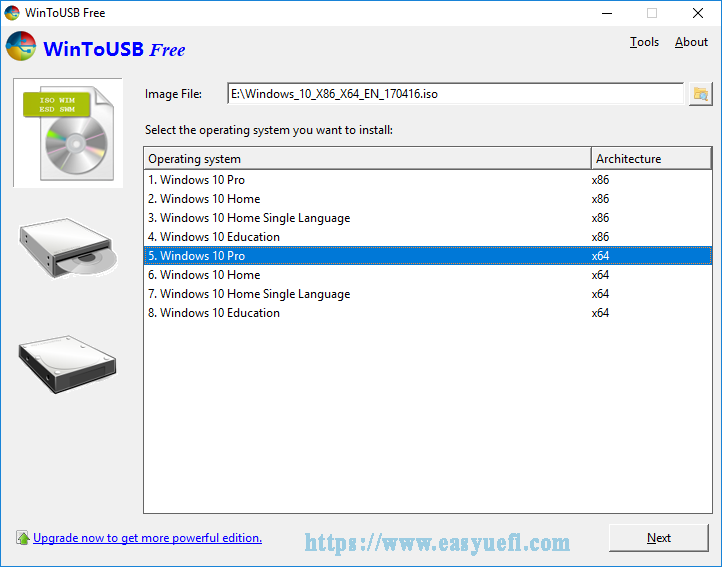
Step 4. Select the target USB flash drive you prepared in the drop-down list. You can click on Refresh button to list all devices in this program if the USB drive is not listed here by this win to usb software.
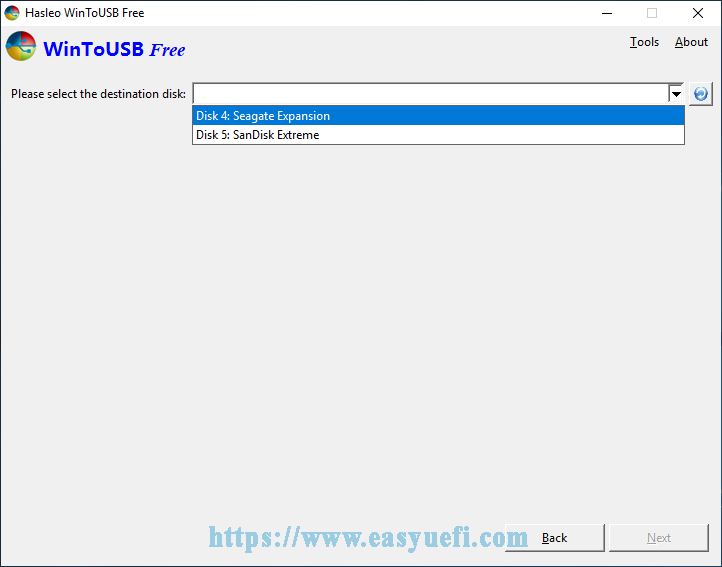
Step 5. In the pop-up window, you will receive a message asking you whether you want to format it to continue, just select the partition scheme based on your needs and click on Yes. If you click on Keep the existing partition scheme option, you need to manually create the partitions on the USB drive before this step. Please keep in mind the Keep the existing partition scheme option is valid only for an external hard drive.
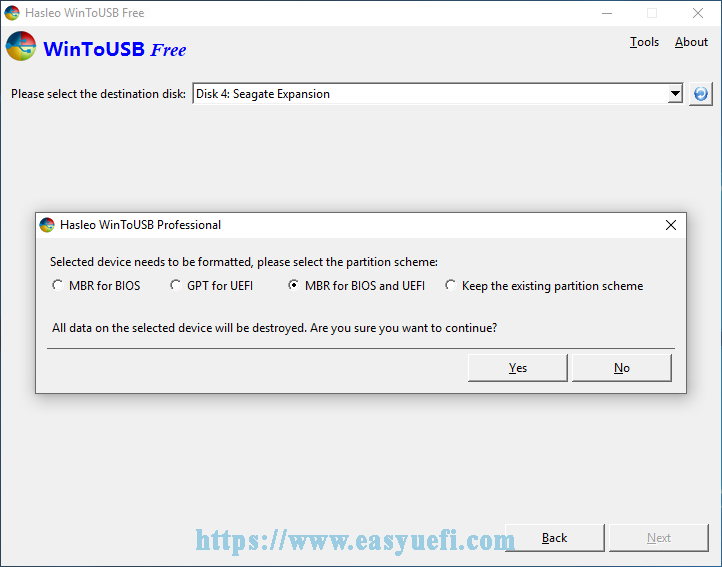
Step 6. In the listed partitions, select the system partition and boot partition. And you will find the selected partitions will be marked as red, just click Next.
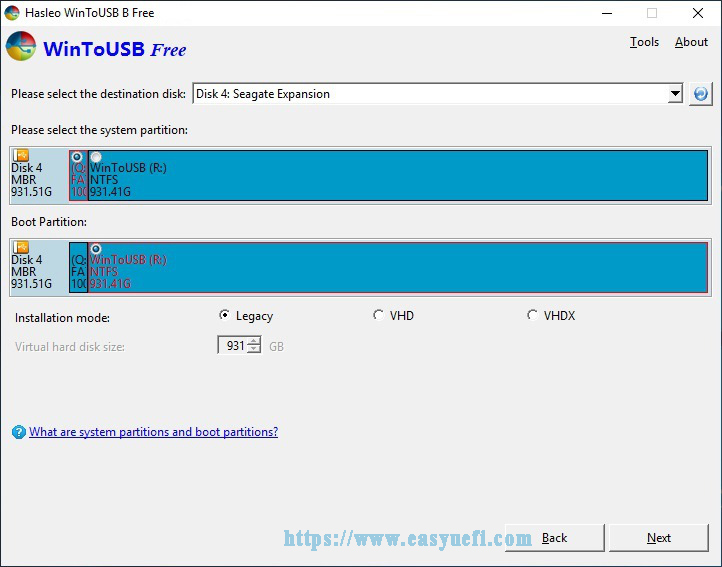
Step 7. After that, portable Windows 10 will be installed into the USB flash drive. This process might take a few minutes.
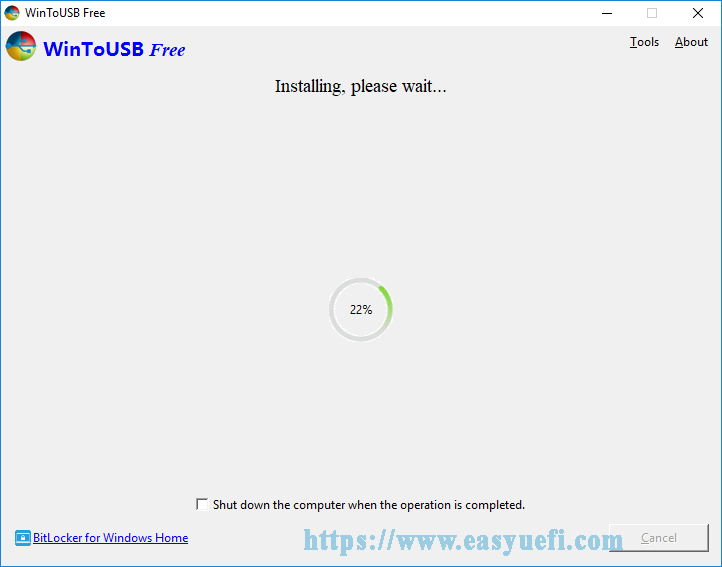
Follow these above steps, you can create a portable Windows from an ISO WIM/ESD/SWM/VHD/VHDX file with this free software easily.
Use Built-in Feature in Windows 10: Windows To Go
Except for above introduced third-party software, you can also try to use Windows To Go. In short, Windows To Go is a feature that enables you to install and run fully-functional Windows Operating System onto a USB flash drive or external hard drive. Then you can carry this portable Windows USB drive to anywhere and use it on different computers.
However, the biggest limitation is that this feature is only included in Windows 10/8/8.1 Enterprise versions and Windows 10 Education. Fortunately, there are many available ways to get an Enterprise image. You can directly download the Windows 10 Enterprise ISO file from Microsoft evolution media after you fill out a form. Or you can download an Enterprise install.esd file as well.
To create portable Windows USB drive smoothly, you need to meet the minimum hardware requirements as follows:
- At least 2 GB of RAM
- A 1GHz+ processor
- USB 2.0 or betterUSB 3.0 device with 32 GB capacity at least
Here, we make the test on Windows 10 Enterprise. Now follow this guidance to create a portable Windows USB drive.
Step 1. Type Windows To Go in the search box and hit Enter to open this built-in tool.
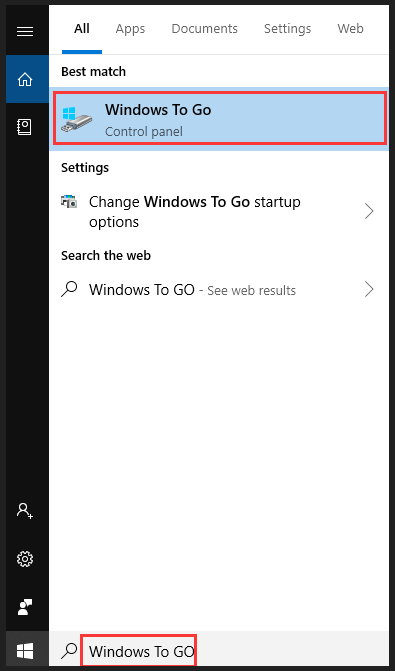
Step 2. Connect the USB flash drive (more than 32 GB in capacity) to your computer.
Step 3. Inside the Windows To Go workplace, select the USB flash drive you prepared to create a portable Windows 10.
Here Windows To Go only support some certificated USB flash drives to create a portable Windows. Using a USB drive that has not been certified is not supported. In other words, you may encounter this error message below if the USB flash drive has not been certificated.
You must use the Spyrus Deployment Suite for Windows To Go to provision the Spyrus Secure Portable Workplace. More detailed information you can visit here.
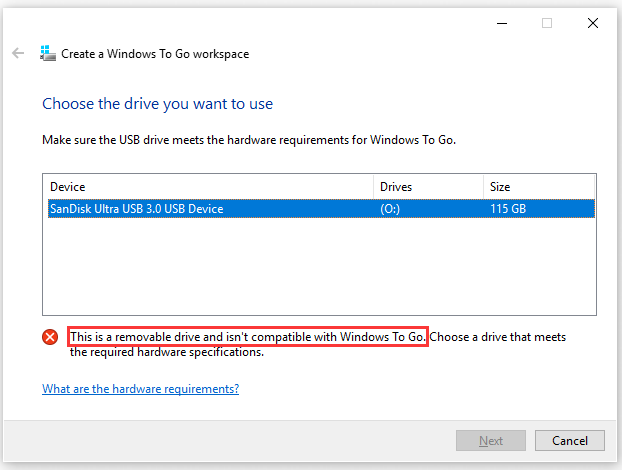
You can determine whether the drive is fixed or removable from Disk Management. Well, if you have a fixed USB drive and an install.wim file, this program should work largely as you’d expect.
Compared to built-in Windows To Go program, WinToUSB is easy to perform, right? So if you were not Windows 10 Enterprise users, here it’s recommended to use WinToUSB software.
In addition to above methods, have any WinToUSB alternatives? Of course the answer is yes. You can also create a Windows bootable USB flash drive with WinToFlash. WinToFlash is a free application that meets the latest requirements and needs. It supports almost all versions of Windows operating system (both 32 and 64 bit version), making it very useful for Windows users.
Or you can use MiniTool Partition Wizard to create a bootable USB drive as well. This software supports users to migrate OS to USB drive. But this process might take you a lot time and you have a 50% chance of success.
How to Boot From USB Flash Drive
Then the problem comes, how to boot from USB flash drive? If you want to boot from the USB flash drive, you must make sure the USB device is configured as the first boot sequence. Here we take this portable Windows 10 USB flash drive as example.
Step 1. Power on your computer and press a key to enter BIOS.
Step 2. When the BIOS settings appear, press the keys according to the prompts to set the USB drive as the first boot sequence. Then click on F10 button to save the change and exit the BIOS setup.
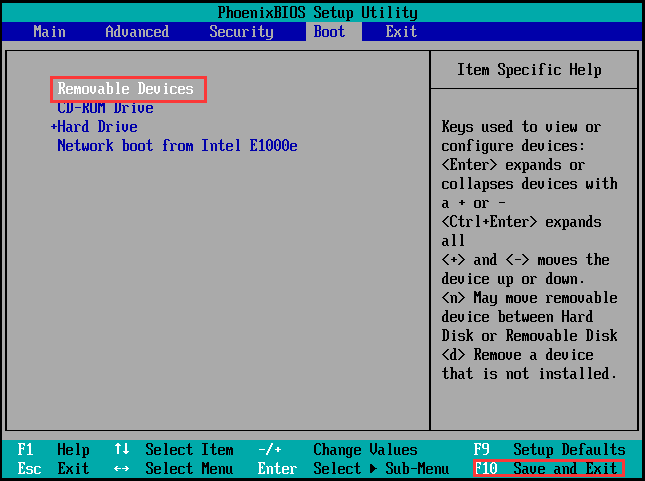
Step 3. After finishing all steps smoothly, you can boot from your USB flash drive when you restart the computer.
Bottom Line
Right now, all information about how to create a portable Windows USB flash drive and boot from a USB drive is elaborated.
Well, welcome to leave your opinions in the comment part. Or if you have any questions, please contact us via [email protected].
WinToUSB FAQ
Yes, it is. Microsoft developed a tool called Windows to Go that can help you generate c bootable USB drive. However, the limitation is that this tool only works with the Enterprise and Education version of Windows 10.
In addition, the tool requires a certificated Windows to Go drive. You can use WinToUSB. It is a better choice to create a bootable Windows 10 USB drive.
- Restart your computer
- Press the necessary keys to open the BIOS menu. Different computers may have different operating models.
- Navigate to the Boot tab, and then change the boot order and set the device that you want to as the first boot by pressing the arrow keys.
- Press Enter to save the changes and restart your computer.

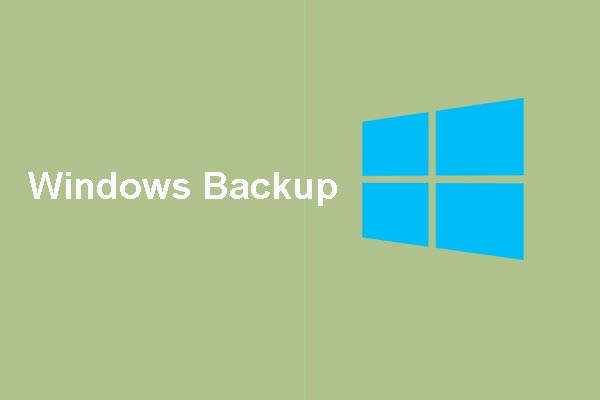

User Comments :