As you know, Windows Server 2008 will end its support on January 14th. It’s highly recommended that you upgrade Windows Server 2008. But you may wonder whether it’s complicated to upgrade Windows Server 2008. Take it easy, there are some useful tips.
Windows Server 2008 End of Life Is Looming
Microsoft announces that the date of Windows Server 2008 R2 and Windows server 2008 end of life is planned on January 14th, 2020. Once Windows Server 2018 end of life occurs, Windows Server 2008 will not provide these services such as free security updates on-premises, non-security updates, free support options, and online technical content updates.
So, it’s urgent for customers to make a decision. You can upgrade Windows Server 2008 to 2019 before Windows Server 2008 end of life, or migrate Windows Server to Microsoft Azure.
In-Place Upgrade Windows Server 2008 to Windows Server 2019
There are many ways you can upgrade Windows Server 2008 to a new version of Windows Server. This article mainly focuses on in-place upgrade Windows Server 2008 to 2019. Well, you can look for more information about Windows Server 2019 installation and upgrades on Microsoft Docs.
To help users upgrade Windows Server smoothly, Windows Server Upgrade Center provides you step-by-step guidance for the upgrade.
Here it’s recommended that you do an in-place upgrade to Windows Server 2019 from Windows Server 2016 and Windows Server 2012 (R2). In other words, there are three continuous upgrades that progress to upgrade from Windows Server 2008 to Windows Server 2019.
- First, upgrade Windows Server 2008 (R2) to Windows Server 2012 (R2).
- You need to upgrade Windows Server 2012 (R2) to Windows Server 2016.
- At last, you can upgrade Windows Server 2016 to Windows Server 2019.
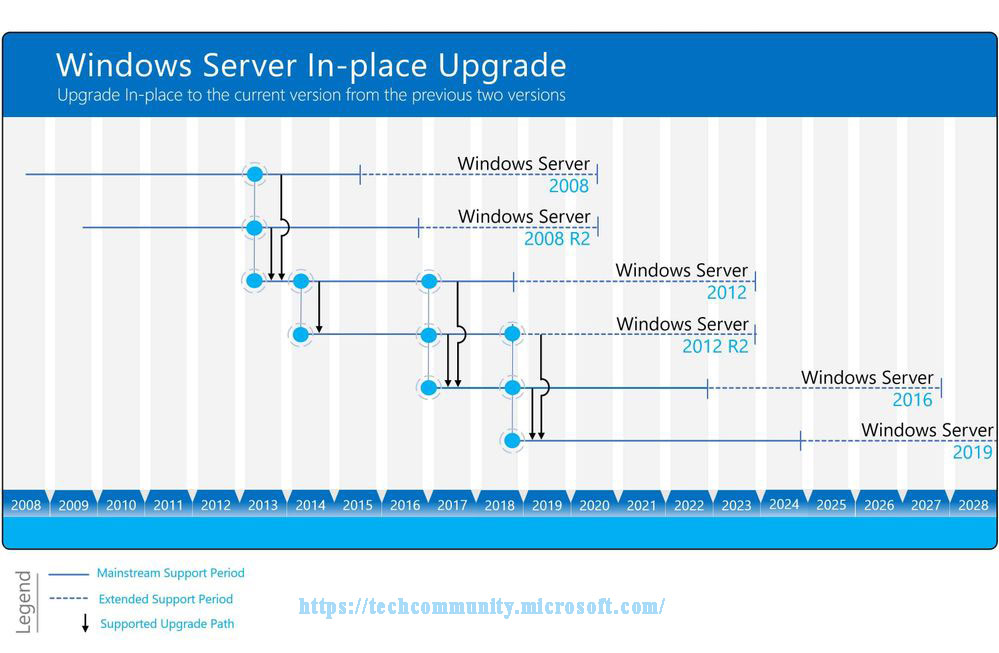
Before you start this in-place upgrade, there are many requirements you should pay attention to:
- Take inventory of your servers. You should check whether the applications and roles installed are supported within newer versions of Windows Server.
- If it is a physical Server, you should check whether you have drivers and firmware for the new Windows Server.
- Make sure you have enough disk space to update Windows Server 2008 to 2019.
- Make sure your system information is collected before the upgrade.
- Make sure you have a backup of the Server before the update and make sure you can also restore it from that backup.
Migrate Windows Server 2008 into Microsoft Azure
In addition, to do an in-place upgrade, you can also Migrate Windows Server 2008 to Microsoft Azure, which enables you to get three years of extended security support freely. So that you have more time to upgrade your servers, and redeploy your apps.
There is a full range of tools available in Azure Migration Center that can help you estimate your current on-premises environment as well as migrate Windows Server 2008 into Azure, including the operating system, applications, and data into Azure.
It is easy to migrate your Windows Server 2008 machines to Azure. You just need to perform basic steps.
Step 1. You need to create a storage account in your Azure account.
Step 2.Then you can start to replicate the Server to your storage account with Azure Site Recovery.
Step 3. You can use Azure Site Recovery to make Server running on Hyper-V Servers, physical Servers, and VMware virtual machines.
Final Words
Well, all related information and helpful tips about Windows Server 2008 end of life has been told to you. Now, it’s high time to upgrade your Windows Server 2008 to a new version of Windows Server.

User Comments :