A great many people want to install Windows 8.1, but they don’t know where to get Windows 8.1 ISO download. In this article, MiniTool will introduce the system requirements and download guide of the Windows 8.1 ISO.
Overview of Windows 8.1 ISO
Windows 8.1 is a personal computer operating system released by Microsoft on August 27, 2013. This system includes many new features and improvements that address complaints of Windows 8 users and reviewers. It provides a free upgrade for retail copies of Windows 8 and Windows RT users via Windows Store.
Although this OS is far from new and its support will end in 2023, many users still want to install or reinstall Windows 8.1. For that, users can create an installation USB or DVD drive using the Windows 8.1 ISO file. The ISO file includes Windows 8.1 customer preview released for a long time, so it is available to download and install on a computer.
However, there are some important things you need to know before the Windows 8.1 free download:
System Requirements
To get Windows 8.1 ISO download smoothly, you need to make sure your computer meets the minimum system requirements below:
- Processor: 1 GHz or faster processor with support for PAE. NX, and SSE2
- RAM: 1GB for 32-bit or 2GB for 64-bit
- Hard disk drive: 16GB for 32-bit or 2GB for 64-bit
- Graphics Card: Microsoft DirectX 9 graphics device with WDDM driver
Common Issues and Incompatibility
It’s known that Windows 8.1 system is not compatible with certain devices especially those who have Intel’s Atom processors. Here is a list of devices that cannot work with Windows 8.1:
- ASUS VivoTab TF810C
- Lenovo ThinkPad Tablet 2
- HP ElitePad 900
- Samsung ATIV Smart PC
- HP ENVY x2
- Fujitsu ARROWS Tab
If you have confirmed the Windows 8.1 download operation, you can proceed with the guide below.
How to Download Windows 8.1 ISO
The simplest way is to get the Windows 8.1 free download directly from Microsoft. To do so, follow the steps below:
Step 1. Click here to open the official web page of the Windows 8.1 ISO file.
Step 2. Scroll down the page to the Select edition, and then select Windows 8.1 version that you’d like to download from the drop-down menu and click on Confirm.
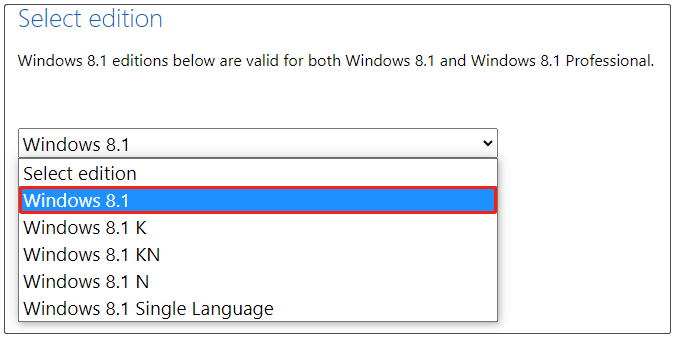
Step 3. Select the product language that you need and click on Confirm.
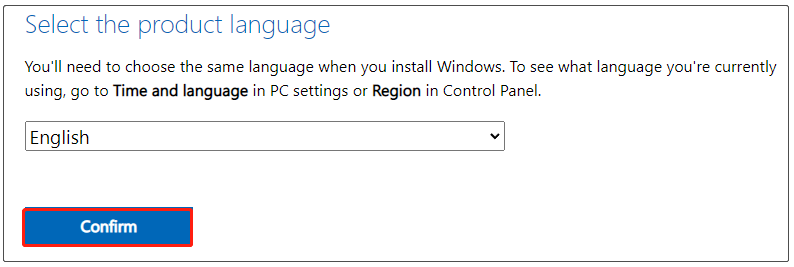
Step 4. Click on the version of Windows 8.1 that you want to download. If you are unclear about your computer is 32-bit or 64-bit, you can refer to this guide.
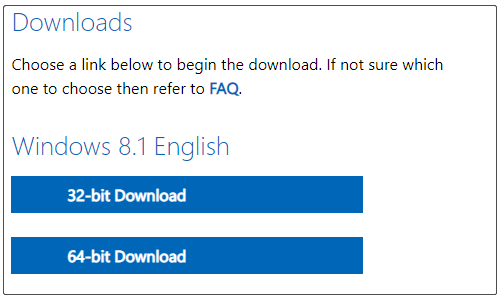
Step 5. After you click on the Download button and select a location to save the Windows 8.1 ISO file. The download process may take a while, so please wait for it to complete patiently.
Once you have completed the Windows 8.1 ISO download process, you can create an installation media using a USB drive or DVD drive, and then use the media to install/reinstall Windows 8.1.

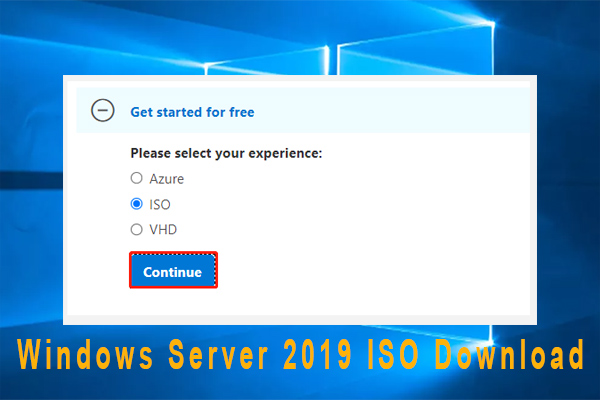
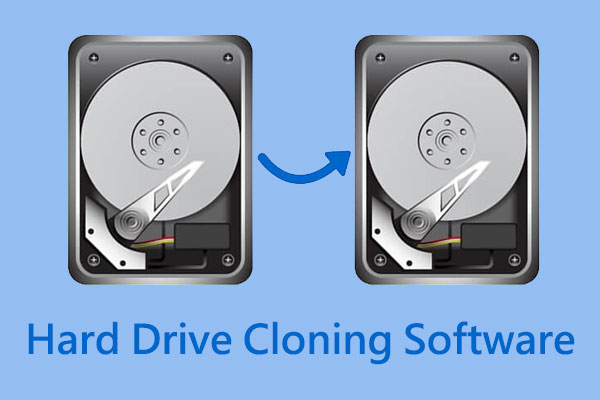
User Comments :