Some Windows users encounter the “Windows 10 is slow after clone” issue. What causes the issue? How to fix it? To get the answers, you can focus on this post. Here, MiniTool Partition Wizard explores the possible reasons and provides several effective ways for this error.
Why Windows 10 Is Slow After Clone
Usually, users choose to clone Windows 10 from HDD to SSD to boost Windows running speed. However, according to some user feedback, Windows 10 is slow after cloning HDD SSD. Here is a true example from the Microsoft forum:
Windows 10 is extremely slow after cloning and installing a larger SSD. Hello, so I have an Inspiron 17-7779 that originally came with two drives, my C drive was a 128 GB SSD and my D drive is a 1TB HDD. Even though I moved as much to the d drive as possible, I started running into issues with storage and decided to upgrade. I purchased a Western Digital 1TB m.2 says SSD drive, then cloned my old drive to it and installed it. Since then, my computer performance has been extremely slow, especially when multitasking.https://answers.microsoft.com/en-us/windows/forum/all/windows-10-is-extremely-slow-after-upgrading/cbcf47b0-2fea-4381-9aa6-104e32644a30
The “Windows 10 is slow after clone” problem is always annoying. So, what is the reason behind this problem? This problem usually occurs due to an incorrect cloning process, SSD configuration error, low space of the system partition, misaligned partitions on SSD, and outdated drivers.
After learning the possible reasons for the “Windows 10 lagging after cloning SSD” issue, let’s get down to the methods for fixing it.
Alternative Way to Clone a Hard Drive
If you encounter the “Windows 10 is slow after clone” issue after using some hard drive cloning software, then it may be an issue with the software. In this case, you can try an alternative way to clone the hard drive to avoid this problem. Here, we highly recommend a third-party partition manager – MiniTool Partition Wizard as an alternative.
This software can copy all partitions on the hard drive to an SSD. What’s more, MiniTool Partition Wizard offers lots of helpful features for partition/disk management. With this comprehensive partition manager, you are able to partition hard drive, convert MBR to GPT, recover data from hard drive, and more.
MiniTool Partition Wizard DemoClick to Download100%Clean & Safe
Step 1: Download and install MiniTool Partition Wizard on your PC. Then launch it to get its main interface. Then select the original hard drive from the disk map and click on Copy Disk from the left action panel.
Step 2: In the pop-up window, select the target disk and click on Next.
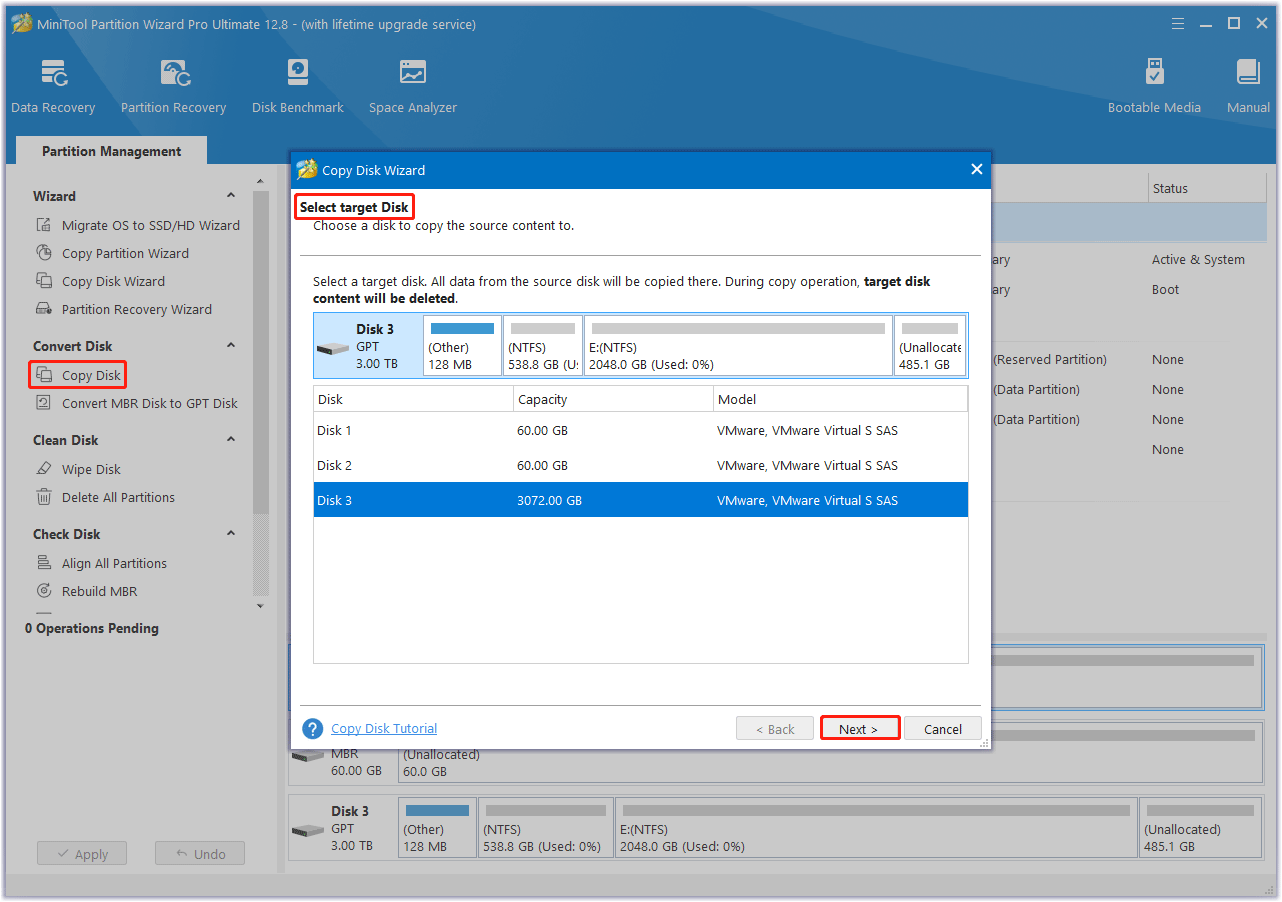
Step 3: Select copy options based on your needs and click on Next to continue. Here you can keep the default options unchanged if you are using an MBR disk.
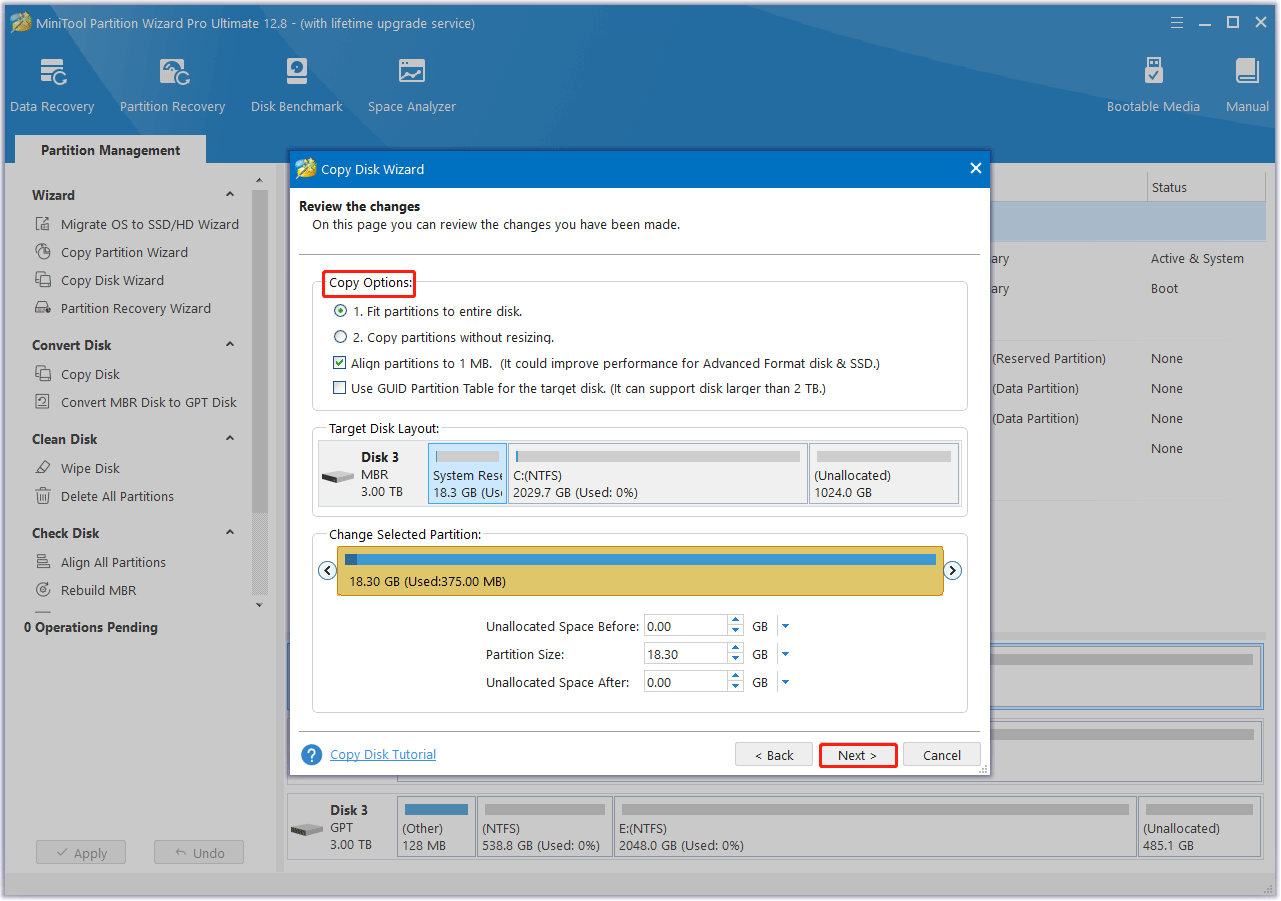
Step 4: Read the information and click on the Finish button in the pop-up window. Finally, click on Apply to execute the pending operations.
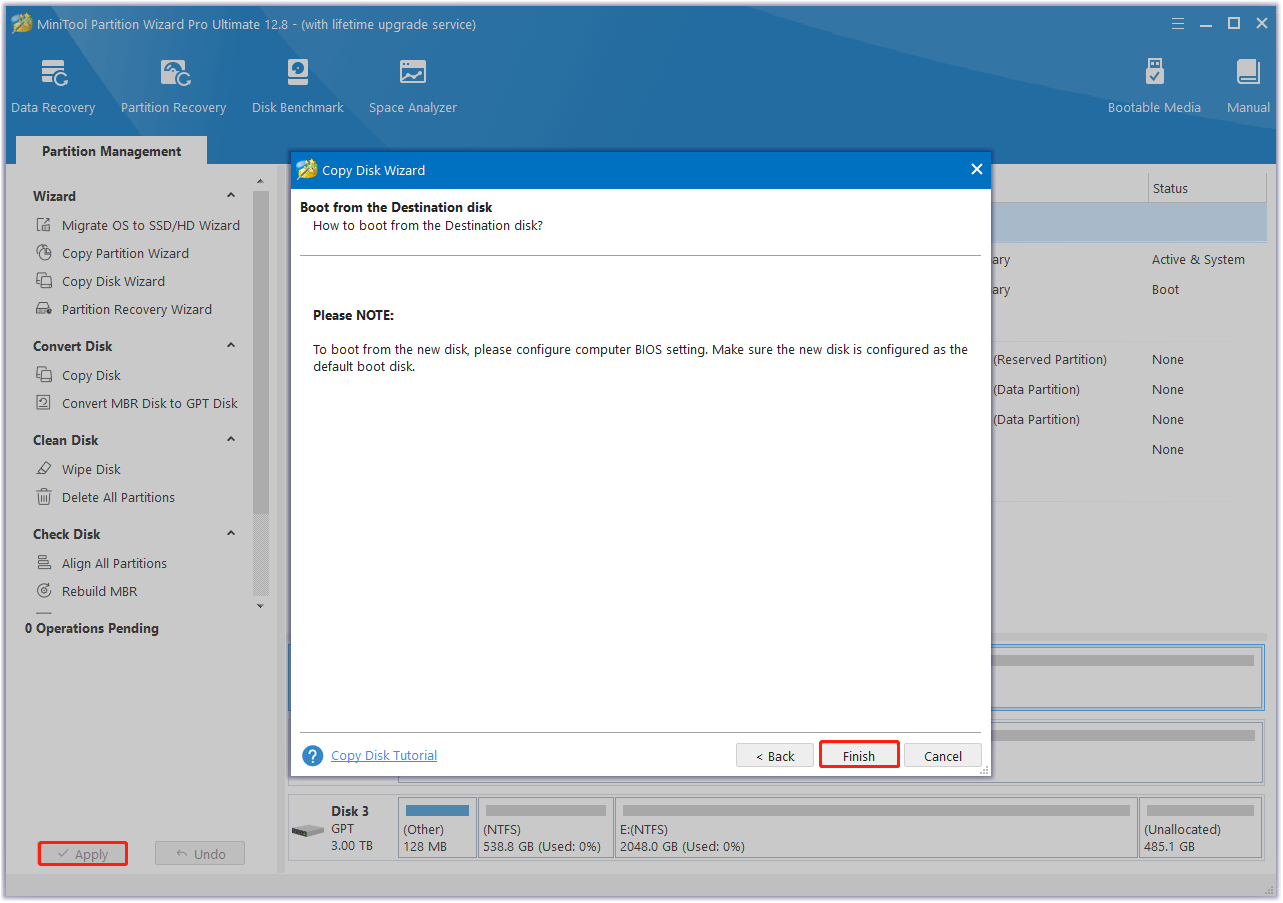
How to Fix Windows 10 Is Slow After Clone
What if Windows is slow after cloning HDD to SSD? In this section, this post collects several feasible methods to solve this issue. You can try them in order until the issue gets solved.
Method 1. Enable AHCI Mode
AHCI (Advanced Host Controller Interface) is a newer interface technology in BIOS settings of the newer computers. It provides some advanced features like NCQ, which can optimize the process of the controller requesting data from your SSDs. If Windows 10 is slow after clone, you can try switching to the AHCI mode. Here’s how:
Step 1: Type cmd in the Search box, and then right-click on Command Prompt and select Run as administrator. Click on Yes in the UAC window to access the program.
Step 2: In the elevated Command Prompt window, type the following command and press Enter.
bcdedit /set {current} safeboot minimal
Step 3: Restart your computer, and then press the F2 or Delete key during the startup to enter BIOS and enable AHCI.
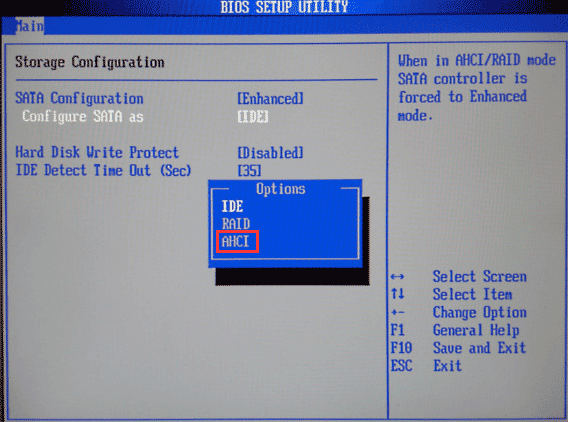
Step 4: Press the F10 and Enter keys to save changes, then exit BIOS.
Step 5: Restart your computer and open the Command Prompt window again. Type the following command and press Enter.
bcdedit /deletevalue {current} safeboot
Step 6: Reboot your computer and Windows should install the AHCI driver automatically.
Method 2. Enable TRIM for the SSD
TRIM is a command that helps your operating system know exactly where the data you want to move lives. With SSD TRIM enabled, your operating system can preemptively notify the SSD which data pages in specified blocks can be erased. If your Windows 10 is sow after clone, try enabling TRIM for your SSD.
Step 1: Open the elevated Command Prompt window again.
Step 2: In the elevated Command Prompt window, type the following command and press Enter to enable TRIM for the SSD.
fsutil behavior set DisableDeleteNotify 0
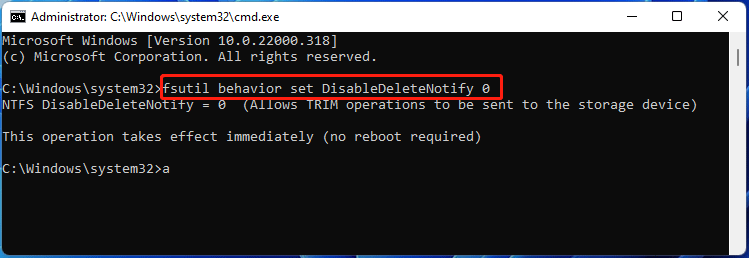
If you get the message “DisableDeleteNotify = 0”, it means the SSD TRIM has been enabled. Then restart your PC and check if the “Windows 10 lagging after cloning SSD” error gets fixed.
Method 3. 4K Align on SSD
4K alignment is a useful way to fix Windows 10 lagging after cloning SSD. SSD uses the smallest 4K sectors in the file system to save data. If the 4K sectors in the SSD are misaligned, the performance of the SSD may be affected.
So, we highly recommend you align partitions on your SSD. MiniTool Partition Wizard is a free partition alignment tool that can align partitions on the SSD easily. Here are the steps to align partitions with the help of MiniTool Partition Wizard.
MiniTool Partition Wizard FreeClick to Download100%Clean & Safe
Step 1: Launch this free disk partition software to enter its main interface.
Step 2: Choose the target SSD and click on Align all Partitions from the left action panel.
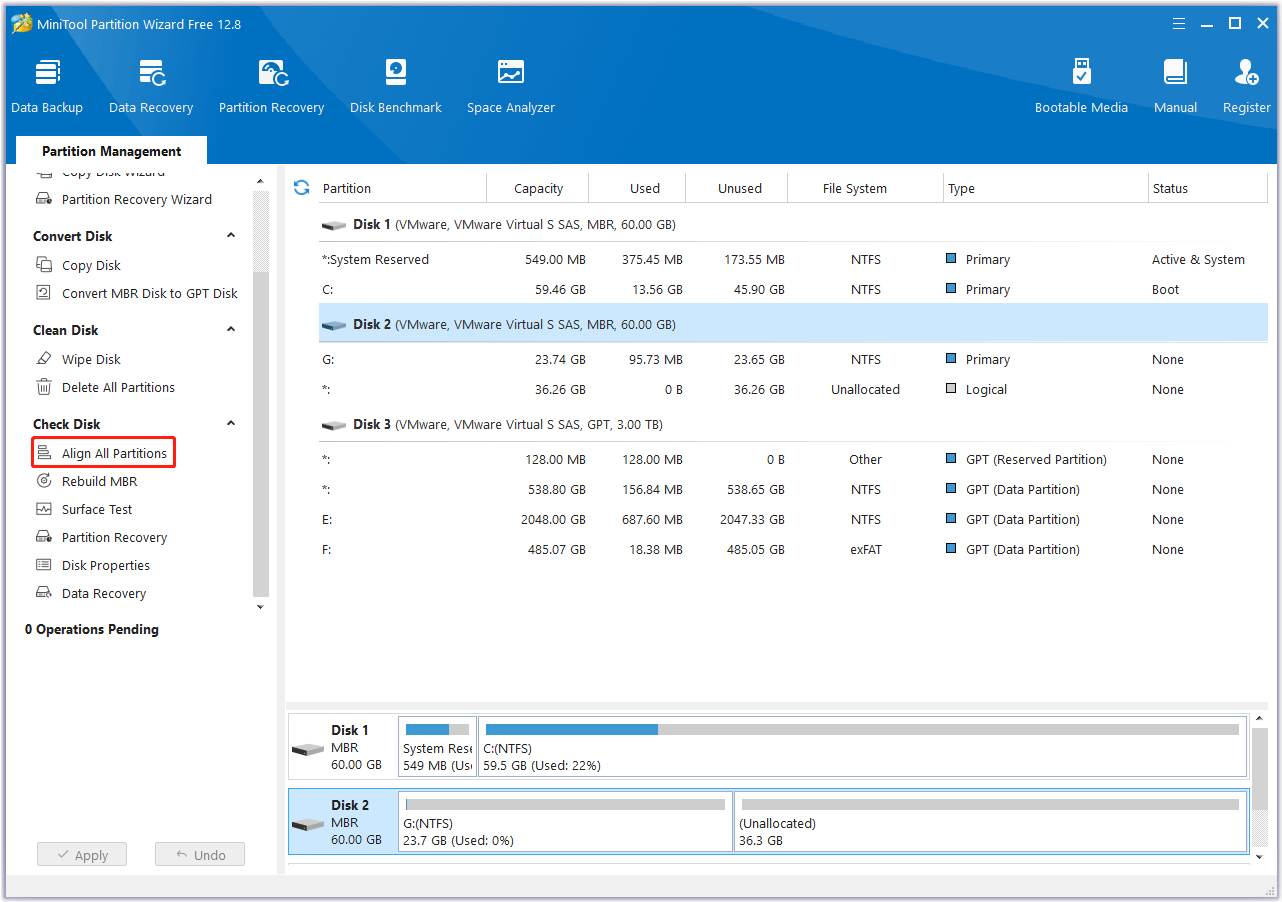
Step 3: This software will tell you how many partitions need to be aligned. Then click on Yes to continue.
Step 4: Click on Apply to execute the pending operation.
Method 4. Update the SSD Driver
If the SSD driver is outdated, your Windows 10 is extremely slow after cloning. To fix the issue, you should try to update the SSD driver in Device Manager,
Step 1: Press the Win + X key to open the WinX menu, and then select Device Manager from the menu to open it.
Step 2: Expand Disk drivers, right-click on the SSD driver, and then select Update drivers.
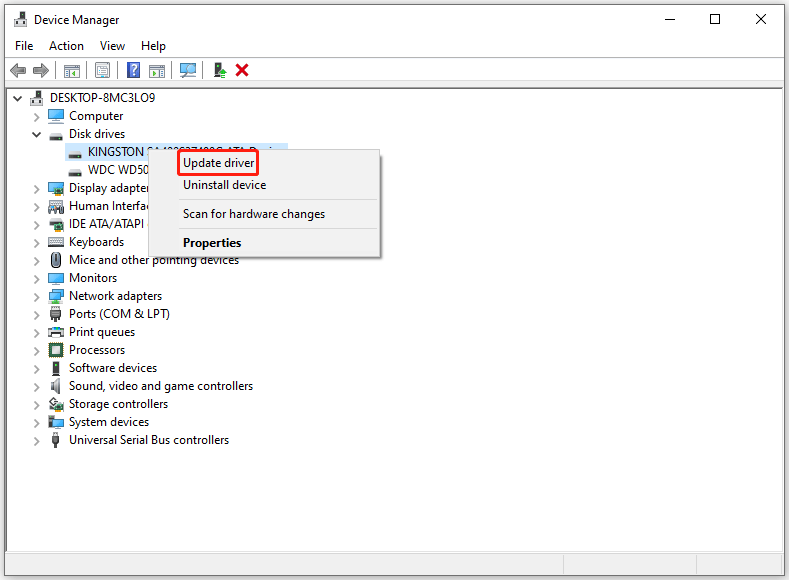
Step 3: In the pop-up window, choose Search automatically for updated driver software. Then, your Windows will search your computer and the Internet for the latest driver software for your device. Just follow the on-screen instructions to update the driver to the latest version.
Method 5. Free Up the C Drive of the SSD
If the C drive of the SSD is running out of space, your Windows 10 is slow after clone. In this case, we recommend you free up the C drive by deleting all unnecessary large files, uninstalling some programs, etc. Here are the steps on how to uninstall the program.
Step 1: Type control panel in the Windows Search box, and then press Enter to open Control Panel.
Step 2: In the Control Panel window, choose the Programs and Features applet.
Step 3: Scroll the bar to find the program you want to remove, right-click on it to open the context menu, and click on Uninstall.
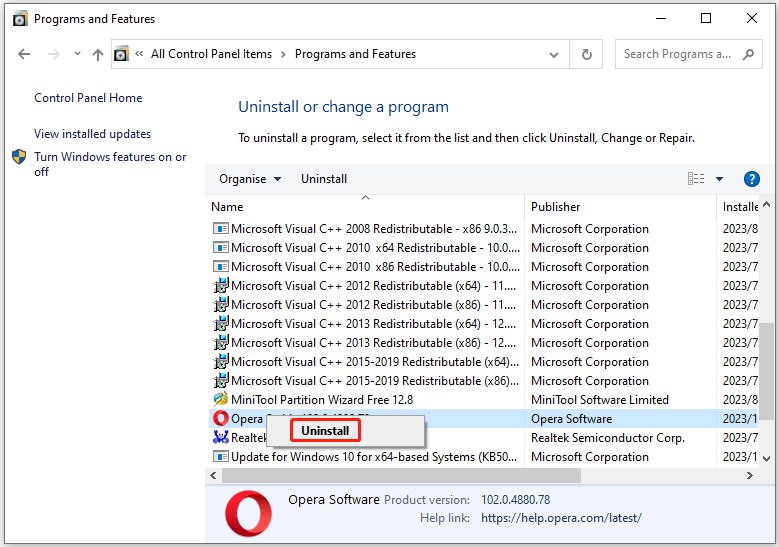
Method 6. Disable Disk Indexing
Indexing is a great feature designed to provide quick access to files or folders on a hard drive, but it becomes pointless on an SSD. Disable disk indexing could reduce permissions on the SSD. To do this, you can follow the steps below:
Step 1: Press the Win + E key to open File Explorer, and then click on This PC.
Step 2: Right-click on the specific drive in This PC, and select Properties.
Step 3: Under the General tab, uncheck the Allow files on this drive to have contents indexed in addition to file properties box to disable disk indexing.
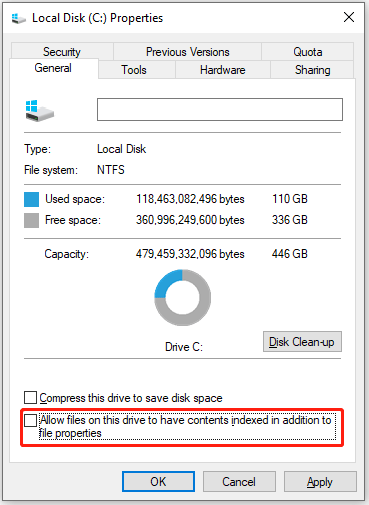
Step 4: Click on Apply > OK to confirm the changes.
Method 7. Disable SSD Defragmentation
As we all know, disk defragmentation is very helpful for HDD, but it can have negative effects on SSD. Defragmentation shortens the lifespan of an SSD because the defragmentation process creates unnecessary writes to the SSD.
So, you can schedule defragmentation of the HDD to maintain Windows 10 performance. But don’t do this if you’re using an SSD. Here is the tutorial on how to disable disk defragmentation.
Step 1: Open File Explorer again, and then right-click on your SSD to select Properties.
Step 2: Switch to the Tools tab, and then click on the Optimize button under the Optimize and defragment drive section.
Step 3: In the Optimise Drives window, click on the Change settings button.
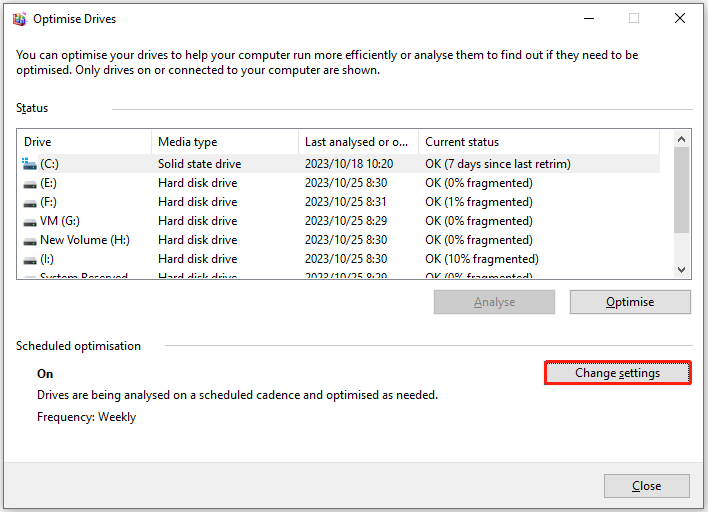
Step 4: Uncheck the Run on a schedule box to disable automatic drive optimization completely. Then click on OK to confirm the changes.
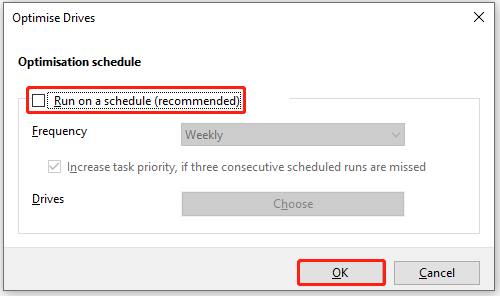
Bottom Line
In conclusion, we believe you have learned the way to fix Windows is slow after cloning HDD to SSD. Besides, you also learned the best disk cloning software that helps clone hard drives easily. Now you can try these solutions out if your Windows 10 is extremely slow after cloning.
For any other opinions about this error, you can leave a message in our comment area below. If you encounter certain issues while using MiniTool Partition Wizard, you can send us an email via [email protected] to get a quick reply.


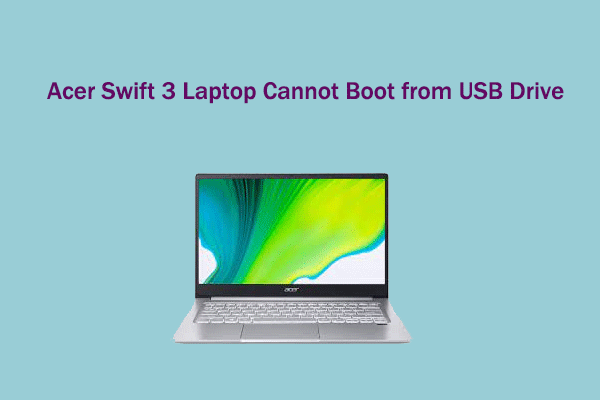
User Comments :