Are you also troubled by the Windows 10 couldn’t be installed 8007002c-4000d error? This vexing error usually occurs when attempting to update your Windows 10 to a newer version. Now, this post of MiniTool will provide you with several troubleshooting methods.
Windows 10 is a widely popular operating system around the world. Microsoft will release some updates on a regular basis. However, the process of updating Windows 10 is not always smooth. A great many users are troubled by all kinds of Windows updates errors like “couldn’t complete the updates undoing changes”, “0x80070020 error”, and the one discussed here.
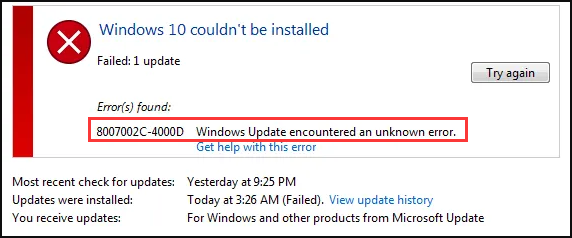
What causes the Windows 10 couldn’t be installed 8007002c-4000d error? The antivirus program may block and cause Windows update to prompt the error. In addition, if the downloaded update files get corrupted or missing because of the unstable internet connection, the 8007002c-4000d can also be triggered.
To get rid of this error, several troubleshooting methods are provided here. Before you perform the solutions below, it is recommended that you have a backup of your important data to avoid any unexpected loss.
Now, let’s see how to fix 8007002c-4000d error on Windows 10.
Fix 1. Delete the Downloaded Update Files and Restart Update Service
The update files you downloaded get corrupted or missing, you may also encounter the “Windows 10 couldn’t be installed error”. To troubleshoot this problem, you can delete the corrupted update files and restart the update service. This method includes 2 parts. For that:
Disabling the Update Service:
Step 1. Press Win + R keys to open the Run dialog box, and then type services.msc in the box and hit Enter.
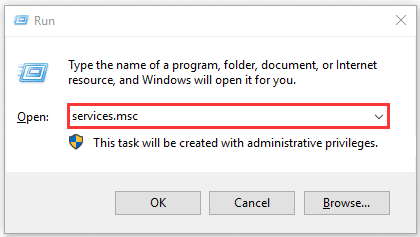
Step 2. In the pop-up window, navigate to the Windows Update service and double click it to open the Properties window.
Step 3. Click on Stop and OK buttons to turn off Windows Update service temporarily, and then you can continue the following instruction to delete the downloaded files.
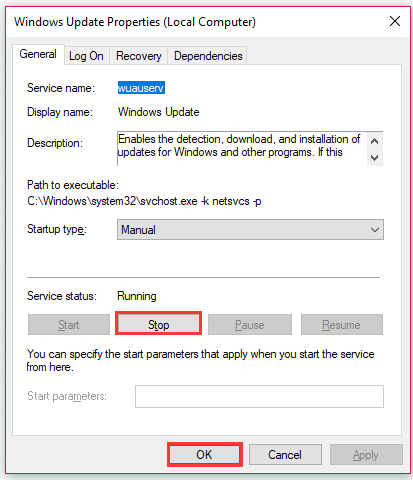
Delete the Download Update Files:
After you stop Windows Update service, you can delete the corrupted files by the steps below.
Step 1. Press Win + E keys to open the File Explorer and then navigate to the following path:
C:WindowsSoftwareDistribution
Step 2. Press Ctrl + A keys to select all the files or folders inside the Software Distribution folder and press the Delete key to delete all.
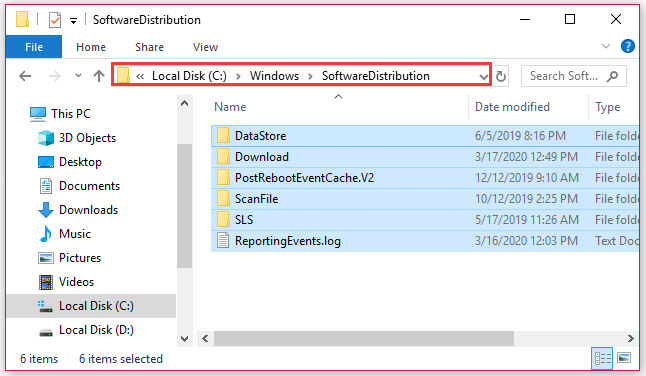
Restart the Windows Update Service:
Now, you need to turn on Windows Update service again so that you can update your Windows. For that:
Step 1. Open the Windows Update Properties window again by the above steps.
Step 2. Click on the Start and OK buttons to turn the service on again.
After that, you can try updating your Windows 10 and check if the 8007002c-4000d error gets fixed.
Fix 2. Uninstall Your Antivirus Software Temporarily
Sometimes your antivirus program may conflict with the Windows updates. You can try uninstalling it and check if the error is fixed.
Step 1. Right-click the Start menu, and then select Apps and Features (Programs and Features) from the context menu.
Step 2. Now, Window will list all the programs and features installed. Right-click the Antivirus program and select the Uninstall option.
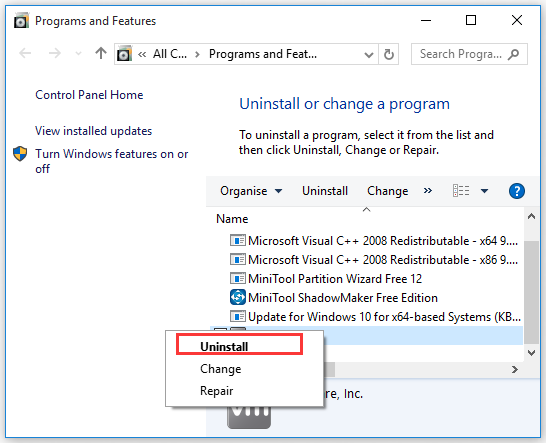
After uninstalling this antivirus software, you can check if the Windows 10 couldn’t be installed 8007002c-4000d still persists. If this method can’t work, you can reinstall it later.
Fix 3. Perform a Clean Boot
As you might know, there are some startup programs and third-party software that hinder the Windows updates and lead to the update errors. For this issue, you can try performing a clean boot and check which one is hindering the Windows Update process.
To know more detailed steps, you can read this post “How to Clean Boot Windows 10 and Why You Need to Do So?”

User Comments :