WD My Passport vs Elements, which one should you choose? If you are trying to figure it out, you come to the right place. This post of MiniTool will analyze them in detail and provide a way to copy your disk to the external hard drive without reinstalling OS.
WD My Passport vs Elements
When searching for WD My Passport vs Elements on forums and communities, we find the most frequently asked questions are: “what’s the difference between WD Elements and passport? which one is better? is it worth spending the extra few bucks to buy My Passport?” Here we will discuss them in detail.
WD My Passport
WD My Passports is a series of portable external hard drives and solid-state drives released by Western Digital. There are 6 main editions of My Passport: Essential, Essential SE, Elite, Essential for Mac, Studio, and Essential SE for Mac. These drives are designed to look like a potable passport that you can use easily.

–image from shop.westerndigital.com
My Passport drive comes with many different storage capacity options from 1 TB to 5TB. With so large capacity, you can store tons of photos, videos, music, and documents, and even back up your computer. In addition, this drive is perfectly paired with WD Backup/Discovery software and 256-bit AES hardware encryption (Windows only), which keeps your digital contents secure.
The portable storage includes all necessary cables that you can you use easily. With the SuperSpeed USB cable, you can enjoy a quite fast data transferring speed. The drive is not only compatible with Windows 10/8.1/7 but Chrome OS. Well, you need to reformat the drivefor other operating systems.
Compared with the WD Elements drive, the My Passport drive is smaller and lightweight. This is because the Passport drive measures 4.22″ x 2.95″ x 0.44″ inches, while the Elements comes with 4.35″ x 3.23″ x 0.59″ inches. To know more detailed information, you can refer to the listed specifications of WD My Passport:
- Storage Capacity: 1TB, 2TB, 4TB, 5TB
- Type of drive: Spinning disk
- Maximum transfer rate over USB 3.0: 5GB per second
- Security features: 256-bit AES Encryption, Password Protection
- Physical Dimensions: 33 x 3.21 x 0.64 inches
- Software/Technology: Automatic WD Backup software, WD Discovery software, and 256-bit AES hardware encryption (Windows only)
- Available colors: Black, Blue, and Red (2TB and 4TB sizes only)
- Connector type: Micro USB
- Compatibility: Windows 10/8.1 and Chrome OS
- Shape: Rectangular with square corner
- Price:$54.99/1TB on Shop WesternDigital
- Warranty:3 years
Wrapping up the above features of My Passport, we can conclude that this drive is very suitable for those who want to have a large capacity and keep data secure at the same time. If you want to run an automatic backup schedule, My Passport is also a good choice.
How about WD Elements? Let’s continue to read the following part.
WD Elements
WD Elements is also a lightweight and portable hard drive with USB 3.0 and USB 2.0 interfaces. This drive attracts a large number of consumers due to its high-capacity storage, fast data transfer speed, and universal connectivity.

–image from shop.westerndigital.com
This hard drive is mainly used to increase your storage space and then improve performance especially when your internal hard drive is almost full. Compared with the My Passport drive, the WD Elements drive has more storage capacity options, including 1TB, 2TB, 3TB, 4TB, and 5TB. However, there is no backup and data recovery software as well as data encryption technology provided by this drive.
WD Elements is designed with a small and durable enclosure for protection, which meets the basic requirements for durability, shock tolerance, and long-term reliability. In addition, it is compatible with Windows 10/7/8.1 and some other operating systems depending on the hardware configurations.
It is a type of spinning hard drive with 5400RPM. The spinning level is at the rate of average and lower-power laptop drive. So, the cost per GB of storage is relatively cheap, but it has a slower rate of recalling than a drive spinning at 7200RPM. Some users have also proven that the drive is slow, especially with the large sizes.
Here are detailed specifications of WD Elements:
- Storage Capacity: 1TB, 2TB, 3TB, 4TB, 5TB
- Type of drive: Spinning disk
- Maximum transfer rate over USB 3.0: 5GB per second
- Security features: No Encryption, No Password Protection
- Physical Dimensions: 4 x 3.2 x 0.8 inches
- Software/Technology: No automatic backup software pre-installed with the drive
- Available colors: Black only
- Connector type: Micro USB
- Compatibility: Windows 10/8.1/7 and reformat for other operating systems
- Shape: Rectangular with round corners
- Price:$49.99/1TB on Shop WesternDigital
- Warranty:Only 1 year
According to the above information, you will find WD Elements is less expensive than WD My Passport. If the price is the most important factor for you, then WD Elements should be your choice.
What’s the difference between WD Elements and passport? Now, you may have an overall understanding of WD Elements vs My Passport. However, a lot of people are still tangled in choosing Elements or My Passport. Is it worth spending the extra few bucks to buy My Passport? Let’s go on.
WD My Passport vs Elements: Which One Should You Choose
According to the above comparison, you may find that the biggest difference between WD Elements vs Passport is their security features. WD My Passport provides backup and data recovery software as well as 256-bit AES Encryption, while WD Elements has no security features. That’s the reason why the My Passport is more expensive than the Elements.
So, here comes a new question: is it worth spending the extra money to buy the My Passport drive? To answer the question, you need to know what important things when buying an external hard drive are. Here we summarize them as follows:
- Storage Capacities
- Data transfer speed
- Compatibility
- Durability
- Price
- Security
- Warranty
After reading the WD Elements vs Passport section, you should know they are almost the same in terms of storage capacities, data transfer speed, compatibility, and durability. The differences between them are price, warranty, and security. WD My Passport has advantages over Elements in warranty and security.
So, we recommend you choose WD Elements without considering security and warranty. Also, there are some alternatives to the security features of My Passport. You can use the Windows built-in tool – BitLocker to protect your external hard drive freely. In addition, you may need an alternative when WD Backup is not working Windows 10 or you want to copy disk without reinstalling OS.
If you are also searching for software to copy disk or reformat for other operating systems, you can continue reading the following part.
Bonus: Use MiniTool Partition Wizard to Manage Your WD My Passport/Elements
This part will introduce you a powerful program to manage your WD My Passport and Elements drive. Here you can use MiniTool Partition Wizard to copy disk to the external drive or reformat it for other operating systems.
How to Copy Your Computer to WD My Passport/Elements Without Reinstalling OS
Do you want to copy the disk to an external hard drive without reinstalling OS? Now, you come to the right place. MiniTool Partition Wizard can help you do that easily. It is an all-in-one partition manager that boasts many powerful features like convert MBR to GPT, move/resize partition, format hard drives, recover lost data, rebuild MBR, and so forth.
MiniTool Partition Wizard DemoClick to Download100%Clean & Safe
Let’s see how to copy the disk using MiniTool Partition Wizard.
Step 1. Connect your external hard drive to the computer.
Step 2. In the main interface of this program, click on the Copy Disk Wizard feature at the left pane and click on the Next button in the pop-up window.
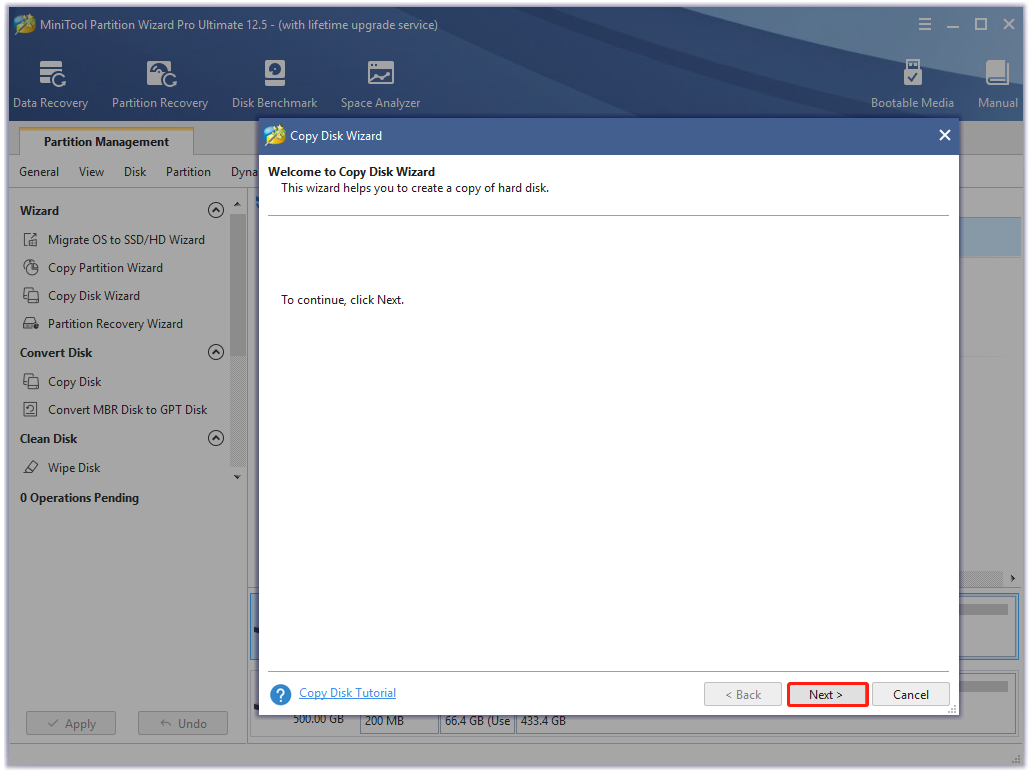
Step 3. Select the system hard disk that you want to copy and click on the Next button.
Step 4. Now, select the external hard drive that you connected and click on Next to continue. Then click on Yes to confirm this operation.
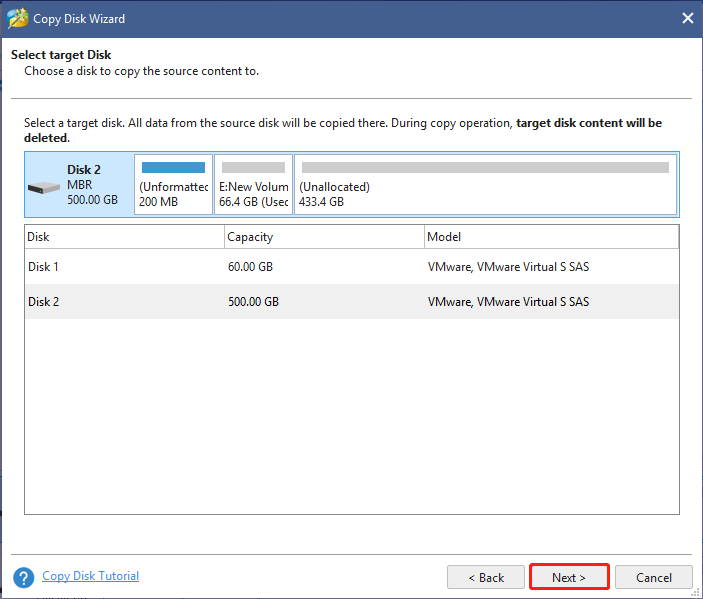
Step 5. Select a copy method based on your needs and click Next to continue. Here you can select the default settings.

Step 6. Click Finish in the pop-up window and click Apply to execute this operation.
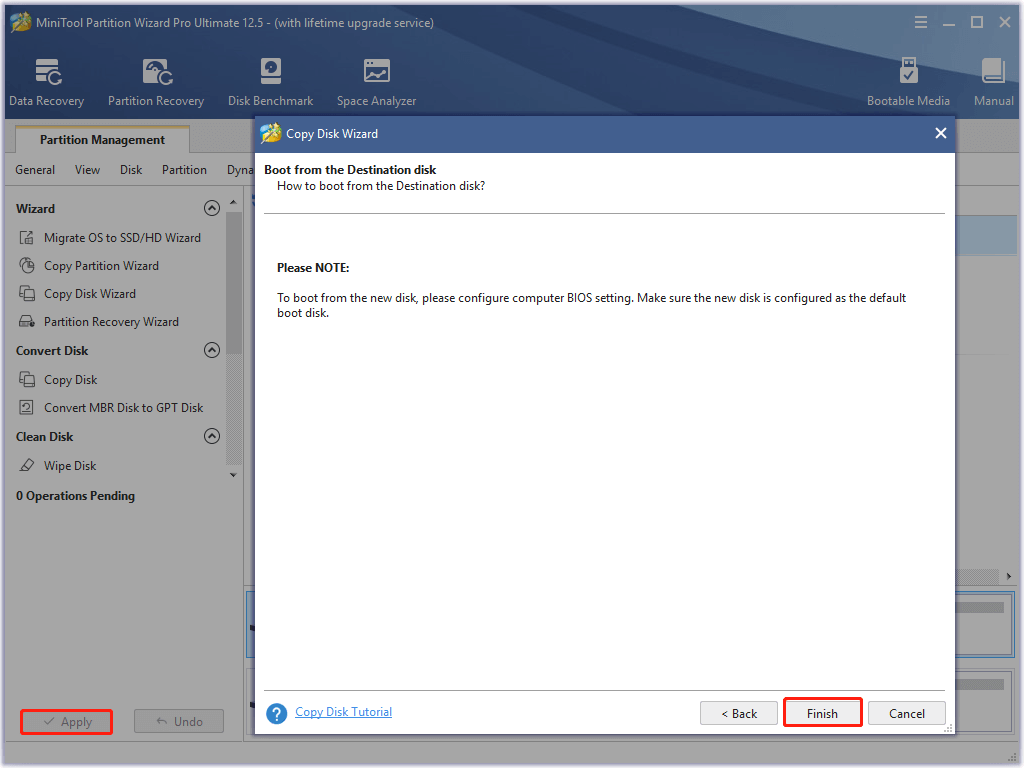
How to Reformat WD My Passport/Elements for Other Operating Systems
If you want to reformat the external hard drive for other operating systems like Chrome OS and Linux, MiniTool Partition Wizard provides you with an easy and free way to do that. Here’s how:
MiniTool Partition Wizard FreeClick to Download100%Clean & Safe
Step 1. Select the external hard drive from the disk map and click on Format Partition from the left pane.
Step 2. In the pop-up window, select FAT32 from the File System drop-down menu and click on OK to save the changes. Here you can also set its Partition Label and Cluster Size based on your needs.
Step 3. Click on the Apply button to execute the pending operation.
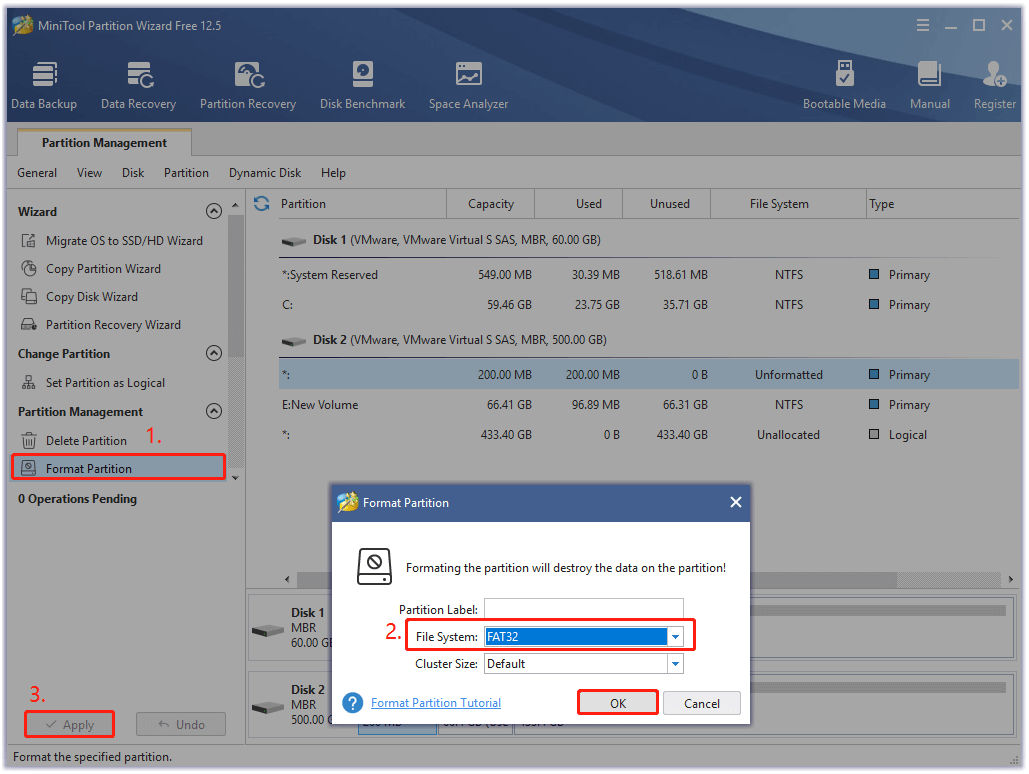
What’s Your Opinion
This post mainly focuses on the differences between WD Passport vs Elements. Hope this can help you make a wise choice. Besides, you can use MiniTool Partition Wizard to copy your disk to My Passport/Elements without reinstalling OS or reformat the drive based on your operating system.
If you have any questions about the MiniTool software, you can send us an email to [email protected] and we will reply as soon as possible. We also appreciate any ideas or opinions about this subject.
WD My Passport vs Elements FAQ
- Best overall: D Elements Desktop
- Best Storage: WD My Book
- Best for Gaming: WD Black 5TB P10 Game
- Best wireless: WD My Passport Wireless Pro

![[Resolved] Change Drive Letter and Paths Greyed Out Windows 10](https://images.minitool.com/partitionwizard.com/images/uploads/2021/07/change-drive-letter-and-paths-greyed-out-thumbnail.jpg)
User Comments :