Are you using WD Backup to back up your files to a WD backup drive like My Passport? However, you may be bothered by WD Backup not working in Windows 10/8.1/7. Here, we will walk you through how to fix the backup issue in various situations, as well as how to use an alternative to WD Backup for computer backup.
Overview of WD Backup
WD Backup is an easy-to-use backup application, helping you to automatically back up your files, documents and photos to a WD drive as primary storage. And off-premise backups to a cloud are used as secondary storage for the disaster recovery purpose.
WD Backup can be used in Windows 10, 8.1, 7 and Vista. To use it to protect your files, you need to download WD Backup, unzip the file into a folder and double click the .exe file to install.
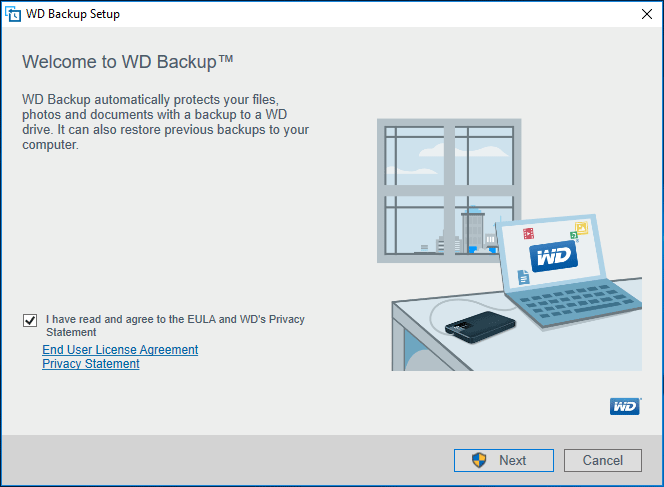
However, some of you have reported that WD Backup cannot work well. Now, let’s go to learn more from the following part.
WD Backup Not Working Windows 10/8.1/7
Relatively speaking, this is a big topic. That is, you may experience various situations on WD Backup not working.
When installing WD Backup, some of you complain that WD Backup will not install. Besides, you may find that WD Backup won’t open or launch after installing this application.
In addition, other situations on WD Backup not working may also happen in Windows 10/8.1/7, including WD Backup missed backup, WD Backup stuck on preparing backup, WD Backup does not see my drive, and so on.
What if WD Backup is not working in Windows 10/8.1/7? Or what if WD Backup has stopped working suddenly? You can fix this issue based on different situations. Go to find the solutions from the following part.
How to Fix WD Backup Not Working Windows 10/8.1/7
There are many WD Backup issues, as mentioned above. But, we won’t show you the solutions to all the backup problems, and we will only show you 3 situations as examples.
WD Backup Missed Backup
When doing a scheduled backup, some files are not backed up to My Passport external drive with an error message “These files failed to back up”. This is because WD Backup will not back up the files that are locked or in use by the Windows operating system, running programs, software or processes.
To fix the issue – WD Backup not working: some files failed to backup, follow these steps:
- Stop or quit all running software and applications when you perform a file system backup.
- Make sure this backup tool is installed and started as Windows “Administrator”.
- The Windows Administrator user must have Full Permissions to all directories and files.
- Modify the backup policy to stop the backup of in use or open files.
WD Backup Does Not See My Drive
WD Backup no backup targets found issue is caused by two main reasons. Local PC Security, End Point Protection, Anti Virus or Malware protection software isn’t configured to Allow WD Backup, and the WD Backup Drive Helper process does not start when the WD Backup program is started.
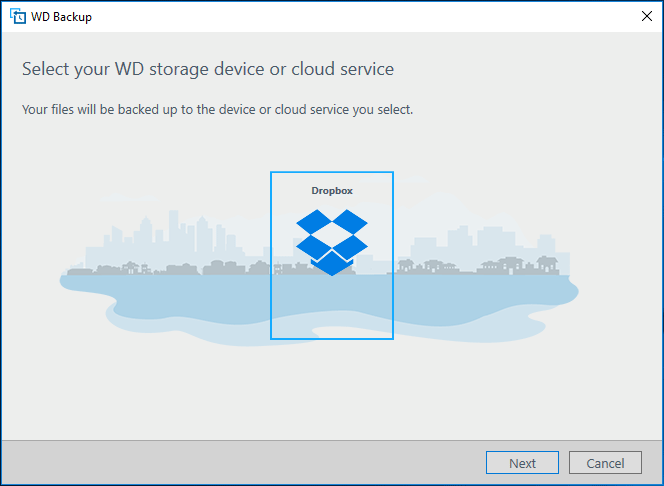
To fix this issue on WD Backup not working in Windows 10/8.1/7, do these things:
- Check WD Backup is allowed and not blocked by antivirus, malware, the local PC security or end point protection software.
- Ensure the WD Backup Drive Helper service starts when opening WD Backup.
- Make sure the WD drive is connected to your PC and can be detected & accessed by the PC.
- Ensure the drive firmware is up-to-date.
- Ensure the drive is supported by this backup program.
Related article: How to Fix External Hard Drive Not Recognized? Here Are 6 Solutions
WD Backup Stuck at 0
When you run the first backup, WD Backup may be stuck on “Preparing backup…” with 0 percent. In this case, you can wait patiently. If it is still stuck at 0% after a few hours, uninstall it and reinstall the program to check if WD Backup not working is resolved.
However, in most cases, although you uninstall everything, restart your computer and reinstall it, you still can’t get WD Backup to install.
If not, you can try another piece of backup software to back up your important files to your WD drive in Windows 10/8.1/7.
1. Different WD Backup issues have different solutions. If you are bothered by other backup situations, please search for the corresponding solutions in Google, and here we won’t tell you more.
2. Besides, fixing WD Backup not working or opening is complicated and troublesome, why not use professional backup software to create a complete backup for your computer?
Now, let’s go to the following part to see what the best alternative to WD Backup is.
WD Backup Alternative: MiniTool ShadowMaker
To avoid WD Backup not working/not opening and get a better backup experience, third-party free backup software is the one you are looking for. Here, MiniTool ShadowMaker is worth recommending.
As a full backup program, it can automatically back up not only your files but also the Windows operating system, partition, and the entire disk in Windows 10/8.1/7.
Now, free download MiniTool ShadowMaker for 30-day free trial. If you like this software and want to use it all the time for PC backup, just get its Pro Edition.
MiniTool ShadowMaker TrialClick to Download100%Clean & Safe
Step 1: Run MiniTool ShadowMaker
- Double-click this freeware to open it.
- Choose the Back up Now button.
Step 2: Find the Backup Feature
- After launching this software in case of WD Backup not working, you will go to the Home Just click SET UP BACKUP to go on if no backup is created yet.
- Also, you can directly hit the Backup button in the toolbar.
Step 3: Choose Files to Back up
1. Click the Source section and select backup type: Folders and Files.
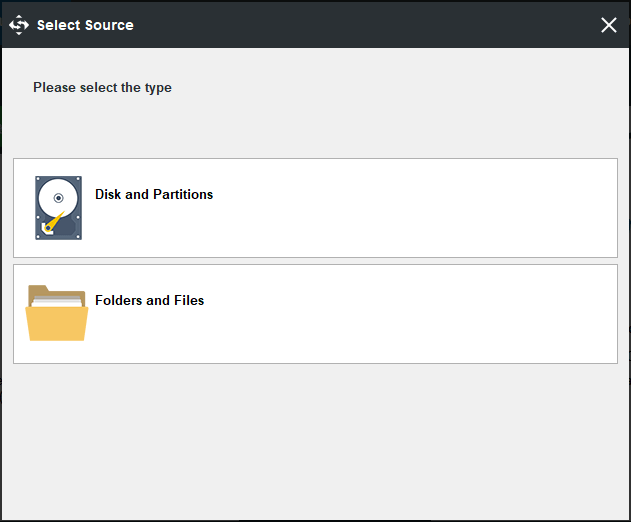
2. Next, go to Computer, open each partition and choose files including documents, pictures, videos, music file and more that you want to back up. Of course, you can back up files in the user account folder.
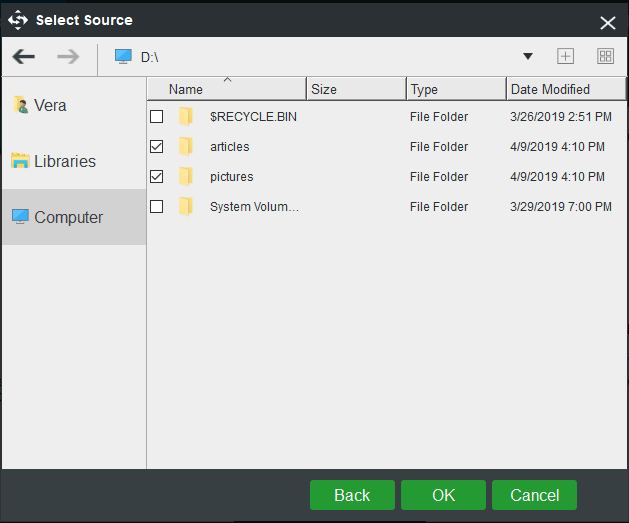
Related article: What to Back up on PC? What Files Should I Back up? Get Answers Now!
Step 4: Configure the Backup Storage Device
- Go to the Destination section.
- Choose a target path to save the file backup.
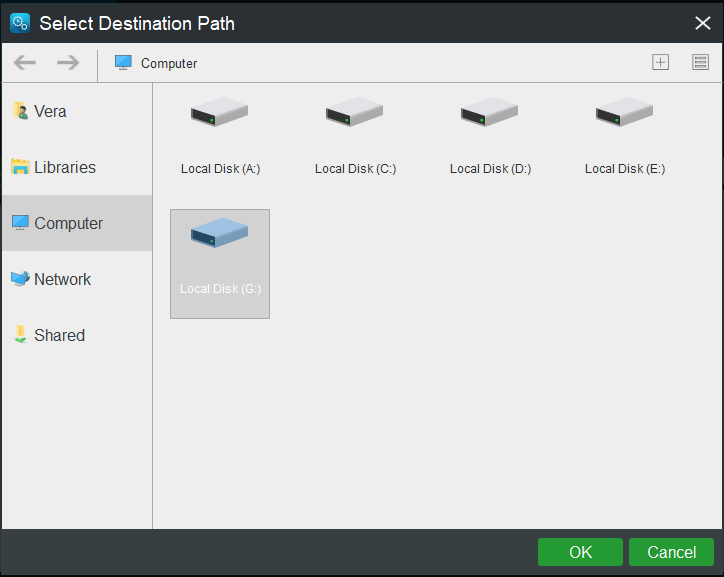
Step 5: Make Scheduled Setting for Automatic Backup
As mentioned above, WD Backup can help you to automatically back up your files in Windows 10/8.1/7. If you want to make a regular backup in case of WD Backup not working, just use this alternative software since it is also able to create automatic file backups.
- Click the Schedule feature in the bottom left corner.
- Specify the time point where you want this freeware to run automatic backups.
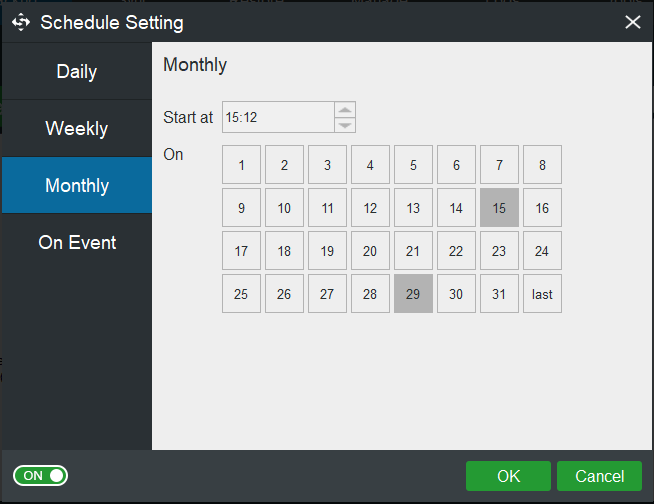
Step 6: Start a Backup
- Back to the Backup page after finishing all settings, click the Back up Now button.
- Then, the backup task will enter the Manage page where the backup progress can be viewed.
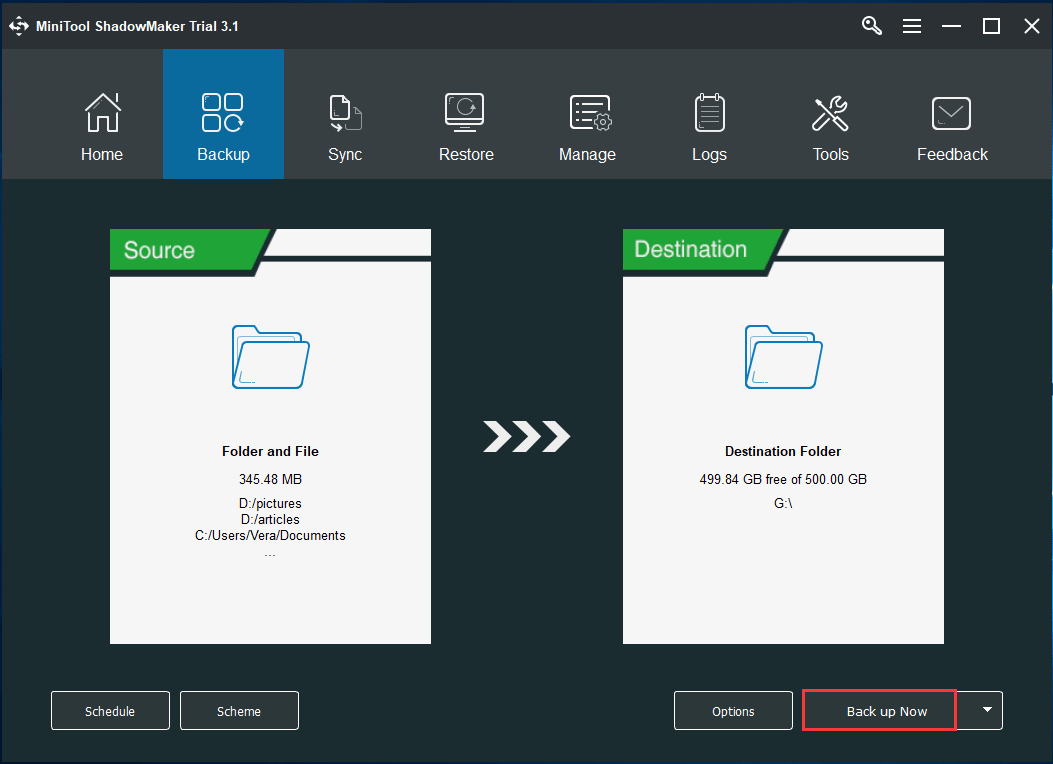
If you are bothered by WD Backup not working in Windows 10/8.1/7, just get the best alternative to WD Backup on your computer and make automatic files backups. Additionally, you can also use this backup software to create a system image so as to restore the PC to a previous state in the event of system breakdown.
MiniTool ShadowMaker TrialClick to Download100%Clean & Safe
Further Reading: Sync Files for Backup
In addition to using the Backup feature for file backup, you can also choose another way, file sync, for file backup when WD Backup not working happens on your Windows 10/8.1/7 computer. Similarly, get MiniTool ShadowMaker Trial Edition to have a try.
Step 1: Run MiniTool ShadowMaker to its main interface.
Step 2: Go to the Sync page to choose the source and destination for the file synchronization.
Step 3: Finally, run the sync operation immediately by hitting Sync Now.
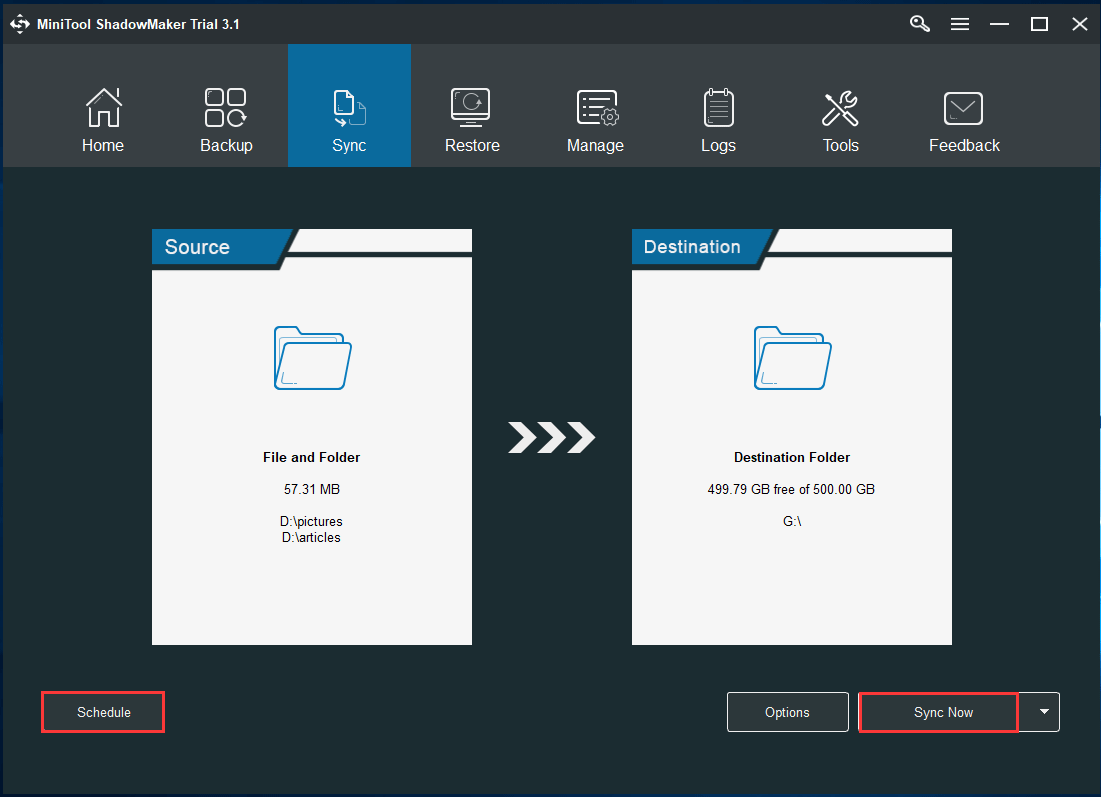
Why You Choose MiniTool ShadowMaker
Right now, we have shown you how to back up your crucial files with the best WD Backup alternative – MiniTool ShadowMaker when experiencing WD Backup not working issue. Why do you need to use MiniTool ShadowMaker?
From the above part, you know this free backup software offers two backup methods to back up your files in Windows 10/8.1/7. One is to create an image for your selected files. And the other is to sync files to other locations. In summary, both of these two methods support automatic backup.
Actually, MiniTool ShadowMaker can do things that are not limited to those supported by WD Backup. By contrast, it offers you some extra powerful features.
- It allows you to only back up the newly added or changed data in the Backup page, which is called incremental or differential backup.
- Disk cloning is supported for disk backup or disk upgrade.
- Additionally, system backup and system restore can be easily performed.
- MiniTool Media Builder is supported, allowing you to create bootable media to boot the PC and perform a fast disaster recovery if system breakdown occurs.
- Importantly, it is allowed to restore Windows image backup to a different computer with different hardware.
- More…
Thus it can be seen that you can directly get MiniTool ShadowMaker Trial Edition to back up your files, Windows OS, disk or partition rather than WD Backup. Of course, if you are using the WD software for file backup but have WD Backup not working issue, this alternative is also available.
MiniTool ShadowMaker TrialClick to Download100%Clean & Safe
The End
WD Backup not opening? WD Backup missed backup? WD Backup has stopped working? WD Backup stuck on preparing backup? WD Backup failed to create a backup plan? Or any other case happens?
Take it easy! This post shows you some solutions to WD Backup not working Windows 10/8.1/7. Fixing this issue is troublesome since different cases have different solutions. Thanks to MiniTool ShadowMaker, you can easily back up your files to a WD drive on a regular basis.
Certainly, if you encounter any problem when backing up your PC using MiniTool software, you can tell us by leaving a comment or contacting [email protected]. Additionally, any suggestion is also appreciated here.
WD Backup FAQ
- Download WD Backup from the official website.
- Extract the .zip file and double-click the .exe file to install it.
- Launch this file backup software.
- Click Back up Files to create your first backup.
- Select your WD storage device or cloud device.
- Make backup settings and start the file backup.


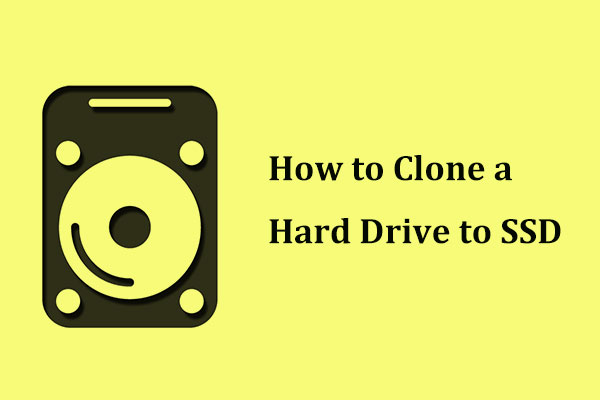
User Comments :