Samsung is a well-known PC brand, and many users want to upgrade to Samsung 990 EVO SSD for a number of reasons. This article from Partition Magic provides a thorough guide to upgrading to Samsung 990 EVO hard drive.
As we all know, SSD (Solid State Drive) has significant advantages over traditional HDD (Mechanical Hard Drive) in terms of performance, durability, speed, and many other aspects. SSD has a much faster read and write speed than HDD and has a longer service life. That’s why most people choose SSD.
There are many well-known brands of SSD on the market, such as Samsung (970 EVO, 980 PRO, 990 EVO), Western Digital (WD Black SN850, WD Blue SN570), Intel (Intel 660p, Intel 670p), SanDisk, etc. So which one should I choose?
The first case is if I don’t have an SSD but want to buy one, I will choose to buy a Samsung 990 EVO SSD. The second case is if I have an SSD and want to upgrade it to a larger SSD, then I will still choose to upgrade to a Samsung 990 EVO SSD. Here are the reasons below.
About Samsung 990 EVO SSD
Samsung 990 EVO SSD is a high-performance solid-state drive from Samsung, using the latest V-NAND and PCIe 4.0 technologies. It provides excellent read and write speeds, reliability, and durability. Here are some of the advantages of the Samsung 990 EVO SSD:
- Ultra-fast read and write speeds: Compared to traditional SATA interfaces or PCIe 3.0 SSDs, the 990 EVO uses the PCIe 4.0 interface. This technology speeds up the booting of operating systems, loading of applications, and file transfers.
- Low latency and stability: Samsung’s latest controller and optimized firmware enable the 990 EVO to provide stable low-latency performance under high load conditions.
- Security: The 990 EVO provides hardware-level encryption support to protect data stored on the SSD, which is particularly suitable for users who need to protect data privacy.
- Samsung Magician software support: Samsung’s Magician software can help users manage and optimize SSDs, including performance testing, firmware updates, etc.
After knowing the advantages of the Samsung 990 EVO SSD, if you are in the second situation and need to upgrade your current SSD to the Samsung 990 EVO SSD. How to upgrade to Samsung 990 EVO SSD? Please keep on reading.
How to Upgrade to Samsung 990 EVO SSD
If you want to upgrade to Samsung 990 EVO hard drive and don’t want to reinstall the system and applications, cloning the SSD is a good idea. You can clone SSD to Samsung 990 EVO SSD without reinstalling OS by using a third-party tool – MiniTool Partition Wizard.
MiniTool Partition Wizard is a free disk partition tool designed to manage partitions and disk space safely, ensuring no harm comes to the original data.
In addition, this software can also help you partition hard drives, format partitions, rebuild MBR, move or resize partitions freely, convert MBR to GPT without data loss, do SSD data recovery, change cluster size, etc.
How to upgrade to Samsung 990 EVO hard drive using MiniTool Partition Wizard? Here is the guide:
First, you need to connect the Samsung 990 EVO SSD to your computer via a USB adapter. After the Samsung 990 EVO SSD cloning is complete, replace the current SSD with the Samsung 990 EVO SSD.
Step 1: Launch MiniTool Partition Wizard to access its main interface. Click on the Migrate OS to SSD/HD Wizard feature from the left action panel.
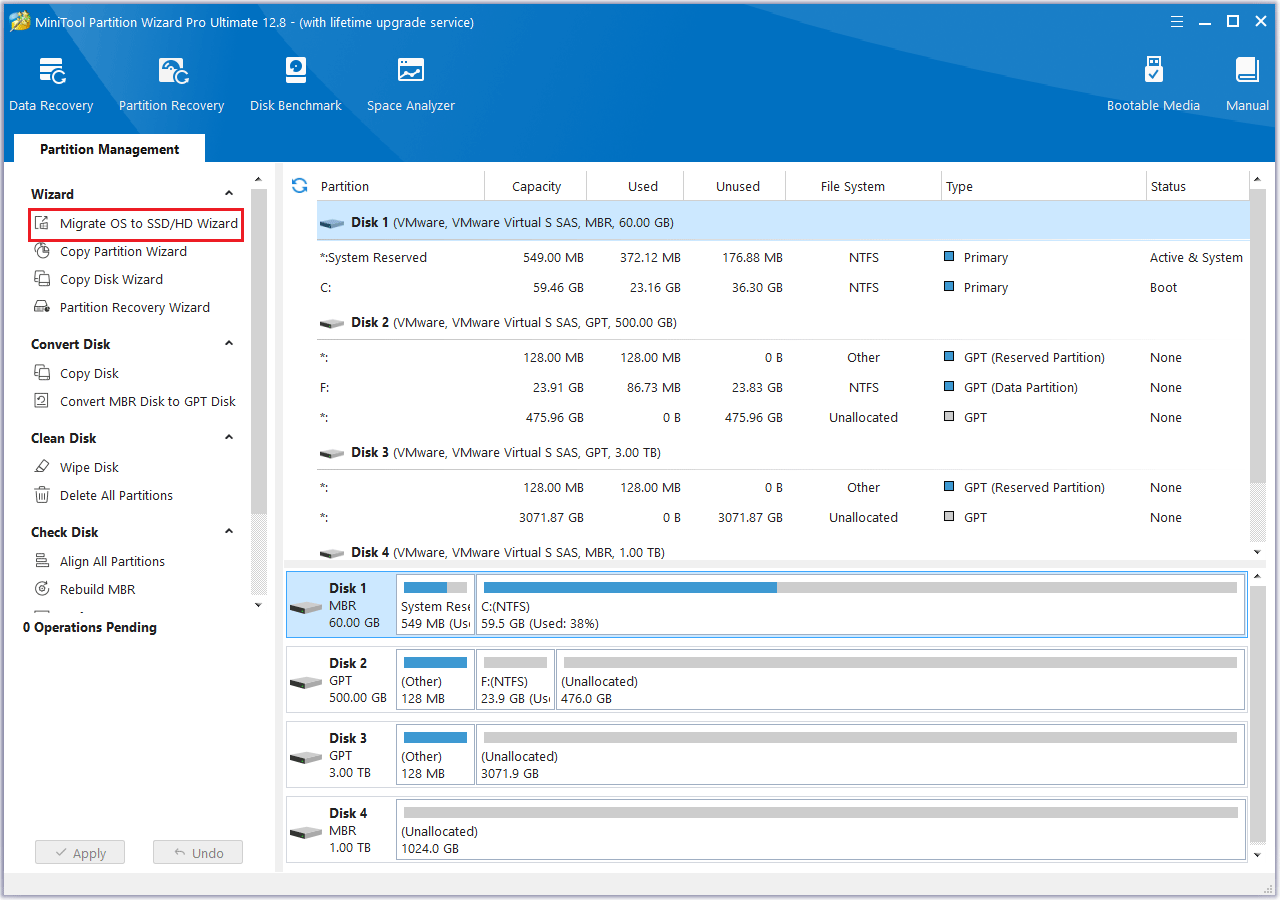
Step 2: In the pop-up window, select the option that suits your needs for migrating the OS, then click Next.
- If you want to copy all partitions on the system disk, choose option A.
- If you decide to only move the operating system from the HDD to SSD, choose option B.
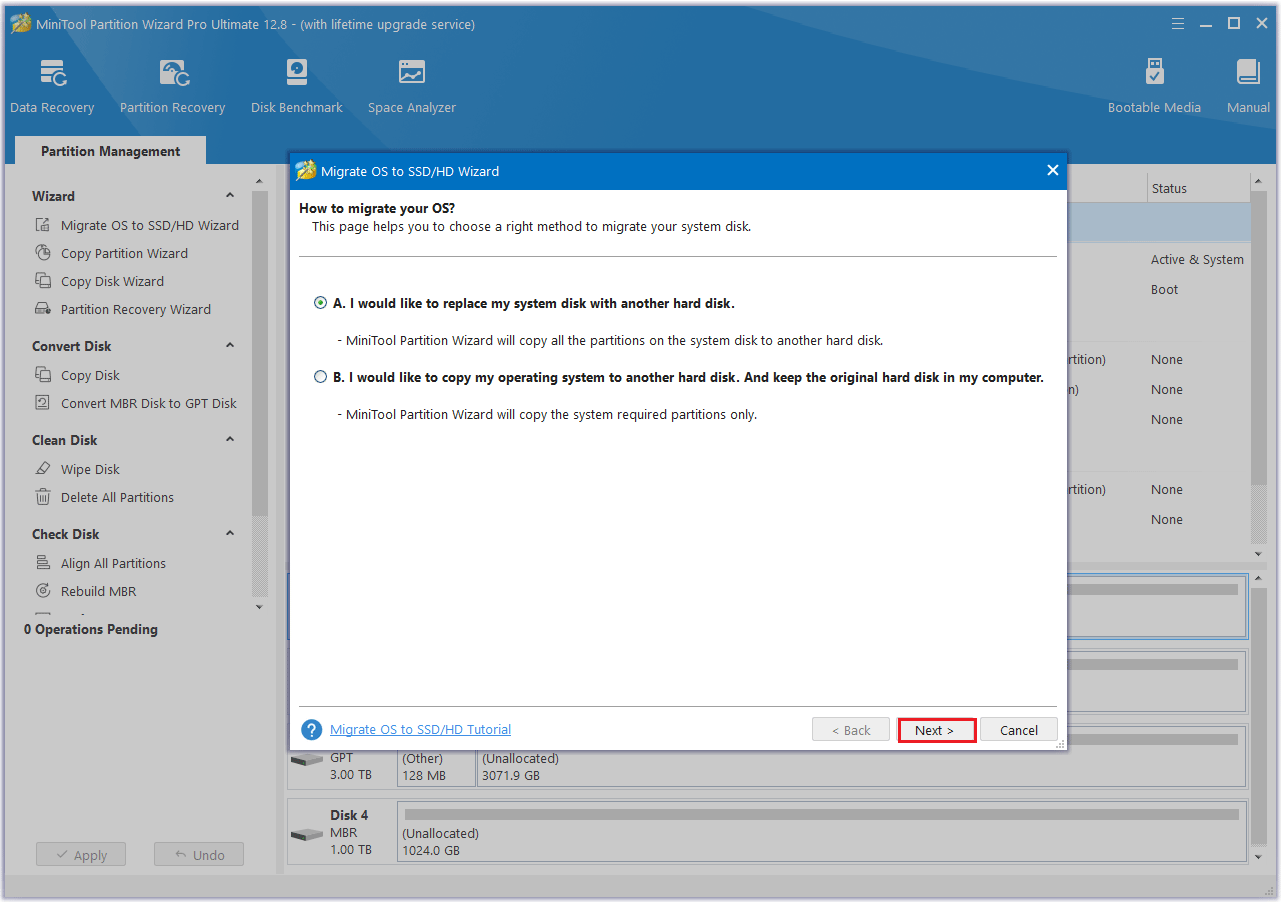
Step 3: Choose the new SSD as the destination disk, then click Next. A warning message will appear, read it and click Yes to proceed.
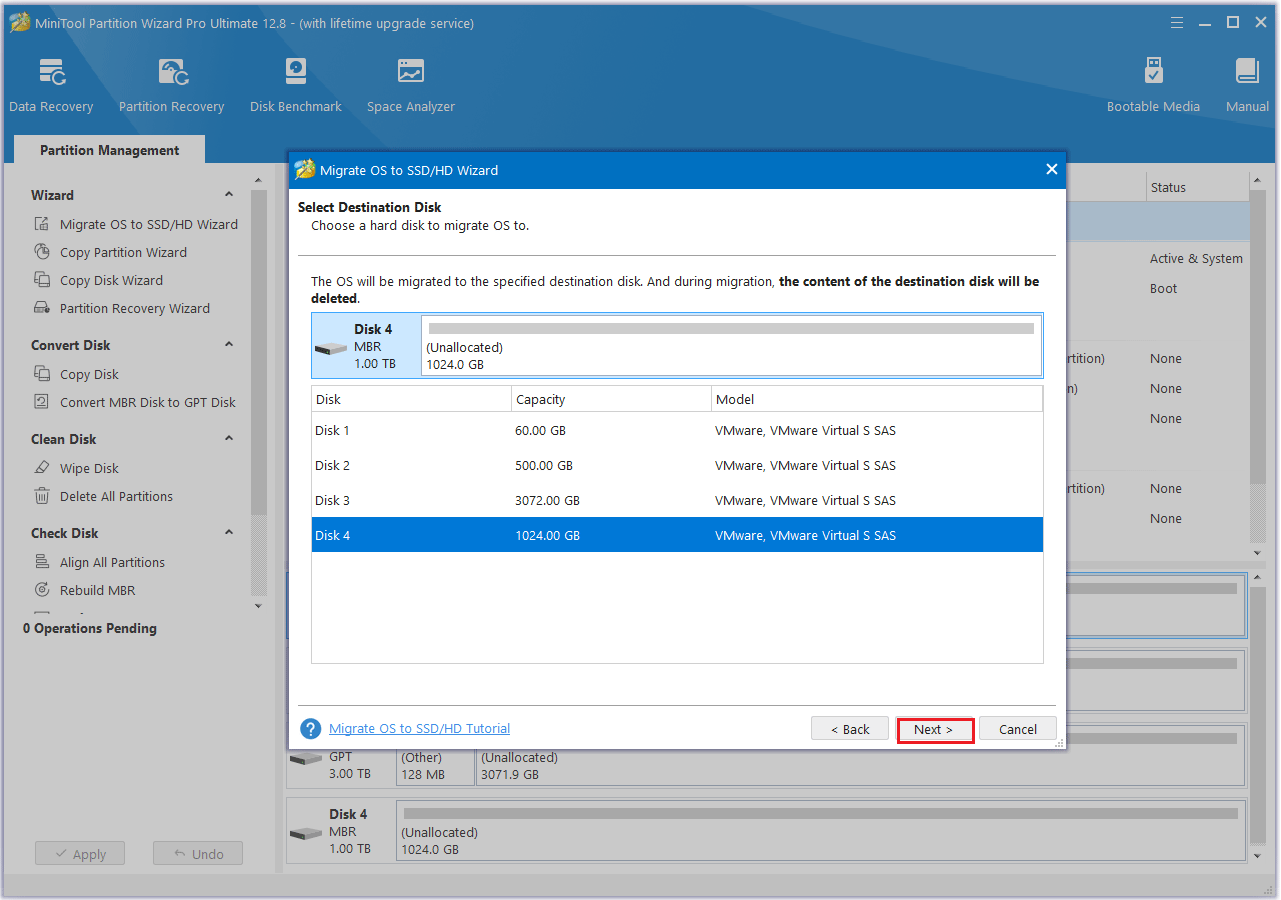
Step 4: After that, choose the desired copy options and click Next.
- By default, the options to “Fit partitions to entire disk” and “Align partitions to 1 MB” will be enabled. The first option will resize the partitions from the original hard drive to fit the new SSD, while the second option ensures 4K alignment on the SSD.
- If the original disk is an MBR disk and you want the cloned SSD to be a GPT disk, you can choose the option to “Use GUID Partition Table for the target disk.”
- In the “Change Selected Partition” section, you can resize or move the partition to meet your needs.
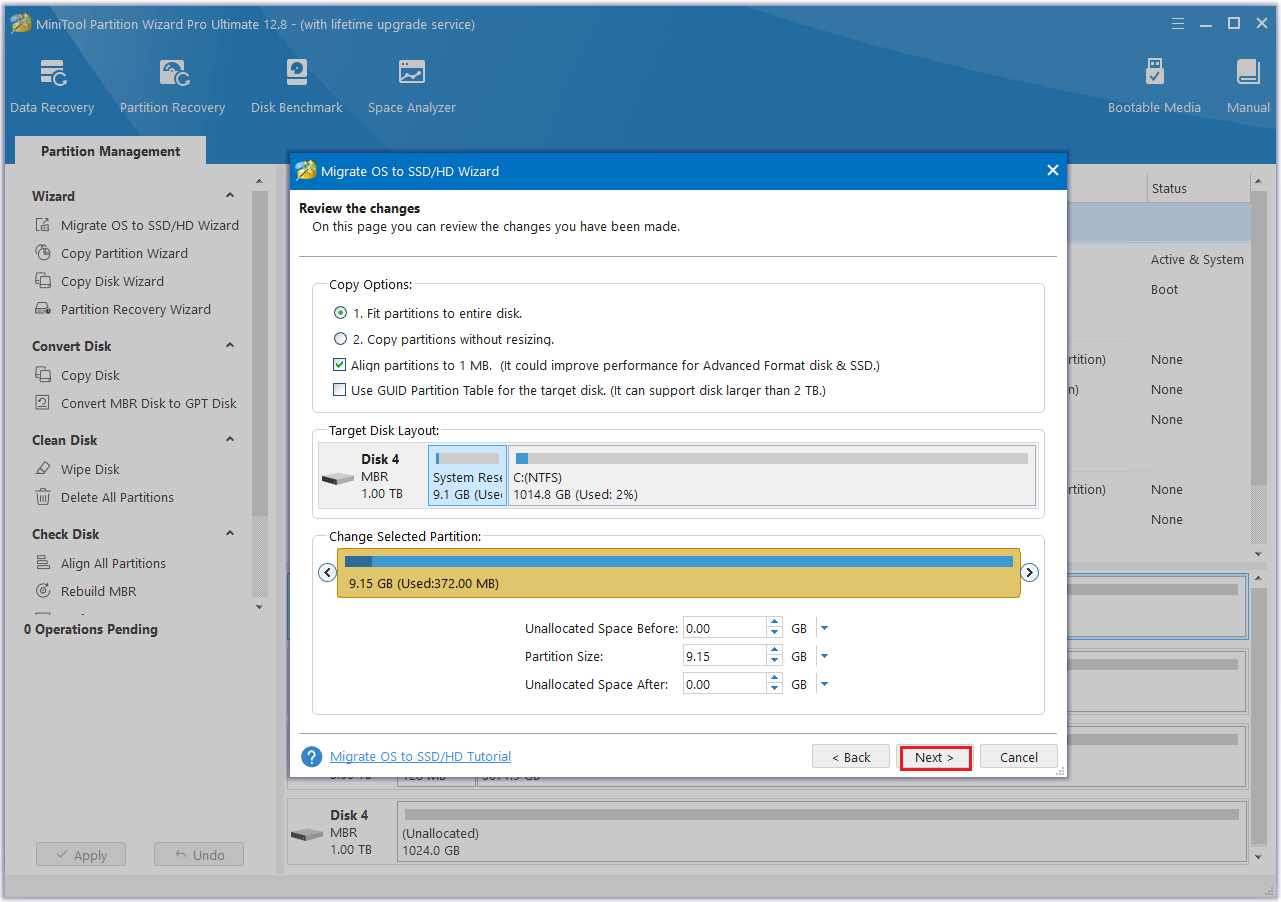
Step 5: Read the note carefully for instructions on how to boot from the target disk, then click Finish to return to the main interface.
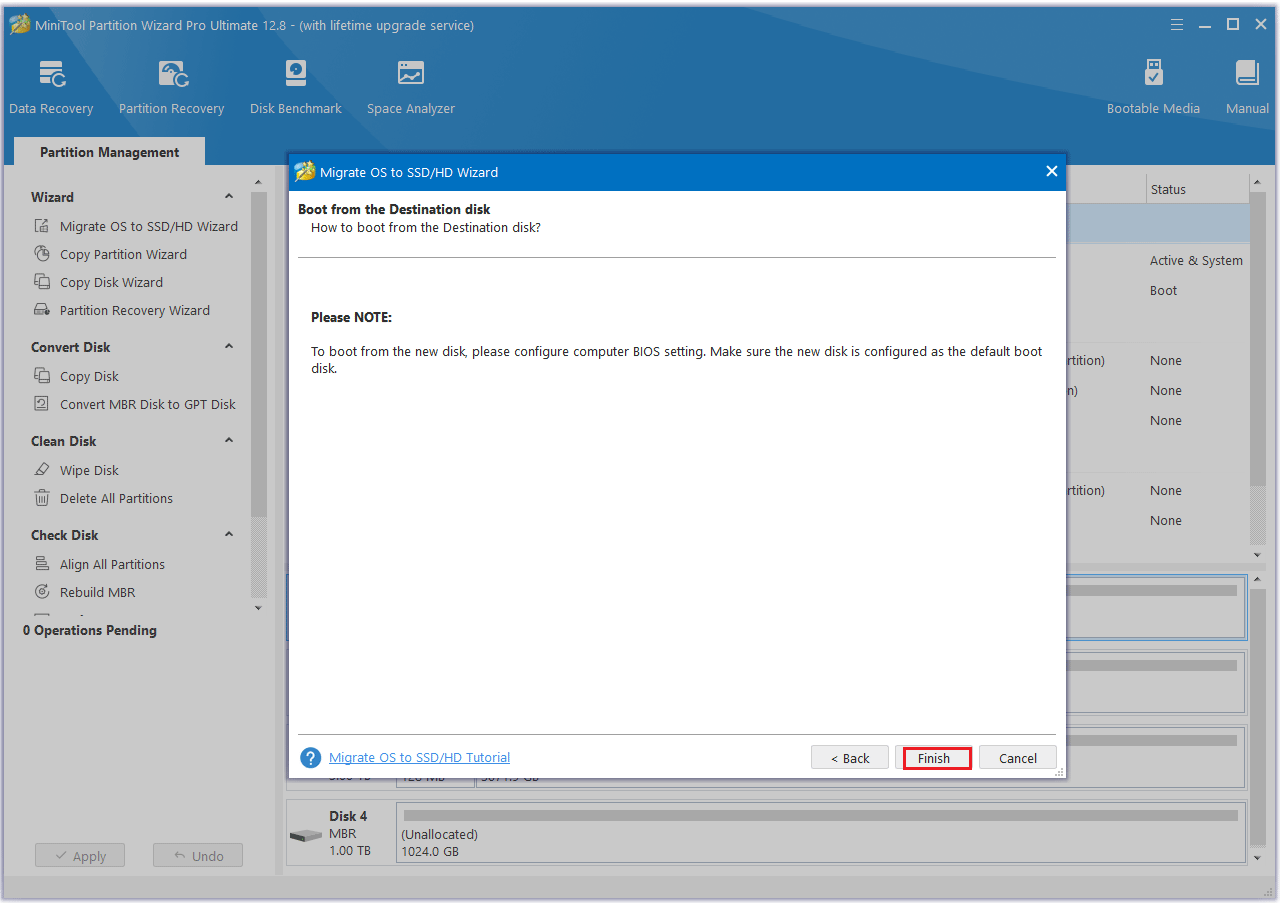
Step 6: Click the Apply button to execute the pending operation and wait for the cloning process to complete.
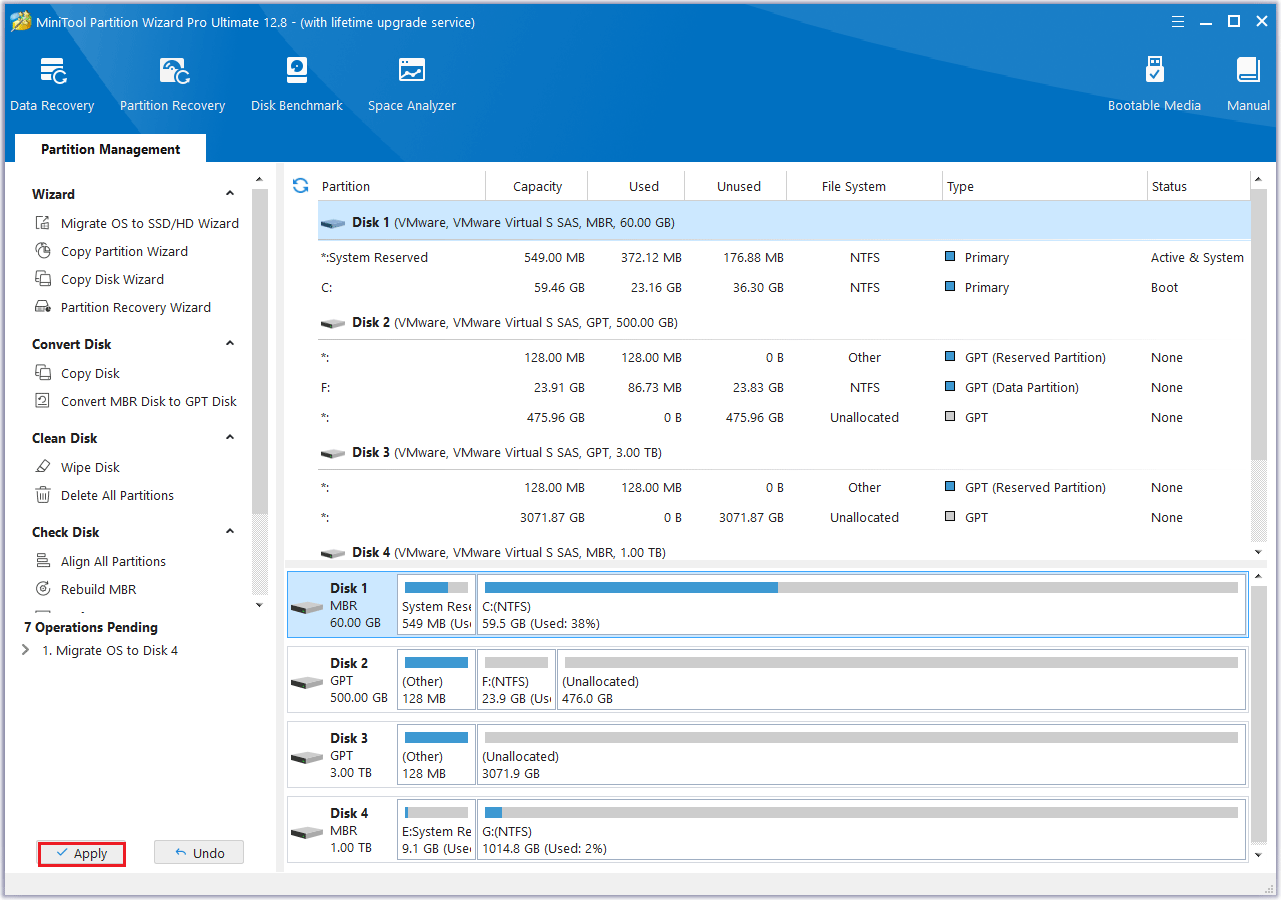
Bottom Line
Compared with other brands of SSD, I recommend the Samsung 990 EVO SSD. If you want to want to upgrade to Samsung 990 EVO SSD, this article introduces the detailed method for you.
If you have any questions or suggestions while using the MiniTool Partition Wizard, you can contact us via [email protected] to get a quick reply.

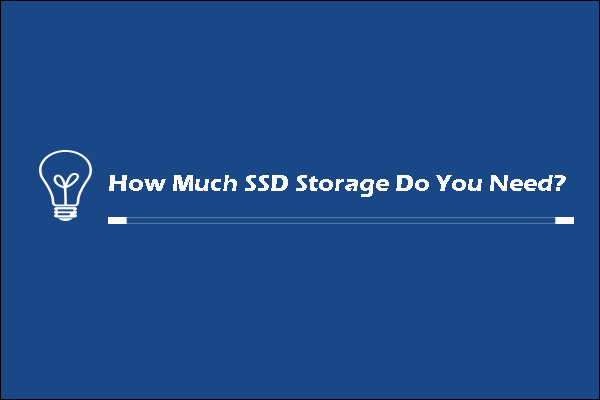
![[Tutorial] How to Clone M.2 SSD to Larger M.2 SSD on Windows](https://images.minitool.com/partitionwizard.com/images/uploads/2024/09/clone-m2-ssd-to-larger-m2-ssd-thumbnail.png)
User Comments :