It is a great inconvenience for those who get accustomed to using the touchpad when two-finger not working. This is a common problem that lots of users are facing. To help you resolve this problem quickly, MiniTool wants to walk you through several solutions.
Two finger scrolling is a good choice for laptops in which you can scroll pages with your two fingers. However, there are some cases that may trigger two finger not working. When you install a new copy of Windows or update your Windows to a newer version, the touchpad may be incompatible with Windows 10.
Here we list down 4 troubleshooting methods for you to try.
Solution 1. Enable Two Finger Scrolling from Device Settings
Two finger not working Windows 10 occurs when the two finger feature is disabled. Here is how to enable it.
Step 1. Open your Control Panel. Change to view settings to the Category and select Hardware and Sound.
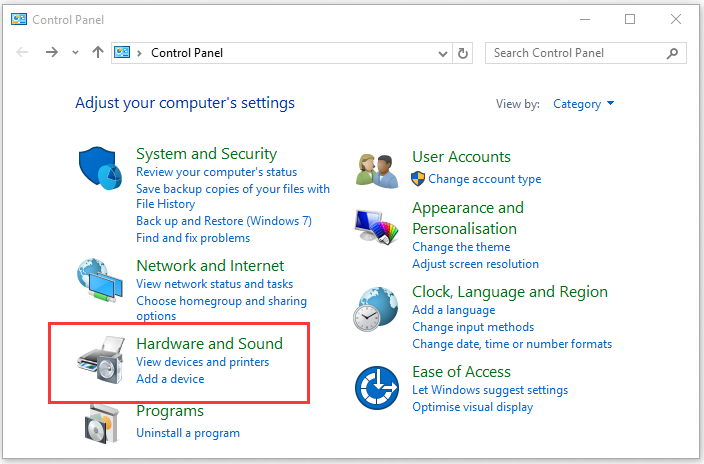
Step 2. Under the Devices and Printers tab, click Mouse.
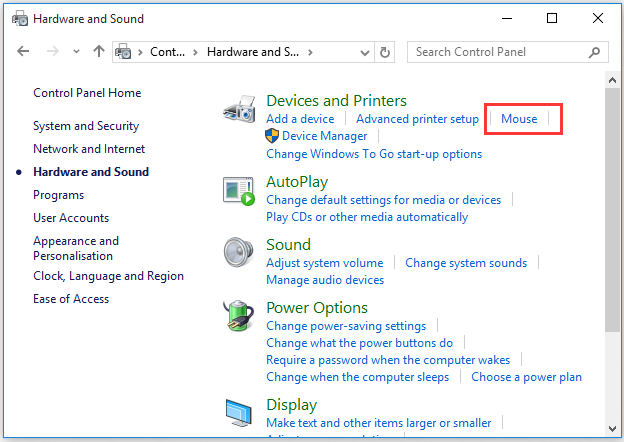
Step 3. Inside the Devices window, navigate to the Device Settings tab. Then select the touchpad and click the Settings button.
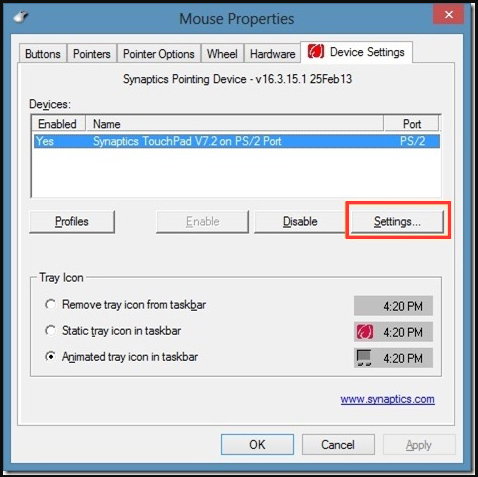
Step 4. Scroll down the MultiFinger Gestures, and check the box Two-Finger Scrolling. After that click Apply to execute the change.
Solution 2. Change the Mouse Printer from the Mouse Properties
If the first solution fails to fix two finger not working issues, you can try changing the mouse pointer. To change the mouse printer, you need to do:
Step 1. Repeat step 1 and step 2 of the first solution.
Step 2. In the Mouse Properties window, navigate to the Pointer and select a new pointer from the drop-down menu of Scheme. Well, you can change the mouse pointer to a solid black one.
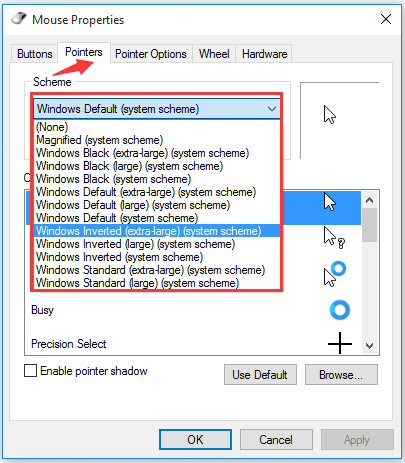
Step 3. Click Apply to execute the change
Solution 3. Roll Back the Touchpad Driver
If there is a faulty driver issue, you may also encounter the problem “two finger scroll not working”. Try to roll back the touchpad driver and check if it works.
Step 1. Right-click the Start menu and select Device Manager.
Step 2. In the pop-up window, expand the category Mice and other pointing devices. Then right-click the touchpad device and select Properties. (Here we take VMware Pointing-device for example)
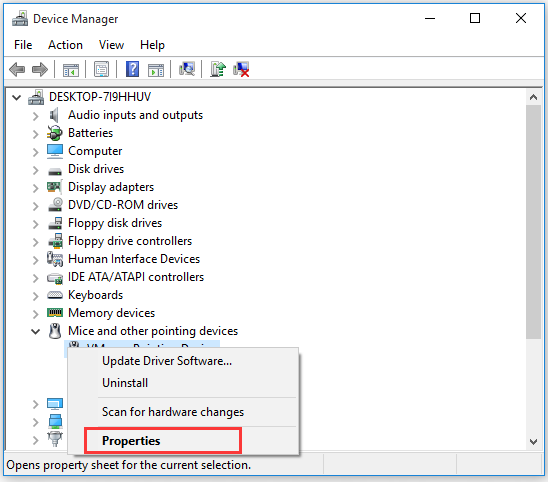
Step 3. Go to the Driver tab and click Roll Back Driver.
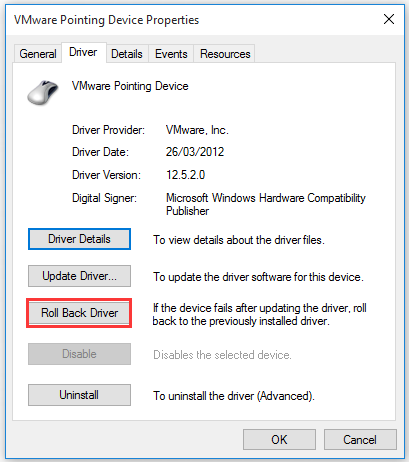
Step 4. Then you will receive a confirmation message, just click Yes and restart your computer.
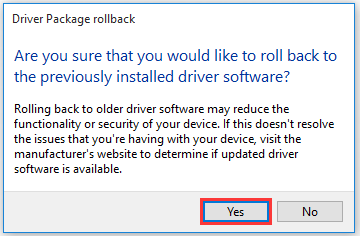
Solution 4. Update the Touchpad Driver
Probably all the above methods can resolve two finger scroll not working issue. If they fail to work, try updating the touchpad driver.
Step 1. Open the Device Manager window and go to the category Mice and other pointing devices.
Step 2. Select the Mouse device you want to update and double click it to open its Properties.
Step 3. Navigate to the Driver tab and click the Update Driver button.
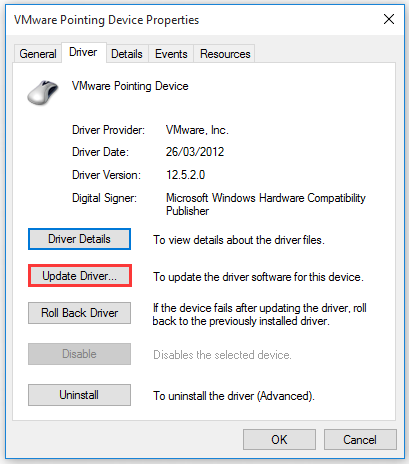
Step 4. In the pop-up window, select the Browse my computer for driver software option.
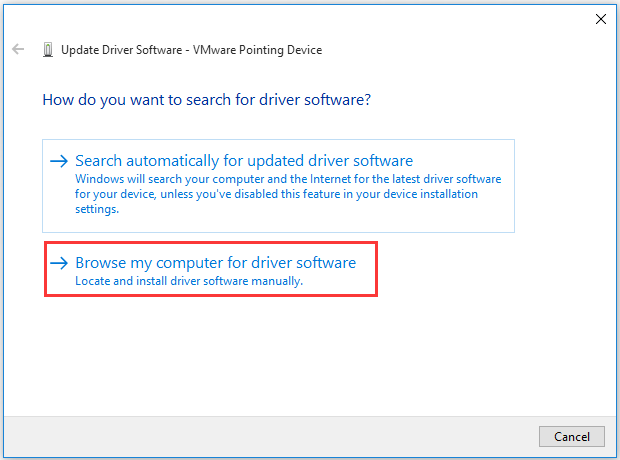
Step 5. Now, click the Let me pick from a list of device drivers on my computer.
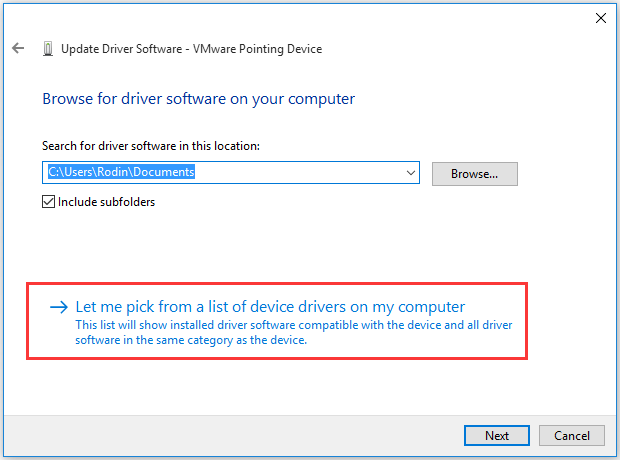
Step 6. Uncheck the box Show compatible hardware, and then select PS/2 Compatible Mouse from the list and click Next.
Step 7. After the driver is updated, restart your computer to save the change.
Now, all troubleshooting methods for two finger not working Windows 10 have been elaborated, you can have a try.

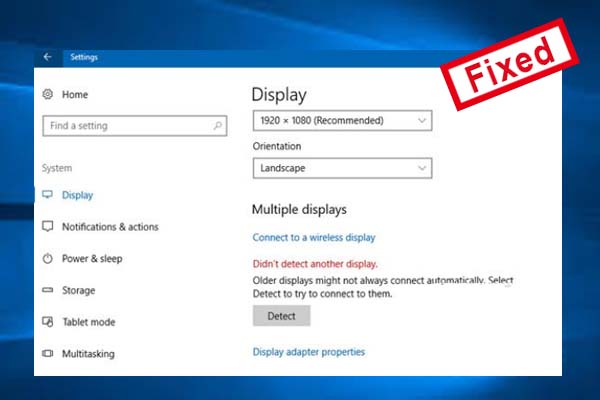
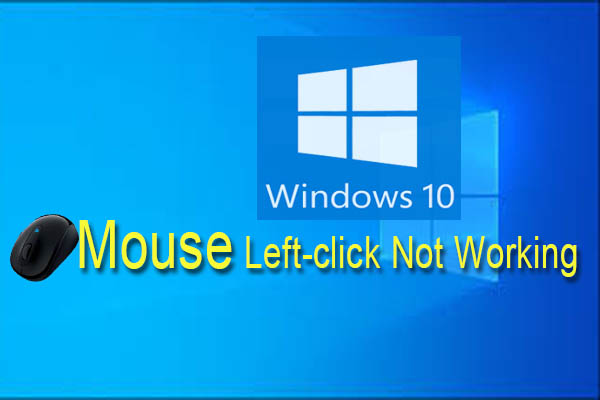
User Comments :