This post of MiniTool illustrates you how to turn off screen mirroring on devices including Windows, Chromebook, Android, and iPhone. Disable screen mirroring by following the given steps now!
What Is Screen Mirroring
Screen mirroring is a sort of technology that enables you to display your computer, phone (Android and iOS), or tablet another device that has a bigger display. It works wirelessly and is easy to set up. Given that fact, plenty of users like it.
Screen mirroring brings you an interesting experience, especially when you watch videos, playing cool backgrounds, or playing high-resolution games. However, it sometimes put your privacy at risk.
Besides, you would like to turn off screen mirroring after finishing entertainment. How to disable screen mirroring? Here are corresponding steps for doing that on Windows, Chromebook, Android, and iPhone devices.
How to Turn off Screen Mirroring on Windows
On Windows, screen mirroring is referred as Projecting to this PC.
Step 1: Open Settings and then click System.
Step 2: Find and click Projecting to this PC in the left panel.
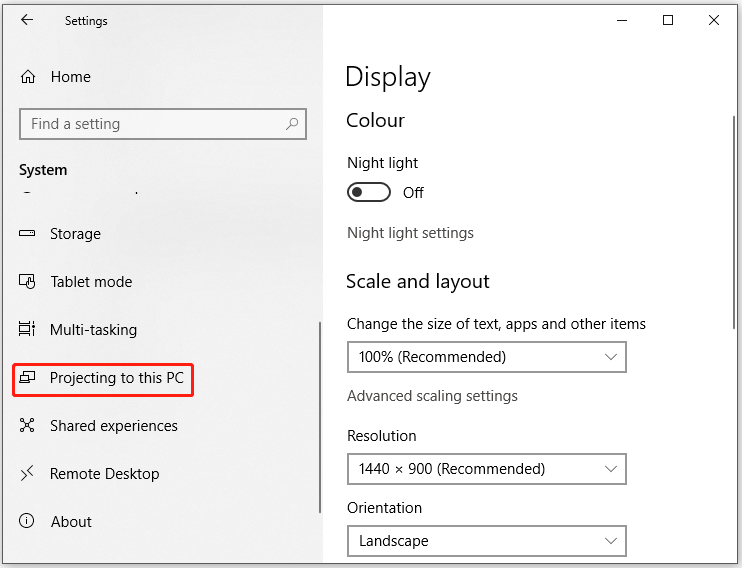
Step 3: Find the Some Windows and Android Devices menu and click on it.
Step 4: Choose Always Off from given options.
Step 5: To get more security, you can enable Require PIN for pairing. For that, you just need to pick this option and choose Always.
Step 6: At the bottom of the window, there is an additional button. This PC can be discovered for projection only when it is plugged into a power source.
How to Turn off Screen Mirroring on Chromebook
Case 1: Turn off the Screen Only on Your Chromebook
Step 1: Open Settings from the app launcher.
Step 2: In the left panel of the next page, tap Device.
Step 3: Then click Displays to continue.
Step 4: Toggle on the Sleep when cover is closed option.
Case 2: Turn off the Screen Mirroring on All Devices
Step 1: Move to the Device option like you do in Case 1.
Step 2: You can see two display screens here. You just need to uncheck the box that says Mirror Built-in display.
Step 3: Then your screen mirroring on Chromebook will be disabled.
Also read: PS5 Exclusives for Now, 2022, and Upcoming Years
How to Turn off Screen Mirroring on Android
Android devices usually have a feature called Casting or Screencast that can help you disable screen mirroring. If you find the Screencast or Smart View option, click on it and turn off any connected devices.
Here is the guide on how to turn screen mirroring off on Xiaomi.
Step 1: Find and open Settings on the device.
Step 2: Type screen cast in the search bar and then search it.
Step 3: Click Cast from search results to continue.
Step 4: Disconnect any devices listed in connection for screen mirroring.
How to Turn off Screen Mirroring on iPhone
In addition to iPhone, the given steps are also available for iPod Touch and iPad. Besides, they are applicable for iPhone 13/12/11/X/XR/8/8 Plus, etc. The steps below illustrate how to turn airplay off on iPhone.
Step 1: Open the Control Center on your device.
Step 2: Find and click on the Screen Mirroring option.
Step 3: Then choose Stop Mirroring or Stop AirPlay.
Alternatively, you can also turn off screen mirroring on iPhone via Settings.
Step 1: Open Settings and then click General.
Step 2: Click on Airplay & Handoff > Automatically Airplay to TVs.
Step 3: Then you will be prompted with three options: Automatic, Ask, and Never. Simply click on Never.

![Stop Avast Browser Opening on Startup [4 Methods]](https://images.minitool.com/partitionwizard.com/images/uploads/2022/01/stop-avast-browser-opening-on-startup-thumbnail.jpg)
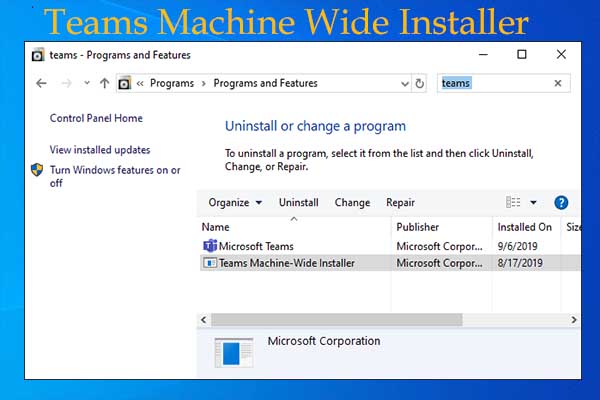
User Comments :