How to transfer music from iPod to computer Windows 10? Actually, it is easy to complete the music transfer, and in this post, you can directly complete it through File Explorer. By the way, if you want to transfer your Windows system from one disk to another, you can give the OS migration program called MiniTool Partition Wizard.
There are many ways to transfer music from iPod to computer: use Apple Music, utilize iTunes, or take advantage of transfer software. But how to transfer music from iPod to computer Windows 10 for free and without any software? Keep reading.
Transfer Music from iPod to Computer Windows 10 for Free
On Windows 10, you can directly copy the music files from your iPod to a computer and paste them into File Explorer. So, to transfer music from iPod to computer Windows 10 for free, you can utilize File Explorer. How to use File Explorer to complete the music transfer? This is detailed below.
Step 1: Unhidden All Files in Windows File Explorer
When you connect your iPod to a Windows 10 computer, there will be an iPod drive in file Explorer. Opening this drive, you can find the music files on the iPod. But it is not the time to copy these files from the drive and paste them into a local drive.
Before copying and pasting these files, you need to make sure that all music files on your iPod are shown in File Explorer because failure to check the files will happen when some files are hidden.
Here is how to show hidden files on the iPod in File Explorer:
- Connect your iPod to your computer.
- Press Windows + E to open File Explorer.
- Once inside the window of File Explorer, switch to the View tab.
- Under the tab, find the option labeled by Hidden items in the Show/hide area and tick its checkbox.
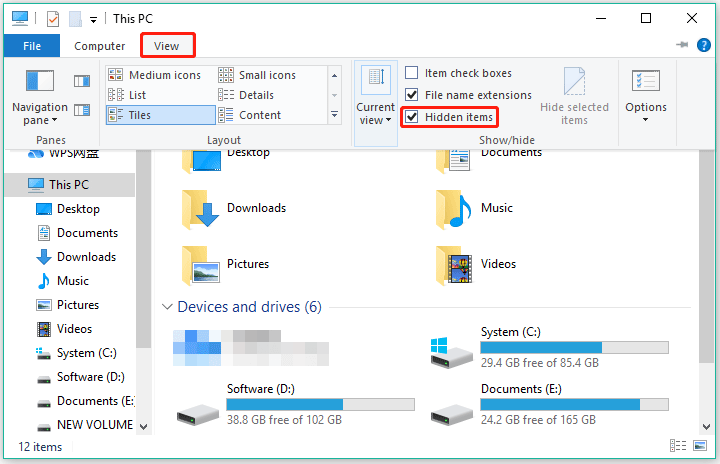
After these steps, all the hidden files are folders will be accessible. Then, you can copy these files from the iPod drive to paste them into a local drive.
Step 2: Copy and Paste the Music Files
Follow the instructions below to copy and paste the music files.
- Double-click the iPod drive and go to the iPod_Control > Music folder. Then, you will see many folders with a different label like F00, F10, and so on.
- Press Ctrl + A to select all the folders and then right-click to choose the Copy option.
- Open the local drive that you want to save these folders and right-click to choose the Paste option.
- Wait until the process finishes.
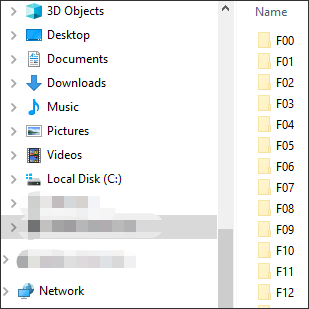
Once the process ends, you can open the local drive to view the music files, and you should see that these files all have random four-letter names. Then, you can disconnect your iPod by right-clicking the iPod drive and choosing the Eject option.
Bottom Line
The whole process of the music transfer from iPod to Windows 10 computer is displayed above. If you run into any questions during the music transfer, you can leave them in the comment zone.
Certainly, if you have other ideas of “how to transfer music from iPod to computer Windows 10 free”, please share them with us.

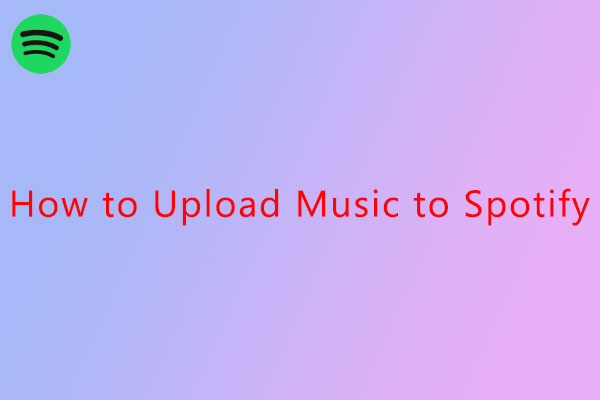
User Comments :