How to transfer data from flash drive to flash drive? In this post, MiniTool offers two methods to help you complete the transfer. Furthermore, what you need to do before and after the data transfer is also discussed in the post.
Flash drives are wildly used in our life. They come in small size and are easy to take. Generally, we use it to transfer data to or from a computer. Aside from the data transfer between flash drive and computer, some users want to transfer data from one USB to another.
Why transfer data from flash drive to flash drive? The possible reasons include:
- Exchanging files with colleagues or classmates;
- Creating multiple backups in case of flash drive loss or corruption;
- The original flash drive being malfunctioned;
- …
Before Transferring Data from Flash Drive to Flash drive
You may be eager to know how to transfer data from flash drive to flash drive, but you should first check the max file size in the source flash drive and the file system of the target flash drive, which will ensure the data transfer go smoothly.
I am trying to copy a 6GB file to a USB flash drive but it won’t copy.askubuntu.com
If the file size is more than 4GB, go to check the file system of the target flash drive by right-clicking the drive in File Explorer and then selecting the Properties option.
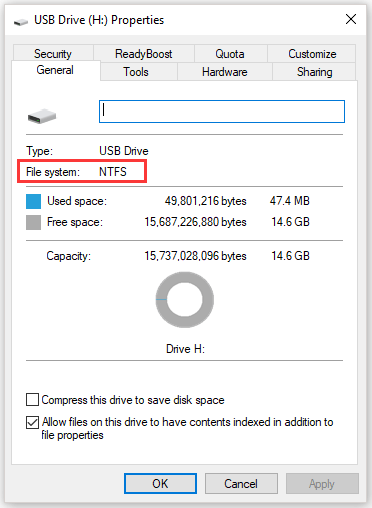
Generally, most flash drives are formatted to FAT32 files system. The max file size of the file system is 4GB, which means that you will fail to transfer the file that is larger than 4GB to a FAT32 flash drive.
So, you need to switch the file system to NTFS or exFAT. The NTFS max file size is 256TB and exFAT max file size is 16EB. There are more differences between the three types of file systems, you can learn about them by reading NTFS vs. FAT32 vs. exFAT – Differences and How to Format to.
How to switch to NTFS or exFAT? To switch FAT32 to NTFS, you can try MiniTool Partition Wizard. The program can finish the conversion without data loss.
MiniTool Partition Wizard FreeClick to Download100%Clean & Safe
Step 1: Download the program, install it on your Windows computer, launch it to get its main interface.
Step 2: Connect your FAT32 flash drive to the computer.
Step 3: Select the partition on the flash drive and then click the Convert FAT to NTFS feature tom the left side.
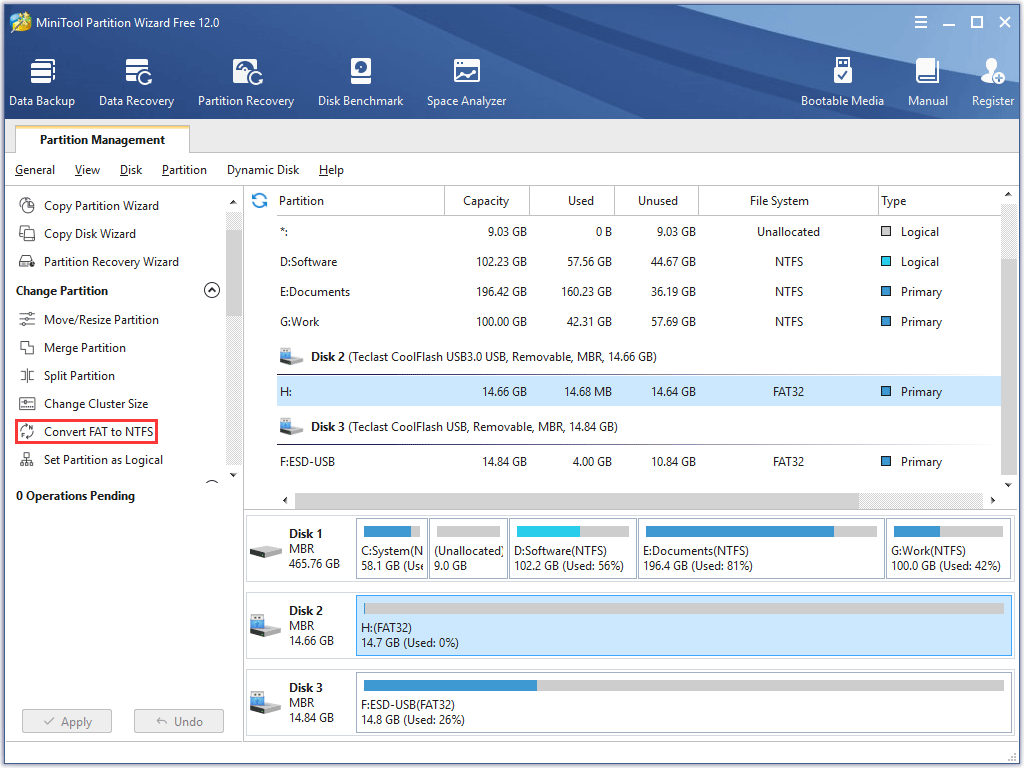
Step 4: Confirm the information on the new window and click the Start button. When the conversion process finishes, click the Close button.
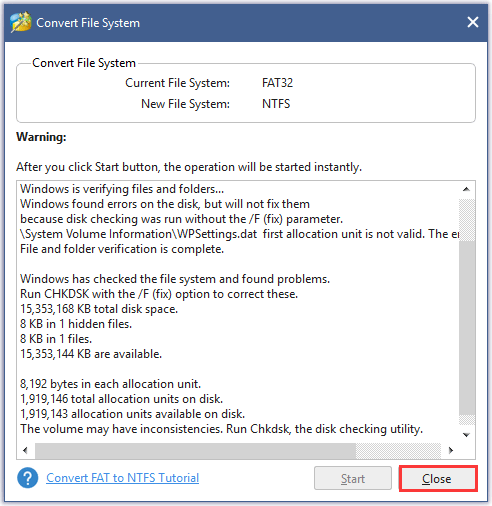
If you want to try exFAT, you should reformat the flash drive to exFAT. Before reformatting, make sure there is no important data on the FAT32 flash drive.
Step 1: Connect the flash drive to a Windows computer.
Step 2: Open File Explorer, find the flash drive, and right-click it to select the Format option.
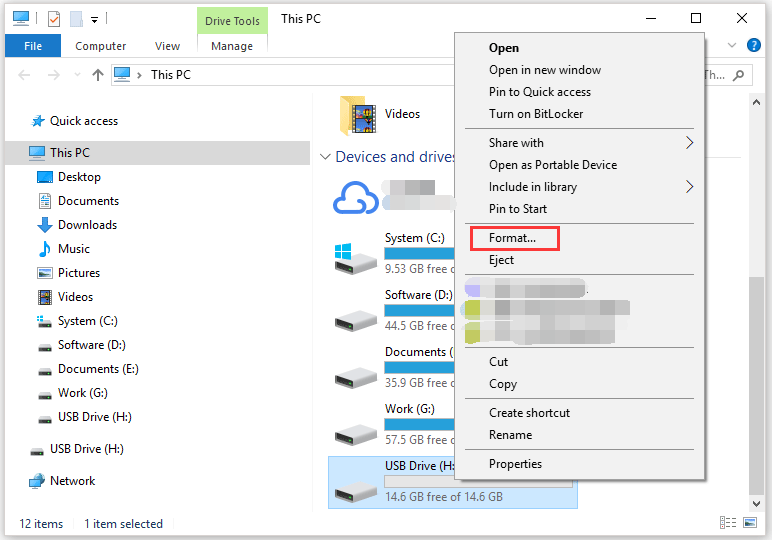
Step 3: Choose exFAT and then click the Start button.
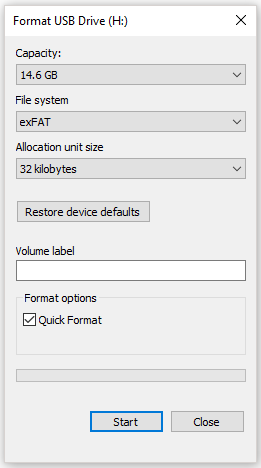
How to Transfer Data from Flash Drive to Flash Drive?>
There are two methods about how to transfer data from flash drive. One is for how to transfer some files from flash drive to another and the other one is for how to transfer all files.
How to Transfer Some Files from Flash Drive to Flash Drive?
How to copy files from one USB to another? If you just want to transfer a few files from one flash drive to another, dragging them to the target flash drive is the top choice and it can be easily complete in a short time.
Step 1: Plug both flash drives into the USB ports on your Windows computer.
Step 2: In the windows for the source flash drive, select the file you want to move to another flash drive. Or you can right-click the file to choose the Copy option.
Step 3: Drag the file in the window of the target drive. Or, right-click the empty space of the window of the target flash drive and click the Paste option.
Step 5: Remove both flash drives using the Safely Remove Hardware icon.
However, this way becomes clumsy when you need to transfer all files from one flash drive to another. What to do in this situation? Please continue reading.
How to Transfer All Files from Flash Drive to Flash Drive?
I would like to transfer files on 1 flash drive to another flash drive. Dragging them takes too long. Is there a quicker way to transfer the file?www.bleepingcomputer.com
How to copy a flash drive to another flash drive? Use MiniTool Partition Wizard. Furthermore, if you use it, you do not need to make a file system conversion before data transfer as it will also copy the file system to the source flash drive.
How to use this program for data transfer? You can activate the Copy Partition feature or the Copy Disk feature. If there is only one partition on your flash drive, you can use the both two features, while you should use the Copy Disk feature if there are at least two partitions on your flash drive. Here I mainly introduce how to use the Copy Disk feature.
MiniTool Partition Wizard FreeClick to Download100%Clean & Safe
But before the data transfer, there are two items you should pay heed to:
- The target flash should be large enough to hold all files from the source flash drive.
- All data on the target flash drive will be destroyed and therefore make sure there is no important data on this drive.
Step 1: Connect the two flash drives to your computer.
Step 2: Launch MiniTool Partition Wizard to get its main interface.
Step 3: The two flash drives should be loaded and you can see on the Disk Map. Then, click the Copy Disk feature from the left panel.
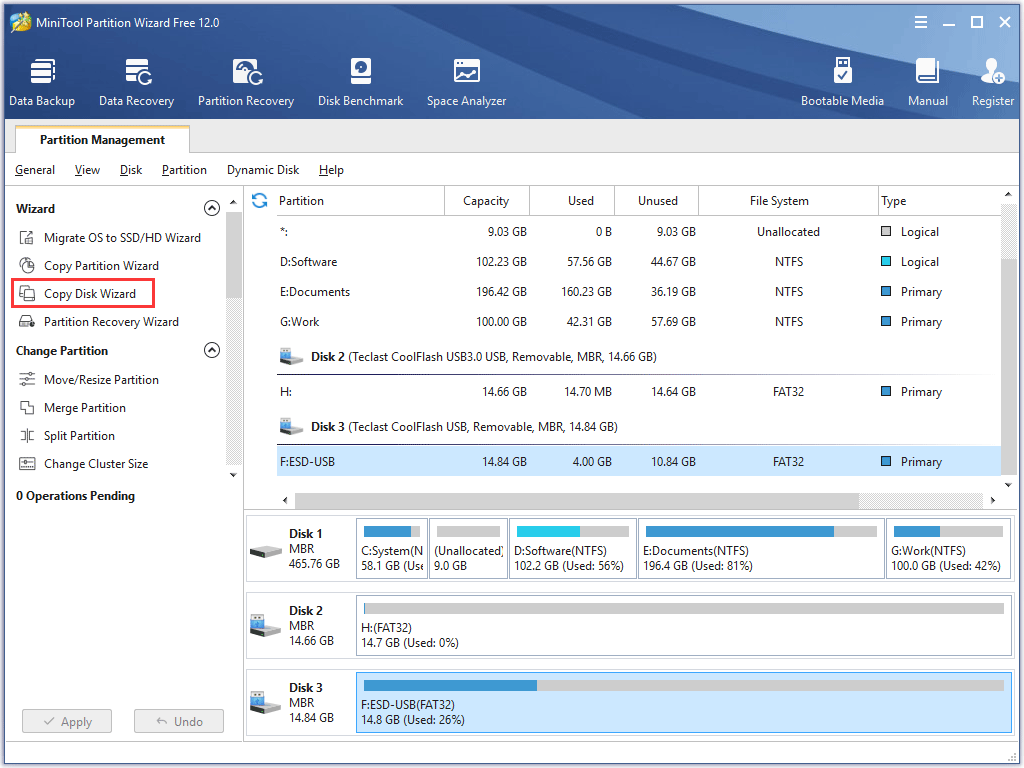
Step 4: Click the Next button to continue.
Step 5: Select the source flash drive and then click the Next button.
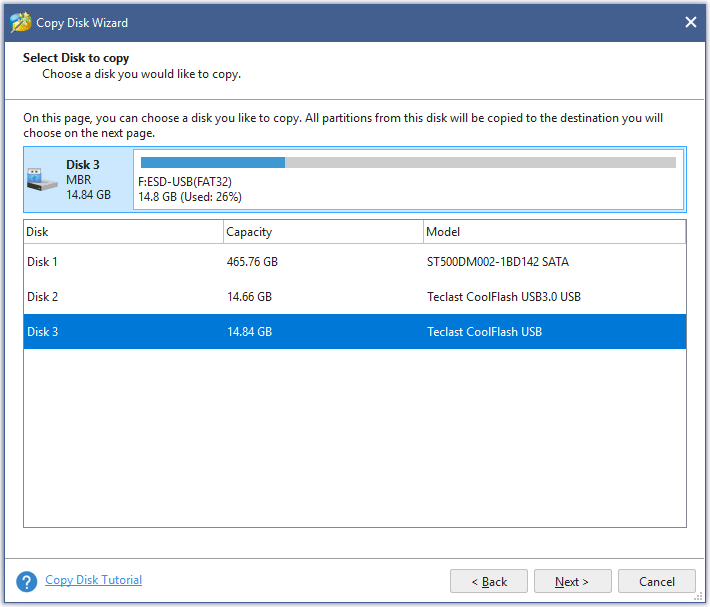
Step 6: Select the target flash drive then click the Next button.
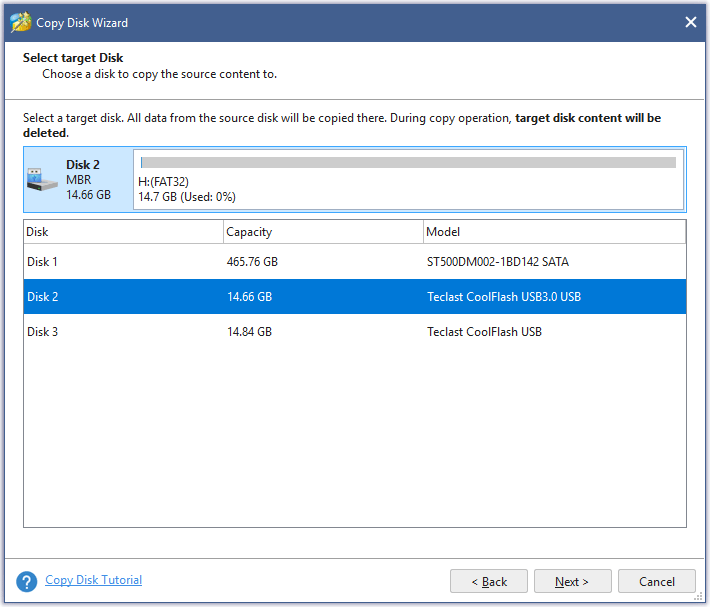
Step 7: Choose a copy method and click the Next button. MiniTool Partition Wizard offers two copy methods:
- Fit partitions to entire disk: the size of partition(s) will be adjusted to cover the whole target flash drive;
- Copy partitions without resizing: the size of partitions keeps unchanged.
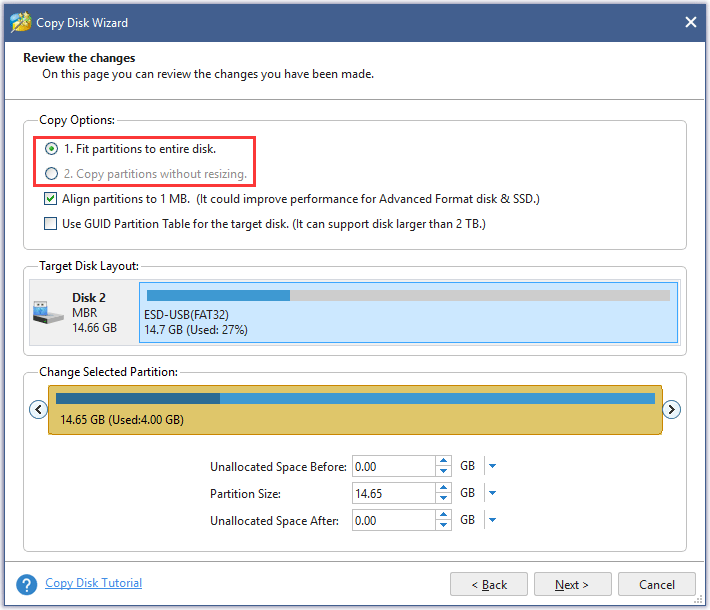
Step 8: Click the Apply button on the main interface. Then, the program begins to copy flash drive to another.
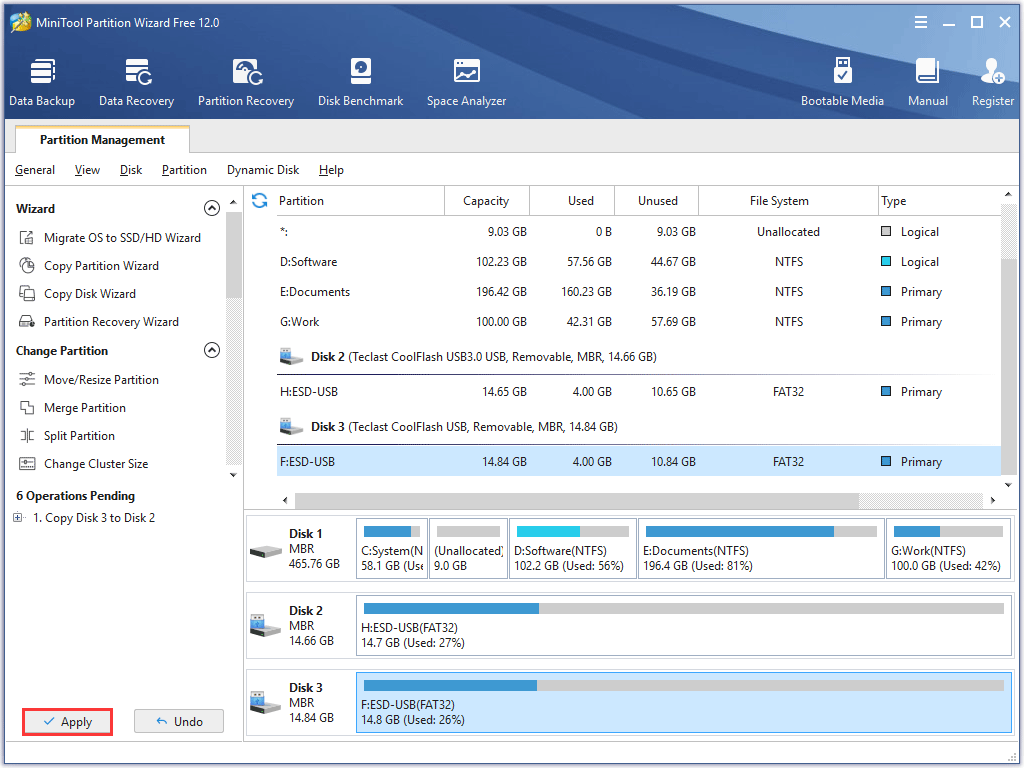
When the transfer process comes to an end, you can open the target flash drive and you should see all files have been moved to it.
Bonus: What You Might Do After Data Transfer
There are two items you might need to do after transferring data from flash drive to flash drive – reformatting the source flash drive to a new file system and wiping it if you do not need the flash drive anymore.
Reformat the Source Flash Drive
You may have noticed that the files are still on the source flash drive after using MiniTool Partition Wizard. If you do not need them on the source flash drive, you can reformat the drive for restoring it to full capacity, improving efficiency, or a new file system.
To reformat the source flash drive, you can still try MiniTool Partition Wizard or the Windows built-in tool Disk Management. Both tools can help you reformat the source flash drive, whereas you should use the former if you need to reformat the flash drive (larger than 32GB) to FAT32 due to FAT32 partition size limit.
- Connect the flash drive to your Windows computer and launch MiniTool Partition Wizard to get its main interface.
- Highlight the partition of the flash drive and select the Format Partition feature from the left panel (here I take a partition larger than 32GB for example).
- Select one file system from the menu and then click OK.
- Click the Apply button and the program starts formatting the selected partition to the designed file system.
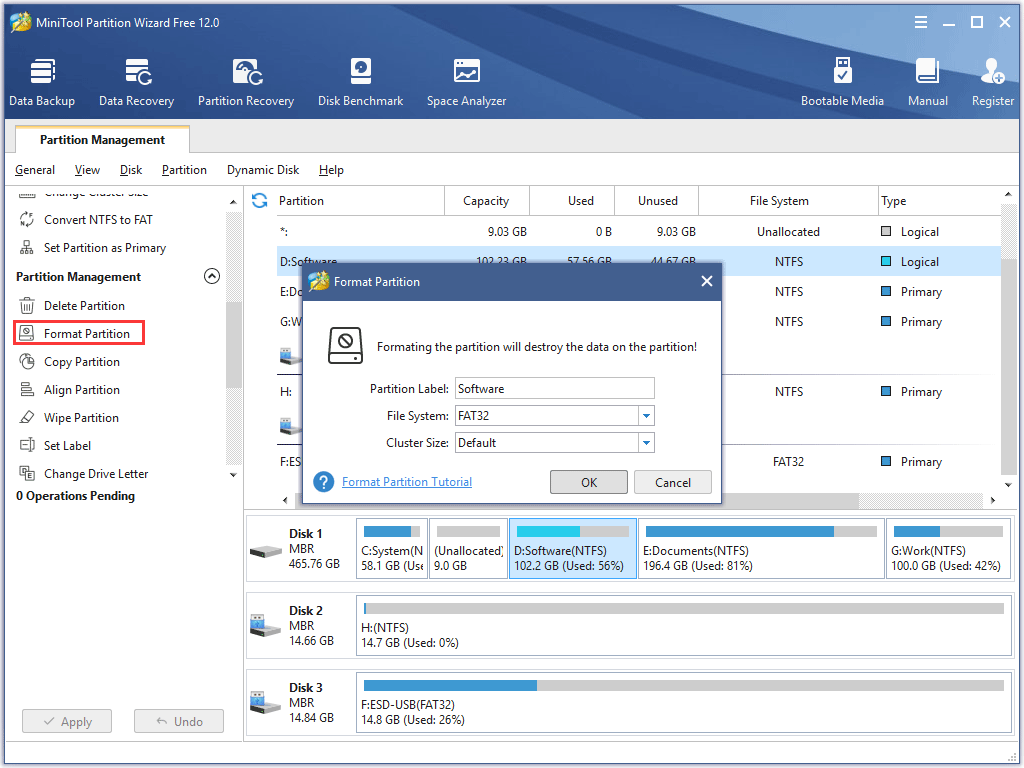
Wipe the Source Flash Drive
If you do the data transfer because you do not need it and want to sell it to others or dispose of it, you should WIPE THE FLASH DRIVE. In this situation, wiping the flash drive is very important and necessary.
Some users may have the conscious of data sanitization, but they mistakenly think that they just need to delete the partition or format the flash drive. Virtually data can be restored from the deleted partition and a formatted flash drive through data recovery software or with the services of a data recovery specialist as the data is still on the drive.
Why wiping the drive works? Wiping is a process of overwriting the space with fresh data so that it is impossible to recover data from a wiped drive.
How to wipe the source flash drive? Read the following article and you will how to do that.
If you still fear data leakage after wiping the flash drive, you can put it into a hard drive shredder.
Final Thoughts
Here is all about how to transfer data from flash drive to flash drive. Please deal with your source flash drive properly after the data transfer if you want to sell it or dispose of it.
If you have any other doubts about the data transfer between two flash drives, please leave a comment in the following zone.
It is easy to use MiniTool Partition Wizard to finish file system conversion, data transfer, and more. If you have some questions when running the program, please send an email via [email protected]. The support center of the program will reply to you as soon as possible.
How to Transfer Data from Flash Drive to Flash Drive FAQ
The common way is dragging files to another flash drive. This way is feasible when you just need to move a few files.
The other way is to use a clone program, like MiniTool Partition Wizard. This way is great if you want to transfer all files from one flash drive to another flash drive.

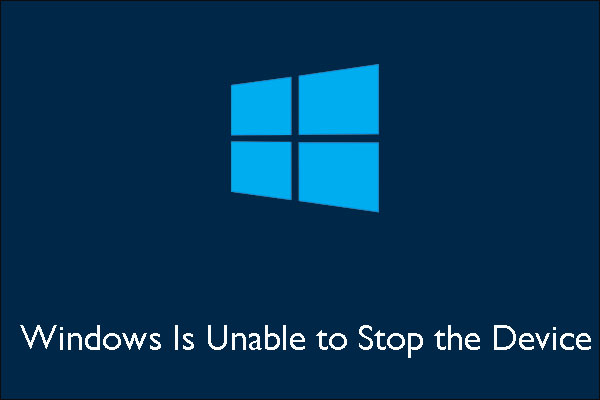

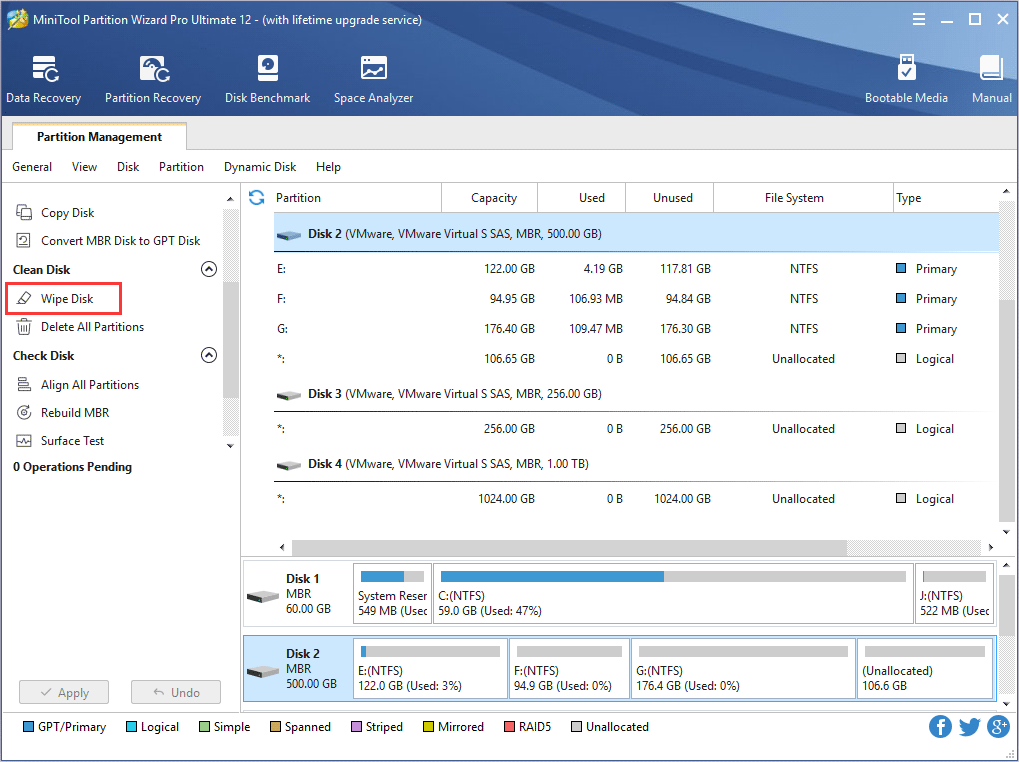
User Comments :