A great many users complain about Toshiba flash cards preventing shutdown when restarting. Are you also struggling to fix the issue? Then you come to the right place. This post of MiniTool explores several troubleshooting methods.
When restarting or shutting downing the Toshiba laptop, an error message pops up “Toshiba flash cards preventing shutdown”. Although it can be terminated by clicking the Shut down anyway button, your PC still can’t shut down if you don’t click the button.
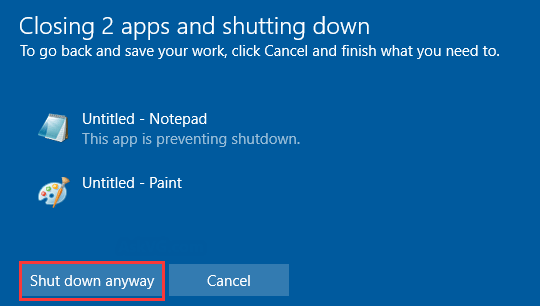
What causes Toshiba flash cards preventing shutdown? According to an investigation, the outdated or malfunction Toshiba Function Key software is the main cause behind the error. Now, let’s see how to fix Toshiba flash cards preventing shutdown.
Fix 1. Disable the Toshiba Function Key Main Module
As you know, the Toshiba flash cards are assigned with many hotkeys to execute commands. Sometimes, however, the hotkeys are not fully compatible with the operating system. It can trigger the Toshiba flash cards preventing shut down error.
Now, you can follow the steps below to disable the Toshiba Function Key main module.
Step 1. Right-click the Startup menu and select Task Manager from the context menu.
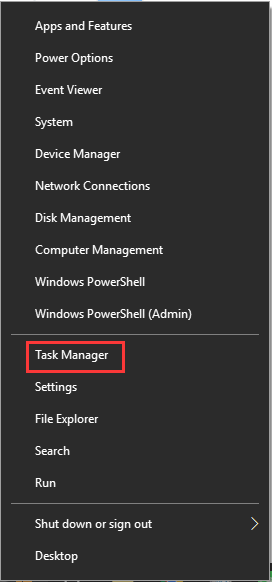
Step 2. Navigate to the Startup tab, and then right-click the Toshiba Function Key Main Module entry and select Disable.
After that, restart your computer and see if the Toshiba flash card preventing shutdown issue has been fixed. If the error still persists, you can re-enable the module through the above steps.
Fix 2. Uninstall the Toshiba Function Key Software
Some users reported that uninstalling the Toshiba Function Key software can resolve the problem. Probably you may have a try. Here’s how:
Step 1. Type control in the search box and select the Control Panel app from the context menu.
Step 2. Change the View by type to Category, and then click on Uninstall a program under the Programs section.
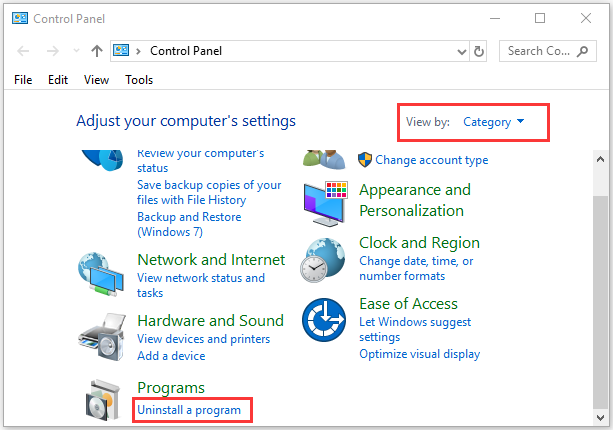
Step 3. Navigate to the Toshiba Function Key software from the list of install programs, and then right-click it and select Uninstall. Click on Yes to confirm this uninstallation and follow the on-screen prompts to complete this operation.
Now, check if the issue “Toshiba flash cards preventing shut down” still appears.
Fix 3. Install the Latest Updated Toshiba Software
As you know, many new drivers and features are released by Microsoft on a regular basis. The new version sometimes can’t work well with your Toshiba flash cards. So, it’s recommended that you keep the Toshiba Function Key software updating.
Step 1. Uninstall the Toshiba Function Key software completely through the above method.
Step 2. Click here to visit the software download page, and then enter the model or the serial number of your laptop and hit Enter.
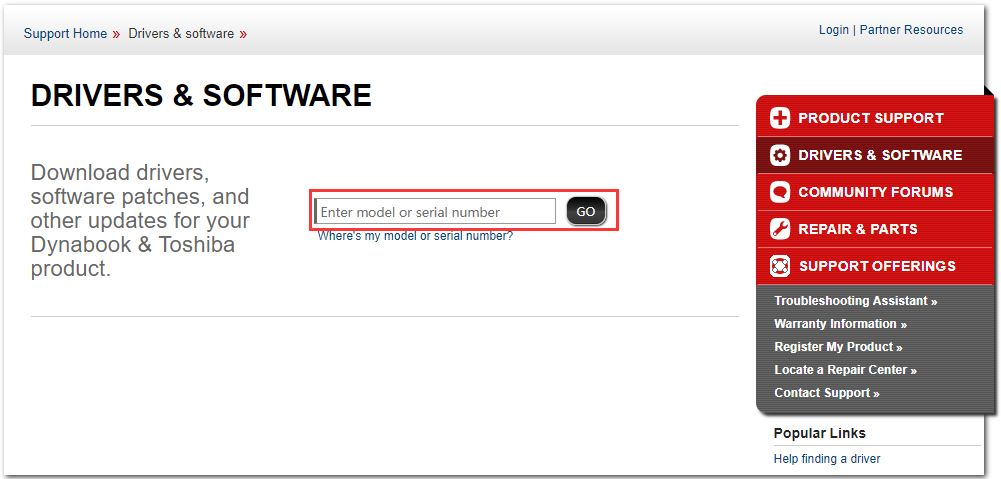
–image from https://support.dynabook.com
Step 3. Select the correct serial number and operating system.
Step 4. Keep the Application filter checked, and then scroll down to the Toshiba Function Key entry and click it. Then click on the Download button.
Step 5. Once you downloaded the software, run the executable file, and follow the on-screen prompts to install it.
Fix 4. Change the Registry Key
If all the above methods fail to work, you can try this registry fix. Since this operation will change the registry key, we recommend you back up the registry to avoid any unexpected problems. Then follow the steps below:
Step 1. Press Win + R keys to open the Run dialog box, and then type regedit in it and hit Enter.
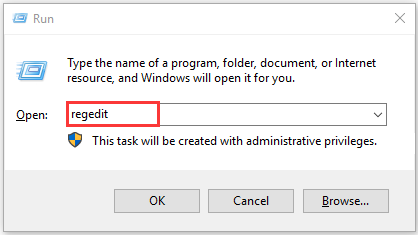
Step 2. Navigate to the HKEY_CURRENT_USERControl PanelDesktop path from the left search bar.
Step 3. Go to an entry named AutoEndTasks. If you can’t find it, right-click any empty space in the Registry Editor and select New > String Value to create a new one.
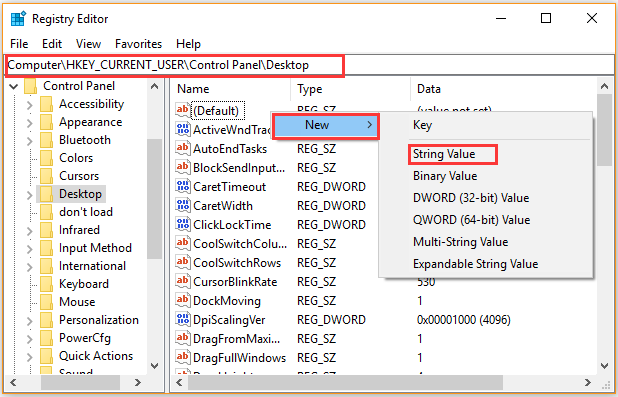
Step 4. Right-click the entry that you created and select Modify. Then in the Edit window, change its Value data to 1, and then click on OK to save the changes.
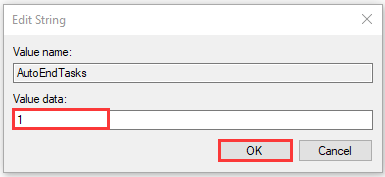
Now, you can restart your Toshiba laptop by clicking on the Startup menu > Power > Restart.



User Comments :