An error message says “too many USB devices connected PS4” even when there’s no USB device connected to the PS4. A great many users complain about this frustrating error. If you are also struggling to figure it out, this post from MiniTool can help you.
PS4 provides you with a fantastic game-playing experience. As a big fan of PS4, you may encounter many most common error messages such as CE-35694-7, CE-30005-8, and the one discussed here. Too many USB devices connected PS4. Why does this error occur? How to fix it? Please keep reading.
What Causes Too Many USB Devices Connected PS4
There are several possible reasons behind the PS4 too many USB devices connected error as follows:
- Faulty hardware: It is the most common cause of the PS4 too many USB devices issue. The faulty USB connector, USB device, and even the USB port can trigger this error. For this situation, you can switch to other devices or ask a technician for help.
- Faulty system files: Once these system files and games files get corrupted, the logical error will occur within your PS4 system.
- A sudden electric shocks: It has a negative impact on the PS4 USB ports, which might cause your PS4 system to think there are too many USB devices connected PS4.
Now, let’s see the too many USB devices connected PS4 fixes.
Fix 1. Perform a Simple Restart of Your PS4
The fastest and simplest method is to perform a restart of your PS4. This operation will get rid of all-electric shocks that cause the PS4 too many USB devices connected error.
Step 1. Turn off your PS4. On the function screen page, select Power > Turn off PS4. Alternatively, you can press the Power button for 7 seconds to turn off your PS4 entirely.
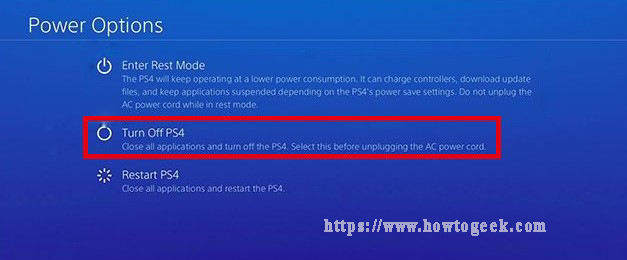
Step 2. Disconnect all the USB devices from the PS4. It is necessary to disconnect these devices including USB controller, external hard driver, VR, etc.
Step 3. Unplug the power cable. Then leave your PS4 for at least 30 seconds and plug the power cable back again.
Step 4. Turn on your PS4. You can press the Power button.
Step 5. Connect your USB Devices to PS4 one by one. Note you should connect one of them at a time, and then keep it working on PS4 for about 5 minutes. If this device works fine, you can connect the next USB device and do the same. By doing so, you can find which USB device is causing the error “PS4 too many USB devices”.
Fix 2. Rebuild the PS4 Database
Once the PS4 database gets corrupted, you may encounter all types of errors like PS4 too many USB devices connected. Rebuilding the PS4 database usually is the most effective troubleshooting method. Here’s how to do that:
Step 1. Hold the Power button to turn off PS4 entirely.
Step 2. Hold the Power button for around 7 seconds again until you hear the 2 short beeps. At this time, your PS4 will enter the Safe Mode.
Step 3. Connect the DS4 with a USB cable and press the PS button on the controller.
Step 4. Select the Rebuild Database option in the Safe Mode screen.
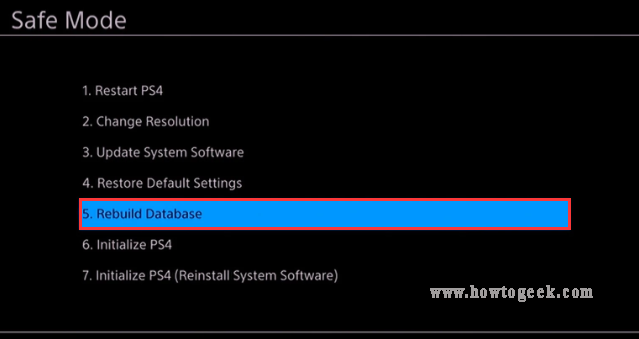
Fix 3. Full Initialize Your PS4
As pointed out in the above, the corrupted or damaged PS4 system files might lead to the error “too many USB devices connected PS4”. For this situation, you need to initialize the PS4 and reinstall the PS4 system software.
To initialize the PS4, you can follow the steps below.
Step 1. Enter the Safe Mode by the above method.
Step 2. Select the Initialize PS4 (Reinstall System Software) option and follow the on-screen prompts to complete the full initialization for PS4.
Fix 4. Reinstall the PS4 System Software
If all the above methods fail to work, you may need to consider reinstalling the PS4 system software. To reinstall the PS4 system, you need to download the package of PS4 system software from its official website and save it on a USB flash drive.
Then you can read this post where detailed steps for reinstalling PS4 system software are provided.

User Comments :