A lot of users encounter the “this operation has been cancelled due to restrictions in effect on this computer” error when accessing drives, printers, Outlook, and Office. Don’t worry. This post of MiniTool explores several methods to fix the issue.
Before You Do
According to user reports, the “this operation has been canceled due to restrictions in effect on this computer” error often occurs when opening a drive or using Outlook on Windows 10/7. To fix the error, we summarize several effective fixes, like changing some Registry Editor Settings.
As it’s well known to us, the Registry Editor is a powerful Windows built-in tool, and any improper operation could lead to your system being unstable or even inoperable. So, we recommend you back up Registry and create a system restore point before you proceed with the following fixes.
How to Fix “This Operation Has Been Cancelled Due to Restrictions” Error
There are 3 applicable fixes to the “this operation has been cancelled due to restrictions in effect on this computer Windows 10” issue. We recommend you try them in order until the error gets fixed.
#1. Use Group Policy Editor
The first way is to change some settings in Group Policy settings. To do so, follow the steps below carefully.
Step 1. Press Win + R keys to open the Run dialog box, and then type gpedit.msc in the box and hit Enter.
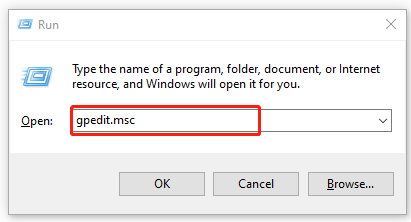
Step 2. In the pop-up window, go to the following path from the left navigation bar.
User Configuration > Administrative Templates > Windows Components > File Explorer
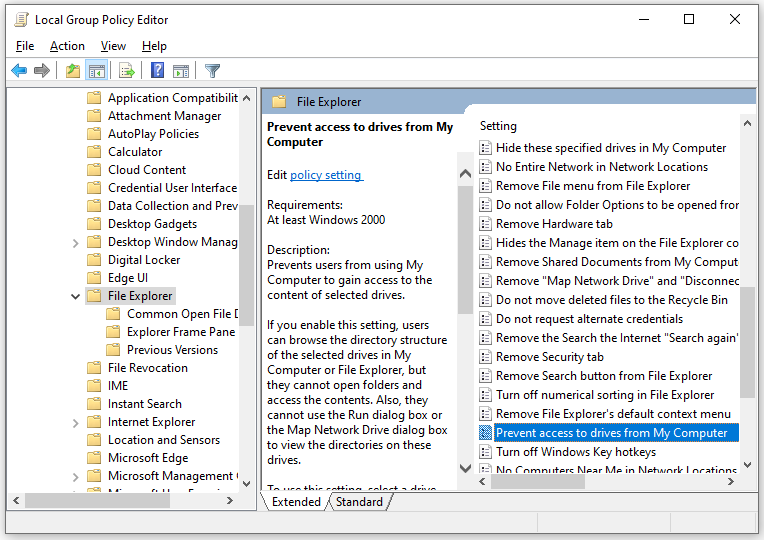
Step 3. With the File Explorer key selected from the left-hand side, and then scroll down the right sidebar to a parameter called Prevent access to drives from My Computer. Double click it and set it to Not Configured. Then click on Apply and then on OK to save the change.
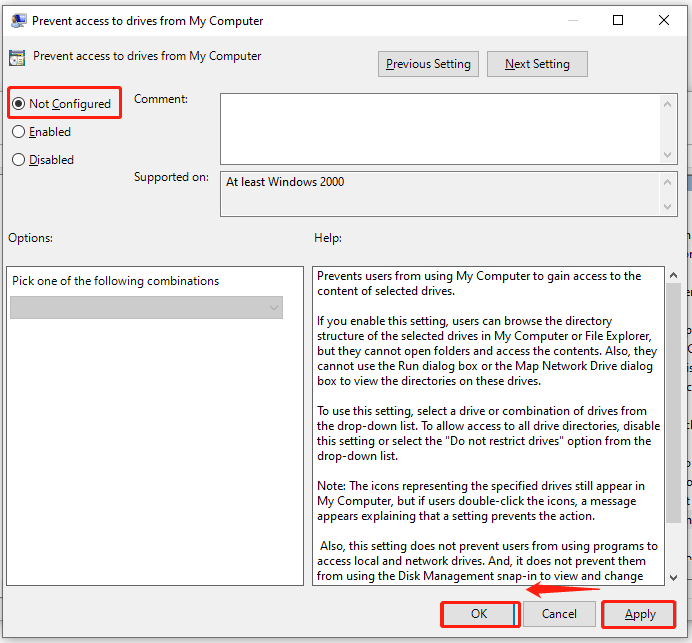
Step 4. Navigate to the User Configuration > Administrative Templates > System path, and then with the System key selected, double click the Don’t run specified Windows applications parameter from the right panel, and set it to Not Configured as well.
Now, you can access your drive again and see if this operation has been cancelled due to restrictions in effect on this computer error is cleared.
#2. Use Registry Editor
Some programs can stop working after adding a registry key called DisallowRun to them. If you are troubled by “this operation has been cancelled due to restrictions in effect on this computer Outlook” issue, you can try deleting the DisallowRun key in registry Editor.
Step 1. Open the Run box again, and then type regedit in it and hit Enter.
Step 2. In the Registry Editor window, go to the following path:
HKEY_CURRENT_USERSoftwareMicrosoftWindowsCurrentVersionPoliciesExplorer
Step 3. With the Explorer folder selected, right-click the DisallowRun key and select Delete. If there is a DWORD value called NoViewOnDrive, delete it too.
Step 4. Restart your computer and check if the “this operation has been cancelled due to restrictions Windows 10” error disappears.
#3. Reset Internet Explorer Settings
Some users reported that the Windows this operation has been cancelled due to restrictions error can be fixed by resetting Internet Explorer settings. Here you may have a try.
Step 1. Open the Run box, and then type inetcpl.cpl in it and hit Enter.
Step 2. Go to the Advanced tab in the Internet Properties window and click on Reset. Then tick the checkbox next to Delete personal settings and click on Reset.

Step 3. Open the Internet Properties window again like Step 1, go to the Programs tab and click on Set programs.
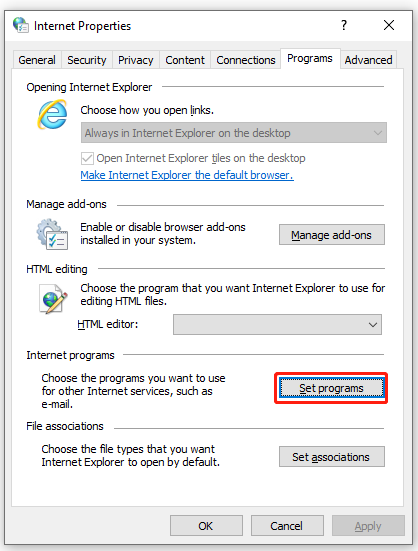
Step 4. Click on Set your default programs, and then click on Microsoft Outlook or other programs that throw the error and click on Set this program as default. Noce completed, you can check if the error gets solved.

![[Fixed] uTorrent Error the System Cannot Find the Path Specified](https://images.minitool.com/partitionwizard.com/images/uploads/2022/02/utorrent-error-the-system-cannot-find-the-path-thumbnail.jpg)
User Comments :