A lot of gamers encounter the Star Wars Empire at War Forces of corruption exception error Windows 10. What causes the error? How to fix it? Now, let’s explore the answers together with MiniTool.
Star Wars: Empire at War is a real-time strategy video game developed by Petroglyph Games for Microsoft Windows and macOS. However, many users reported that Star Wars Empire at War Forces of Corruption doesn’t work on Windows 10. Here’s a true example from the answersmicrosoft.com forum:
I just installed the Star Wars Empire at war gold pack on my HP Notebook. The first game, Star Wars Empire at War, I can access, but when I go to access the Force of Corruption, all that pops up is a blank white screen. After I escape from that, it’s saying an exception has occurred and asks if I would like to retry. After I hit retry, it just disappears and nothing happens. I've tried the program compatibility troubleshooter and that did not even work. I don't what else to try, so if anyone has a way of helping me, please tell me how. Thank you!
https://answers.microsoft.com/en-us/windows/forum/all/starwars-empire-at-war-forces-of-corruption-doesnt/eb4999ba-fc0d-4cfa-8c88-a2b112b68792
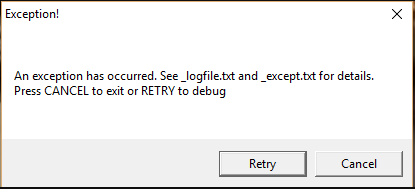
What Causes the Star Wars: Empire at War: Forces of Corruption Error
Many users complain that the Star Wars: Empire at War: Forces of Corruption error mainly occurs when they access the Force of Corruption expansion on Windows 10. According to a survey, this error is often related to the incompatible game installation with Windows 10.
In addition, other factors like the missing Empire at War update pack, RAM inconsistency, and improper refresh rate settings are also responsible for the Star Wars: Empire at War: Forces of Corruption error. Don’t worry. We provide corresponding fixes here.
How to Fix Star Wars Empire at War Forces of Corruption Exception Error Windows 10
There are still no fixes released by official websites, but we summarize several effective and proven ways after investigating extensive user reports and posts. Let’s start trying.
# 1. Run the Game in Compatibility Mode
As mentioned above, this game was originally developed for an older Windows version. If you encounter the Empire at War Forces of corruption not working on Windows 10, you can try running the game in compatibility mode with Windows XP. Here’s how:
Step 1. Right-click the sweaw.exe game file in File Explorer and select Properties. Also, you can right-click the shortcut of the game and select Properties.
Step 2. Go to the Compatibility tab in the pop-up window and tick the checkbox for Run this program in compatibility mode for.
Step 3. Select Windows XP (Service 3) from the drop-down menu, click on the Apply button to confirm the change and click on OK to exit the window.
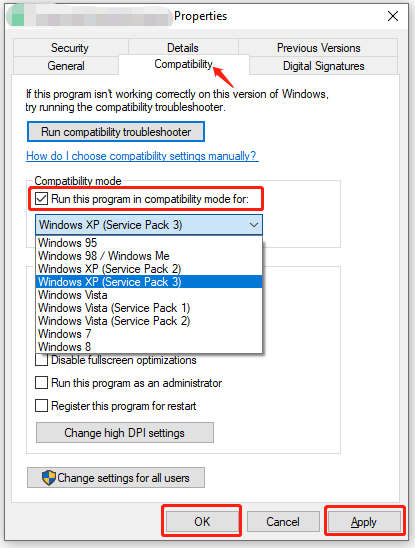
Now, you can relaunch the game and check if the Star Wars Empire at War Forces of corruption exception error Windows 10 gets solved.
# 2. Try Downloading the RAM Fix Patch
Many users from the Steam community reported that the Empire at War Forces of corruption not working on Windows 10 issue mainly occurs when a computer is running on a 64-bit OS configuration that has over 2GB of RAM. In this case, installing the RAM fix patch developed by the community can help fix the error.
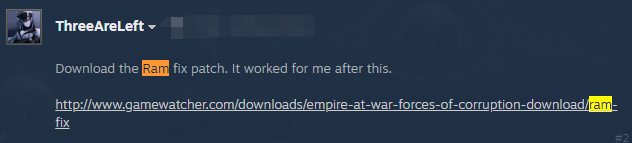
If you are running on a 32-bit OS Windows 10, you don’t have to install this patch. If you don’t know how to check if you are running on 32-bit or 64-bit OS, read this guide.
Step 1. Click here to open the Download RAM Fix page for Empire at War: Forces of Corruption.
Step 2. Once opened, scroll down to the bottom of the page and click on Download to get the FOCVista64.exe package.
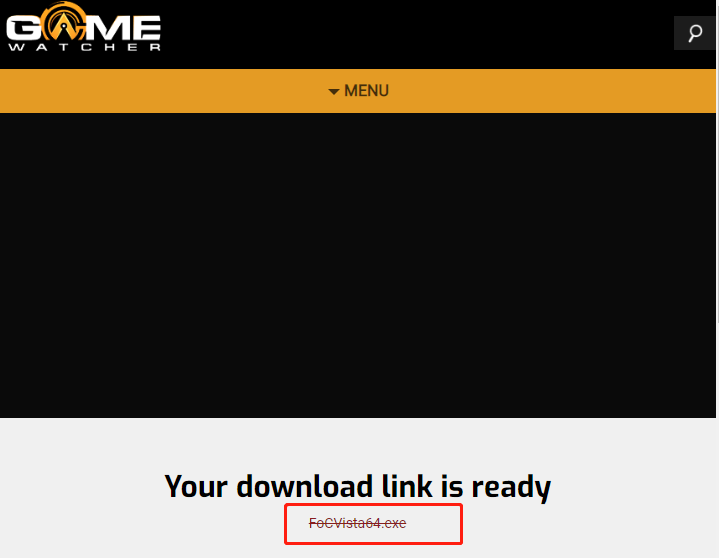
Step 3. Then you will be redirected to a new moddb page, click on Download now and wait for the process to complete.
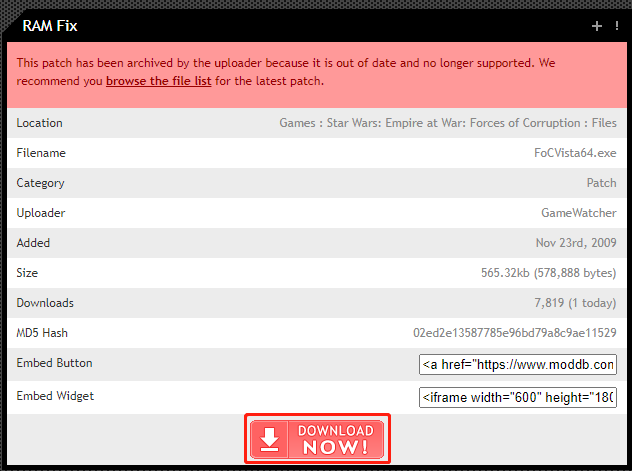
Step 4. When the download is complete, right-click the FoCVista64.exe file and select Run as Administrator and then Yes to confirm the installation.
Step 5. Follow the on-screen instructions to complete the installation. Once done, reboot your PC and start the game to see if the Star Wars Empire at War Forces of corruption not working issue persists.
# 3. Install the Empire at War 1.05 Update for Windows 10
The Star Wars Empire at War Forces of Corruption doesn’t work if the game is missing the 1.05 update, which is used to make the game expansions compatible with Windows 10. Some affected users commented that the error can be solved by installing the update. Let’s have a try.
Step 1. Click here to visit the Empire at War 1.05 Update page.
Step 2. Scroll down the page to the File: EAWUpdate1_5.exe – (LucasArts FTP Site) section and click on Download Now.
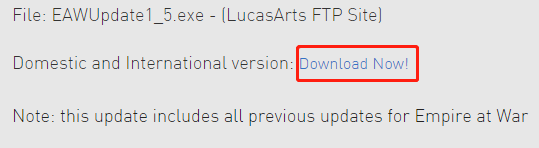
Step 3. Once downloaded, right-click the executable file and select Run as Administrator and then follow the on-screen prompt to install the update.
Now, restart your computer and open the game to check if the Star Wars Empire at War Forces of corruption exception error Windows 10 is fixed.
# 4. Modify the ScreenRefresh Value in Registry Editor
In addition, the Star Wars Empire at War Forces of corruption not working issue can be caused by a registry value data that exceeds the refresh rate of your monitor. Here you can try changing the refresh rate value via Registry Editor.
The Registry Editor is a powerful Windows built-in tool, and improper operation could lead to your system being unstable or even inoperable. So, we highly recommend you back up the Registry in case anything goes wrong.
Step 1. Press the Win + R keys to open the Run dialog box, and then type regedit in it and hit Enter. Then click on Yes to confirm this operation.
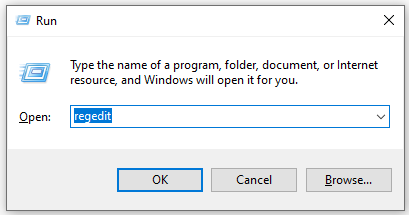
Step 2. In the Registry Editor window, locate the following path via the left navigation bar.
HKEY_CURRENT_USERSoftwarePetroglyphStarWars FOCProfilesProfile0Player
Step 3. With the Player entry selected in the left panel, double click the ScreenRefresh key to open it, and then changes its Value data to the value that doesn’t exceed the maximum refresh rate of your display. Then click on OK to save the change.
Now, close the Registry Editor window and check if the Star Wars Empire at War Forces of corruption exception error Windows 10 gets fixed.

![[Fixed] Windows Defender Identifies the Same Threat Repeatedly](https://images.minitool.com/partitionwizard.com/images/uploads/2022/07/windows-defender-identifies-the-same-threat-repeatedly-thumbnail.jpg)
User Comments :