Is it necessary to configure an SSD RAID? What benefits will it bring? Read this post to learn the answers to these questions. Of course, if you want to boost the performance of your SSD to suit your needs, this post will also provide solutions accordingly. For RAID, MiniTool Partition Wizard can help you manage it and back up data.
RAID Benefits
RAID (Redundant Array of Independent Disks) arrays are originally used for increasing the performance and the capacity of hard drive disk storage systems. At the same time, it will provide fault-tolerance to your hard drives.
In other words, RAID array can configure standard, inexpensive disks in a way such that it is suitable for superior performance comparable to expensive high-performance disks. In addition, they can also be configured to be used for protecting data integrity through backup or correction methods.

Once the RAID is properly configured, the array of disks will present itself to a computer system as a single storage device. Therefore, it will be able to automatically improve performance, back up data and operate other features. In general, RAID’s fault tolerance feature attracts enterprises, whereas individuals may focus more on its performance improvement.
Since RAID has so many virtues, many people have either already assembled an HDD RAID or are considering installing one. With the popularity of solid state drives, you might also consider an SSD RAID. In that case, you might be wondering whether RAID is necessary for SSDs and whether SSD RAID is superior to HHD RAID.
In this post, I will explain these to you one by one.
Is RAID Necessary on SSD?
It is widely acknowledged that SSDs have adequate performance. They can boot the computer and run programs with speed. In this case, is it still necessary for RAID to be configured on SSD? Compared to a single SSD, what benefits does an SSD RAID have? To clarify this issue, let’s compare them.
Performance
Performance may be the most important factor for individual users. In the aspect of performance, SSD RAID is absolutely superior to a single SSD.
As we all know, an SSD RAID array configured by multiple SSDs can have an enormous impact on performance. Among these RAID levels, RAID 0 offers the best performance. SSD RAID 0 is also one of RAID levels that individual users may take.
Further Reading:
RAID 0, also called striped volume, consists of at least two drives. It can increase disk capacity by adding the multiple disks’ capacity together, and improve disk performance by dispersing continuous data into multiple drives for access.
Some users have made a comparison between a single 256 GB SSD and an SSD RAID 0 composed of two 128 GB SSDs. They get the following results.
- The sequential read and write speed of the RAID 0 SSD is about twice that of the single drive.
- The 4K Q1 random read and write speed of SSD RAID 0 is fairly similar to that of the single drive, but the SSD RAID 0 is still a bit slower than the single drive.
- As for the 4K Q64 random read and write speed, RAID 0 SSD is about twice faster than the single drive.
Sequential read and write speed is usually used to measure the ability of accessing big files. This ability is more important to HDDs.
Random read and write speed is usually used to measure the ability of accessing small files. This performance usually affects computer boot speed, large program booting efficiency, file search efficiency, and so on. This ability is more important to SSDs.
Q stands for queue length. Generally speaking, high queue length will increase the I/O response time. In this test, RAID 0 SSD performs better than the single drive when it jumps into high queue length.
If you are not clear about these parameters related to disk performance test, you can read the recommended post below.
Data Security
When it comes to data security, SSD RAID is visibly better than a single SSD drive. RAID 0 SSD faces actually more risks in data loss than a single SSD drive because once an SSD in RAID 0 is damaged, the entire RAID becomes unusable. However, except for SSD RAID 0, other RAID levels such as SSD RAID 1 can provide data redundancy.
Further Reading:
RAID 1, also called mirrored volume, also needs at least two drives (usually an even number). It realizes data redundancy through making one disk back up the other disk. That also means that the usable space is only a half of the disk array.
RAID 1 can also improve the reading performance because it can read data from the backup drive when the original drive is busy. On the contrary, the writing speed will be slowed down due to the backup and error verification.
Further Reading:
RAID 5 needs at least three drives, wherein two disks are used to store data and the other one disk is used to store parity check information. The reading speed of RAID 5 is fairly similar to that of RAID 0 because the read requests can also be simultaneously responded by all drives except for the disk storing parity check information.
On the other hand, the writing speed of RAID 5 is slower than that of a single disk because RAID 5 will read old data and write extra parity check information when writing data.
HHD RAID vs. SSD RAID
As we all know, SSDs have better performance than HHDs. Certainly, compared with an HDD, an SSD RAID will also provide a better performance.
In addition, compared with an HDD RAID, an SSD RAID also has the following virtues.
Less Failure: Unlike HDDs, SSDs have no miniscule moving parts. Therefore, SSDs aren’t susceptible to the traditional hard drive failure. However, some people might be concerned about the lifespan of an SSD because it has limits on P/E cycles. However, if you read and write to an SSD normally, you won’t have to worry about this problem until 5 to 10 years later.
Less power consumption: Generally speaking, an SSD consumes less power than an HDD. When large numbers of drives are combined, the power savings of an SSD RAID array can translate to lower long-term operating costs.
How to Realize SSD RAID with a Low Cost
For enterprise users, data security is the most important thing, so it is unnecessary to realize SSD RAID with a low cost. The low cost can make sense only for individual users.
When you make a RAID, you can decide to make a hardware RAID, a hardware-assisted RAID, or a software RAID. Their intuitive differences are cost and performance.
The hardware RAID needs a RAID cabinet costing around 200 dollars. The hardware-assisted RAID needs a RAID card costing around 60 dollars. The software RAID is the cheapest one. It needs nothing else but RAID SSDs. However, in proportion to the cost, a more expensive RAID has a better performance.
In this post, I will only introduce you the software RAID due to its low price.
For those who want fast computer response speed, especially for game enthusiasts, video editors, etc., they may want their computers to run more smoothly than common users. If so, SSD RAID 0 is recommended.
In general, a desktop can install two or more hard drives. In order to make an SSD RAID 0 with a relatively low cost, you can use only two RAID 0 SSDs. Please note that you should use the same type of RAID 0 SSDs to avoid incompatibility.
How to Create Software SSD RAID 0
Now, you can create software RAID 0 through Disk Management.
Here is the tutorial.
Step 1: Press the “Windows + R” keys simultaneously and type “diskmgmt.msc” in the Run box to open Disk Management.
Step 2: Create a RAID 0 (also called Striped Volume).
- Right-click the whole disk to convert it from a basic disk to a dynamic disk.
- Right-click the unallocated space and choose “New Striped Volume“.
- Follow the wizard to select disks, and set volume size, drive letter, file system, and cluster size.
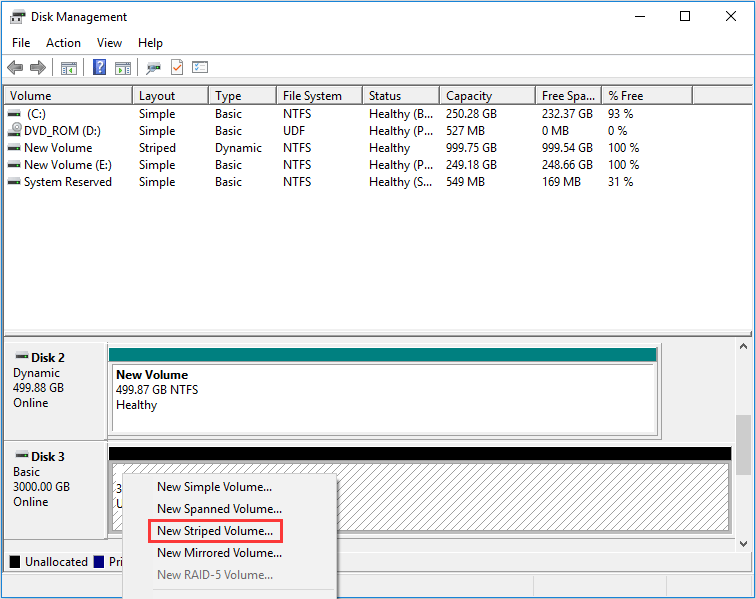
If you plan to make a hardware RAID, you may need MiniTool Partition Wizard to help you manage RAID partition.
How to Ensure Data Security
As mentioned above, RAID 0 provides no data redundancy. Once one of the RAID 0 SSDs suffers failure, all data will be unreadable. Of course, if only one SSD fails, you only need to replace the failed one. So, how to ensure data security?
You can refer to the following three ways:
- Take measures to monitor your RAID SSDs. You can detect SSD failure in advance.
- Optimize SSDs. You can refer to this article: How to Get Best Performance from SSD in Windows 10/8/8.1/7. Moreover, in order to enable TRIM on SSD RAID 0, you need to download a special drive like Intel RST.
- Back up your RAID SSDs regularly to another hard drive that is not configured into RAID. This hard drive can be an HDD or an SSD.
In order to save money, you can choose an HDD. As for backup software, you can also choose MiniTool Partition Wizard.
Here is the tutorial on how to back up RAID with MiniTool Partition Wizard.
Step 1: Connect the backup disk to your computer.
Step 2: Activate Copy Volume feature.
- Buy MiniTool Partition Wizard and launch it to get its main interface.
- Right-click the RAID volume and choose Copy Volume.
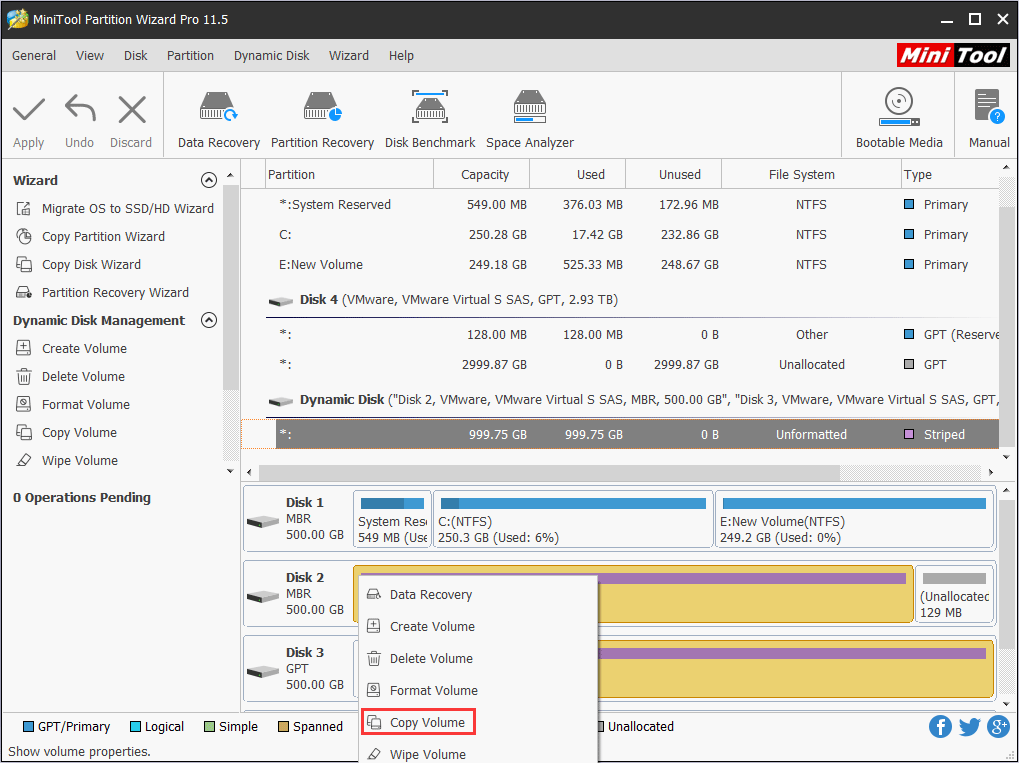
Step 3: Select a target disk where the data will be copied to. Then, click Next button.
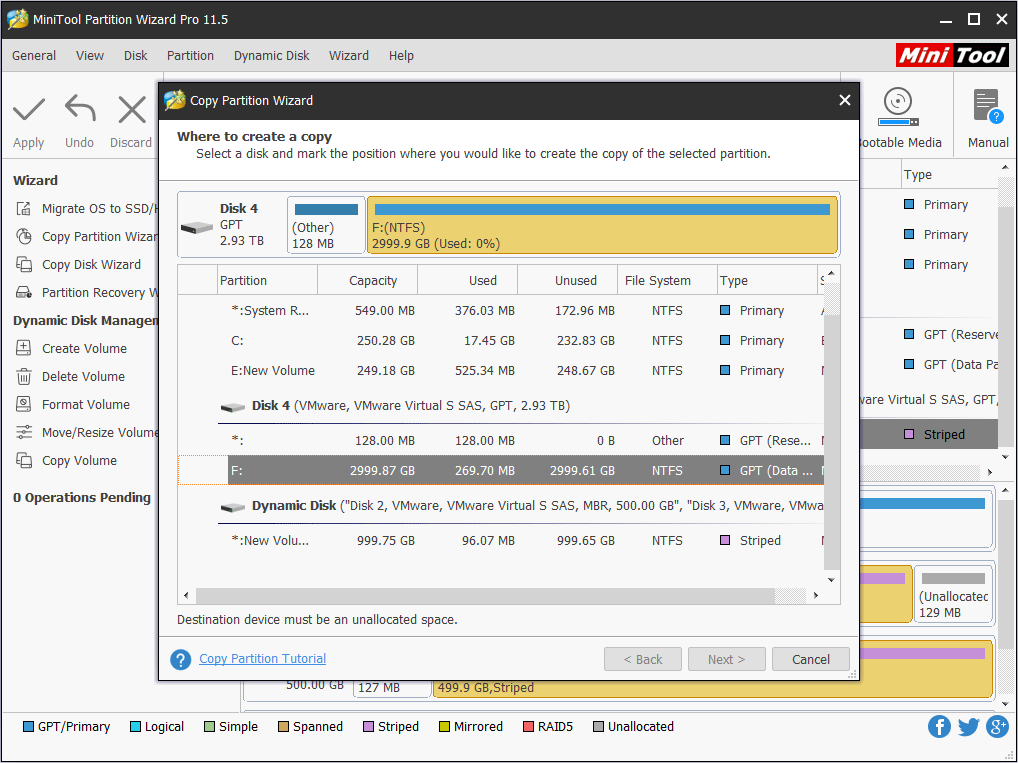
Step 4: Edit the new partition on the target disk and then click Finish button.
- Copy the partition with resize: Checking it allows you to shrink or extend the new partition on the target disk.
- In addition, you can change the new partition’s place by dragging the partition block.
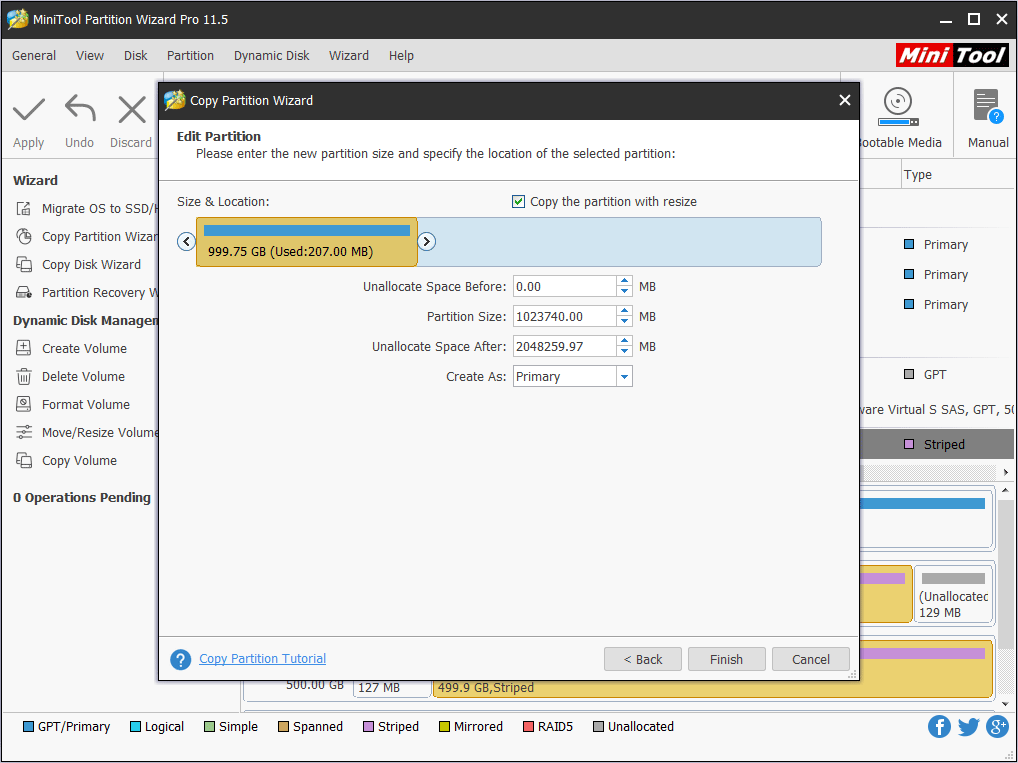
Step 5: Preview the new partition and then click Apply button to execute the pending operations.
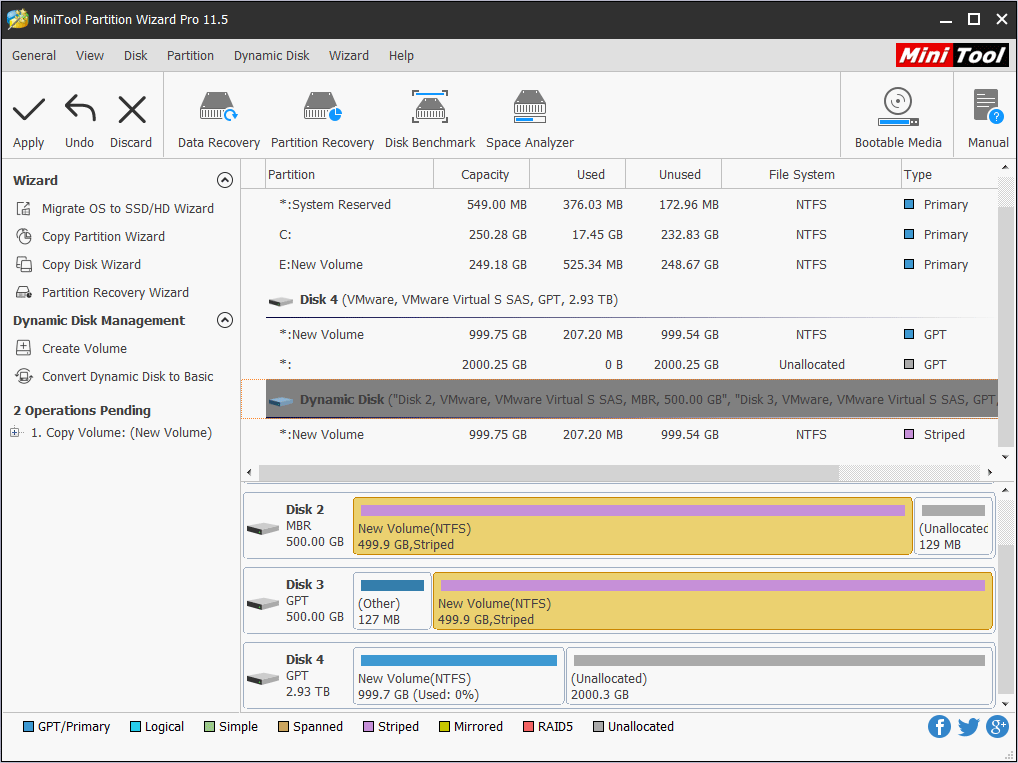
The last but not least, if the SSD RAID suffers data loss while you haven’t backed up the data. You can try MiniTool Partition Wizard to recover it. Here is the tutorial: Hard Drive Recovery – Recover Lost Data and Restore Lost Partitions.
Bottom Line
Do you like to configure an SSD RAID with small capacity or to buy a bigger one? Do you want to replace the HDD RAID with the SSD RAID? Is the SSD RAID solution provided in this post helpful to you? Please leave a comment below.
Certainly, if you have problem with data backup or data recovery, you can also leave a comment below or email us at [email protected]. We will reply to you as soon as possible.

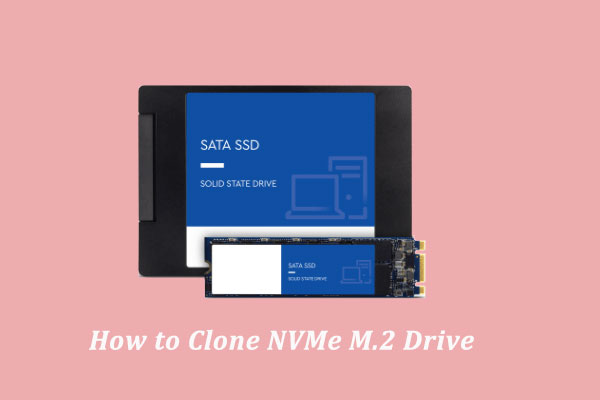
![How to Measure Disk Performance Easily [Step-By-Step Guide]](https://images.minitool.com/partitionwizard.com/images/uploads/2019/06/disk-performance-test-thumbnail.jpg)


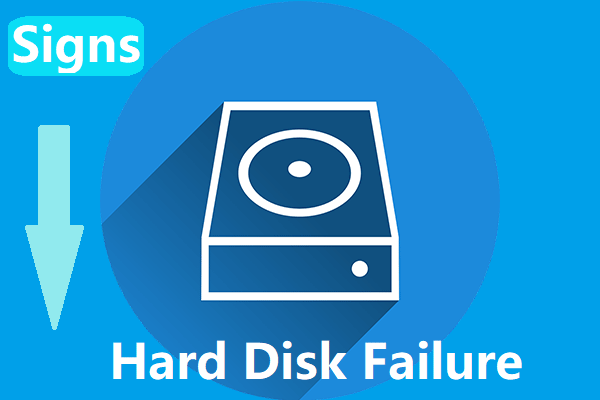

User Comments :