What is the failure rate of SSD drives? How about HDD vs SSD failure rate? What affects the SSD failure rate? This post from MiniTool Partition Wizard will tell you everything about the SSD failure rate.
SSD Failure Rate
What is the failure rate of SSD drives? To figure out this question, lots of experiments are needed. Fortunately, Backblaze, a cloud storage and data backup company, uses both HDDs and SSDs in its cloud storage and backup services. In addition, it releases its HDD and SSD failure rates every year.
Backblaze 2021 SSD Failure Rate Report
Backblaze began using SSDs in Q4 of 2018 and its first SSD failure rate report was released in March 2022 and summarized annual SSD failure rates for 2019, 2020, and 2021.
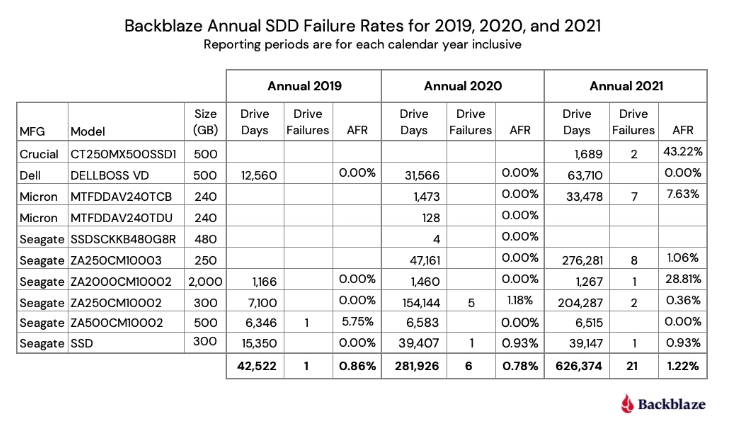
According to the AFR, the Crucial model CT250MX500SSD1 and the Seagate model ZA2000CM10002 perform badly while the Seagate model ZA250CM10002 and the Seagate model ZA250CM10003 perform well.
What is AFR? It is also called Annual Failure Rate or Lifetime Annualized Failure Rate. Its calculating formula is (drive failures / (drive days / 365)) * 100. As SSDs age, AFR can be used to see trends over time. If you want to know more details about the 2021 SSD failure rate, you can go to this post.
Backblaze Q2 2022 SSD Failure Rate Report
At the time of writing, Backblaze has released its SSD failure rate report for Q1 and Q2 2022. As of the end of Q2 2022, SSD lifetime annualized failure rates are as follows:
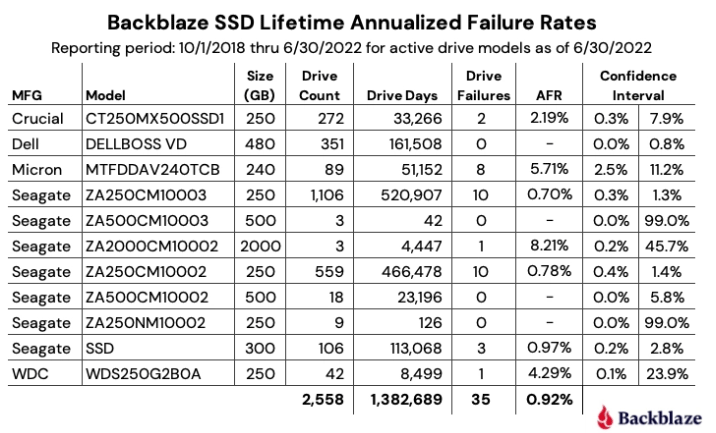
The lifetime AFR for all of the SSDs for Q2 2022 was 0.92%. That was down from 1.04% at the end of 2021, but the same as the Q2 2021 AFR of 0.92%.
During this period, Dell DELLBOSS VD, Seagate ZA250CM10002, and Seagate ZA250CM10003 have a relatively lower AFR, while WDC WDS250G2BOA, Micron MTFDDAV240TCB, and Seagate ZA2000CM10002 have higher AFR.
If you want to know more details about Q2 2022 SSD failure rate, you can go to this page.
HDD vs SSD Failure Rate
By Q2 2021, Backblaze has used SSDs for 5 years. It compares the HDD failure rate and the SSD failure rate in the five years and finds that SSDs are more reliable than HDDs.
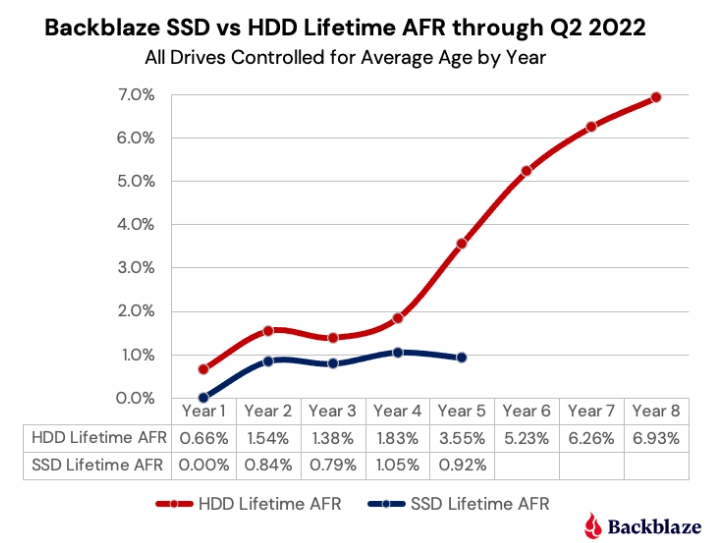
In this comparison, Backblaze controlled the average age of the two cohorts, so that SSDs that were on average one year old, were compared to HDDs that were on average one year old, and so on. Therefore, this comparison is fair.
As for whether the SSD failure rate will go up rapidly someday, we need to wait for the report from Backblaze.
SSD VS HDD: What’s Difference? Which One Should You Use in PC?
SSD Reliability (MTBF)
SSD failure rate is usually related to SSD reliability. However, when you buy an SSD, no manufacturer will tell you the SSD’s failure rate. SSD manufacturers will tell you the SSD reliability via SSD MTBF (Mean Time Between Failures). For example, the reliability (MTBF) of the Samsung 990 PRO PCIe 4.0 NVMe SSD is 1.5 million hours.
Compared with consumer-level SSD products, enterprise-level SSDs face higher challenges in terms of reliability. According to the recommendations of the OCP (Open Compute Project), the MTBF of enterprise-level SSDs deployed in data centers should be 2 million hours.
What is Mean Time Between Failures? It is the ratio of the cumulative working time of the product to the number of failures in the total use stage. It reflects the quality of the product. The fewer product failures, the higher the MTBF, and the higher the product reliability. But please note that the MTBF doesn’t reflect the infant mortality stage and the wear-out stage.
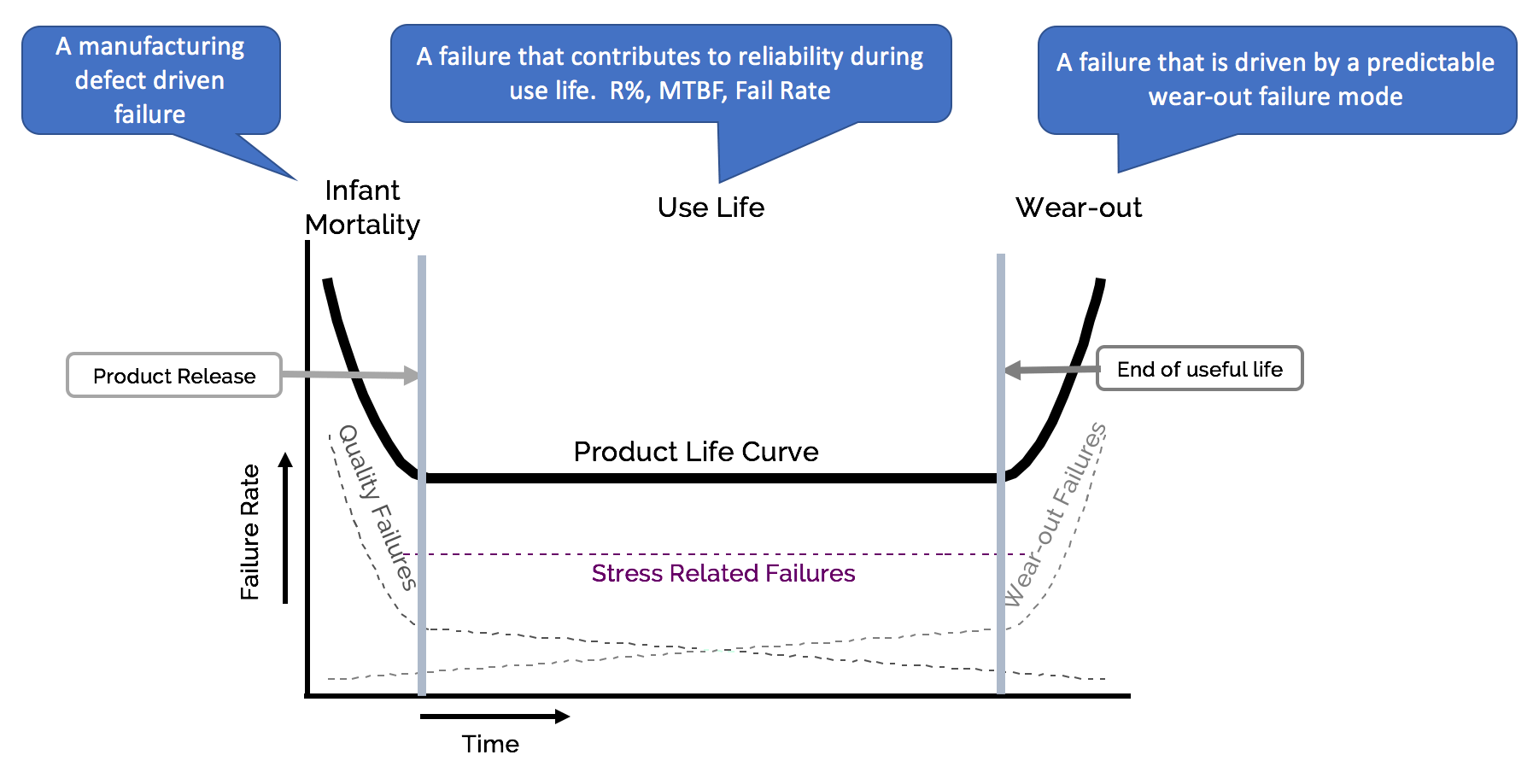
Infant Mortality: When the product is just produced and powered on, its failure rate will be high due to factors such as yield rate. SSD manufacturers will conduct aging tests for a certain period on all products to expose the possible early failure of the product to the greatest extent, ensuring that the products received by customers do not have early failure problems.
Wear-Out: Due to factors such as wear and aging, the failure rate of products will increase exponentially with time.
In addition, AFR and MTBF can be converted into each other. In general, the numerical correspondence between MTBF and AFR is as follows:
| MTBF (hours) | AFR |
| 2,500,000 @ 50℃ | 0.35% |
| 2,000,000 @ 55℃ | 0.44% |
| 1,500,000 @ 55℃ | 0.6% |
What Affects SSD Reliability?
When manufacturers produce SSDs, the process technology (nm), chip type (SLC, MLC, TLC, or QLC), and other technologies will affect the SSD MTBF. However, once an SSD is produced, the SSD MTBF is fixed. Then, the SSD DWPD, temperature, and age will affect the real SSD failure rate.
#1. Temperature
Due to the inherent characteristics of NAND flash, SSD’s data retention ability will decrease with the temperature increase. Therefore, when the operating temperature of the SSD goes up, the real failure rate will go up, too.
In general, manufacturers will tell you the operating temperature range of the SSD. For example, the operating temperature of the Samsung 990 PRO PCIe 4.0 NVMe SSD is 0-70°C. If this SSD works in an environment above 70°C, its failure rate will go up rapidly.
#2. Age
At the same time, as the service life increases, more and more data will be written, and the SSD will get closer and closer to its end of life. The failure rate will increase. In addition, age will also affect the physical units in the SSD, increasing the SSD failure rate, too.
#3. SSD DWPD
DWPD is short for Drive Writes Per Day. It measures how many times you can rewrite an entire SSD every day throughout its warranty period. For example, if the DWPD is 1 and the warranty period is five years, then you can rewrite the entire SSD once daily for 5 years before anticipating failure.
If you increase the amount of data written every day, it is equivalent to accelerating the consumption of SSD life (SSD TBW), which can accelerate the occurrence of failures.
What is SSD TBW (Terabytes Written)? It indicates how much data a drive can write over its lifespan. For example, the TBW of the Samsung 990 PRO PCIe 4.0 NVMe SSD 1TB is 600, meaning that this SSD can write 600TB before it needs to be replaced.
SSD DWPD and SSD TBW can be converted into each other. The formula is as follows: TBW * 1000 / (warranty period * 365 * SSD capacity) = DWPD.
Some manufacturers will tell you the SSD DWPD while some may not. If your SSD manufacturer doesn’t tell you the SSD DWPD, you can check the SSD TBW and convert it into the SSD DWPD. The more the SSD TBW, the higher the SSD DWPD, and the better. In addition, don’t make the written data amount exceed the SSD DWPD.
What to Do If an SSD Fails
Whatever SSD you use, you may meet SSD failure one day. When an SSD fails, the data may be lost. Fortunately, before an SSD fails, some symptoms will tell you that the SSD is to fail. For example:
- Your computer crashes frequently when you try to boot it up.
- The SSD becomes read-only.
- Errors occur frequently while moving files.
- The SSD becomes slow.
- And other abnormal phenomena.
If you suspect that your SSD is to fail, I recommend you use MiniTool Partition Wizard to check bad blocks on this SSD. If there are too many bad blocks on this SSD, it means that the SSD is to fail indeed.
Here is the guide on how to use MiniTool Partition Wizard to check bad blocks on the SSD:
MiniTool Partition Wizard FreeClick to Download100%Clean & Safe
Step 1: Launch MiniTool Partition Wizard. Right-click the SSD and select Surface Test from the drop-down menu.
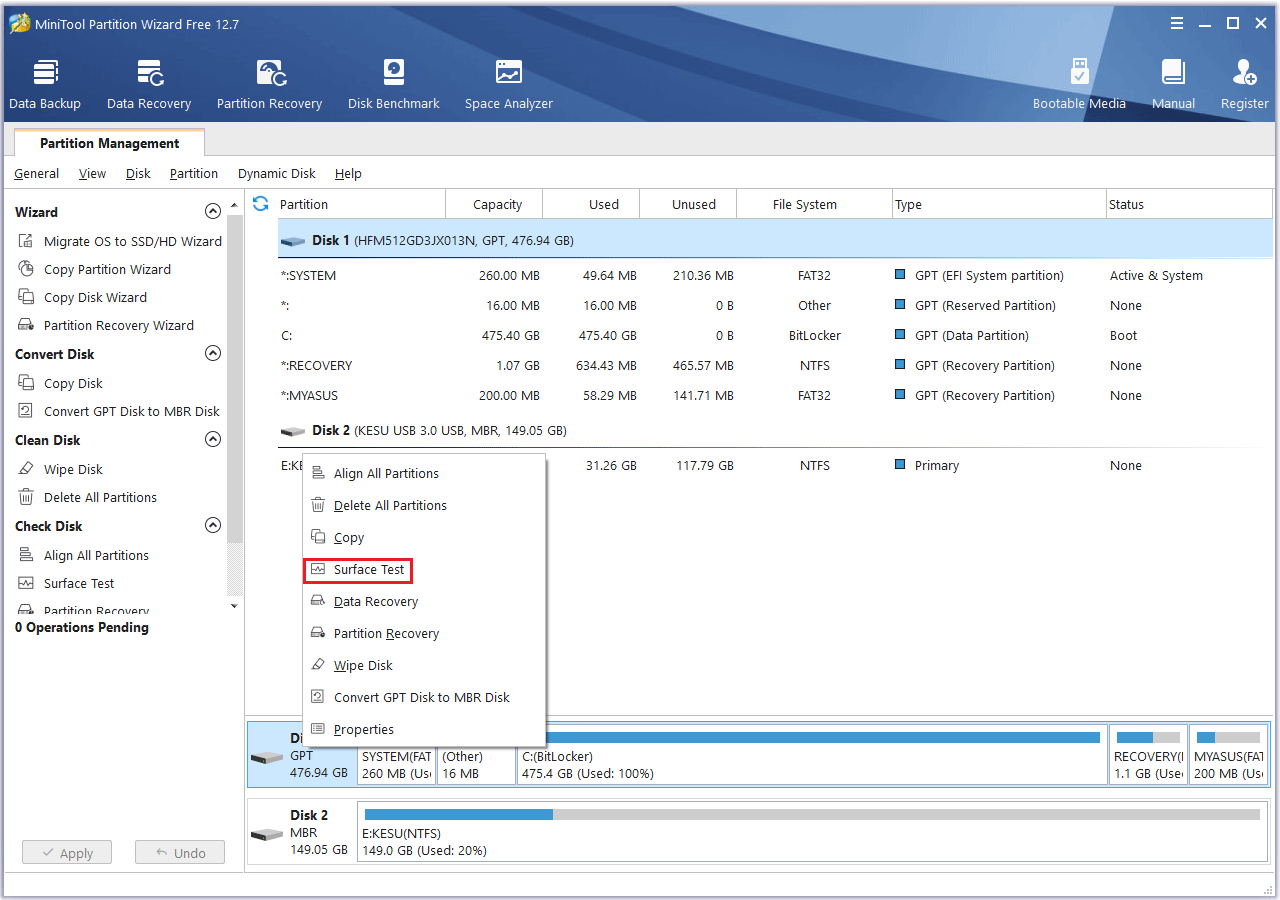
Step 2: On the pop-up window, click Start Now button. It will test every block on the SSD and give the result. Red blocks mean bad blocks while green blocks mean fine blocks. If there are too many red blocks, it means that the SSD is to fail.
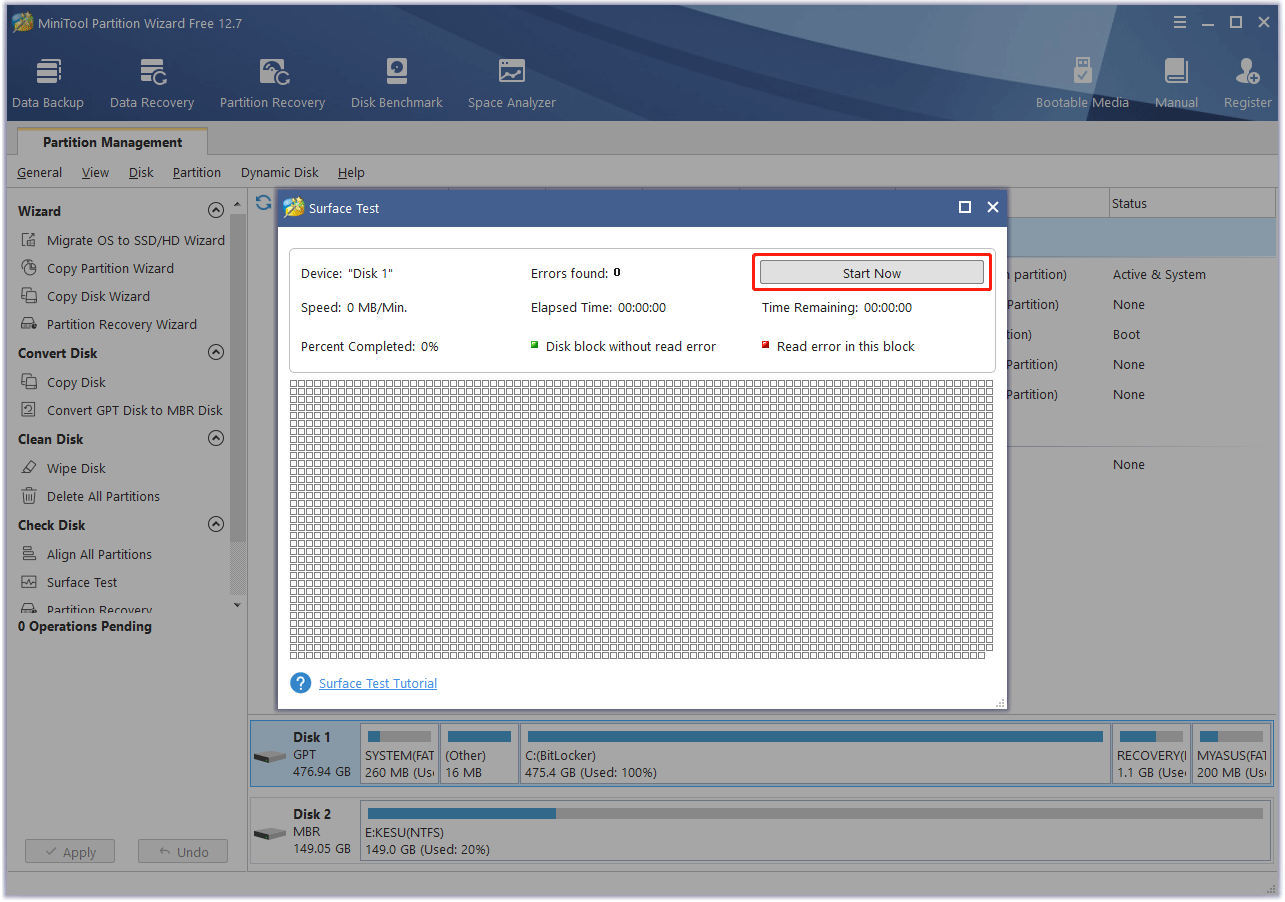
If your SSD is to fail, you may need to clone the SSD to back up the system and data on it. In this case, I recommend you use MiniTool Partition Wizard. Here is the guide:
MiniTool Partition Wizard DemoClick to Download100%Clean & Safe
Step1: Connect an external hard drive to the PC. Launch MiniTool Partition Wizard. Click on Copy Disk Wizard in the toolbar. Then, click Next.
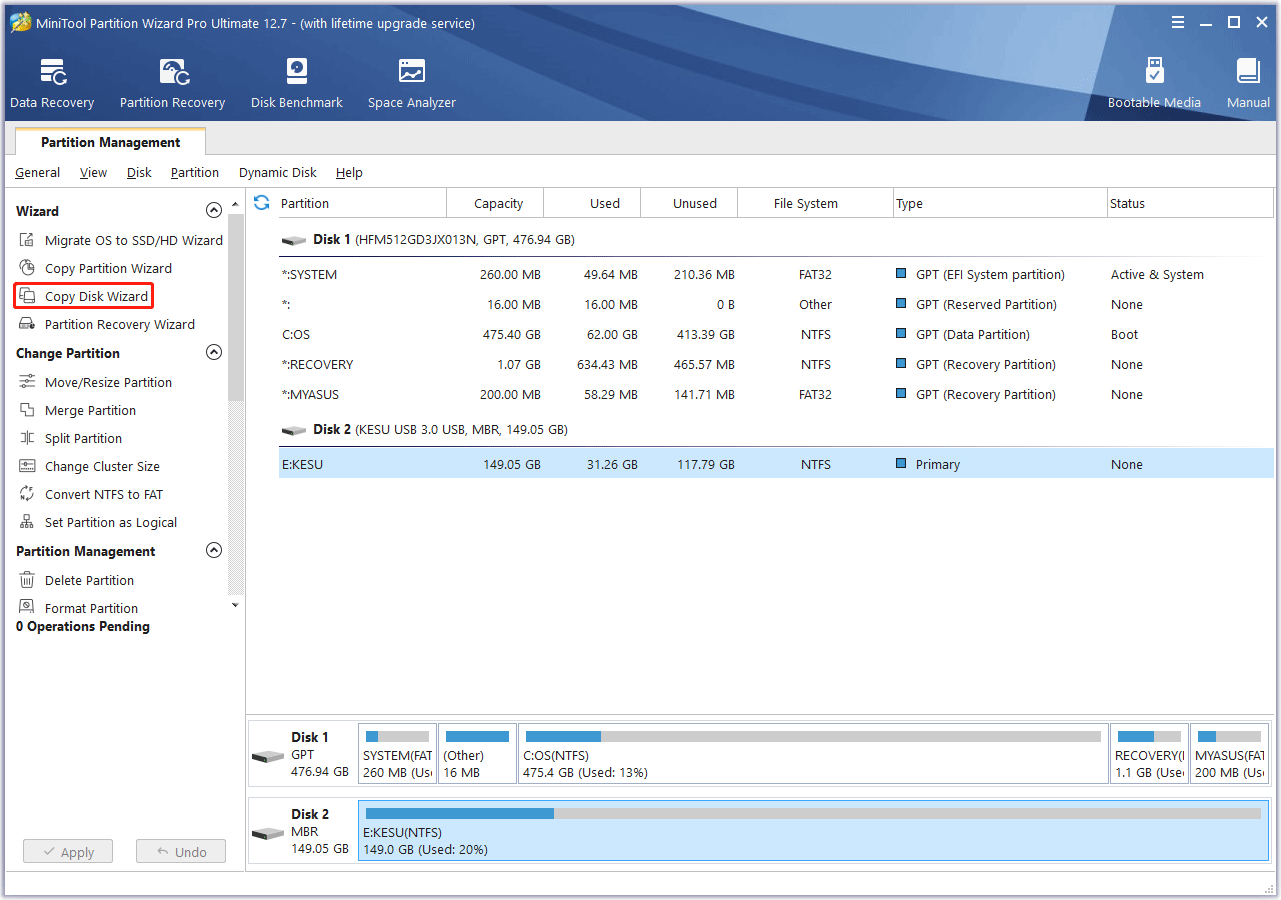
Step 2: Select the SSD that is to fail and click Next.
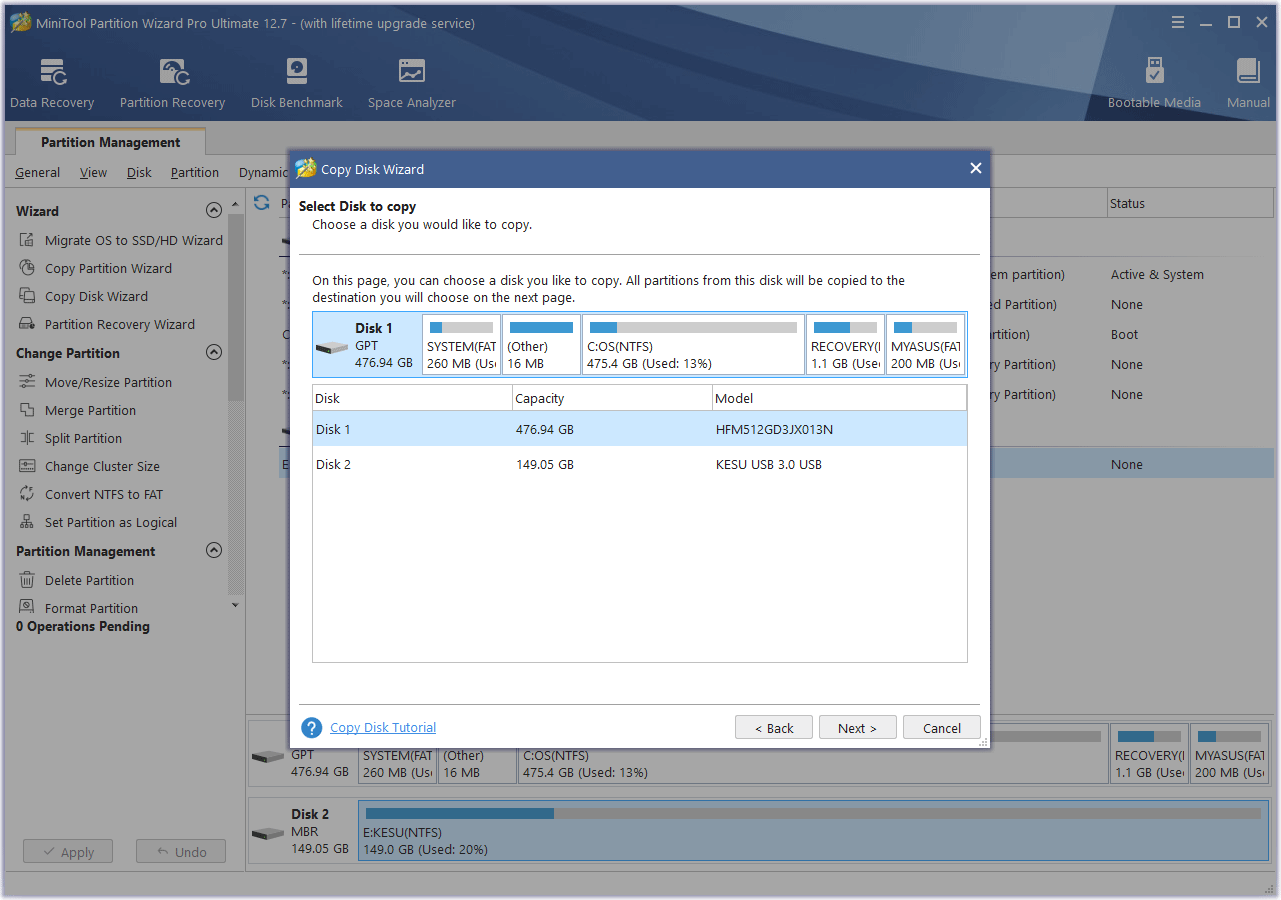
Step 3: Select the external hard drive and click Next. It means that you want to clone the system and data on the SSD to the external hard drive. Then, click Yes when it warns you that all the data on the external hard drive will be destroyed.
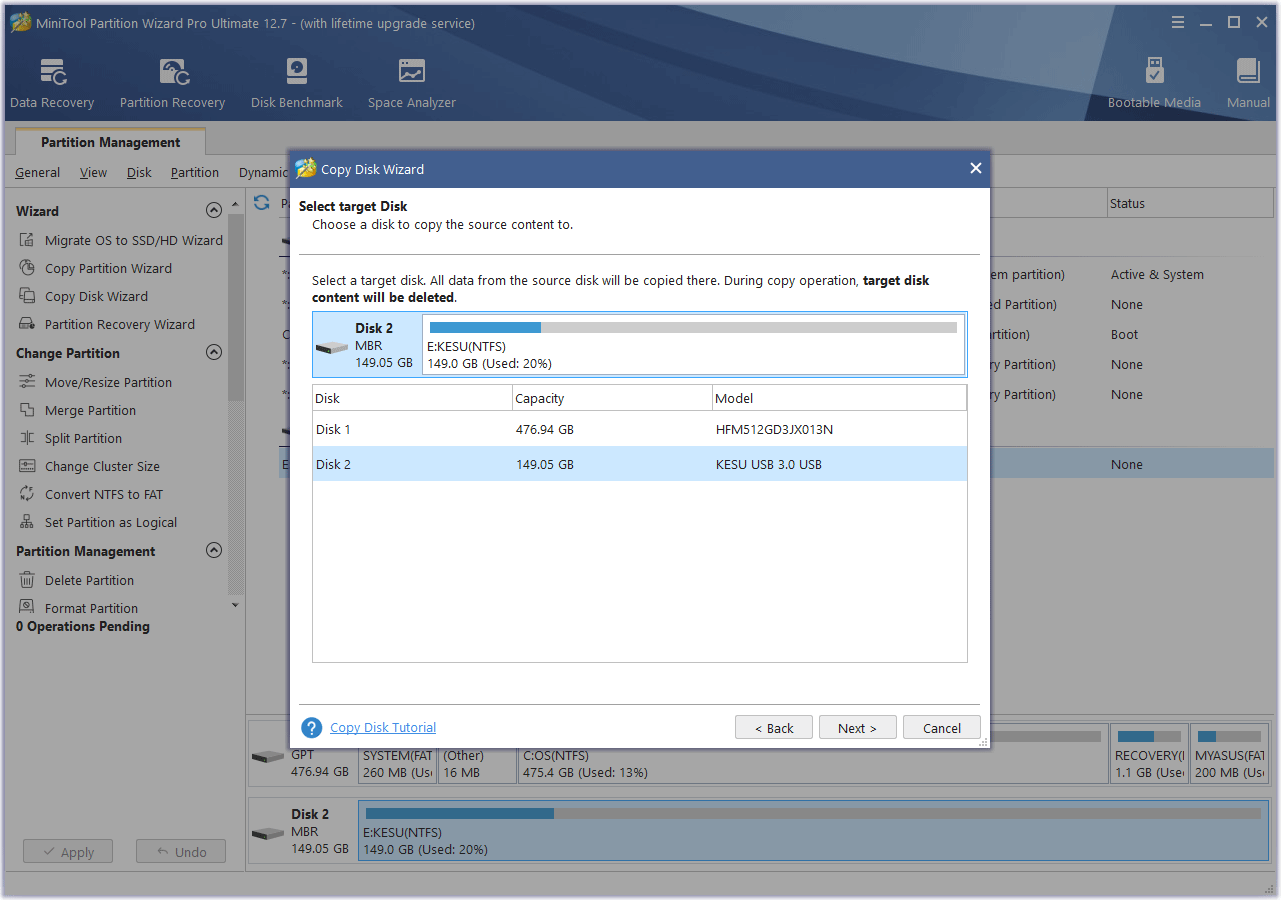
Step 4: On the Review the changes window, keep all to the default options and click Next.
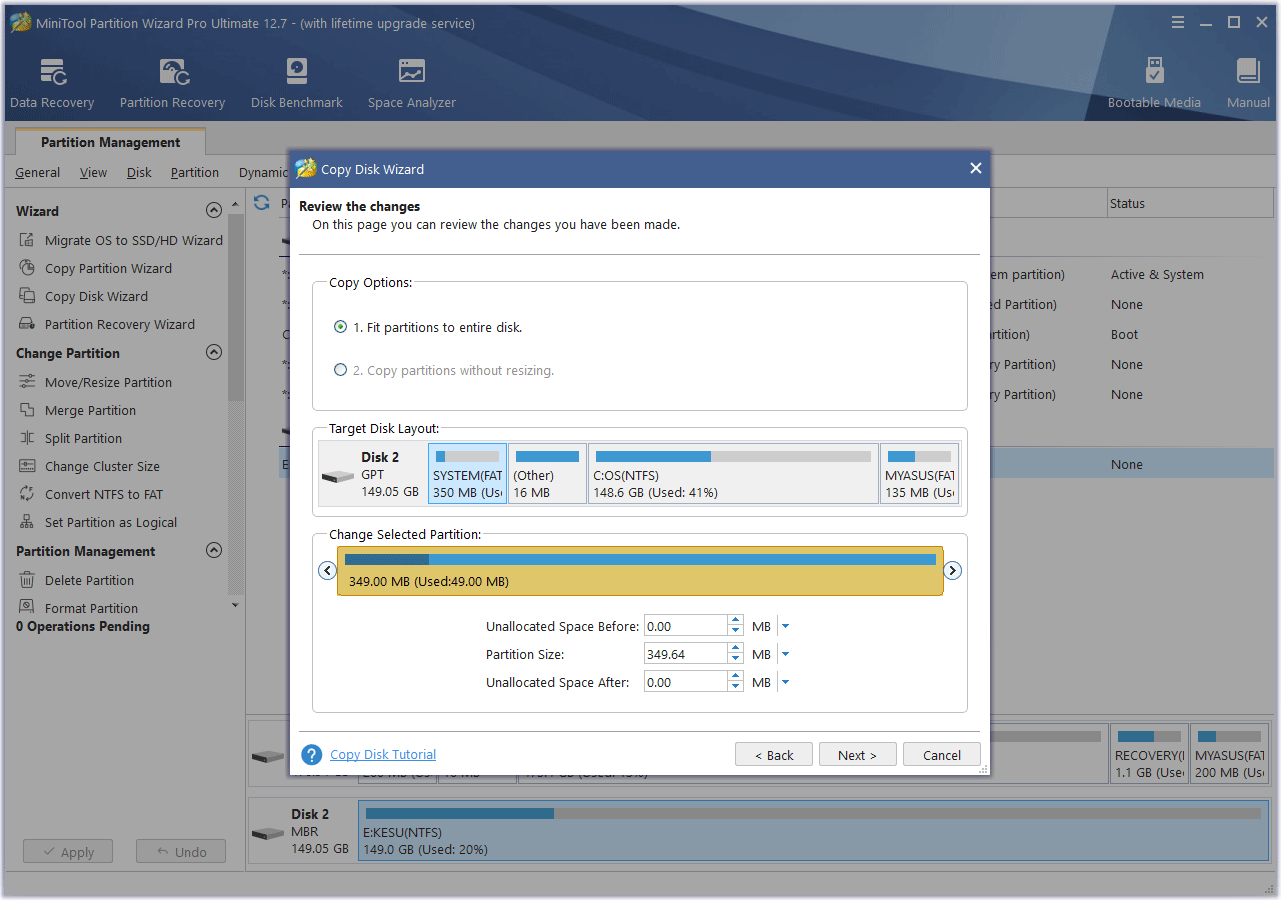
Step 5: Read the note and click Finish. Then, click the Apply button to execute the pending operation. A window may pop up, click Yes.
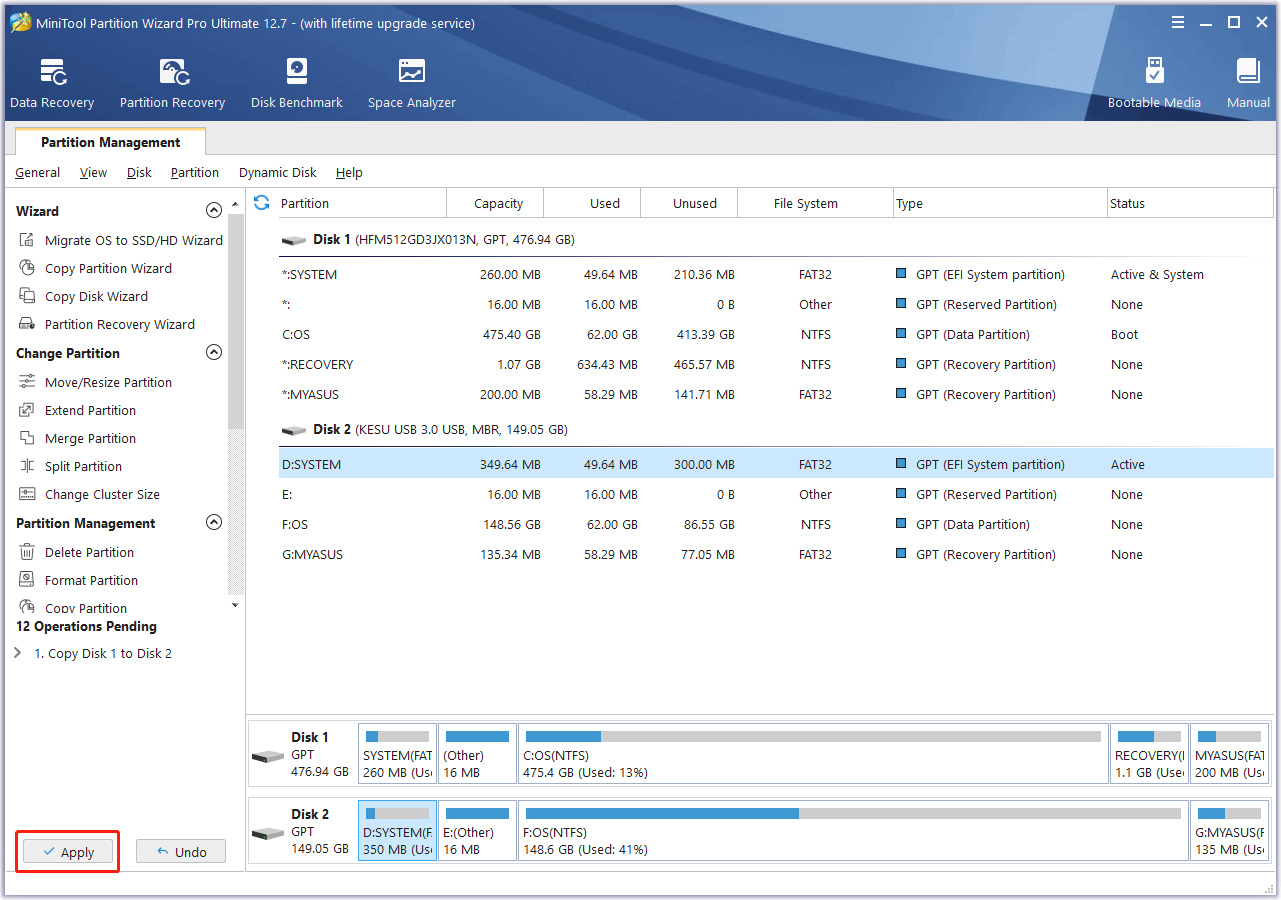
Of course, sometimes the SSD may fail suddenly and you have no time to back up your system and data. In this case, you can also use MiniTool Partition Wizard to recover your data. As for the detailed guide, you can refer to this post: Hard Drive Dead? Try the Best Dead Hard Drive Recovery Solution.
Bottom Line
Is this post useful to you? Do you have other opinions about the SSD failure rate? Do you know more information about SSD MTBF? Please share them with us in the following comment zone. I will appreciate that very much.
In addition, if you encounter problems when using MiniTool Partition Wizard, please feel free to contact us via [email protected]. We will get back to you as soon as possible.


![[Solved] Is SSD Good for Long Term Storage: Past VS Now](https://images.minitool.com/partitionwizard.com/images/uploads/2020/07/is-ssd-good-for-long-term-storage-thumbnail.jpg)

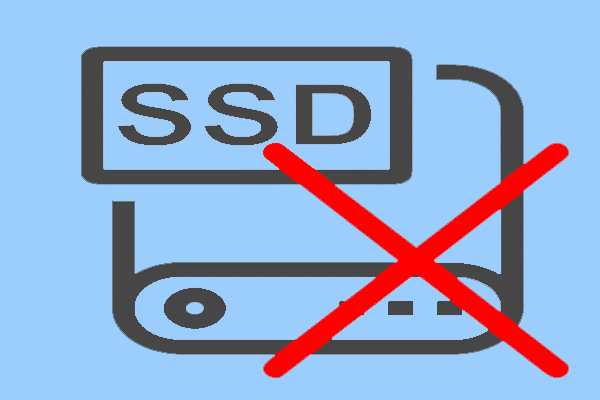
User Comments :