Recently, many users reported that they found “Server execution failed error” when selecting Server. If you find the same error message and try to solve it, come to this post. MiniTool Solution will assist you with a few troubleshooting methods to fix it quickly.
About Server Execution Failed Error
Server execution failed error is a common issue that a great number of Server users encounter. Here is what a user on Microsoft Technet forums reported about his issue:
I have a virtual server running Server 2012 R2. When I try to use the Server Manager to get to the Roles & Features part to add the Desktop Experience role. It fails with the error “Online – Cannot get role and feature data”. I went to PowerShell and just tried the command “Get-WindowsFeature ComputerName SERVER” and I get Server execution failed. I am logging in with the Administrator account, so I am pretty sure it’s not a permissions issue?
The user got the Server execution failed error message inside the add role and features. It is important to alter and add new roles and features to your Windows Server 2012 system. To solve this problem smoothly, we have explored a few solutions available.
Right now, please follow the steps below carefully. Also, it is recommended that you try to check if the issue “Windows Server execution failed” is resolved or not after each of the methods.
What Can I Do to Fix “Server Execution Failed Error”?
Before you do
We explored the least invasive solutions to troubleshoot Server execution failed error, but it is not impossible that some accidents may occur. So, it’s highly recommended that you make a backup of your Server system to protect your data in advance.
Method 1. Run SFC Command inside Powershell (Admin)
Step 1. Right-click the Start menu at the bottom left and select Powershell (Admin).
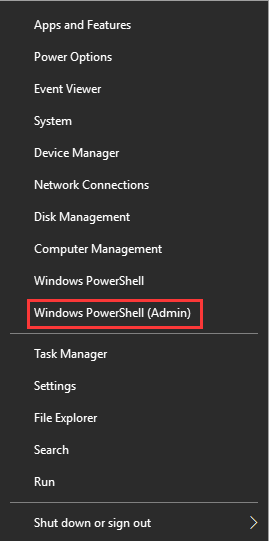
Step 2. Inside the command prompt, type in sfc /scannow command and hit Enter.
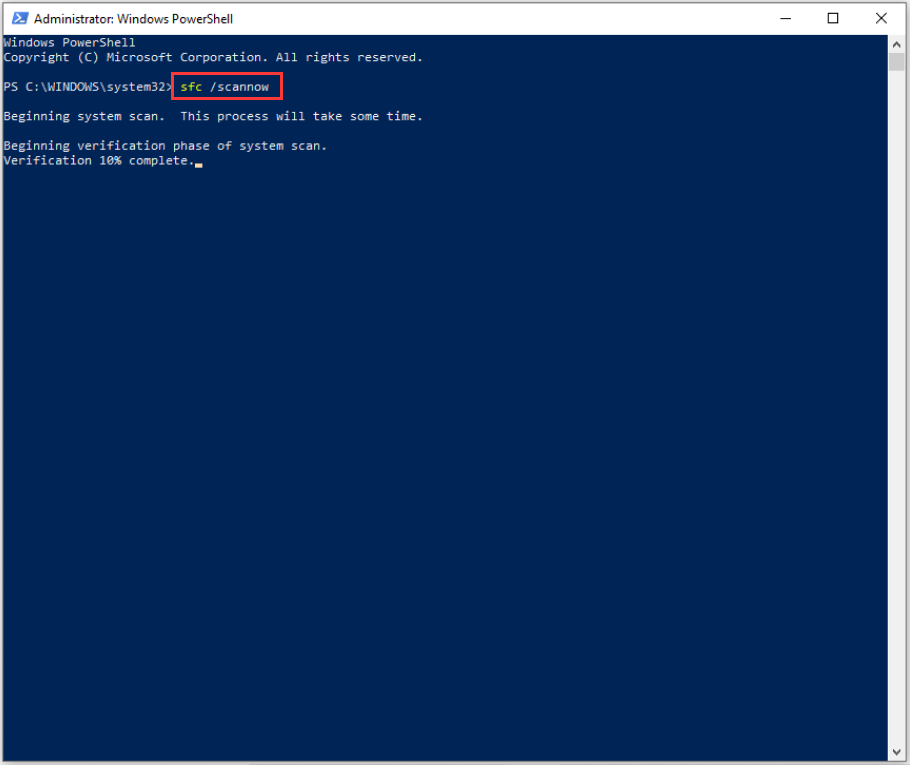
Step 3. This process may take some time, please wait for the process to complete and check if any errors are found.
Step 4. Then you can check if Windows Server execution failed still persists. If this method does not help you, try the next method.
Method 2. Run DISM Command Inside Poweshell (Admin)
Step 1. Run Windows Powershell as administrator.
Step 2. In the pop-up window, type the following command: dism /online /cleanup-image /restorehealth and hit Enter.
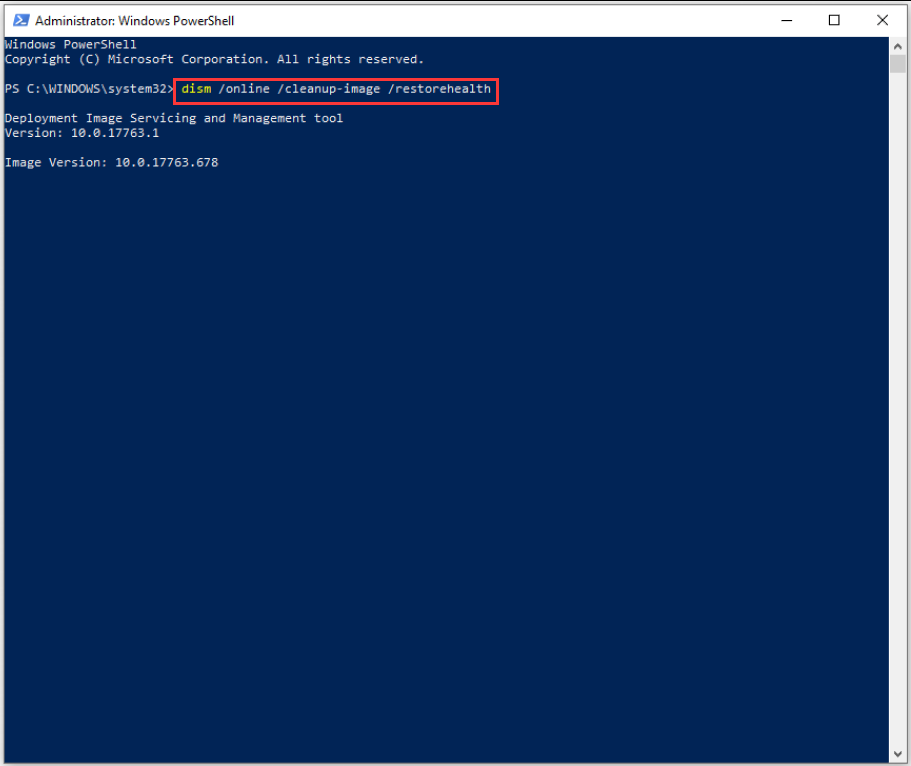
Step 3. Wait for the process of repairing errors to complete. After that, check if the issue is resolved or not.
Method 3. Reboot Your Windows Server to Fix the Server Execution Failed Error
This is a very simple way to fix this problem. In some cases, many Server users confirmed that they fix the error just by restarting their Server. The Server execution failed error can also be caused by not running your Windows Server 2012 with the latest updates.
Just right-click the Power button at the bottom left and select Restart. Through restarting your Server, the process will allow your system to install the necessary updates.

Method 4. Run a Repair Install with the Root Installer Media
If all of the above methods failed to help you, you may consider running a repair install using your installer media.
To get rid of the error message completely, this process might mean that your Windows Server needs to be reconfigured by running a repair install. So, as we recommended above it is better for you to back up your Windows Server.

User Comments :