Overview of Samsung Data Migration Software
Samsung Data Migration is a program developed by Samsung Electronics, which is available for all Samsung SSD Series products, including the 980, 970, 960, 950, 870, 860, 850, 840, 830, and 470 Series. So, users always use it to transfer all their data from their current storage device to their new Samsung SSD.
However, some people report that the Samsung migration software failed to install on their PCs when they tried to clone the disk to Samsung SSD. Here’s an example from Tom’s HARDWARE forum:
Samsung Migration Software Won't Install...I'm at a loss and dying to migrate my old HDD OS, etc. over to the EVO 860... I can't figure out what I'm doing wrong... Anyway, any help would be appreciated. BTW, I'm running Windows 10 Pro.https://forums.tomshardware.com/threads/samsung-migration-software-wont-install.3386476/
Have you also encountered the Samsung data migration software not installing issue on your PC? If so, continue reading.
Why Samsung Migration Software Won’t Install?
After investigating extensive user reports and posts, I find that the Samsung data migration software not installing issue can mainly be caused by these reasons:
- The Samsung data migration version is outdated.
- The installation package for Samsung data migration is corrupted.
- The Samsung data migration installation program is already running in the background.
How to Fix the “Samsung migration software won’t install” issue?
How to fix the “Samsung migration software won’t install” issue? Here I summarize 4 practical solutions for you to get rid of the issue.
Method 1. Check the Samsung Migration Software Version
Outdated Samsung data migration software may encounter errors when you install it on your PC. So, if you encounter the Samsung migration won’t install issue, you can go check if your Samsung Data Migration Software installation package is the latest version. If it is not the latest one, try to get a newer one.
Method 2. Download the Samsung Data Migration Software from Official Website
If the Samsung Data Migration installation package on your PC is corrupted, you can also encounter the Samsung data migration software won’t install issue easily. In this situation, you can get the Samsung data migration software download from the Samsung Magician software website.
Method 3. Check the Background Apps
Sometimes, you can also encounter the “Samsung migration software won’t install” issue on your PC if the installation program is already running in the background. In this case, you can do the following steps to check:
Step 1. Press the Esc + Shift + Ctrl keys simultaneously to open the Task Manager window.
Step 2. In the Task Manager window, scroll down to check if the Samsung data migration installation program is running.
Step 3. If it is running, you just need to wait patiently to let it install.
Step 4. If the Samsung data migration installation program is not running, restart your computer and install it again.
Method 4. Use Samsung Data Migration Alternative
Although Samsung data migration software is easy to use, it can make you encounter failures sometimes, such as Samsung Data Migration stuck at 0 or 99 percent, Samsung migration software failed to clone, Samsung Data Migration interrupted for unknown reason, etc.
In this case, you can use a Samsung data migration alternative – MiniTool Partition Wizard. It provides the Clone Disk feature to help you copy all the data from one disk to another with security.
In addition, this multifunctional disk manager can also help you to do SSD data recovery, convert MBR to GPT, recover data from hard drive, check disk errors, change cluster size, rebuild MBR, set partitions as logical/primary, and more.
Here’s how to use MiniTool Partition Wizard’s Copy Disk feature:
Step 1. Click the Download button to get the MiniTool Partition Wizard installation package, follow the on-screen instructions to install it on your PC, and then launch it.
MiniTool Partition Wizard DemoClick to Download100%Clean & Safe
Step 2. In the main interface, select the Copy Disk Wizard feature from the left pane, and then click Next in the pop-up window.
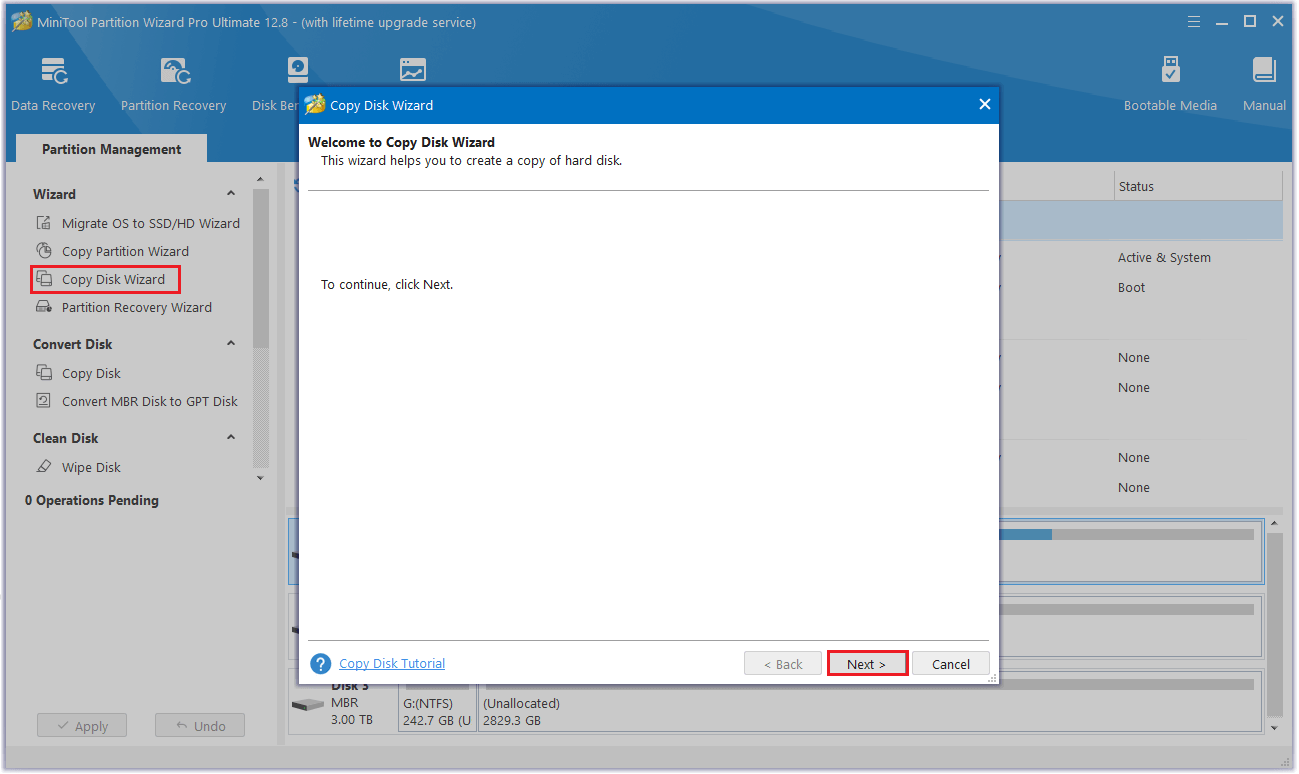
Step 3. Select the disk you would like to copy and click Next.
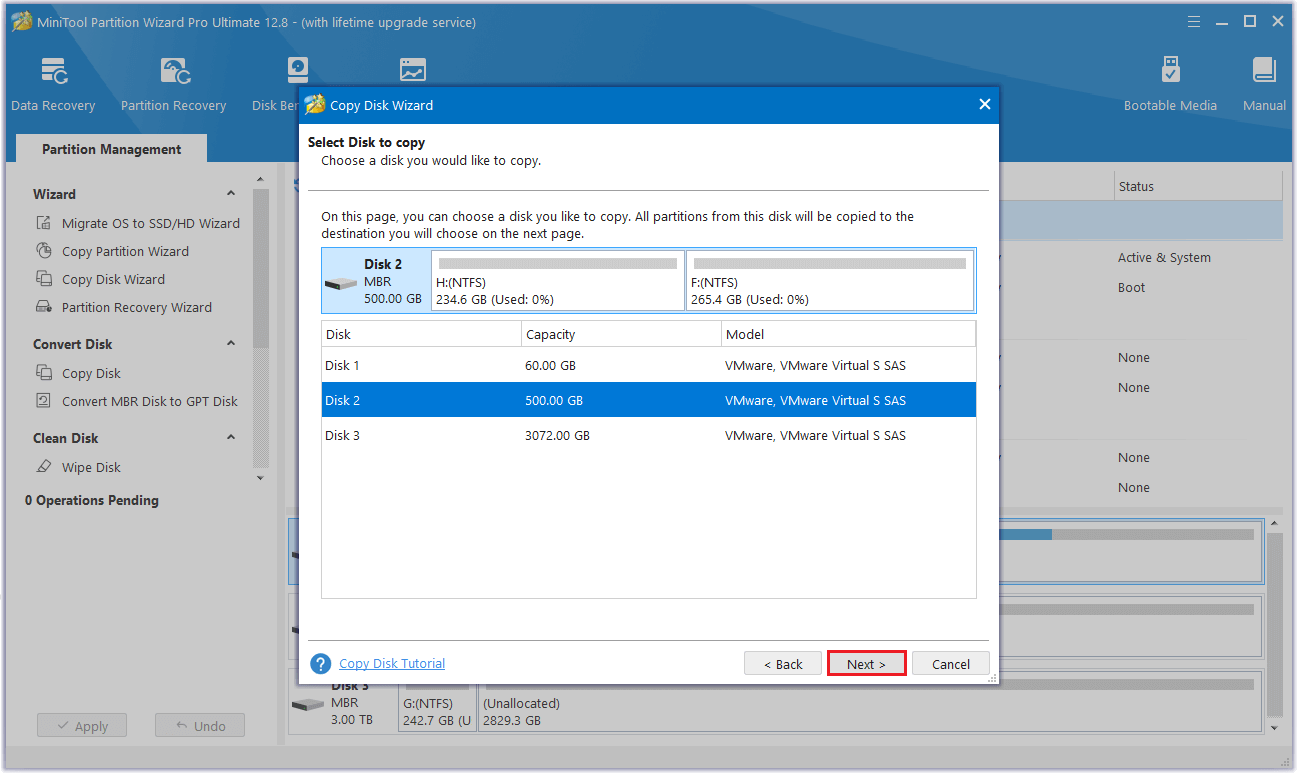
Step 4. Choose the target disk where the copy will be stored and click the Next button. Then, click Yes in the Warning window to continue.
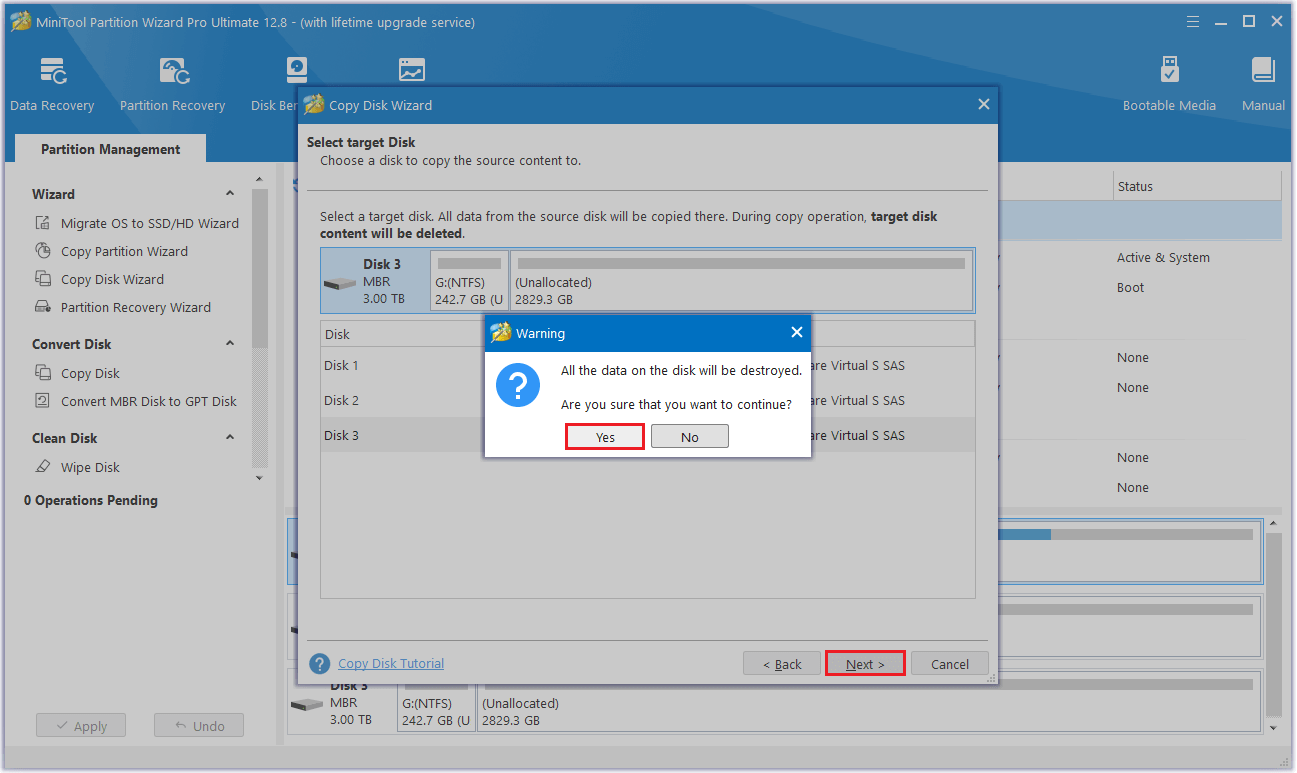
Step 5. Set the Copy Options and adjust the target disk layout. Then click Next.
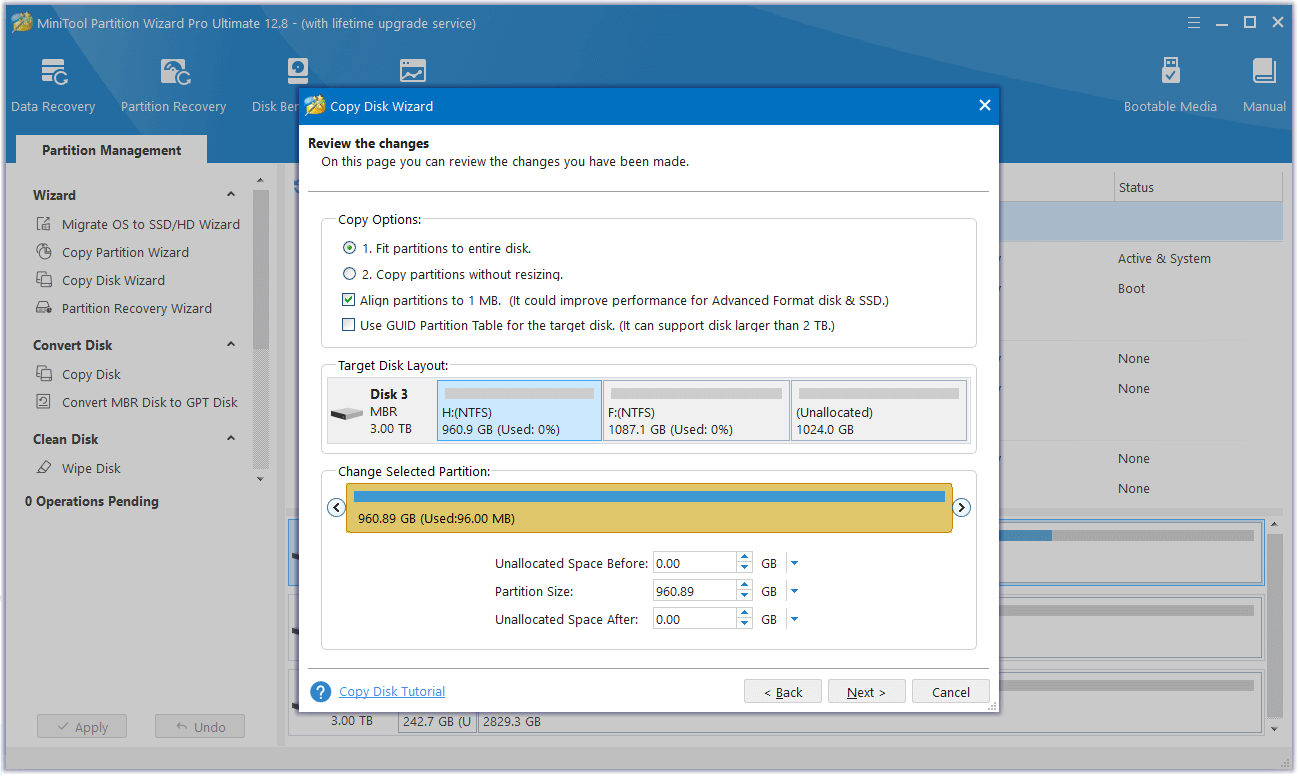
Step 6. Read the NOTE carefully and then click Finish. Next, Click Apply and Yes to execute all changes.
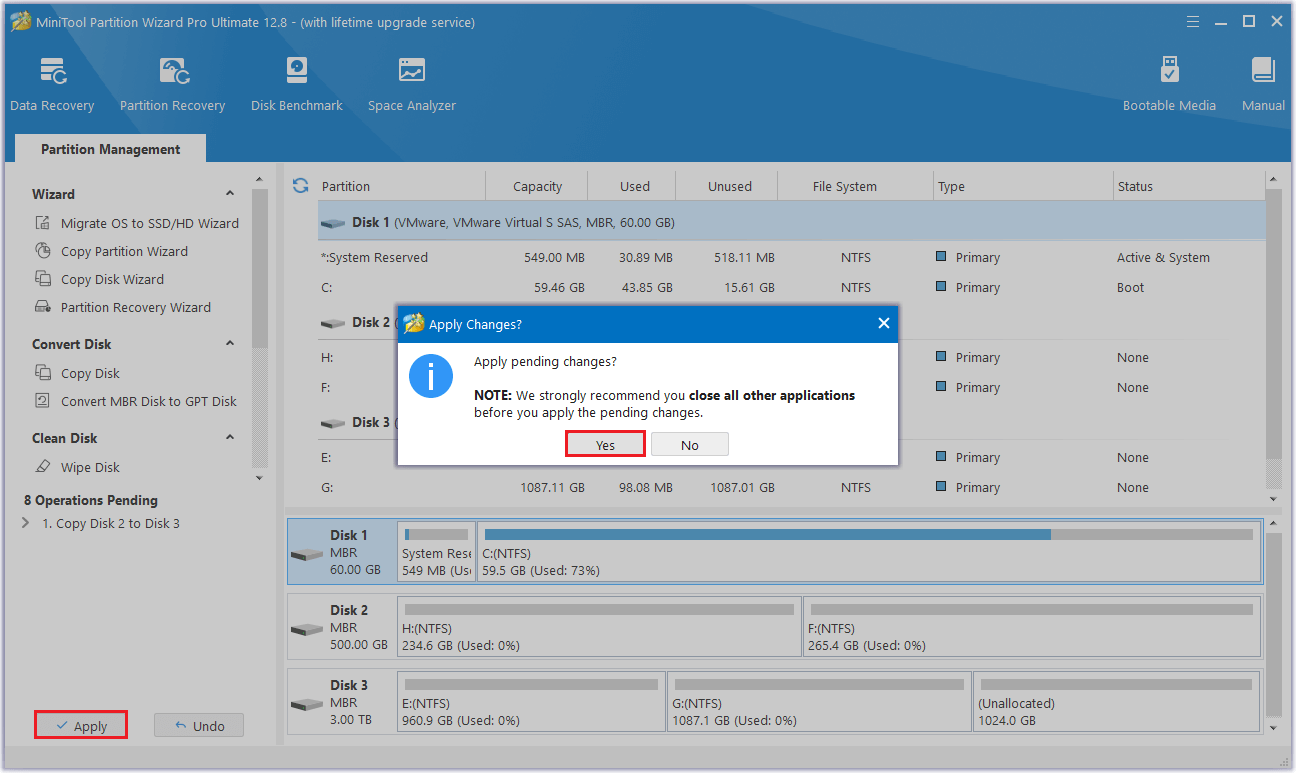
Bottom Line
Here comes the end of this post. We have introduced 4 effective methods to the “Samsung migration software won’t install” issue. If you have other solutions to this problem, please share them with us in the following comment zone.
Besides, if you have difficulty using MiniTool Partition Wizard, contact us via [email protected] and we will back you as soon as possible.

User Comments :