Cannot be loaded because running scripts is disabled on this system A great many people receive this error message when using PowerShell. If you’re also struggling to figure it out, this post from MiniTool explores effective troubleshooting methods.
Why Running Scripts Is Disabled on This System
PowerShell is a practical utility that you can run certain command lines to access various services of an operating system as an administrator. However, many Windows 10 users encounter the error message “cannot be loaded because running scripts is disabled on this system”.
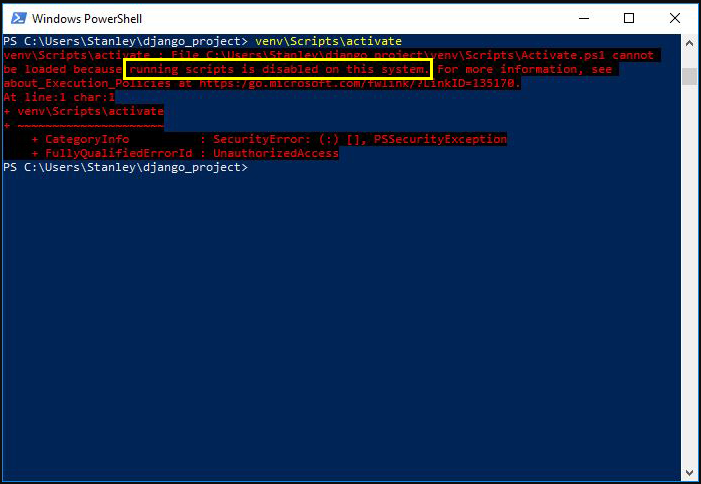
This error often occurs when the PowerShell execution policy doesn’t allow sunning scripts. In addition, this error also appears when running a certain PowerShell script. To fix the “execution of scripts is disabled on this system” error, we explore the following troubleshooting methods.
Fix 1. Set the PowerShell Execution Policy to RemoteSigned
As you might know, the PowerShell execution policy is set to Restricted status by default. In order to run the PowerShell script, you need to create a PowerShell script first and then change the execution policy.
There are 4 major different execution policies and you can change it based on your demands.
- Restricted: You cannot run the PowerShell script. That’s why you encounter the PowerShell running scripts is disabled on this system issue.
- AllSigned: You can run only the PowerShell scripts that are signed by a trusted publisher.
- RemoteSigned: You can run the downloaded scripts signed by a trusted publisher.
- Unrestricted: You can run all Windows PowerShell scripts.
So, changing the execution policy can help you fix the error “running scripts is disabled on this system”. The first choice is to change the execution policy to RemoteSigned. Here’s how to do that:
Step 1. Right-click the Start menu and select the Windows PowerShell (Admin) option from the context menu.
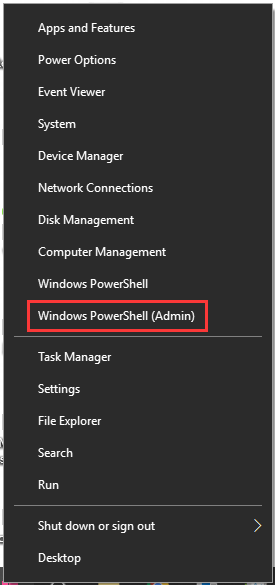
Step 2. In the pop-up window, type the following command to get the list of Execution policies on your Windows 10 PC.
Get-ExecutionPolicy – List
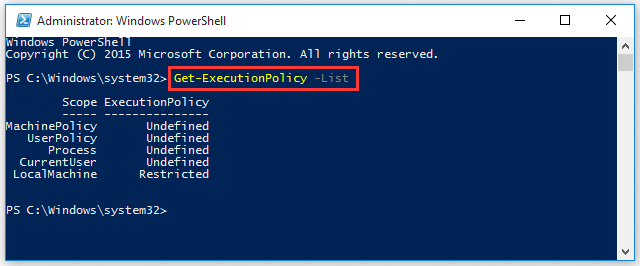
Step 3. If you find the Execution Policy is set to either Undefined or Restricted status, you can type the following command and hit Enter t change it.
Set-ExecutionPolicy RemoteSigned
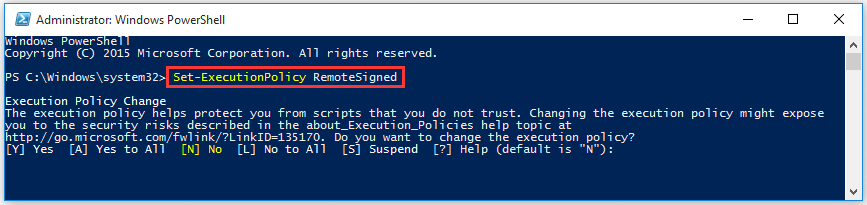
Step 4. You will be asked for various permissions. Hit the Y key to say Yes to all the message individually, or hit the A key to say Yes to all messages at once.
Now, restart your computer and run Windows PowerShell script to see if the issue “running scripts is disabled on this system” is resolved.
Fix 2. Set the PowerShell Execution Policy to Unrestricted
In addition to the above method, you can try changing the Execution Policy to Unrestricted to fix the error “cannot be loaded because running scripts is disabled on this system”. To do so, follow the steps below:
Step 1. Open the Windows PowerShell as an administrator by the above method.
Step 2. Then type the command Set-ExecutionPolicy Unrestricted and hit Enter.
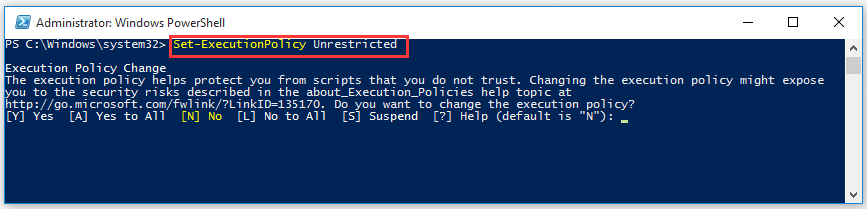
Step 3. Now, you can hit the Y key or the A key to change the Execution Policy.
After that, the “execution of scripts is disabled on this system” problem should be fixed. If this command line triggers an error, you can run the command Set-ExecutionPolicy Unrestricted –Force. This command will force changing the Execution Policy.

![How to Run PowerShell Script on Windows 10? [Full Guide]](https://images.minitool.com/partitionwizard.com/images/uploads/2019/12/powershell-script-thumbnail.jpg)
![How to Open PowerShell in a Folder on Windows 10 [Full Guides]](https://images.minitool.com/partitionwizard.com/images/uploads/2020/02/windows-open-powershell-in-a-folder-thumbnail.jpg)
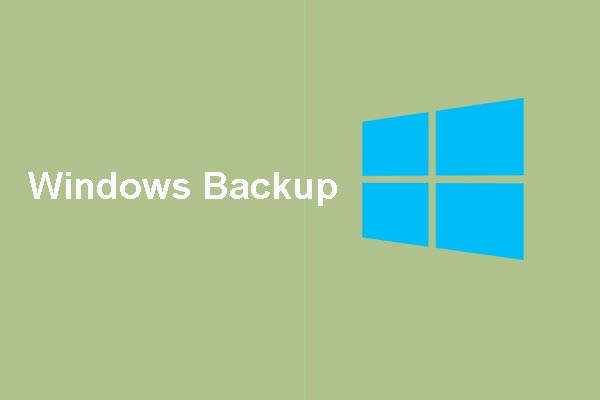
User Comments :