How to rebuild RAID 0, 1, and 5 without losing data? This post from MiniTool Partition Wizard will tell you everything about RAID rebuild.
What Is RAID Rebuild?
RAID (Redundant Arrays of Independent Drives) is a technology that combines multiple drives into a drive array with a huge capacity to improve performance and provide data redundancy. Data redundancy refers to the RAID rebuild ability.
When one drive fails, RAID rebuild allows users to retrieve files from the remaining drives to reconstruct the lost data. In this way, users can recover stored data in the event of failure.
Can You Rebuild RAID?
RAID 0, 1, 10, 5, and 6 are commonly-used RAID structures. They allow a certain amount of disk corruption and then get the data back with a RAID rebuild. For example:
- RAID 0 doesn’t allow any broken disks.
- RAID 1 and RAID 5 only allow 1 broken disk.
- RAID 6 allows 2 broken disks.
- RAID 10 allows up to half of the disks to fail as long as the two disks in the RAID 1 combination are not both broken.
If the number of damaged disks does not exceed the limit, you can rebuild RAID to get data back.
How to Rebuild RAID
How to rebuild RAID? Rebuilding RAID is very simple. You just need to take the failed drive out and replace it with a good drive of the same capacity. The RAID will rebuild itself. After the disk replacement, the RAID speed will slow down for a period of time because it needs to retrieve the lost data.
Of course, to avoid data loss, here are a few strong recommendations to follow throughout the process of RAID reconstruction:
- Do not save or delete files on the RAID.
- Do not install any software on the RAID.
- Do not run CHKDSK or other file system tools to repair RAID because they will create a new file system and cause data overwriting. This will make data recovery impossible.
The problem is how to identify the failed drive in RAID. In general, you can look at the LED indicators on your hard drive or RAID enclosure, use the RAID controller or software interface, and utilize operating system tools. For example:
- Most drives have a green or blue light that indicates normal operation, and a red or amber light that indicates a problem.
- Most RAID controllers or software have a graphical or textual interface that shows the status of each drive in the array.
- Some operating systems have built-in tools that can display the status of your RAID array and its drives.
After finding the failed drive, take note of the serial number, model, or slot number of the drive. Then, you can replace it correctly.
Clone RAID
When there are disk failures in RAID, the RAID will stop working unless you rebuild it. However, sometimes, you don’t want your RAID to stop working thoroughly. In this case, it should be nice if there is a backup of the RAID. Then, you can enable the RAID backup and let it work.
Therefore, some people will clone RAID periodically. To clone RAID, you can use MiniTool Partition Wizard. It allows you to clone a RAID volume to a basic disk (or a volume on another RAID). Here is the guide:
MiniTool Partition Wizard DemoClick to Download100%Clean & Safe
Step 1: Launch MiniTool Partition Wizard. On the main interface, right-click the RAID volume and choose Copy Volume.
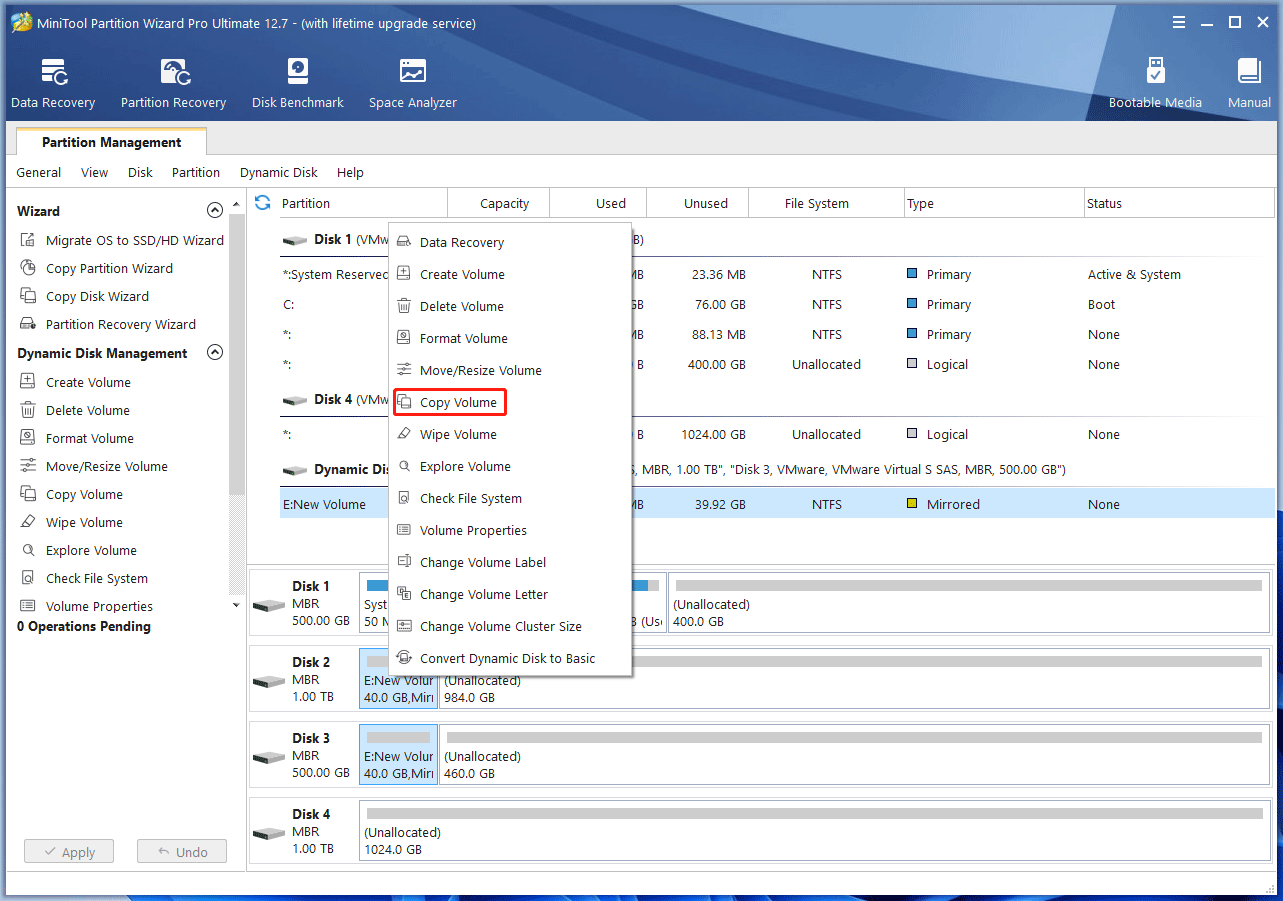
Step 2: On the pop-up window, choose unallocated space on the basic disk and then click Next.
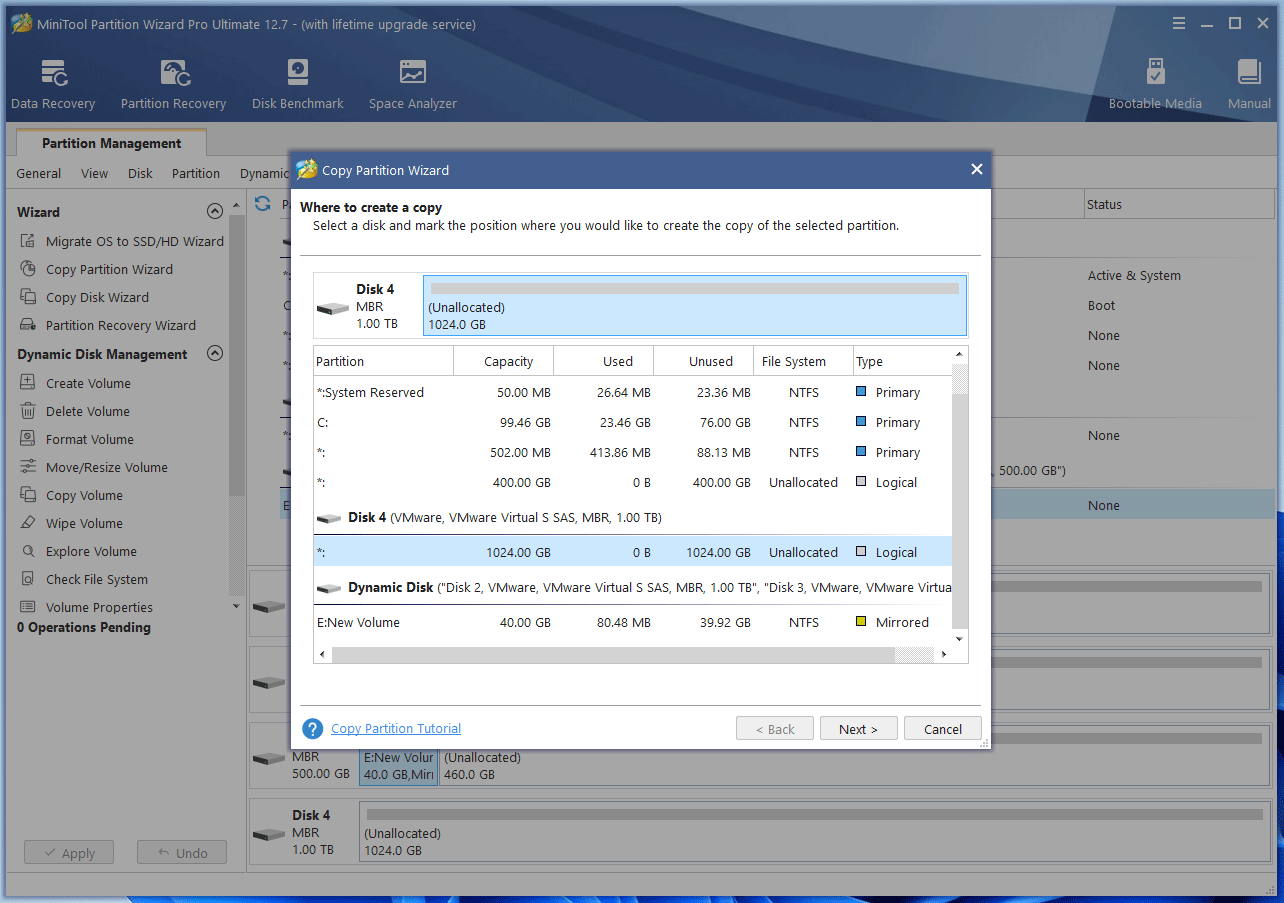
Step 3: Edit the partition size and location. Of course, you can keep the default layout. Then, click Finish.
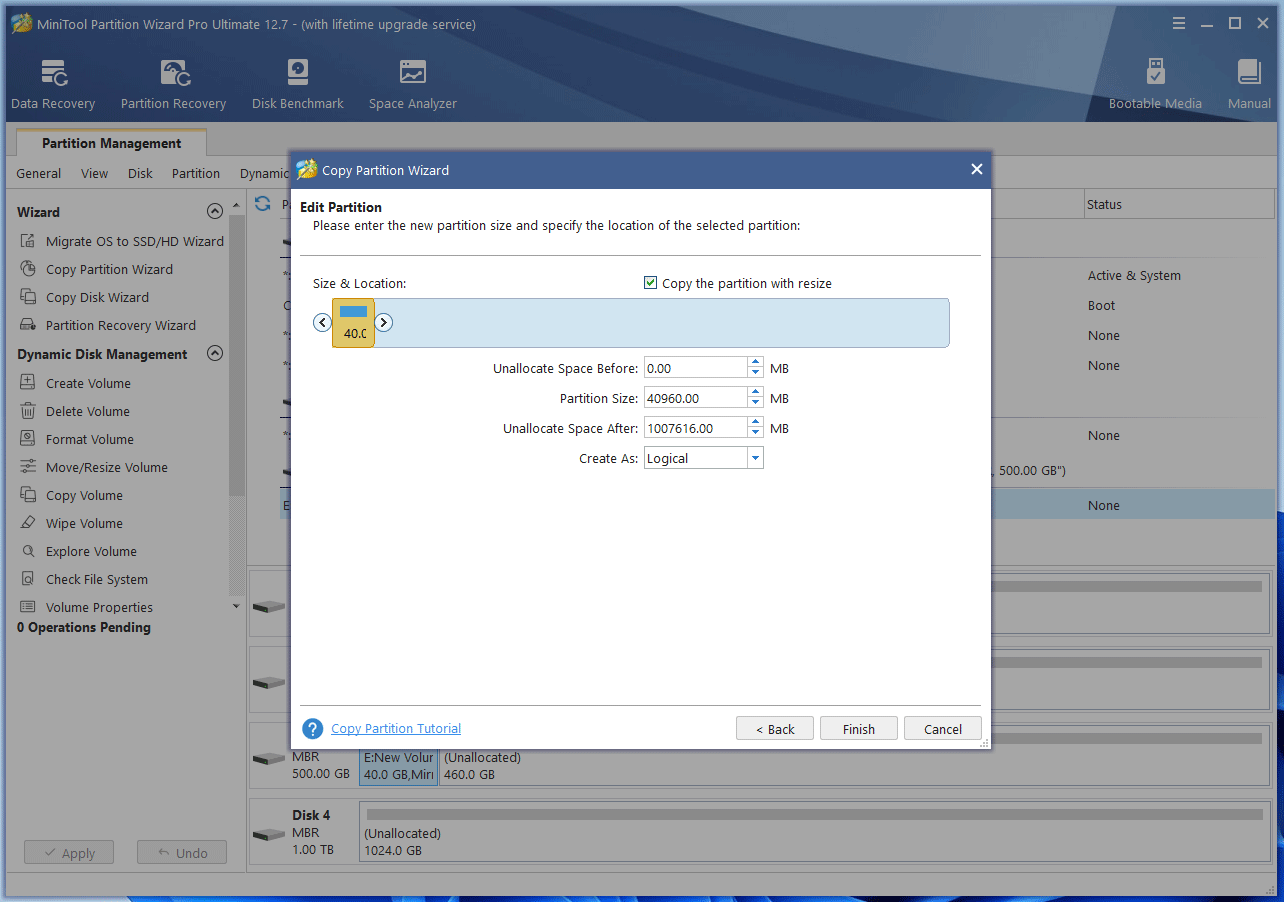
Step 4: Click Apply to execute the pending operation.
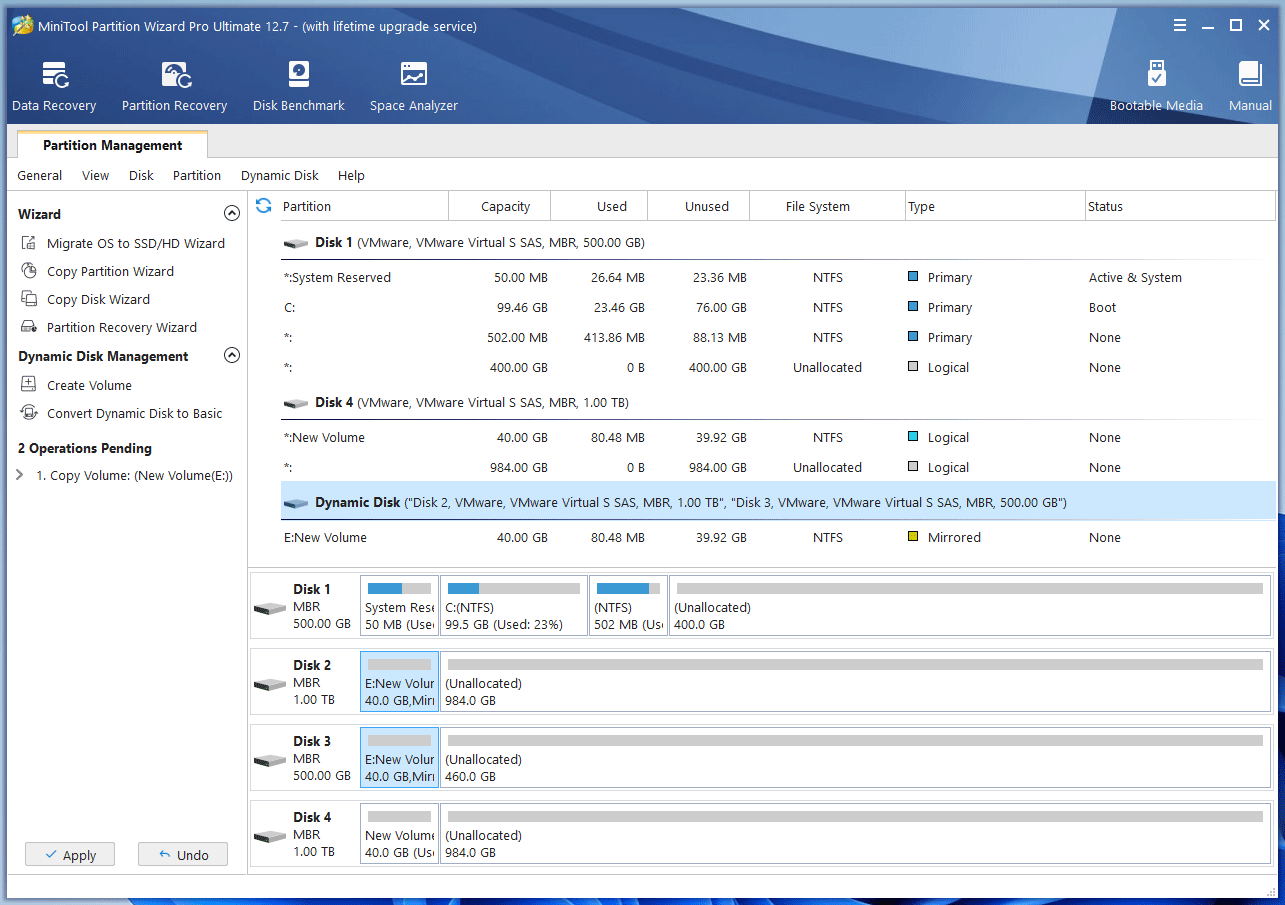
Recover Data from Failed RAID
If there are too many failed disks in the RAID to make the RAID rebuild fail, you need to recover data from the RAID.
How to rebuild RAID 1 without losing data?
RAID 1 has two disks and the data on each disk is complete. If both of the disks are failing, you can use MiniTool Partition Wizard to recover data from hard drive. Then, you can use two new disks to rebuild RAID 1 without losing data.
How to rebuild RAID 0 without losing data?
When data is written to RAID 0, the data is broken into fragments and then written to different disks. Therefore, if one of the disks is broken, all data will become corrupt. To recover data from RAID 0, the difficulty is how to combine these recovered data fragments and intact data fragments into complete data in sequence.
Fortunately, you can use Stellar Data Recovery to rebuild the RAID using the failed drive and then recover data.
How to rebuild RAID 5? If there are 2 failing disks in RAID 5, you can also try Stellar Data Recovery.
If you want to know more about RAID data recovery, read this post:
How to rebuild RAID without losing data? Here is everything you should know.Click to Tweet
Bottom Line
Do you have other opinions on RAID rebuild? Share them with us in the following comment zone. In addition, if you encounter problems when using MiniTool Partition Wizard, please feel free to contact us via [email protected]. We will get back to you as soon as possible.


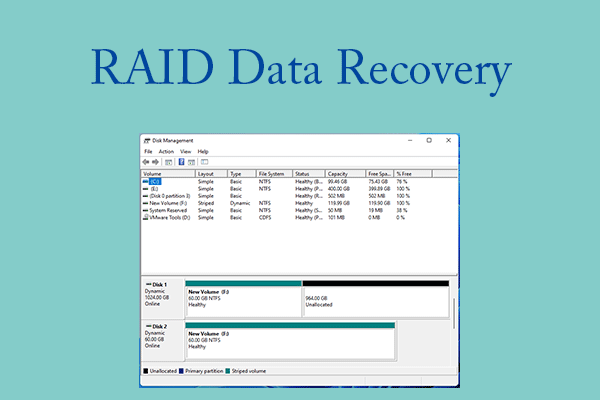
User Comments :