Are you troubled by the QBitTorrent I/O error? According to many user reports, the I/O error QBitTorrent appears again and again when starting it. If you are also struggling to get rid of the error, this post of MiniTool is what you need.
What Causes QBitTorrent I/O Error
QBitTorrent is a free open-source qBitTorrent client that is an alternative to uTorrent. It is based on the Qt toolkit and developed by volunteers. Some users reported that they are always troubled by the QBitTorrent I/O error.
After investigating many user reports and posts, there are 2 scenarios that can cause the QBitTorrent IO error. The first cause is limited permission access. If there is no permission for a custom download location, then QBitTorrent can’t find the download location. The other one is your Windows Defender that may interfere with the torrent client and cause QBitTorrent.
How to Fix QBitTorrent I/O Error
Here we explore 3 effective troubleshooting methods based on the causes. Now, let’s see how to fix the I/O error QBitTorrent.
Fix 1. Run QBitTorrent as an Administrator
Some users reported that they fixed the torrent I/O error just simply by running QBitTorrent as an administrator. By doing so, the QBitTorrent will run with enough permission access. Here is a simple guide for you.
Step 1. Right-click the QBitTorrent shortcut on your desktop and select Properties.
Step 2. Navigate to the Compatibility tab, and then tick the checkbox next to Run this program as an administrator and click on OK and Apply buttons to save the changes.
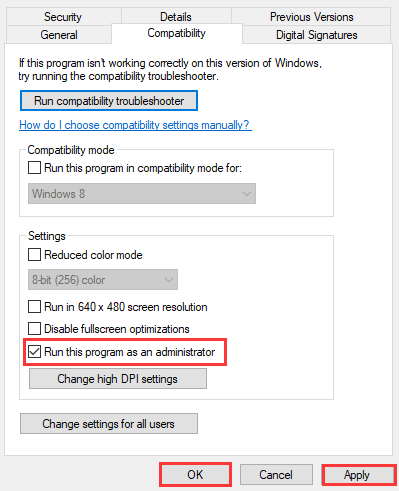
Now, relaunch the application and check to see if the QBitTorrent IO error still persists.
Fix 2. Add a Use from the QBitTorrent Properties
If the security settings of this program prevent it from being accessed on your account, you may encounter the QBitTorrent I/O error. In this case, you can add a user from its security settings. To do so, follow the steps below:
Step 1. Right-click on the QBitTorrent shortcut and select Properties.
Step 2. Navigate to the Security tab and click on the Edit button.
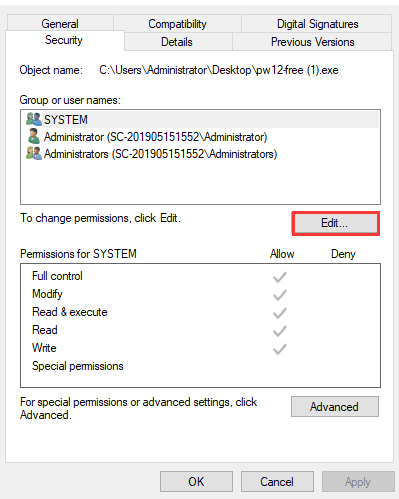
Step 3. Click on the Add button and type the username of your current account, and then click on the Check names button to add this account. Here we take the administrator for example.
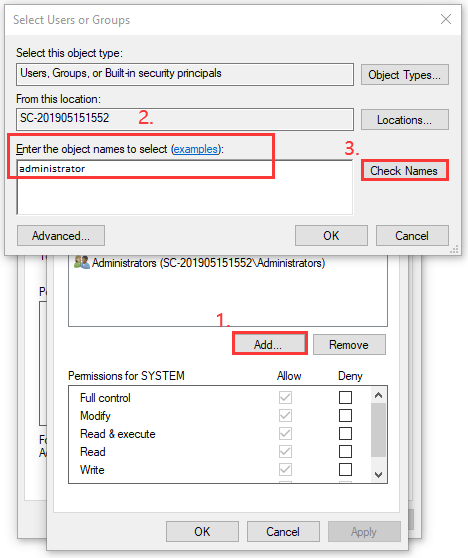
Step 4. Click on the OK button to save the changes.
After that, you can restart the program and check to see if the I/O error torrent is resolved or not.
Fix 3. Disable the Windows Defender Temporarily
As mentioned above, Windows Defender is also responsible for the QBitTorrent errored issue. To fix the issue, you can try disabling your Windows Defender temporarily. Here’s how to do that:
Step 1. Type firewall in the search box and select Windows Defender Firewall from the best match.
Step 2. Click on Turn Windows Defender Firewall on or off on the left side.
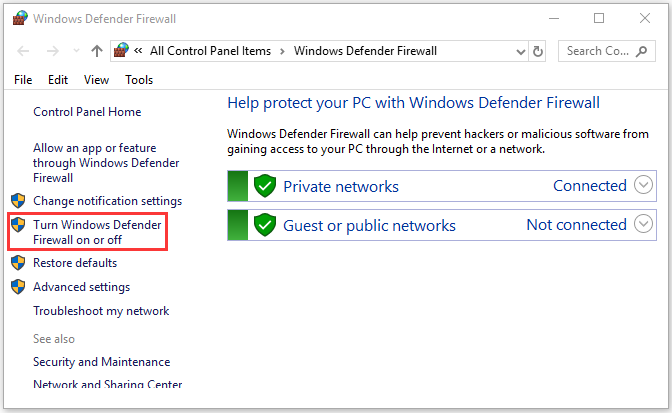
Step 3. Tick the checkbox next to Turn off Windows Defender Firewall (not recommended) and click on OK to save the changes.
Now, launch the client and check if the QBitTorrent I/O error still persists.

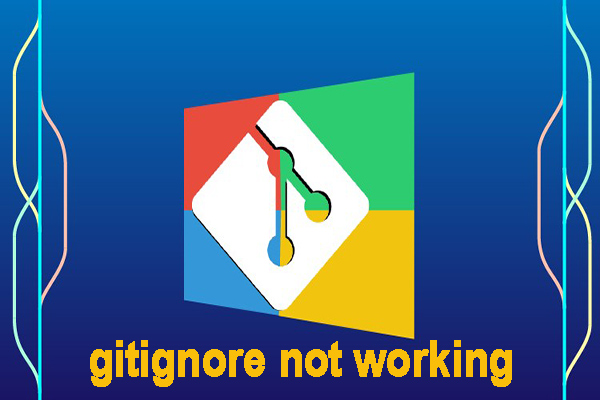
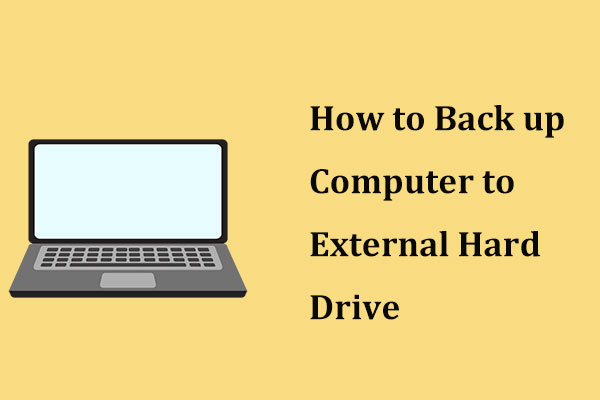
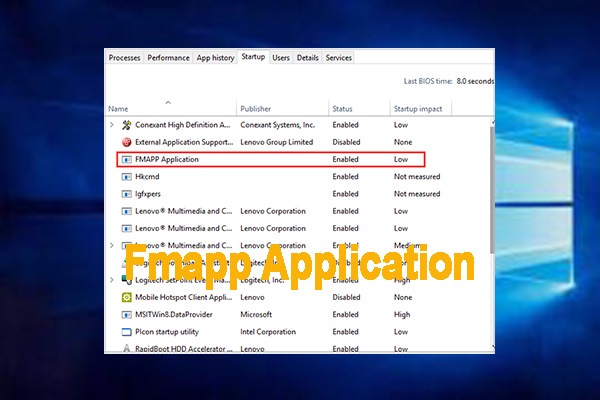
User Comments :