A lot of users complained about the “PC stuck on American Megatrends screen” issue. Why is the PC stuck on American Megatrends logo screen and how to fix that? Now, let’s dive into these questions with Partition Magic.
American Megatrends, short for AMI, is an American corporation that started as a motherboard manufacturer. With the development of the company, its products expanded to software and BIOS firmware for motherboards. If you are using a computer pre-installed with American Megatrends BIOS, you will see the AMI logo screen when starting up or entering BIOS.
Sometimes, however, you may encounter the “PC stuck on American Megatrends logo screen” issue. It is one of the most common problems that has been heatedly discussed in forums and communities. Here’s a true example from the Reddit forum:
Can’t Enter BIOS, my PC stuck on American Megatrends screen at boot up. I’ve tried pressing/holding delete on this page and when powering on, but I can’t enter BIOS. Any ideas on what to do? I have been troubled by the issue for several hours.https://www.reddit.com/r/buildapc/comments/zcij30/cant_enter_bios_stuck_on_american_megatrends_page/
Why Is My PC Stuck on American Megatrends Screen
Why is the American Megatrends stuck in entering setup? According to user reports, the problem mainly occurs when booting up the computer, entering BIOS, or replacing the motherboard. The issue can be caused by different possible reasons and they are:
- Broken USB, PS2, or other ports on your computer.
- External devices interfere with the BIOS firmware.
- The keyboard gets faulty or the connection is broken.
- The fTPM is corrupt or changed.
- There is something wrong with CMOS.
- BIOS gets out of date or misconfigured.
- The HDD or SSD gets bad.
- The memory is failing.
How to get out of the American Megatrends entering setup screen on startup? Here we summarize 10 targeted solutions for the problem after analyzing almost all user comments on forums and communities. Let’s start trying.
Fix 1. Check All Device Ports on Your Computer
The first common cause of PC stuck on American Megatrends logo screen is broken USB/PS2 ports. If these ports are dead, your external keyboard won’t be detected by your computer. To check that, you can connect a different device with the port and see if it still doesn’t work. If it is, you need to replace the bad port with a new one.
Fix 2. Check All External Devices
Some users found that the American Megatrends logo screen error appears when connecting new external devices with the PC. In this case, disconnecting these devices when booting up or entering BIOS can fix the problem.
- Unplug any unneeded peripherals like printers or scanners.
- Disconnect any external devices, including USBs, wireless mice, and external hard drives.
- Remove any CD or DVD from the optical drives.
Fix 3. Check Your Keyboard Connection
If your PC is stuck on American Megatrends error at boot even pressing any keys, it may indicate that your keyboard gets faulty or the connection is broken. You can connect the PC to another external keyboard and press any keys to see if it gets out of the American Megatrends.
Besides, you can disconnect the keyboard after powering off the PC and reconnect it securely. If both of the two operations fail to work, the problem could be caused by other factors. Just move down to other solutions.
Fix 4. Reset fTPM
The fTPM is a type of Trusted Platform Module (TPM) that was designed to secure hardware through integrated cryptographic keys. If the American Megatrends screen at boot up appears after installing a new CPU, resetting fTPM can get out of the screen. This has been proven by many Reddit users. To do that, press the Y key on the AMI logo screen.
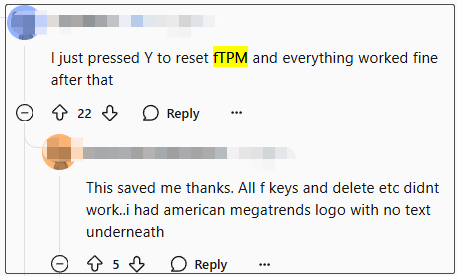
Fix 5. Use Certain Keyboard Shortcuts
Some users tested that the “American Megatrends stuck in entering setup” problem can be solved by using a certain keyboard shortcut. It may seem strange but worth trying. According to user reports, the proven keyboard shortcuts are to press: the F1, F1 + Delete,or Fn + Delete keys.
Fix 6. Clear CMOS
CMOS is a small amount of memory on a motherboard to store the BIOS settings. If the CMOS gets glitched, you may encounter the American Megatrends entering setup screen on startup. In this case, you need to clear CMOS. Here’s how to do that using the battery method.
Step 1. Power off your PC and make sure all peripheral devices are removed.
Step 2. Disconnect the power supply and remove the computer cover carefully.
Step 3. Find the battery on the computer’s board. It may be a vertical or horizontal battery holder, or connected to an onboard header. Then remove the battery.
Step 4. Wait for about 5 minutes to clear CMOS.
Step 5. Put the battery back in its original place and plug the computer cover back on.
Step 6. Reconnect the power cable and power on your computer to check if the American Megatrends logo screen error is gone.
Fix 7. Reset BIOS
As discussed above, the “PC stuck on American Megatrends screen” issue can be caused by misconfigured or corrupt BIOS settings. If you have made changes to the BIOS recently, you can try resetting the BIOS to fix the problem. To know more details, you can read this guide – How to Reset BIOS in Windows 10.
Fix 8. Update BIOS
In addition, the BIOS may get outdated if you have never installed the updated BIOS version, which can lead to the American Megatrends error at boot. So, you’d better keep AMI BIOS up to date. Here’s a quick guide for the BIOS update.
Step 1. Download the latest BIOS file from the official AMI website according to the serial number and motherboard model.
Step 2. Insert a USB into the computer and extract the BIOS file to the root of the drive.
Step 3. Restart your computer and press F12 to enter BIOS Post Flash.
Step 4. Choose the USB drive and select the BIOS file. Then click on Yes to confirm the process of flashing BIOS and follow the on-screen prompts to finish the update.
Step 5. Once the AMI BIOS update is complete, restart your computer and check if the American Megatrends stuck in entering setup error is gone.
Fix 9. Check Your SSD/HDD
Some users found that the “American Megatrends screen at boot up” problem can be caused by a bad SSD/HDD. So, we highly recommend that you check your storage for issues. If the SSD/HDD is dead, you need to replace it with a new one.
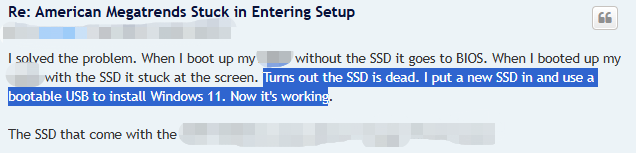
How to check SSD/HDD and replace it with a new one on Windows? MiniTool Partition Wizard can do these works easily! It is a powerful disk and partition manager that can clone hard drive, check bad sectors, migrate Windows OS to SSD, partition hard drive, check disk performance, rebuild MBR, convert MBR to GPT without data loss, and more.
Here’s how to use the tool to check and replace your SSD/HDD on Windows.
Part 1: Check Your SSD/HDD for Issues
On the MiniTool Partition Wizard Free edition, the Check File System feature can repair logical errors and the Surface Test feature canmark bad blocks as red color for free. Follow the guide below:
MiniTool Partition Wizard FreeClick to Download100%Clean & Safe
Step 1. Launch the software to enter its main interface, select the drive you want to check, and click on Check File System from the left action panel.
Step 2. Select the Check & fix detected errors option and click on Start to scan the drive and repair logical errors.
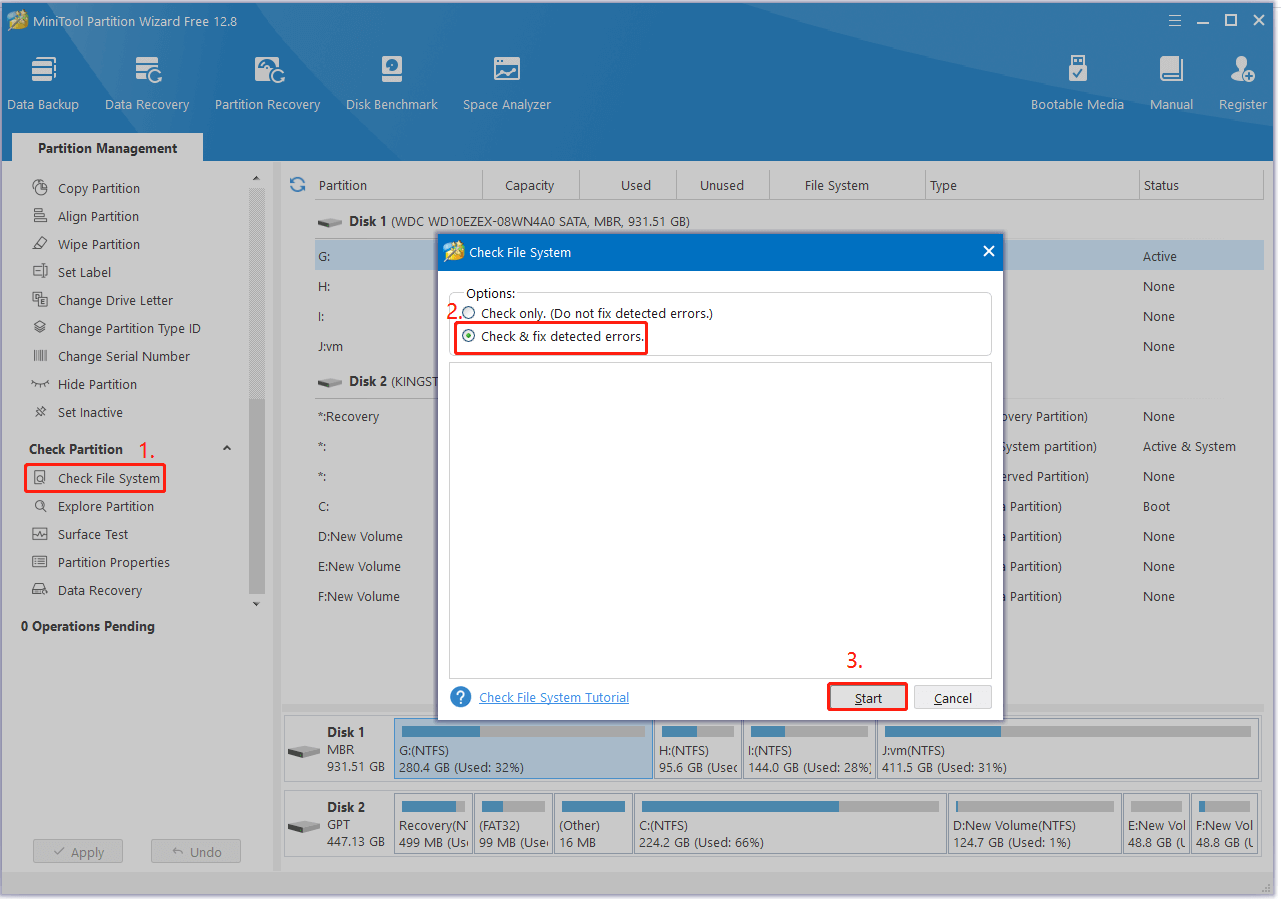
Step 3. Select the SSD/HDD from the disk map and click on Surface Test from the left panel. Then click on Start Now and wait for the process to complete. If any blocks are marked with red color, it indicates there are physical bad blocks on the SSD/HDD.
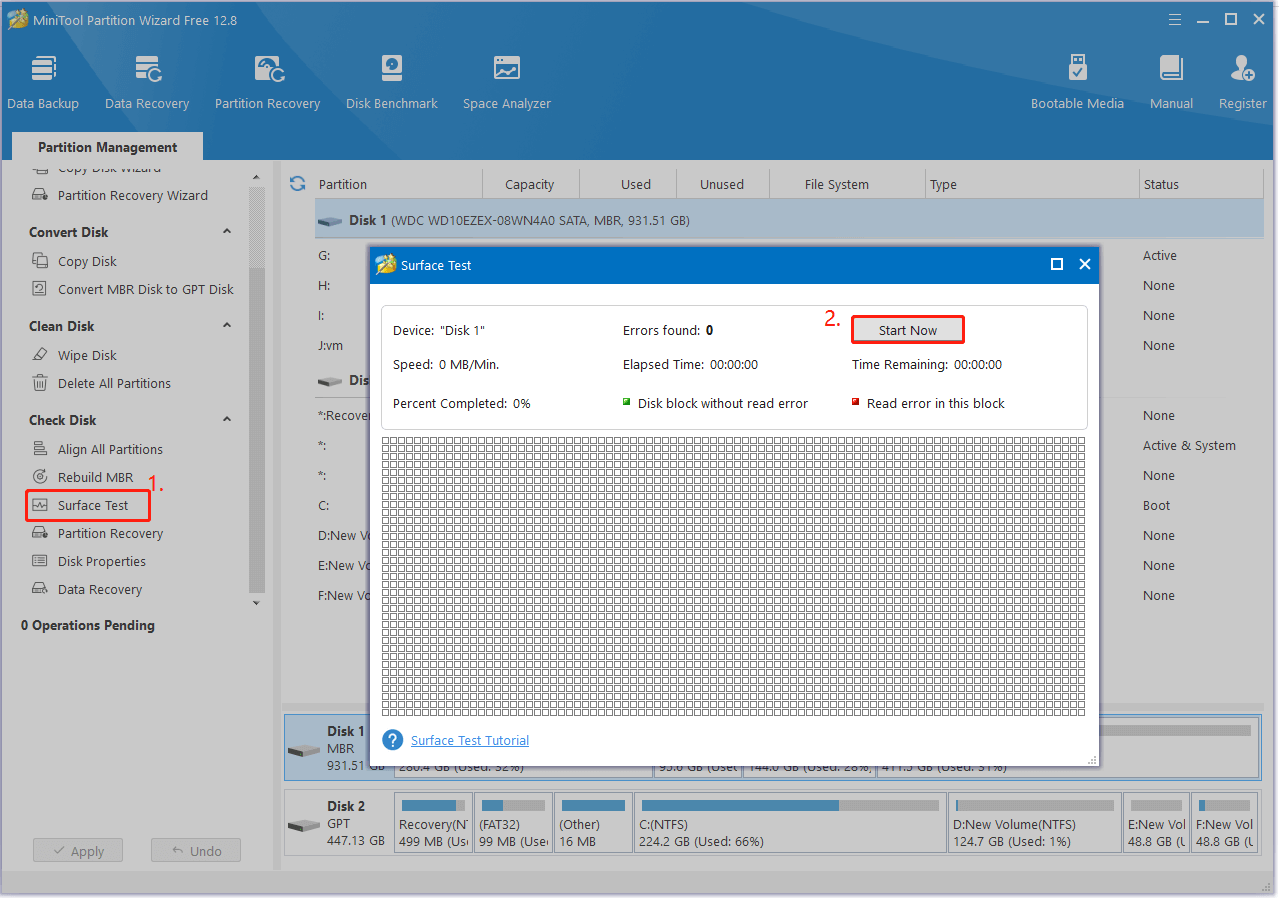
If there are too many bad blocks or the bad blocks are located on the hard disk, move down to the following part.
Part 2. Replace the Bad SSD/HDD with a New One
The Copy Disk Wizard feature can help you copy the whole disk to the new one, and the Migrate OS to SSD/HD Wizard feature canmigrate only Windows OS without reinstalling. Here we take the later feature for example:
MiniTool Partition Wizard DemoClick to Download100%Clean & Safe
Step 1. Install the target disk to your computer carefully if there are multiple disk trays. If your computer can be installed on only one disk, you just need to copy the hard drive to the target SSD first and install it on your computer later.
Step 2. In the main interface, select the hard disk you want to copy and click Migrate OS to SSD/HD Wizard from the left panel.
Step 3. Select Option A and click Next to replace the system disk with another hard disk. If you want to migrate only Windows OS, select Option B.
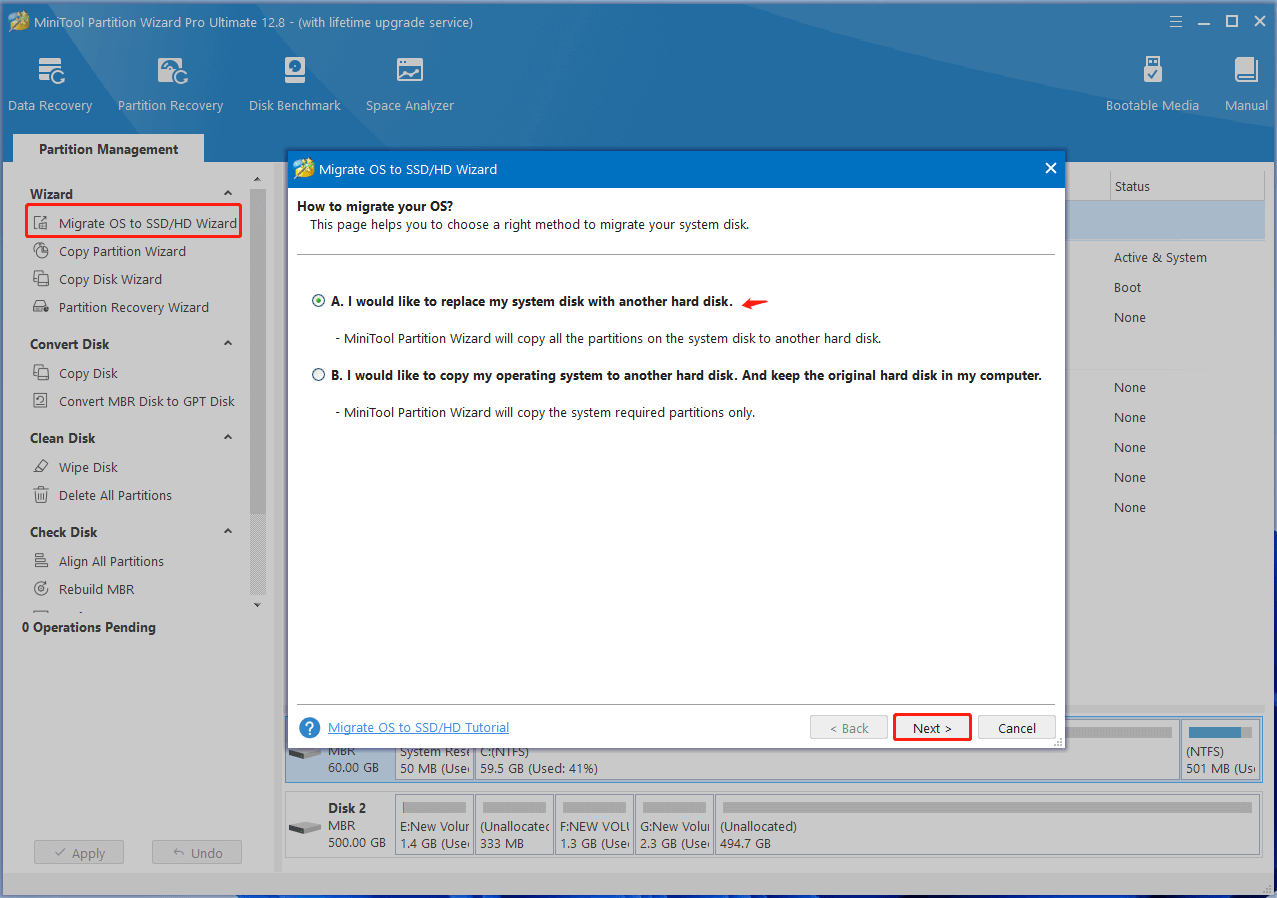
Step 4. Select the target disk and click on Next. Then click on Yes to confirm it.
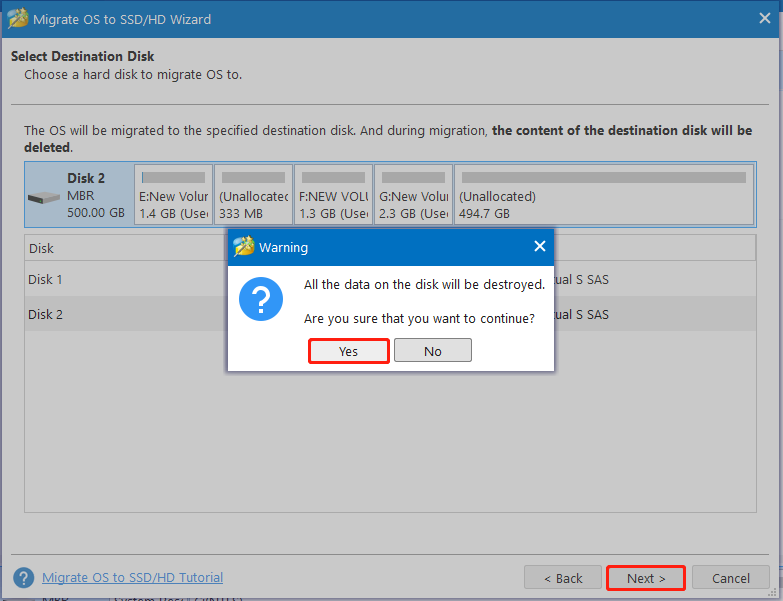
Step 5. Select copy options based on your needs and click on Next to continue. Here you can keep the layout by default.
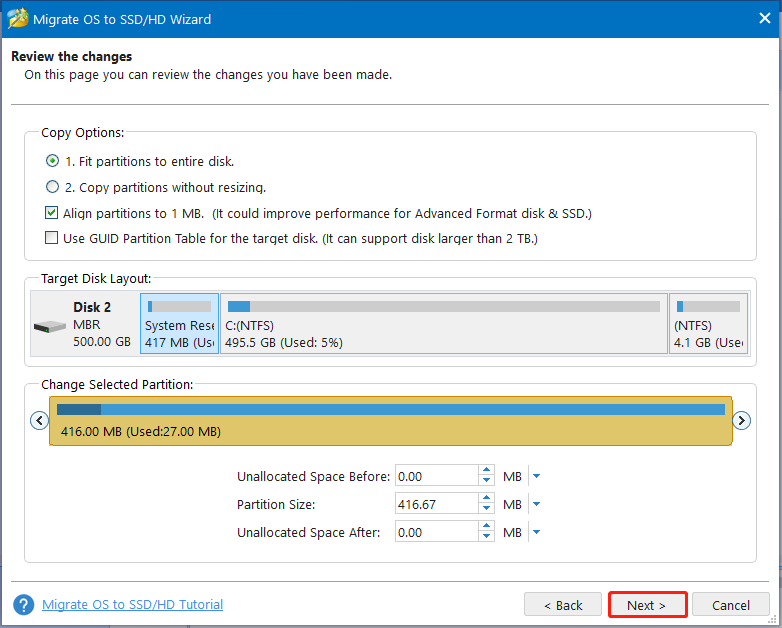
Step 6. Read the Note information and click Finish to confirm it. Finally, click on Apply to execute the pending migration.
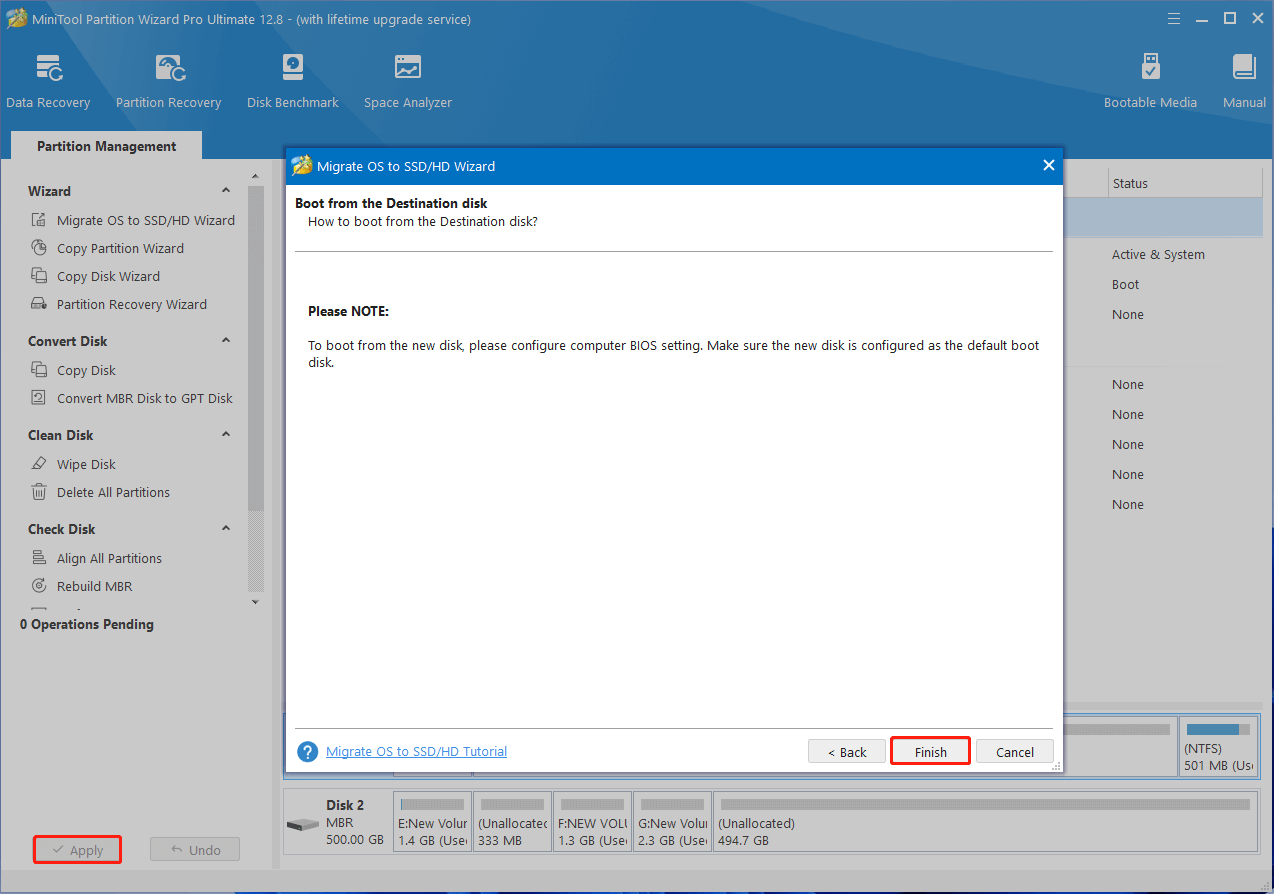
Once done, reboot from the target disk and the American Megatrends logo screen error should disappear.
Fix 10. Check Your Memory
A corrupt memory can also lead to the “PC stuck on American Megatrends screen” issue. So, I recommend you check if the memory gets bad with Windows Memory Diagnostic or a professional RAM tester like MemTest86. If it is, you can replace it with the guide – How to Upgrade Or Replace The RAM On Your Computer.
Bottom Line
This post provides the top 10 methods to fix the “PC stuck on American Megatrends screen” issue. I hope these fixes can help you. If you have any questions about MiniTool Partition Wizard, feel free to contact us via [email protected] and the technical support will reply to you as soon as possible.

![BIOS Update Failed Not Enough Free Disk Space Error [Solved]](https://images.minitool.com/partitionwizard.com/images/uploads/2024/11/bios-update-failed-not-enough-free-disk-space-thumbnail.jpg)
![ASUS Selected File Is Not a UEFI BIOS on Windows [Solved]](https://images.minitool.com/partitionwizard.com/images/uploads/2024/11/asus-selected-file-is-not-a-uefi-bios-thumbnail.jpg)
User Comments :