Are you also troubled by Nexus Mod Manager not opening? A large number of users reported that their Nexus Mod Manager won’t open. Don’t worry. This post of MiniTool summarizes the top 5 methods to fix the issue.
Nexus Mod Manager is a practical program that can help you install and uninstall any game mods. It is an all-rounder interface that can manage game files easily. Sometimes, however, you may encounter various errors such as Nexus Mod Manager a problem occurred during install, Nexus Mod Manager is not set up to work with Skyrim, and the one discussed here.
After analyzing lots of user reports and forums, we summarize several effective troubleshooting methods. Now, let’s see how to fix the Nexus Mod Manager not opening.
Fix 1. Move the Nexus Mod Manager Folder to Another Location
Some users reported that they fixed the NMM not opening issue simply by moving the Nexus Mod Manager folder out of Program Files. Here’s how to do that:
Step 1. Press the Win + E keys to open your File Explorer, and then navigate to the Nexus Mod Manager folder. Usually, this folder is located in the local C drive directory.
Step 2. Left-click the whole NMM folder and hold the left button on your mouse. Then drag the folder out of Programs Files.
Step 3. After that, you can run the program as an administrator. Right-click the NMM executable file and select Properties from the context menu.
Step 4. Navigate to the Compatibility section and check the box of the Run this program as an administrator.
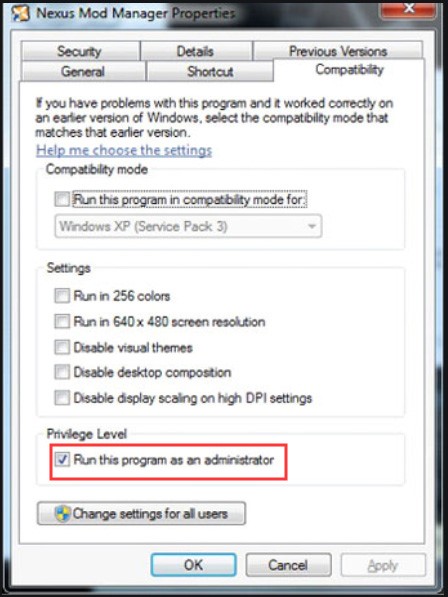
Now, you can restart the client and see if the Nexus Mod Manager not opening issue still persists.
Fix 2. Disable the Third Party Antivirus Software
In some cases, the Nexus Mod Manager won’t open when the installed third-party antivirus software can block its files. To fix the issue, you can try disabling these third-party antivirus software or add the NMM files as an exception to the antivirus software. To do so, you can refer to this post “How to Add an Exception to Avast”.
If this method can’t fix Nexus Mod Manager not opening,
Fix 3. Delete the User. Config File
It is proven by many users that deleting the user.config file can help fix the issue “Nexus Mod Manager wont open”. Here you may have a try. To do so, follow the steps below:
Step 1. Press Win + E keys to open the File Explorer and navigate to the following path:
C: /Users/Your name/AppData/Local/Black_Tree_Gaming/NexusClient.exe
Step 2. Open the NexusClient.exe folder and you will find a series of subfolders. Then select the version subfolder with the latest date and open it.
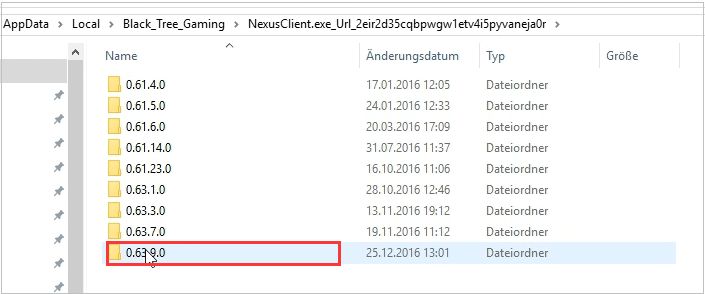
Step 3. Right-click the user.config file inside the folder and select Delete.
Now, check to see if the Nexus Mod Manager won’t launch.
Fix 4. Delete the Black_Tree_Gaming Folder
Also, you can try deleting the Black_Tree_Gaming folder, which might fix the Nexus Mod Manager not opening issue. It is very simple to do that:
Step 1. Navigate to the Black_Tree_Gaming folder through the above method.
Step 2. Prior to deleting the folder, back up the Black_Tree_Gaming folder to another place.
Step 3. Press Ctrl + A keys to select everything inside the folder and click on Delete.

Fix 5. Reinstall Nexus Mod Manager
If all the above methods fail to work, you may consider reinstalling the Nexus Mod Manager. Before you do, you can create a backup of the program and follow the steps below:
Step 1. Press Win + R keys to open the Run dialog box, and then type appwiz.cpl in it and hit Enter.
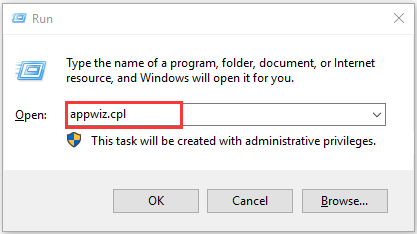
Step 2. Right-click the Nexus Mod Manager from the listed programs and select Uninstall. Then follow the on-screen prompts to complete the progress.
Step 3. After the uninstallation completes, restart the computer and click here to download the NMM installation package.

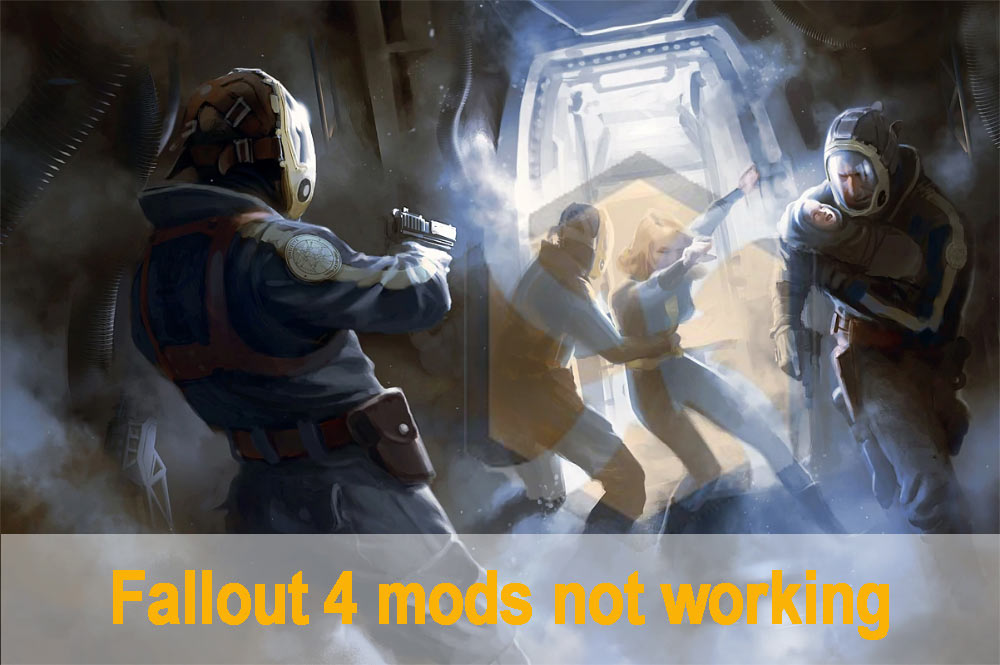
![How to Mod Fallout 4 on Your PC? [Complete Guide]](https://images.minitool.com/partitionwizard.com/images/uploads/2020/10/how-to-mod-fallout-4-thumbnail.jpg)
User Comments :