Have you ever been confused about memory vs. storage? Are they same or different? Which is more important to the computer? Read this post to get answers. And with MiniTool Partition Wizard, you can manage your storage better to speed up your computer.
Computer Memory vs. Storage: Brief Introduction
Sometimes people who are not professional in computer can’t figure out the differences between memory and storage. They often mix one with the other, and call the device storing data as memory or main memory.
How to differ memory and storage? Please keep reading to learn the distinction between them.
As we all know, computer hardware is composed of three parts: the host computer consisting of CPU and memory, system buses, and external devices like secondary storage and other I/O devices.
When the computer is running, CPU will transfer the data that needs to be operated from the secondary storage into the memory. After the operation is completed, CPU will transmit the result back to the secondary storage.
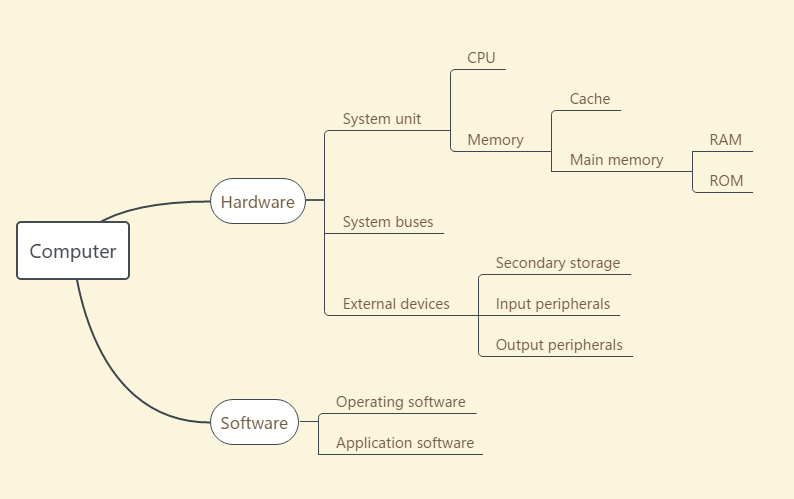
Usually, people say that there are two kinds of storage in computer: temporary storage and permanent storage. A computer’s memory is used for temporary storage, while a computer’s secondary storage is permanent storage.
Let’s see them one by one.
What Is Memory
Memory, as the link between the Central Processing Unit (CPU) and data in your computer, is the most essential element of a computing system.
Memory consists of main memory and cache, while the main memory includes two types: RAM (Random Access Memory) and ROM (Read Only Memory). The RAM is volatile memory while the ROM non-volatile memory.
RAM
- RAM is also called primary memory, which exchanges data with theCPU directly.
- RAM is volatile.When you shut down your computer, data stored in RAM will not be stayed. If you need to keep these data such as words and photos, you have to save them in a long-term storage device, like a hard drive.
- Data in RAM comes from storage devices.When you are trying to access to a file, it will be copied from storage devices and then you can look through and edit itin the memory. If you don’t save it again, the changes you just made will be lost when you shut down the computer.
- It can be read and written anytime with a high speed. Usually, it runs much faster than almost all access devices, and its access latency is negligible compared with other storage devices involving mechanical operation, such as hard disks and CD drives.
ROM
- Read-only memory (ROM) is non-volatile. The data stored in ROM, which is written by the manufacture of the memory device and cannot be modified then, is stable and unable to be lost even if the computer is powered off.
- ROM is used to store software that is rarely changed during the life of the system, sometimes known as firmware.
Further reading:
There are also concepts of ROM and RAM in mobile phones. When mobile phone manufacturers introduce mobile phones, they will say how much RAM and ROM their phones have.
RAM in phones is the same as that in computer, which is used for running programs.
However, ROM in phones is different from that in computers. For phones, ROM is used to save both system related files and your personal files. The system related part is similar to the firmware, while the other part used to store personal files is similar to the storage.
What Is Storage
Storage refers to the permanent holding place for digital data, which is also called the secondary storage.
It is not directly accessible by the CPU. The computer usually uses its input/output channels to access secondary storage and transfer the desired data to main memory. Storage is a repository that can retain data without power, and data in storage devices can be permanently kept until it is purposely erased.
Computer Memory vs. Storage: Difference
Someone says that he has a computer with memory of 500 GB, but actually, he means the storage of the computer is 500 GB. There are some differences between memory and storage.
- Data retention: Data stored in memory (here refers to RAM) is temporary, and you will lose the data when you shut down your computer. However, storage devices can keep data for a long-term, even without power.
- Capacity: Capacity of memory is much smaller than storage. Nowadays, it’s common to see memory of 4 GB and there are 2GB, 6GB and 8 GB in a computer. Theoretically, the current maximum operating memory supported by computers is 512 GB While there are hard drives largerthan2 TB.
- The cost: Memory is much more expensive than storage. One GB of RAM costs about $8, while 1 GB of hard drive storge space costs about 10 cents. That’s the primary reason why the memory has less space than the storage.
- Speed: RAM runs much faster than storage devices. That’s why a computer need both memory and storage devices for working.
- Purpose: A storage device is used to store data (including programs), while the memory (RAM) is used to temporarily store the operational data ofthe CPU and the data exchanged with the hard drive, which means that all programs will be loaded from the storage device and run in the memory.
For example: If you want to update your resume, you will double-click the icon to open it. In this process, the resume is copied from your hard drive to RAM. And then you can edit it.
If the computer loses power while you are writing your resume, you will lose changes you made just now. But if you have saved your new resume in the hard drive before you powered off the computer, those changes will be kept for a long time.
Computer Memory vs. Storage: How Much Do You Need
How to Add Memory
As you know, Memory is essential in computer, but how does it affect your computer’s performance?
RAM has two main attributes that affect your system’s performance: memory capacity and speed.
Generally, the more RAM your system has, the larger digital data your computer can manipulate and the faster your programs will run. If your system is running slowly due to lack of RAM, you might be tempted to add RAM.
One thing you need to figure out is how much memory you need for running your computer fluently. Here is a detailed explanation to the need of memory capacity:
- 2-4 GB: Memory of 2-4 GB could handle single applications. It may be fit for Windows Vista or XP. If your memory is less than 4 GB, you can add more RAM to improve computer’s
- 4-6 GB: Some common tasks can be easily handled by memory of this capacity, such as web browsing, working in Word documents, and emailing.
- 6-8 GB: If you are a user of casual game and basic multimedia, you need this capacity. This memory can handle multiple programs at the same time.
- More than 8 GB: If you want to handle hardcore game and high-end multimedia, you need the memory of 8 GB or over 8 GB. Then you can try the newest technology on the market without upgrading your RAM.
Then, how to check the installed memory capacity and the maximum memory capacity that your computer can support? Here is the tutorial:
Step 1: Check your current RAM by pressing Win + PauseBreak. You can view basic information about your computer and how much RAM you have installed.
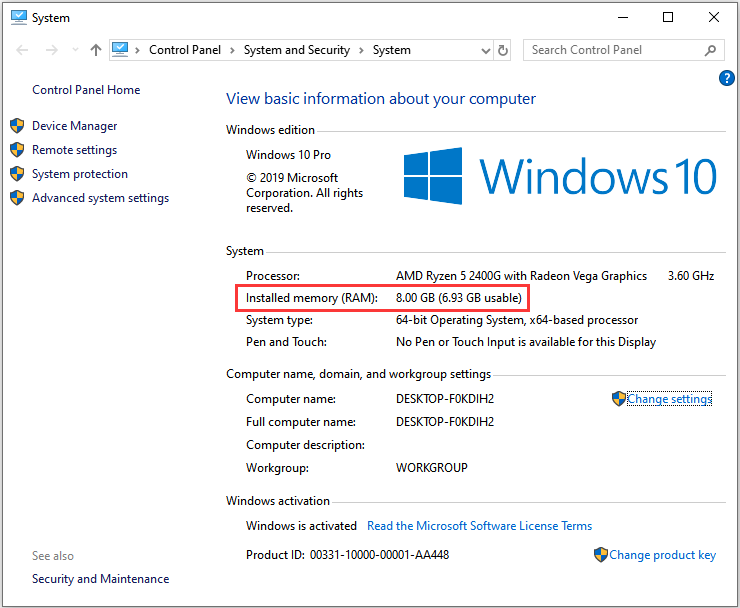
Step 2: Check how much RAM your system can support.
- Open Run window by pressing Win + R.
- Type “cmd”in Run box and hit Enter to get into command prompt window.
- Input “wmic memphysical get maxcapacity”to check the max capacity of RAM supported by your computer.
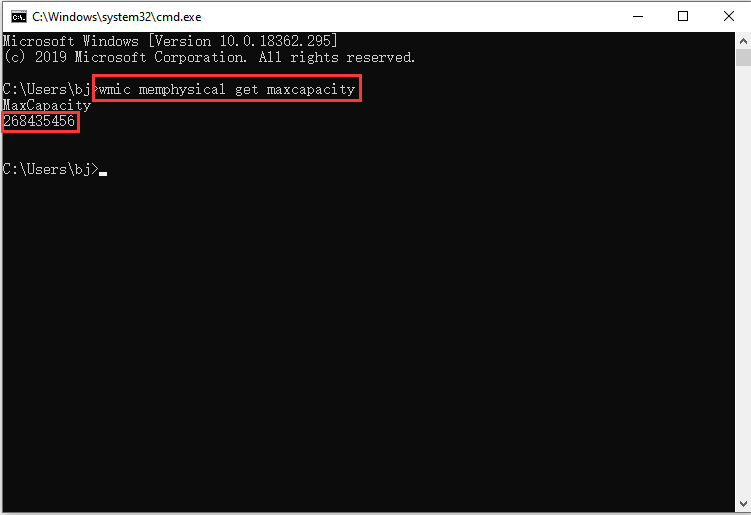
Finally, how to buy a proper memory bar and install it into your computer? Please refer to the following steps:
Step 1: Check what kind of RAM your motherboard supports.To make the new RAM compatible with your system, you can buy a memory bar whose model is same as your current RAM but with a larger capacity. For example, if you use DDR4 memory bar with 4 GB capacity, you can buy an 8 GB DDR4 memory bar.
Attention:
- You can unplug the memory bar or use a third-party software to check the type of your current RAM.
- You need to take speed of RAM into consideration, because faster RAM speeds allow your processor to access the data stored on it quicker.
- For the best performance, all installed RAM should be the same speed.
Step 2: Install the new RAM.
1. Power down the computer and unplug the power cable.
2. Open the case. Some cases have thumbscrews for easy opening, while older cases typically require a Phillips head screwdriver. Slide the panel off or pull it open after removing the screws.
3. Check how the RAM slots are laid out. Many motherboards have four slots for RAM, but pairs are typically not installed directly next to each other. You can tell which slots are pairs by looking at the color. They may be labeled on the edge, which each label etched onto the motherboard. These labels may be small, so you may have to look closely.
4. Install your RAM. Push each module directly into the slot, ensuring that the notches at the bottom line up.
5. Screw the case panel back into place and plug all of the cables back in. Then boot up your operating system.
How to Add Storage
In addition to memory, storage is also an important factor that affects the performance of your computer.
- In capacity: More hard drive storage allows you to store more things on your computer.
- In speed: Faster speed allows you to access data, run programs, and boot computer more quickly. In general, SSDs are faster than HDDs.
If you are not satisfied with the storage space or the performance of your computer, with Migrate OS to SSD/HD feature of MiniTool Partition Wizard, you can replace your hard drive with a larger one or with an SSD, or you can add a second hard drive.
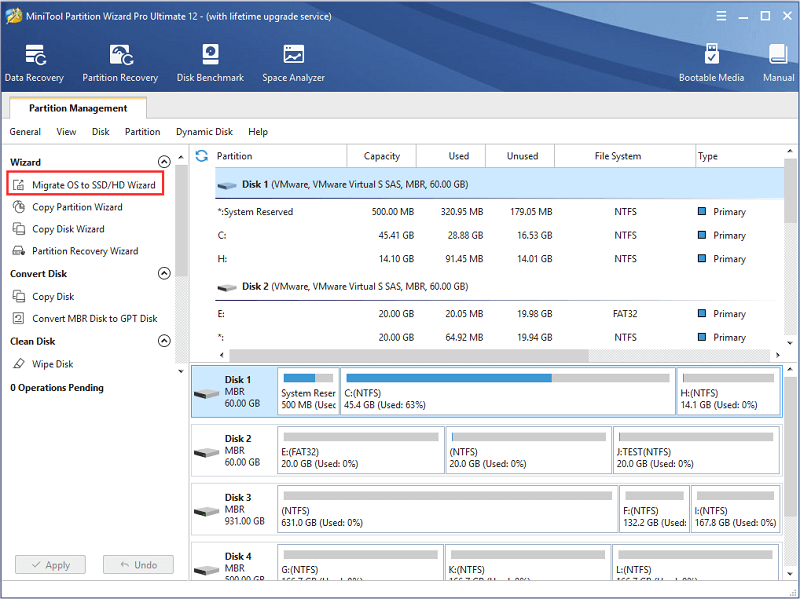
In addition, you can also get larger storage space with the following ways:
- Install an external hard drive
- Free up disk space
Bottom Line
This article is about the difference between memory and storage. Do you have any confusion about them? Do you know how to replace your memory bar or hard drive after reading it? For any questions, you can contact support@minitool.com. You will be replied as soon.
Of course, if you have your own understanding for this topic, please don’t hesitate to post it in the comment section below.
Memory vs. Storage FAQ
For most users, memory of 6-8 GB is quite enough. A computer of 6-8 GB is able to handle multiple programs (including web browsers, casual games and basic multimedia) at the same time.
However, if you need to deal with hardcore games and high-end multimedia, you may need memory over 8GB.

![Windows 10 High Memory Usage [Causes and Solutions]](https://images.minitool.com/partitionwizard.com/images/uploads/2019/06/windows-10-high-memory-usage-thumbnail.jpg)
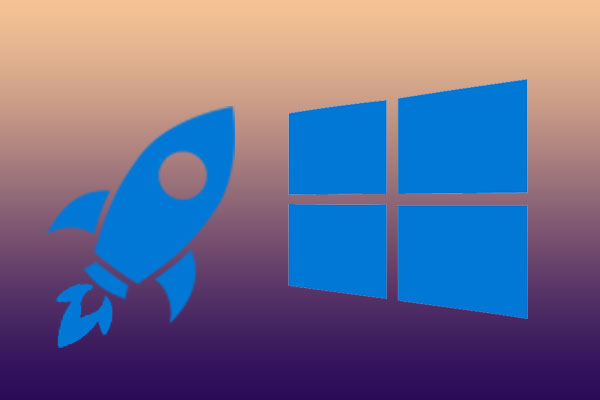
User Comments :