Suddenly, your Xbox controller failed to work on Windows 10 and then received an error message saying insufficient system resources exist to complete the API. What causes the error? If you are trying to resolve this issue, you come to the right place. MiniTool will share you with several effective troubleshooting methods.
Lots of users complain about their Xbox 360 controller not working on PC. When connecting a Xbox 360 controller via a USB dongle you may receive the error message “this device cannot start. (Code 10) insufficient system resources exist to complete the API.”
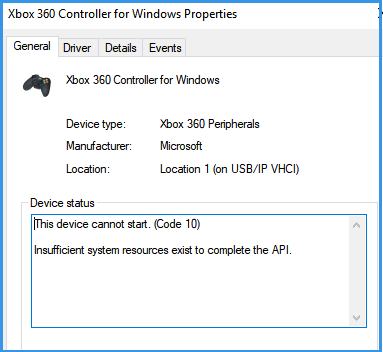
What causes this issue? Many users report that they receive the error “insufficient system resources exist to complete the API” in various situations. Here we summarize them as follows:
- Problematic device or controller drivers. This issue often occurs after a Windows update or the system recently runs in hibernation.
- Corrupt UpperFilters and LowerFilters. If the 2 registry value keys become corrupted, then you may encounter the error “insufficient system resources exist to complete the API.”
- Unsupported USB port. The Xbox controller driver error also occurs when the controllers are plugged into a USB dongle (a front USB). This is because a front USB port only has a little power, which may cause malfunctions with your devices.
Now, let’s see how to fix insufficient system resources exist to complete the API.
Solution 1. Force Windows into Recognizing the Controller
If you have a problematic device driver, you may encounter this device cannot start. (Code 10) insufficient system resources exist to complete the API. To fix the issue, you can force Windows into recognizing the Xbox 360 controller. Here’s how to do that:
Step 1. Disconnect the Xbox controller by unplugging the USB cable first.
Step 2. Press Win + R keys to open the Run dialog box, and then type ms-settings:connecteddevices in it and hit Enter.
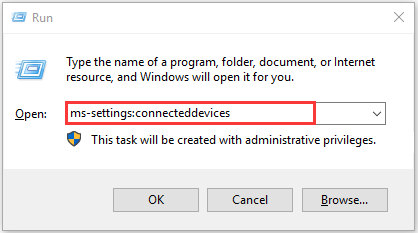
Step 3. Navigate to the Bluetooth & other devices or Devices tab, and then scroll down to Other devices, click the Xbox controller and select Remove Device.
Step 4. Follow the on-screen prompts to remove the device. After that, restart your computer and reconnect the Xbox controller to see if Xbox controller driver error is fixed or not.
Solution 2. Update the Unrecognized Device in Device Manager
If you encounter the error “insufficient system resources exist to complete the API” with an Xbox 360 controller, you can try update its driver using a locally stored copy. It can help identify devices with the Xbox 360 receiver for Windows version driver. To do so, follow the steps below:
Step 1. Right-click the Start menu and select Device Manager from the context menu.
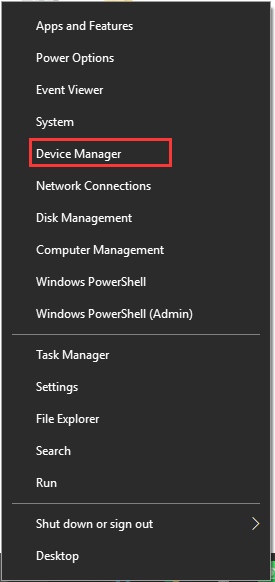
Step 2. Right-click the Xbox controller driver and select Update Driver.
Step 3. Select the Browse my computer for driver software option and click on Let me pick from a list of available drivers on my computer in the pop-up window.
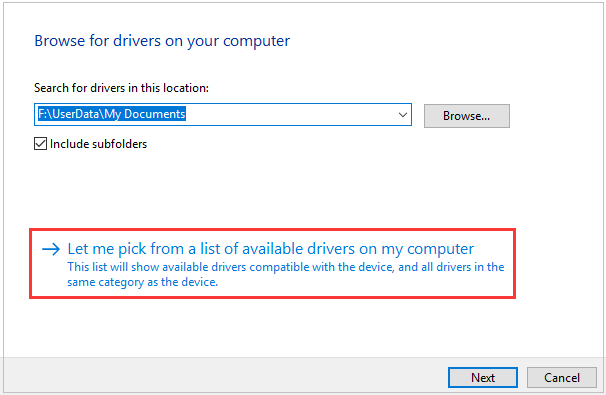
Step 4. Select Windows Common Controller for Windows Class and select the updated Xbox 360 wireless receiver. Then click Yes at the Update Driver Warning window.
Step 5. Once the update completes, restart your computer and check if the issue still persists.
Solution 3. Delete the UpperFilters and LowerFilters Values Using Registry Editor
It is very possible that the corrupted UpperFilters and LowerFilters values cause the Xbox controller driver error. For this, you can delete the corrupted values via Registry Editor and force Windows to create new ones. Here’s how:
Step 1. Press Win + R keys to open the Run dialog box, and then type regedit in it and hit Enter.
Step 2. Inside the Registry Editor window, locate the following path through the left pane:
HKEY_LOCAL_MACHINE SYSTEM CurrentControlSet Control Class
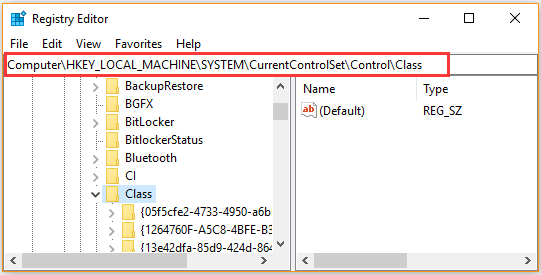
Step 3. Then you will see a list of Class sub-keys. To fix the issue, you need to select the USB class keys named 36FC9E60-C465-11CF-8056-444553540000 and double click to open it.
Step 4. With the right Class key selected at the left pane, right-click the UpperFilters and select Delete at the right pane. Then repeat the same step to delete the LowerFilters key.
Step 5. Exit the Registry Editor and restart your PC.
Now, you can check if error insufficient system resources exist to complete the API has been resolved.
Solution 4. Switch to a Primary USB 2.0 Port
If you are using an Xbox controller via a front USB, you can try connecting it to a primary USB 2.0 ports. As pointed out in the above, the front USB ports struggle to provide enough power for your device and don’t have priority, which can cause the device functions improperly. For this situation, we recommend using a USB 2.0 port. Then you can restart your computer and see if the issue still persists.

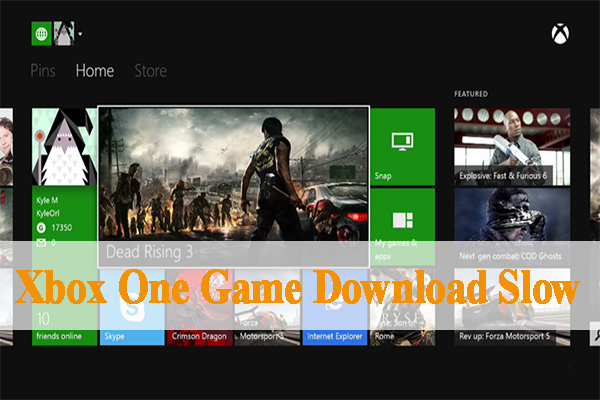
![[Fixed] Seagate External Hard Drive Xbox One Not Working](https://images.minitool.com/partitionwizard.com/images/uploads/2020/08/seagate-external-hard-drive-xbox-one-not-working-thumbnail.jpg)
User Comments :