Do you know that you can import photos from SD card to PC with ease? After this importing, you can share them with your friends. This post is tailored to guide you to complete this transfer. I also show you how to use MiniTool Partition Wizard to move lots of files from SD card to PC with ease.
Nowadays, we prefer using camera to record our life. With days passing pay, you may have captured lots of interesting photos. Seeing these photos on SD card, you may want to share them with your friends or colleagues.
However, you may do not know how to share these photos when they are being saved on SD card. In this post, you will get a detailed tutorial on importing photos from SD card to PC and then you can share them (Here I take Windows PC for example).
Import Photos from SD Card to PC
Let’s see how to complete this transferring process to share photos with your friends.
Step 1: Remove the SD card from your camera and then insert it into the SD slot of PC (Almost all modern-day laptops feature an SD memory card reader). Wait for a few seconds until the Windows PC recognizes this SD card.
Step 2: Launch Windows Photos App or any other app of your choice to import photos to the PC.
Step 3: After launching the Windows Photos App, hit the Import button in the upper-right corner of the computer screen.
Step 4: Select the From a USB device option to import photos on SD card.
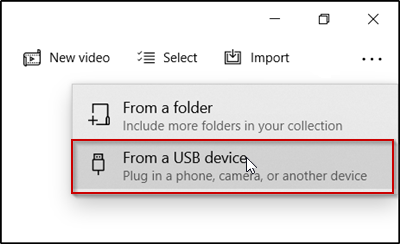
Step 5: Select the photos you want to import when the app prompts you to select the items. Click the Import Selected after selecting. By default, the app will create a separate folder of the imported pictures and put them together in the Picture folder.
Step 6: Go to the Pictures folder to check if all selected photos have been imported to PC.
After finishing the transferring process, you can share interesting photos with your friends.
Import All Files from SD Card to PC via MiniTool Partition Wizard
You may have mastered how to import photos from SD card to PC via Windows Photos App. But this post goes on to show you how to import all files from SD card to PC with ease.
Here it is highly recommended you to try MiniTool Partition Wizard – a free partition manager that can help you expand partition without many limitations, test computer performance, and so on. Furthermore, this program is quite safe due to the all-the-time updating.
To import all files from SD card to PC via MiniTool Partition Wizard, you need to activate the Copy Disk Wizard or the Copy Partition Wizard feature. After activating this feature, you just need to wait for some times and this software will copy all data from SD card to your PC.
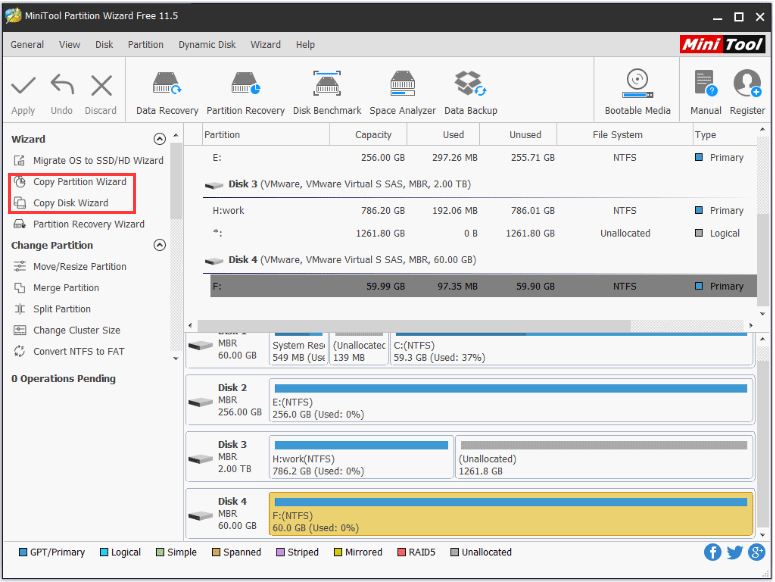
To know how to use this feature to move all files on SD card, please read the following recommended article that shows you detailed instructions.
Bottom Line
Have you mastered how to import photos and even all files from SD card to PC? If you have any doubts about using the two mentioned tools, please let us know by leaving them in the comment zone below. We will reply to you as soon as possible.

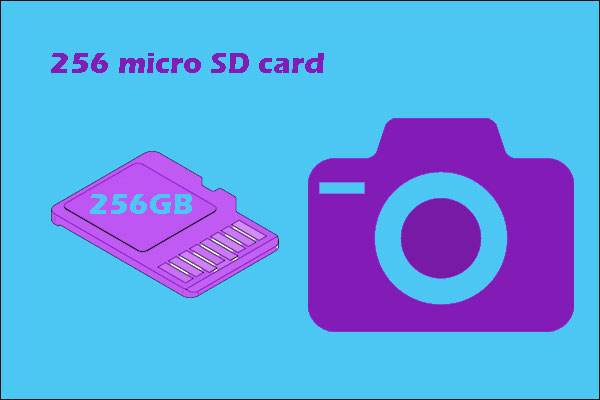
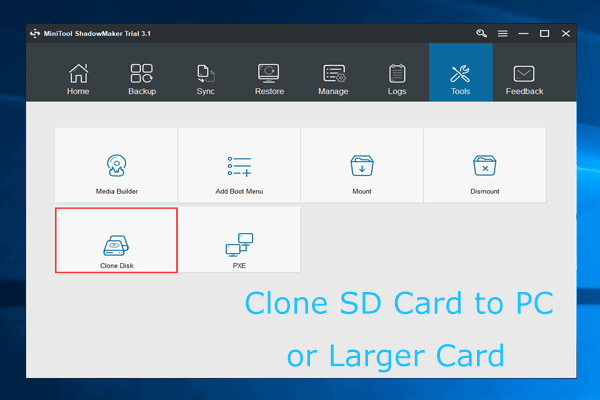
User Comments :